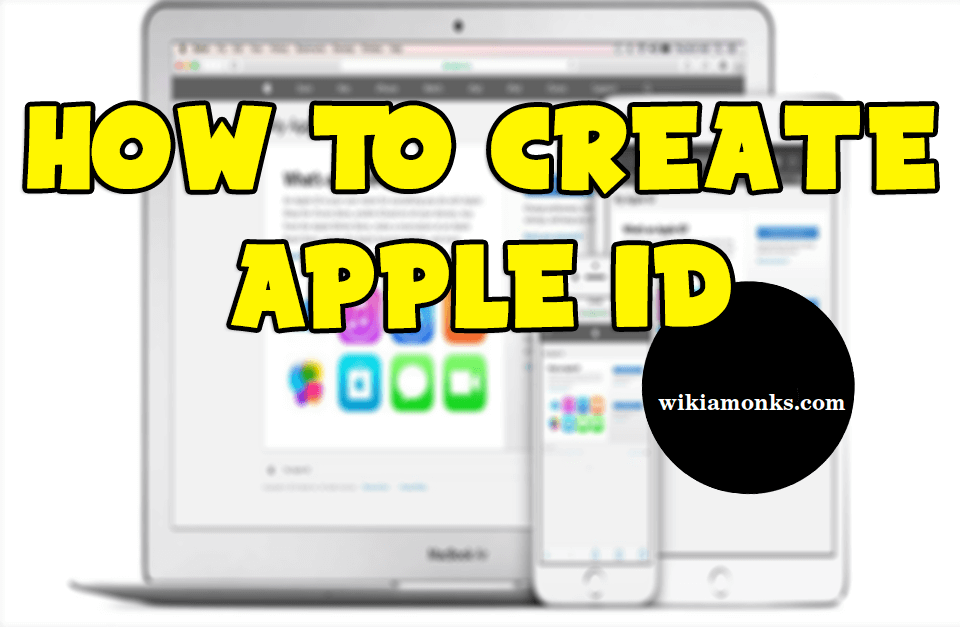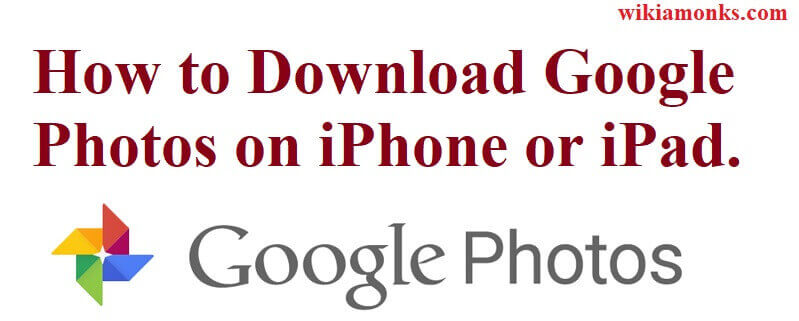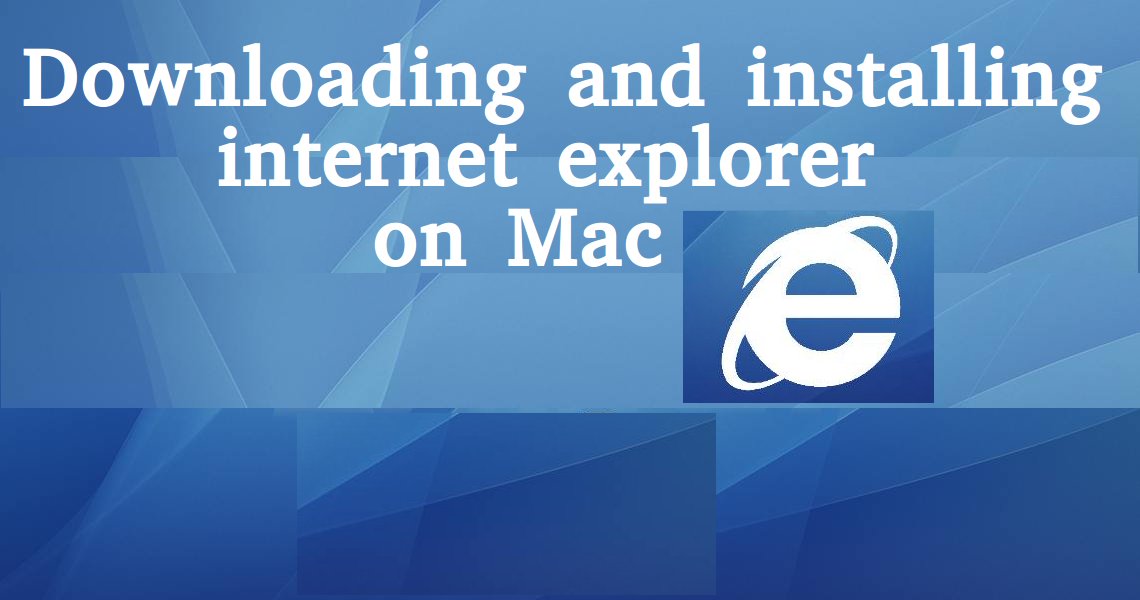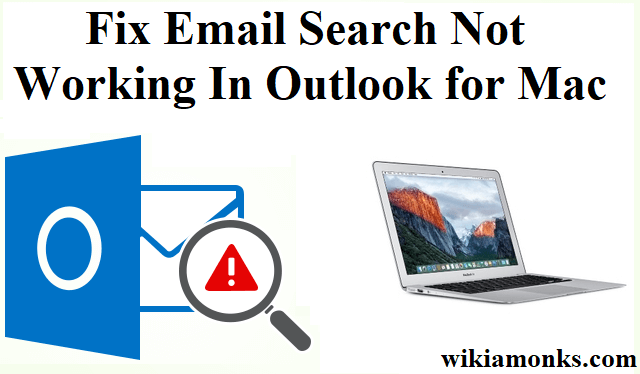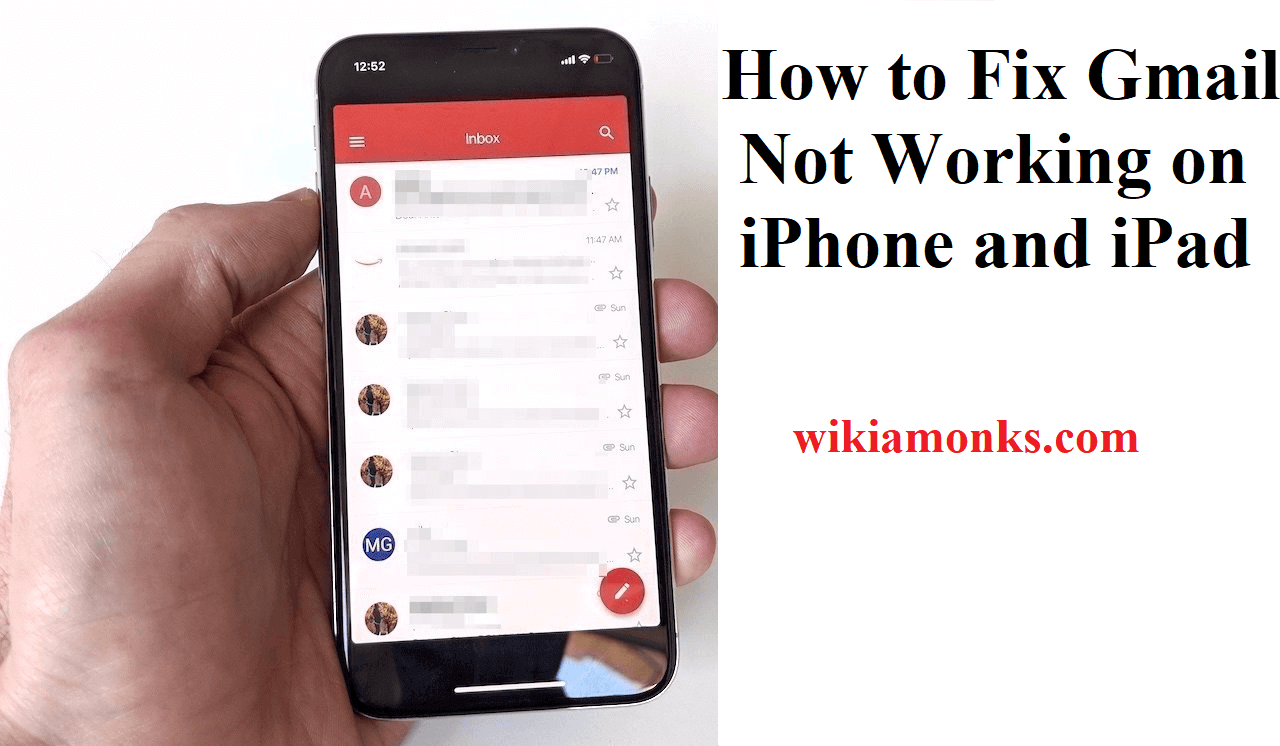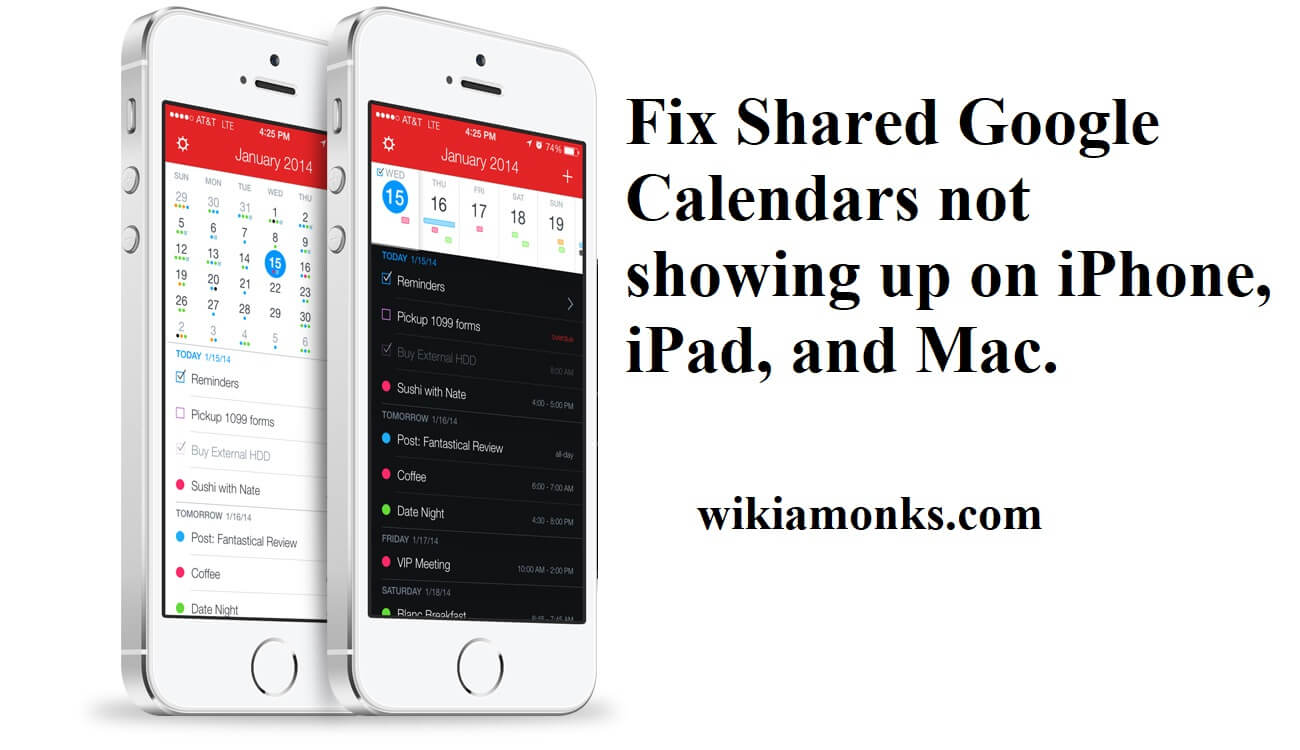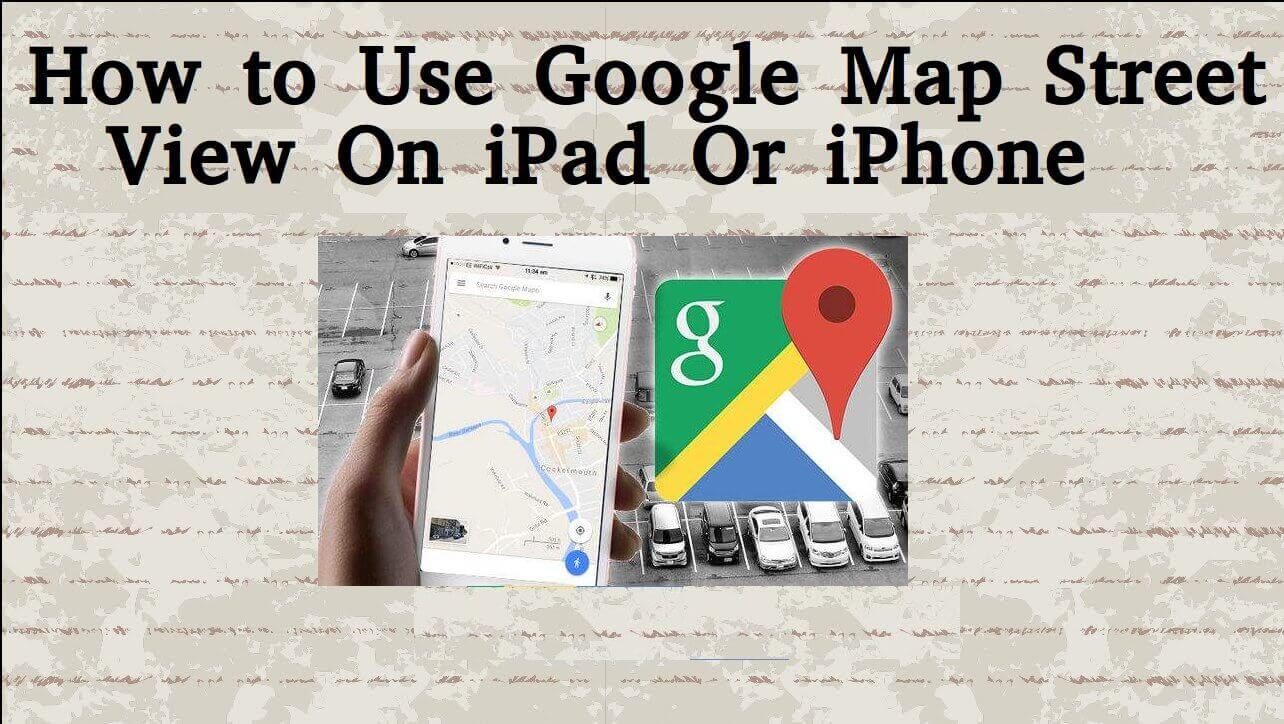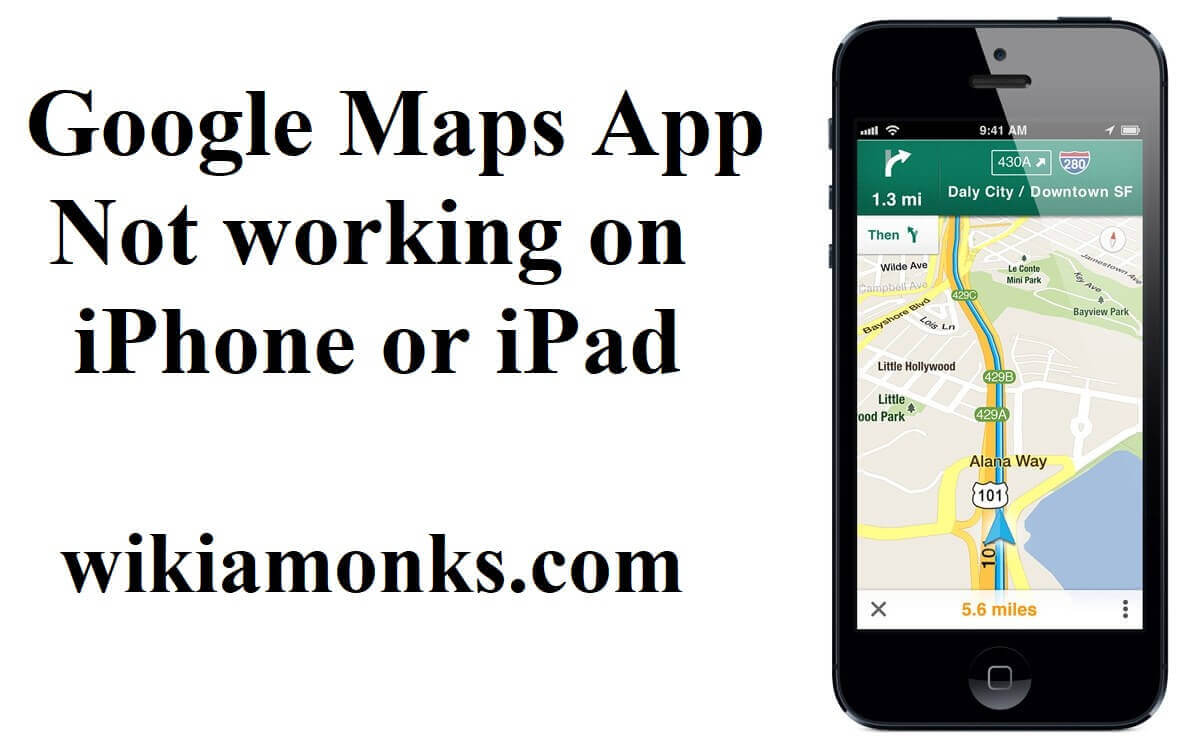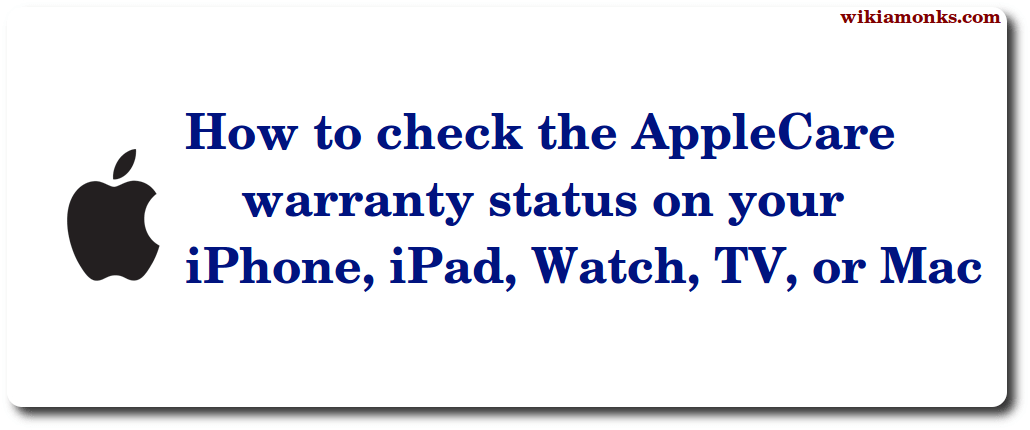
How Check warranty status iPhone, iPad, iPod or Mac
Get the best checking steps for the AppleCare warranty status on each of your Apple devices
If you have an Apple device then it is extremely important for you to know when the warranty period from the AppleCare is going to be over for your device. So, it is extremely important for you to check this warranty period immediately. Now since you are here then we know that you don't know the steps for doing that. So, in this article, we will provide you the best steps for verifying the warranty status.
How to find the serial number for all of your devices using your Apple ID
The prerequisite for finding the warranty status is to find the serial number of your Apple devices. So, firstly we will provide you the steps for finding the serial number for each of your devices and then you will be provided with the steps for checking the status of warranty.
Here are the steps to check the serial number of your Apple watch.
- So, on your Apple watch, you have to press the Digital Crown so that you would be navigated to the Home screen of your watch.
- The next step is to tap the settings option and then further tap on the General option after scrolling down.
- After that, you have to tap the button named as ABOUT and then again you have to scroll down until the option named as SERIAL NUMBER is visible on the screen.
- Note down the serial number listed there because it would be useful for checking the status later.
Now, to find the serial number for your Apple TV, follow the below steps.
- The first step is to go to the Settings option on your Apple TV and then click on it.
- The next step is to tap on the General button followed by tapping the about button.
- Then, you have to find the serial number option by scrolling down the screen and now down the serial number for this TV mentioned there.
Here are the steps to find the serial number, but this time for the Mac device.
- So, the first step for this device is to click on the Apple icon which is located in the top left corner of the screen.
- The next step is to click on the button named as ABOUT THIS MAC which will be located in the recently launched drop-down menu.
- Now, the users have to click on the tab named as OVERVIEW and in this tab, they would be able to see the serial number of their device.
After all these procedures, the only devices left for which the serial numbers have to be found are the iPhone and iPad. You will be glad to know that the steps for finding the serial number for both of these devices are almost same as that of the steps for Apple Watch and Apple TV as mentioned above. So, follow the below steps to find the serial number for both of these iOS devices.
- Navigate to the Settings app on your device and then click on the General button, which you will find after scrolling down the screen.
- After that, you have to click on the About button and then under the serial number option which you will locate after scrolling down, the serial number for your device will be listed on the screen.
How to find the warranty status of iPhone,iPad and Mac.
Next, after finding the serial numbers for all of the Apple devices as mentioned in the above paragraphs, it's the time now to find the warranty status for each of these devices.
- So, from your browser, you have to check that you have a proper Internet connection and then you would be able to navigate to the official Warranty Status page of the Apple.
- The next step is to enter the serial number of your particular Apple device in the text field which you have found from the methods written above.
- After that, it becomes extremely necessary for you to enter the captcha code correctly as it is given in the image. This step is essential to prove that you are a human being who is checking the warranty status and not a robot.
- Now, you have to click on the Continue button given below in the blue color and after clicking on that, you will be navigated to the Apple Summary page.
- That summary page is different for different devices belonging to Apple.
- Now, the information which you will find there will include the Valid Purchase Date, status for availing the Telephone Technical Support, the status of the Repairs and Service Coverage, along with the information for the AppleCare Protection Plan.
- You will find the information such as the expiry date of the warranty of your each and every particular Apple device. Moreover, you will also find the option to extend the warranty period of your device and that you can do by pressing the EXTEND WARRANTY button given in the bottom of the screen.




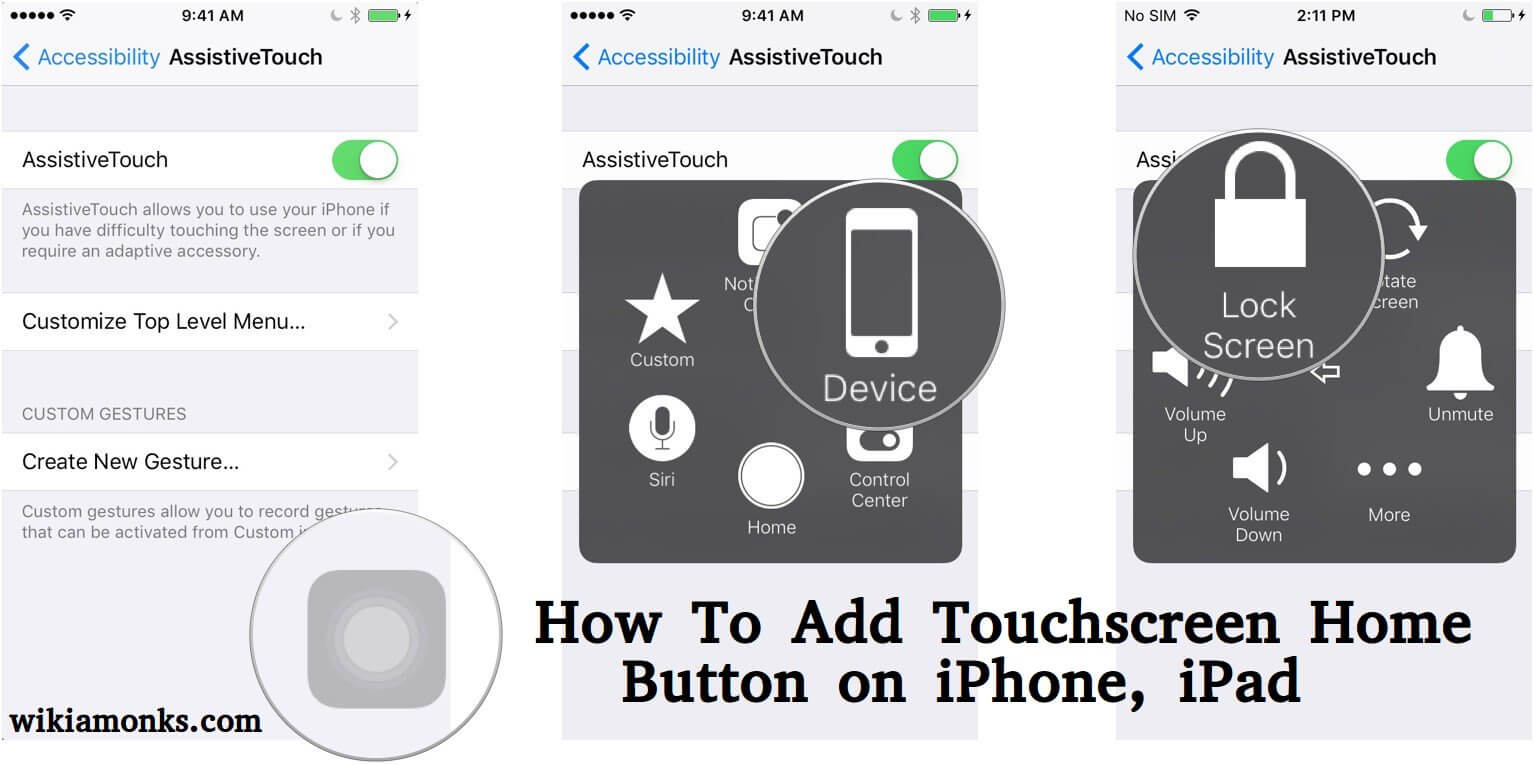
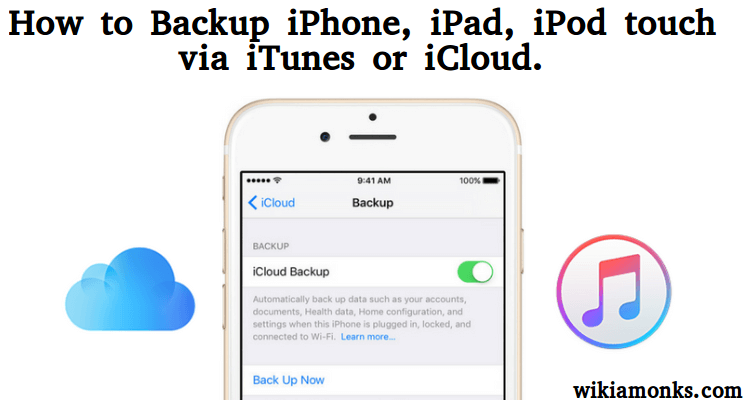
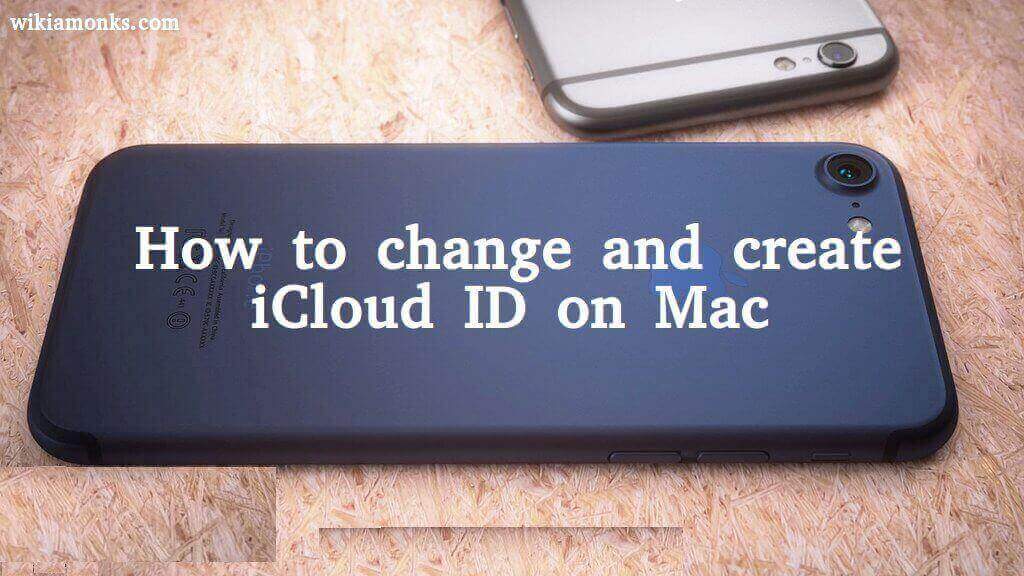
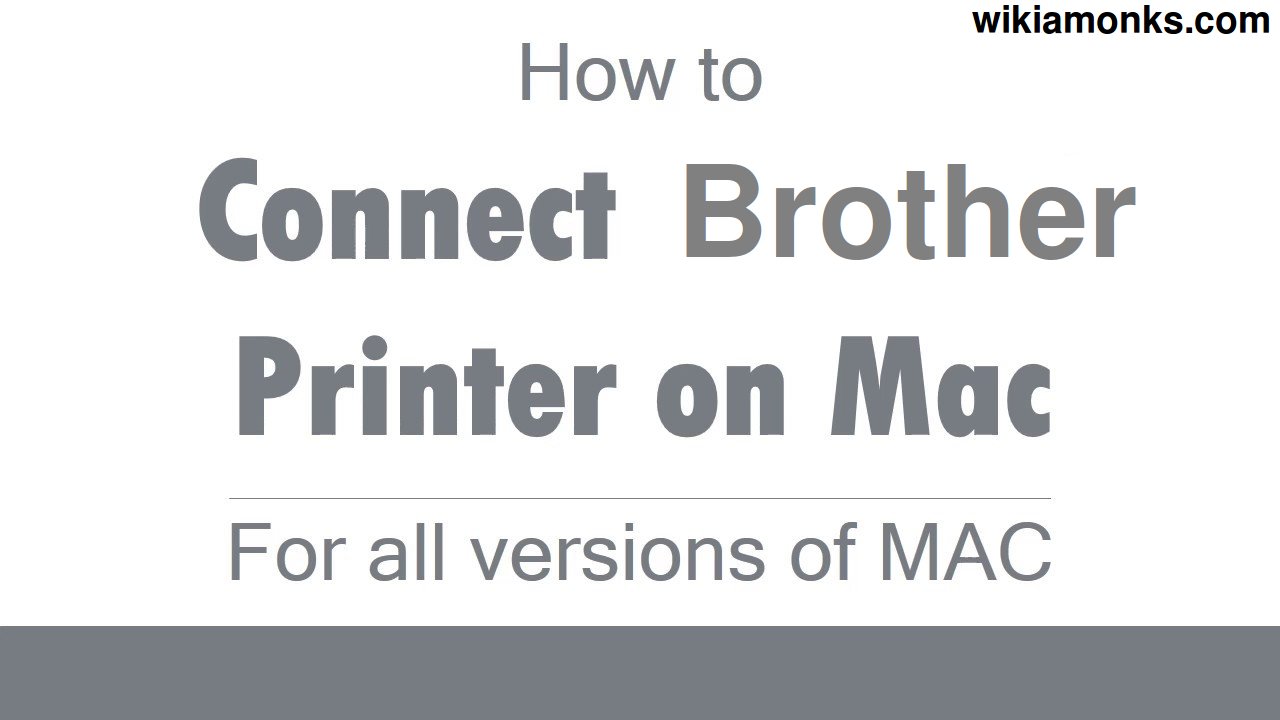
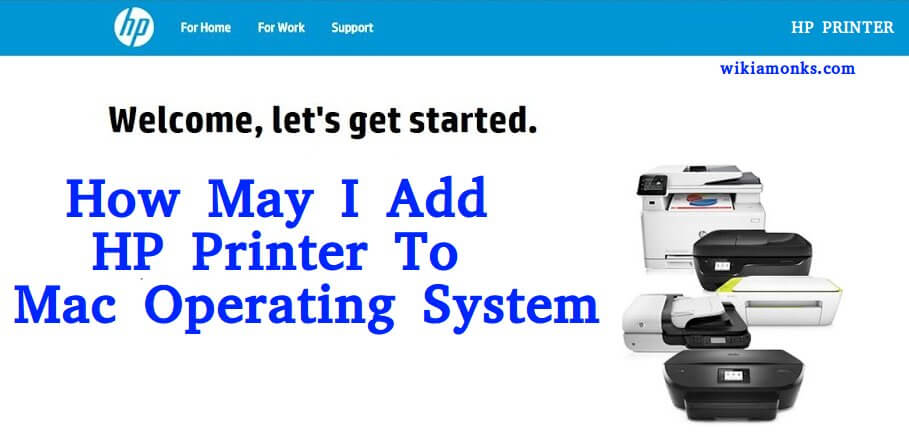
.jpg)