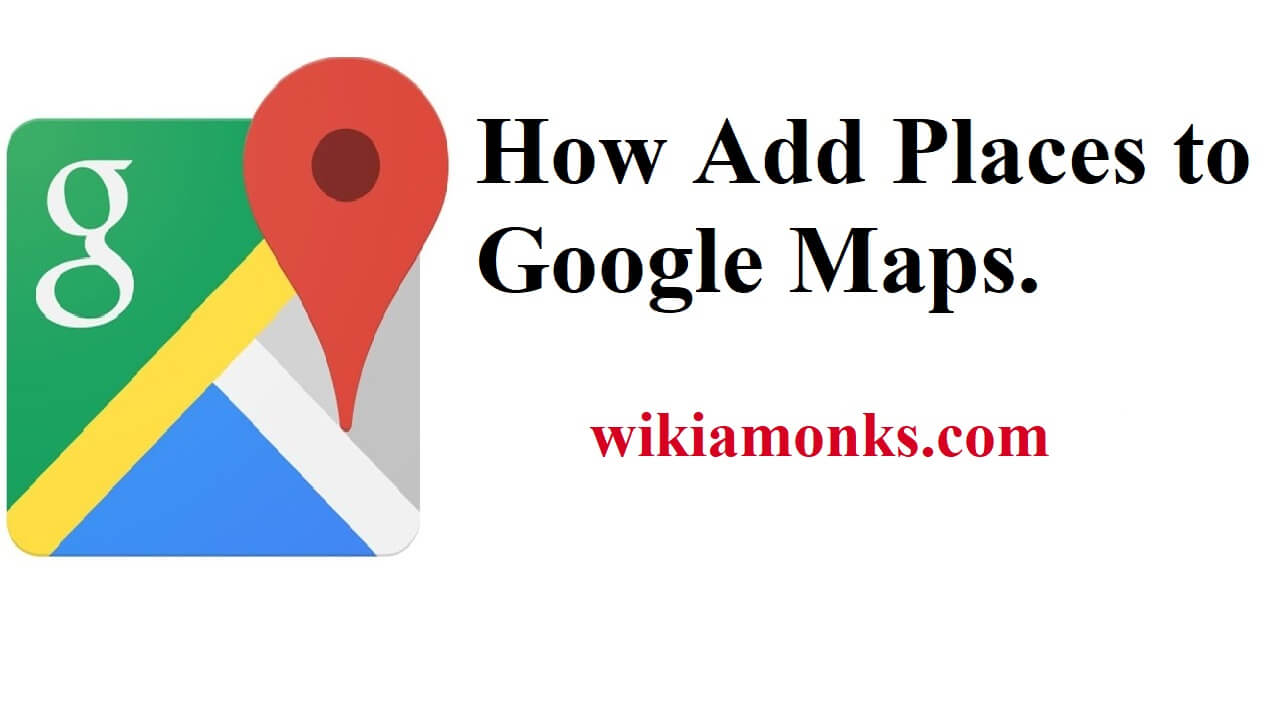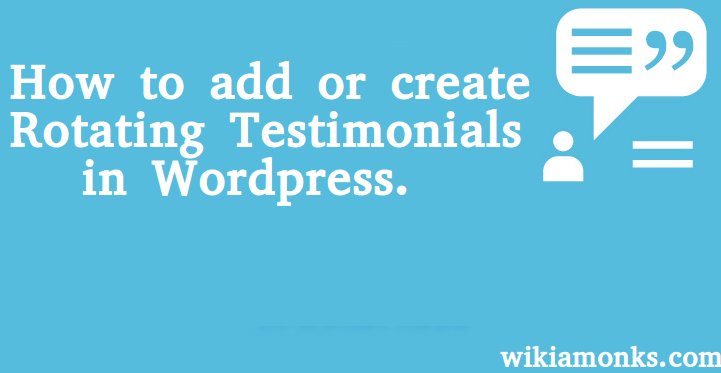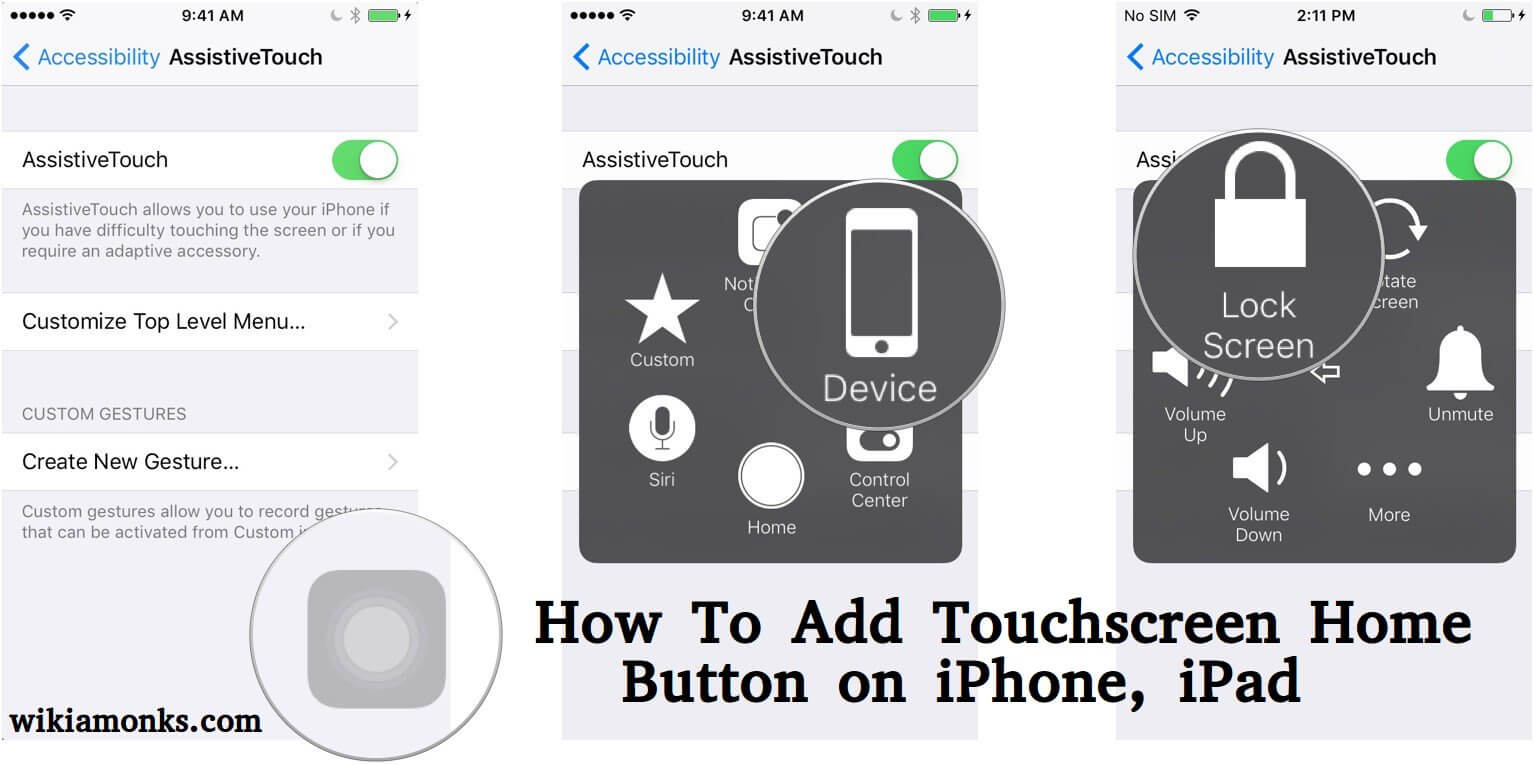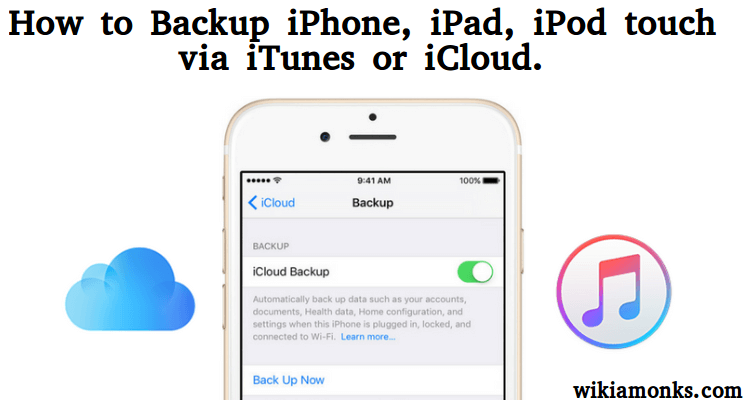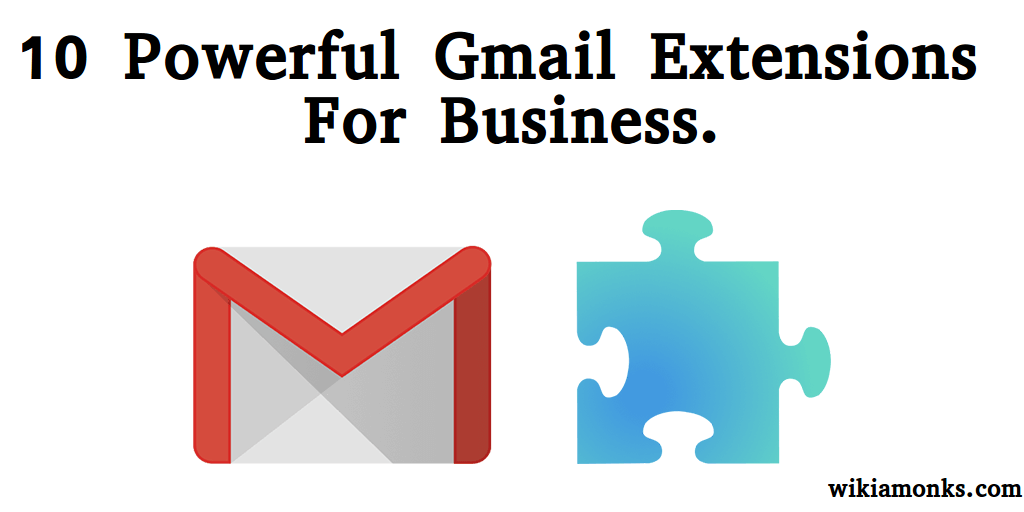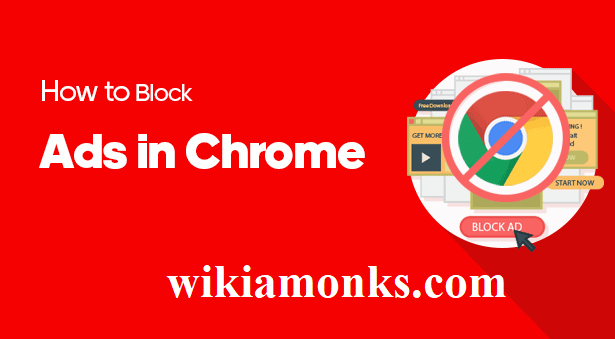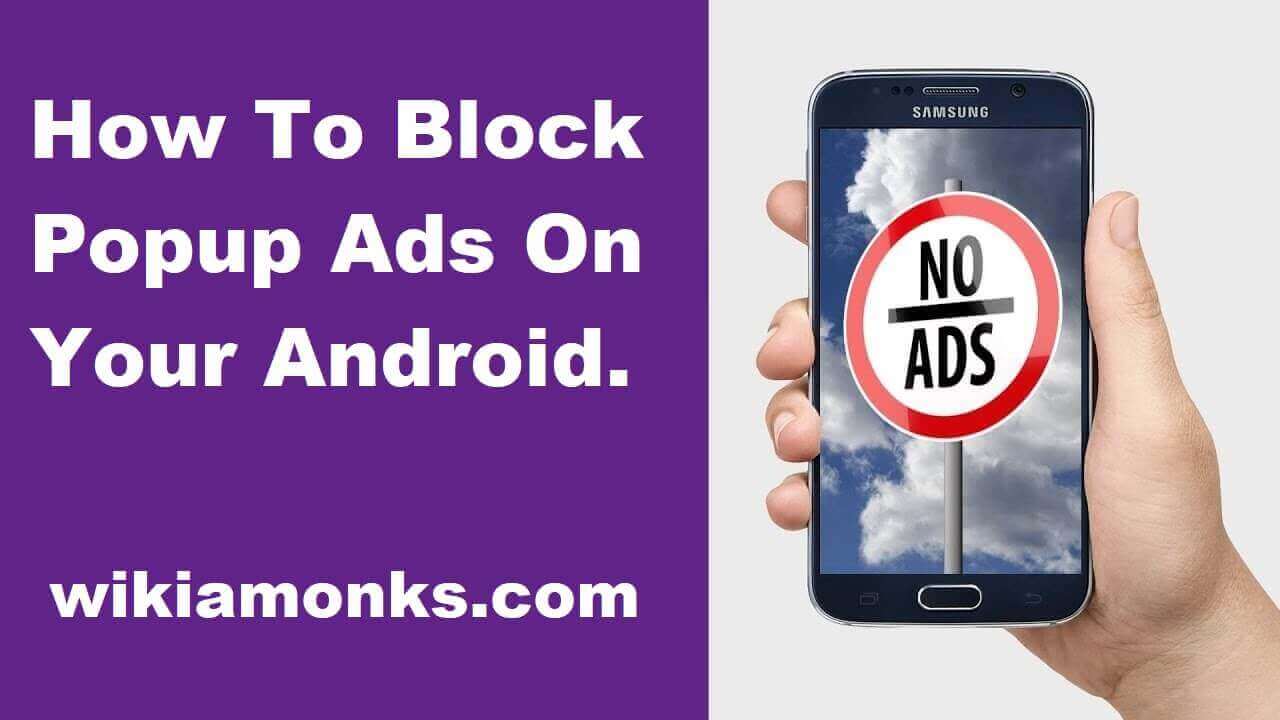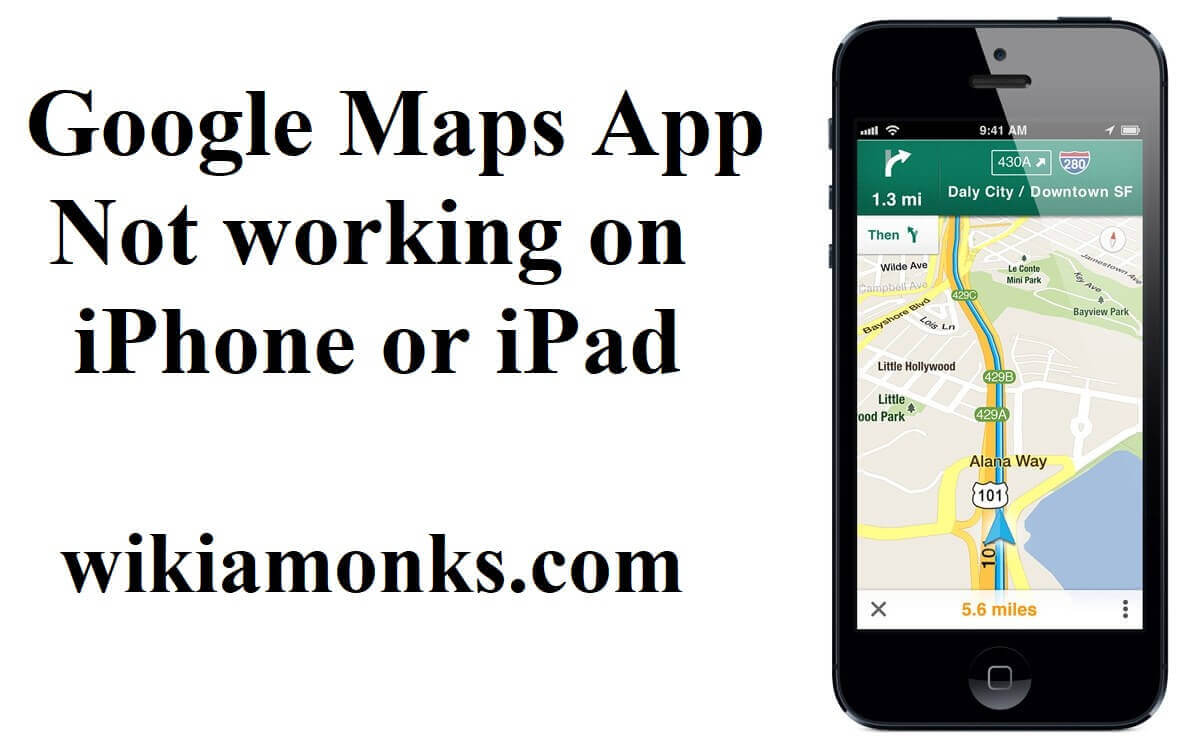
Google Maps App Not working on iPhone or iPad
How to Fix Google Maps App Not working on iPhone or iPad
Is Google Maps not working? Reset your network settings as it is likely to fix any network errors that are going on in your device. It will set Location settings, WI-FI settings, VPN settings, and Bluetooth settings. But yes, you need to make sure that any settings you have made easily put them back in once your device is rebooted. Here are the steps of resetting network settings. Eventually, you will get to know some of the genuine troubleshooting methods.
How to reset the network settings?
- Open the Settings window; click on General
- Scroll downwards and find the Reset button
- Here you need to click on Reset Network Settings
- Enter your password now
- Your iPhone or iPad will turn off
- It will clean up your network settings
Congratulations! You have done with the steps. Here you need to know that the iPhone or iPad reboot will take some time. After the reboot is completed, go back to Google maps and check whether it is working correctly.
How to permit to use location?
Your Google Maps app is not working maybe because you have not allowed it to use your location. Or perhaps you have made some changes to the settings app which is affecting the GPS on your device. Apps never gain automatic access to your location without the permission of device user. Here you can explore the steps of the process of giving permission.
- Open the Settings window
- Scroll downwards and go to privacy
- Go to the Location Services and click on it
- Move towards the bottom section
- You will see that the used apps are saying either ‘Always’ or ‘While Using’
- You will see the Google Maps here
- It needs your location to function
- The app will use your location when you are using the app if you choose the ‘While Using’ option
- The app will use your location every time if you choose ‘Always’
Now you are supposed to go back to the app and check whether the GPS is working, and the application is functioning correctly. Else, follow the next method of troubleshooting the issue.
How to update Google Maps?
Update Google Maps if it is not working on your iPhone or iPad. Maybe the app is not working because the older version is not allowing it to work. New updates in the App Store will clear up bugs that were causing the app not to work previously. Here is how you can update your Google Maps app.
- Go to the App Store
- Move towards the bottom section and click on the Update button
- Locate Google Maps
- Hit the update on the right of it
- Check if the app is running smoothly again after the app updates
Hopefully, the GPS should be working correctly once you’ve completed the steps above. If it has not solved your problem, check whether there is an update for your device. Hence, try to update the OS on your iPhone or iPad. Here you can explore the steps.
How to update the OS on your iPhone or iPad?
- The plug on your device to power
- Connect to the Internet with Wi-Fi
- Select Settings
- Click on the general icon
- Select General and Software Update
- Here you need to click on Download and Install
- If asked, enter the passcode
- Now you need to check whether your GPS is working correctly or not
How to reinstall the Google Maps App?
Another thing you can do is to clear the cache of the app. It will be done if you uninstall the application. Clearing the cache may clear up the bug if there is a bug preset within Google Maps. It will allow your GPS to work. Here you will get to know how to uninstall and reinstall the application.
- Go to Settings
- Scroll downwards to the app sections
- Find and open the Google Maps option
- Click on Delete App
- Go back to the App Store after the app is deleted
- Install it again
The process will take some time, but it will clear up any bugs within the app that is stopping your GPS from working correctly. It is likely to fix your issues. Or else, you may avail technical assistance from the technical support associates who have been associated with Apple for an extended period. They will welcome you with expressed hands, whether you call them in the official hour or beyond.