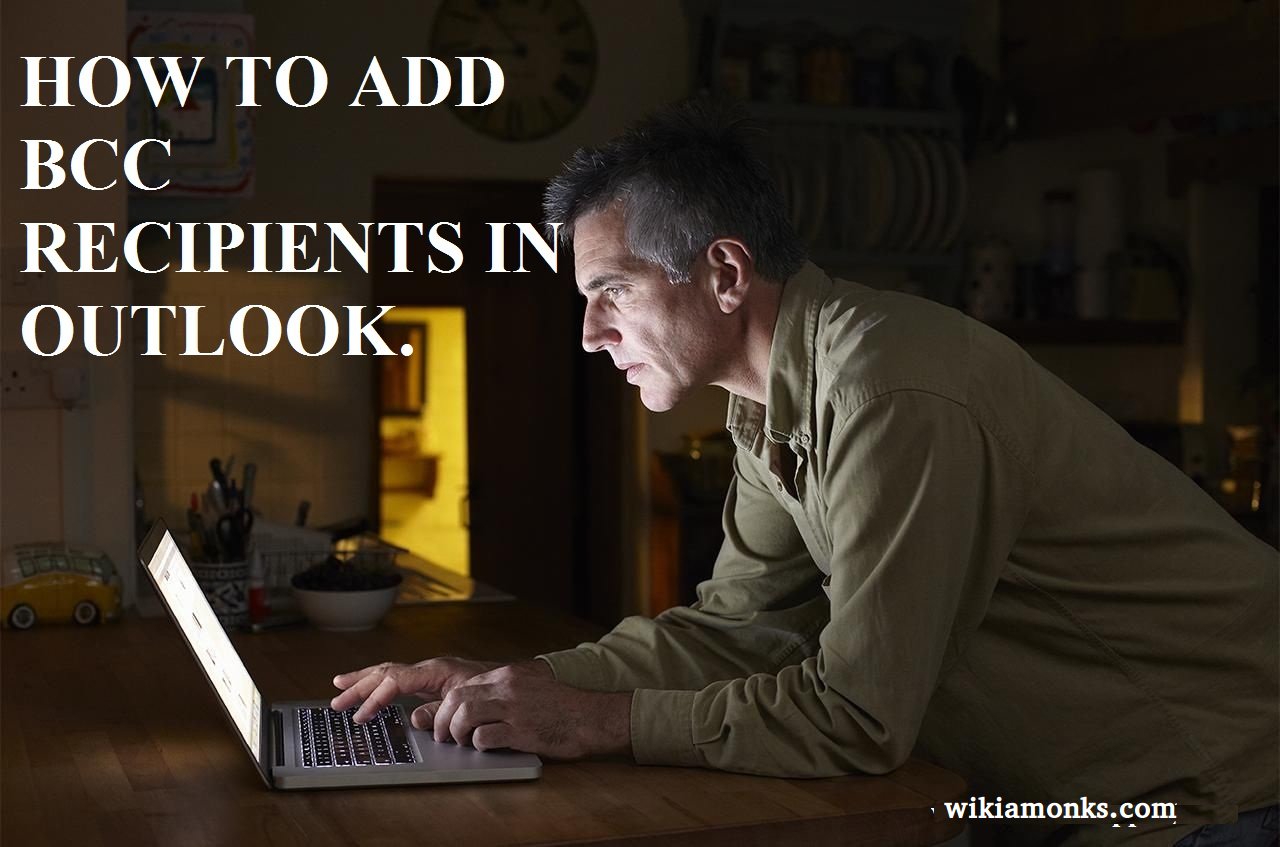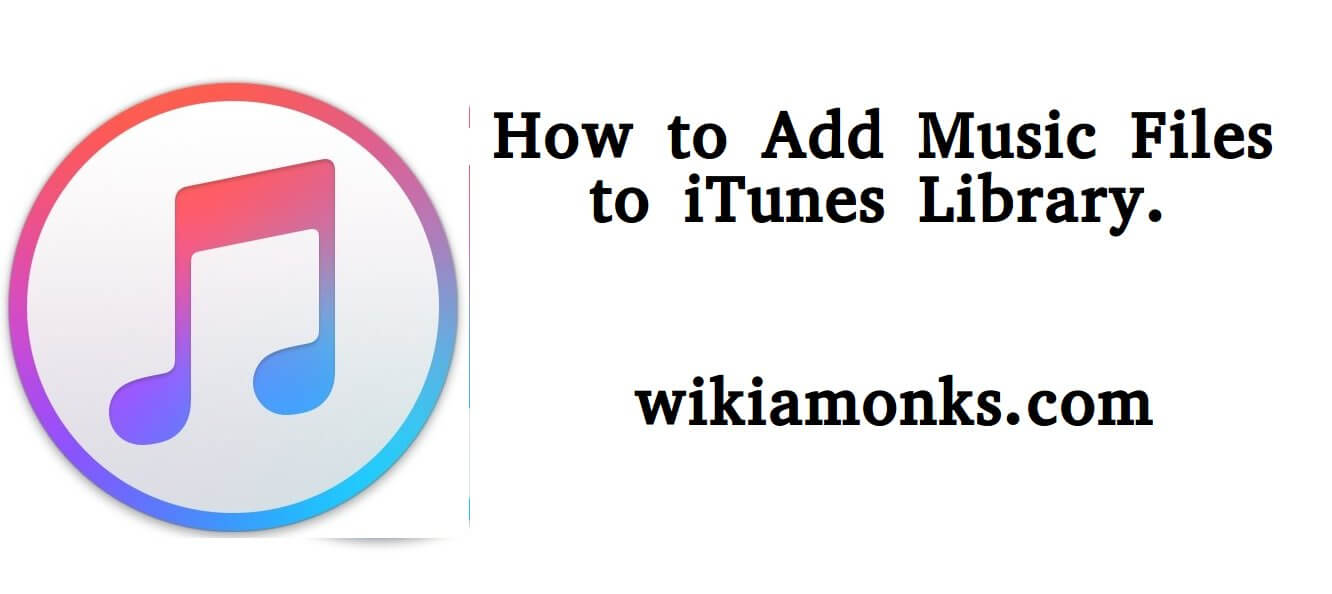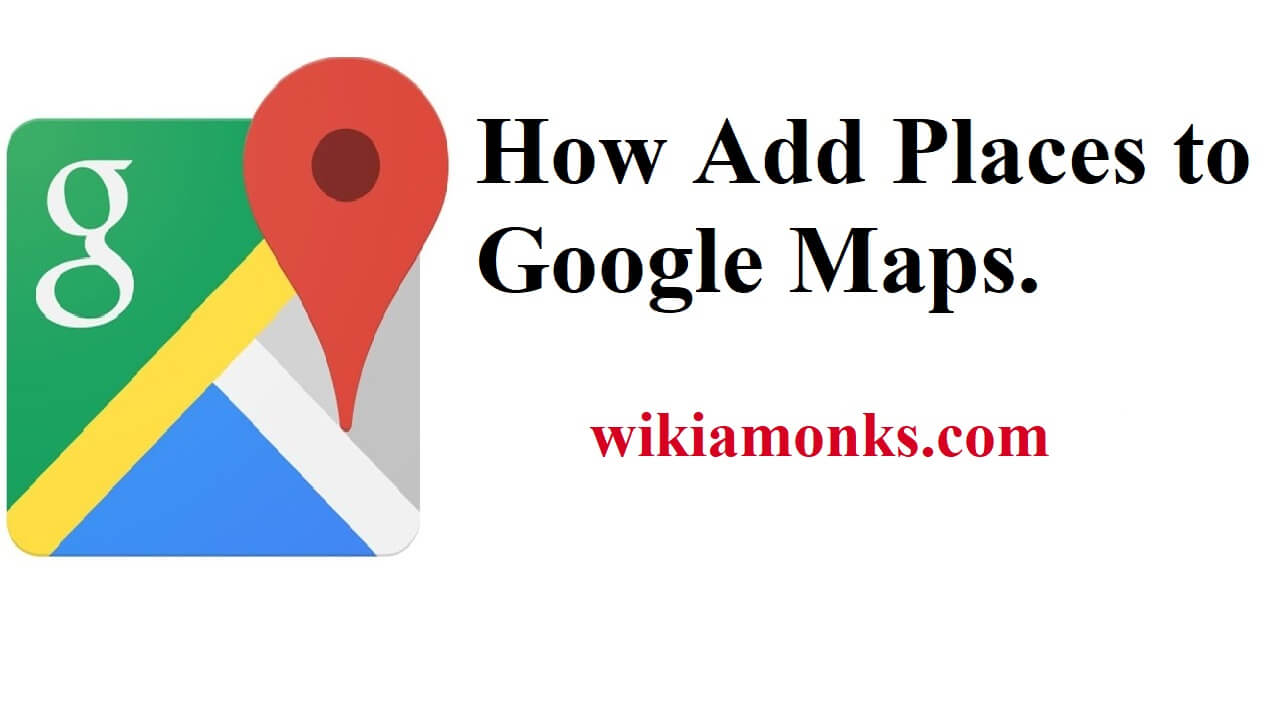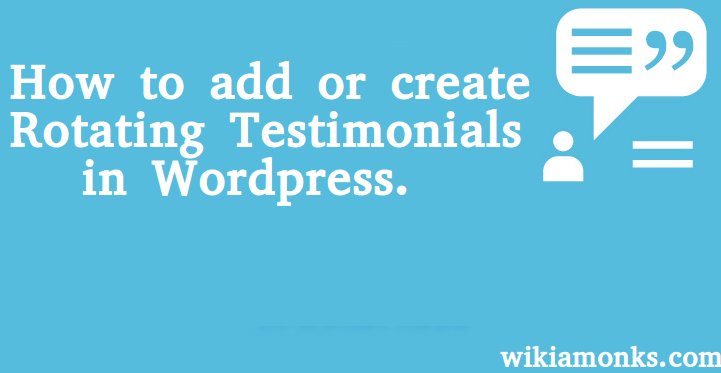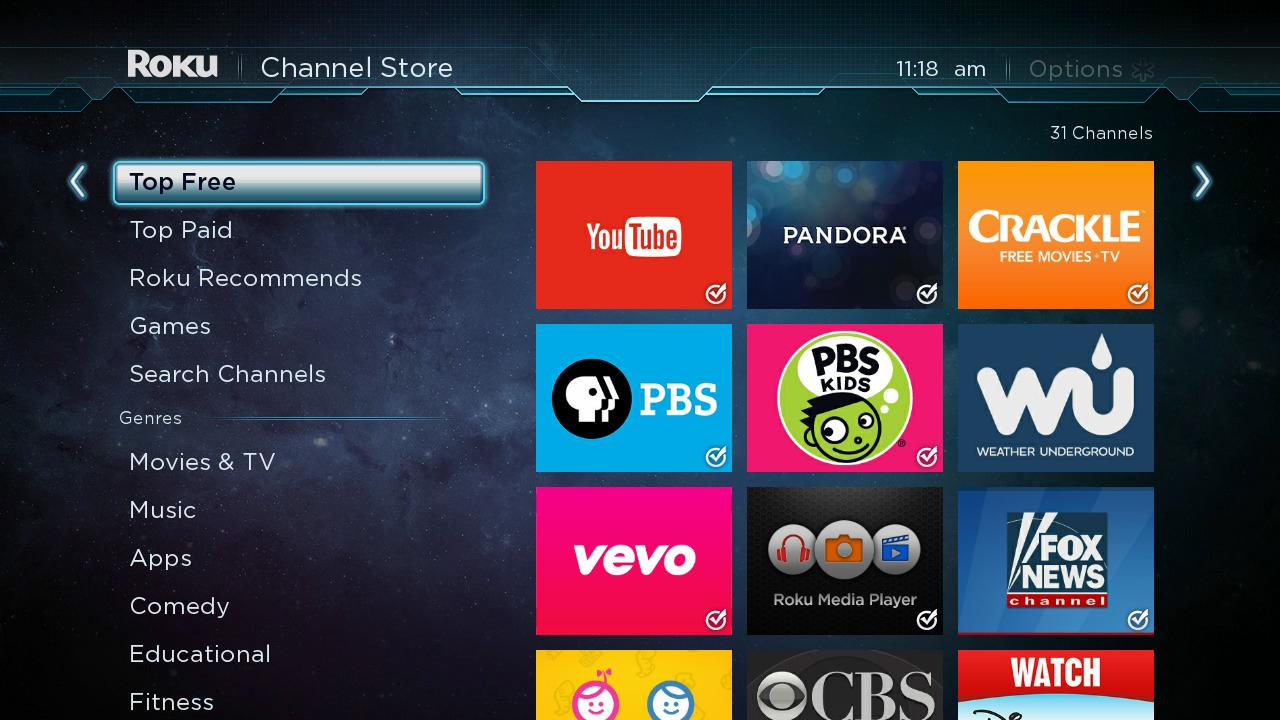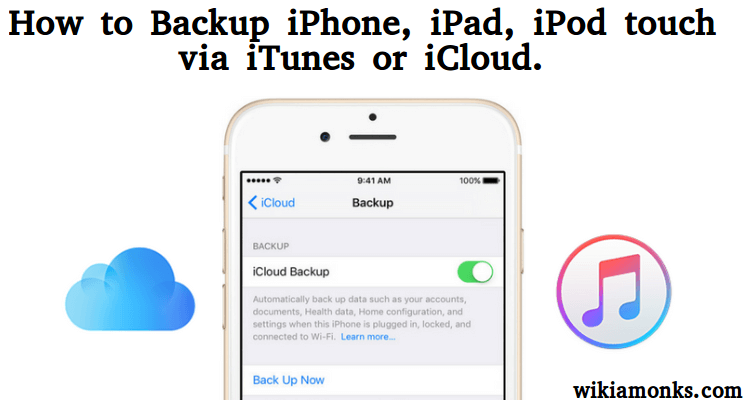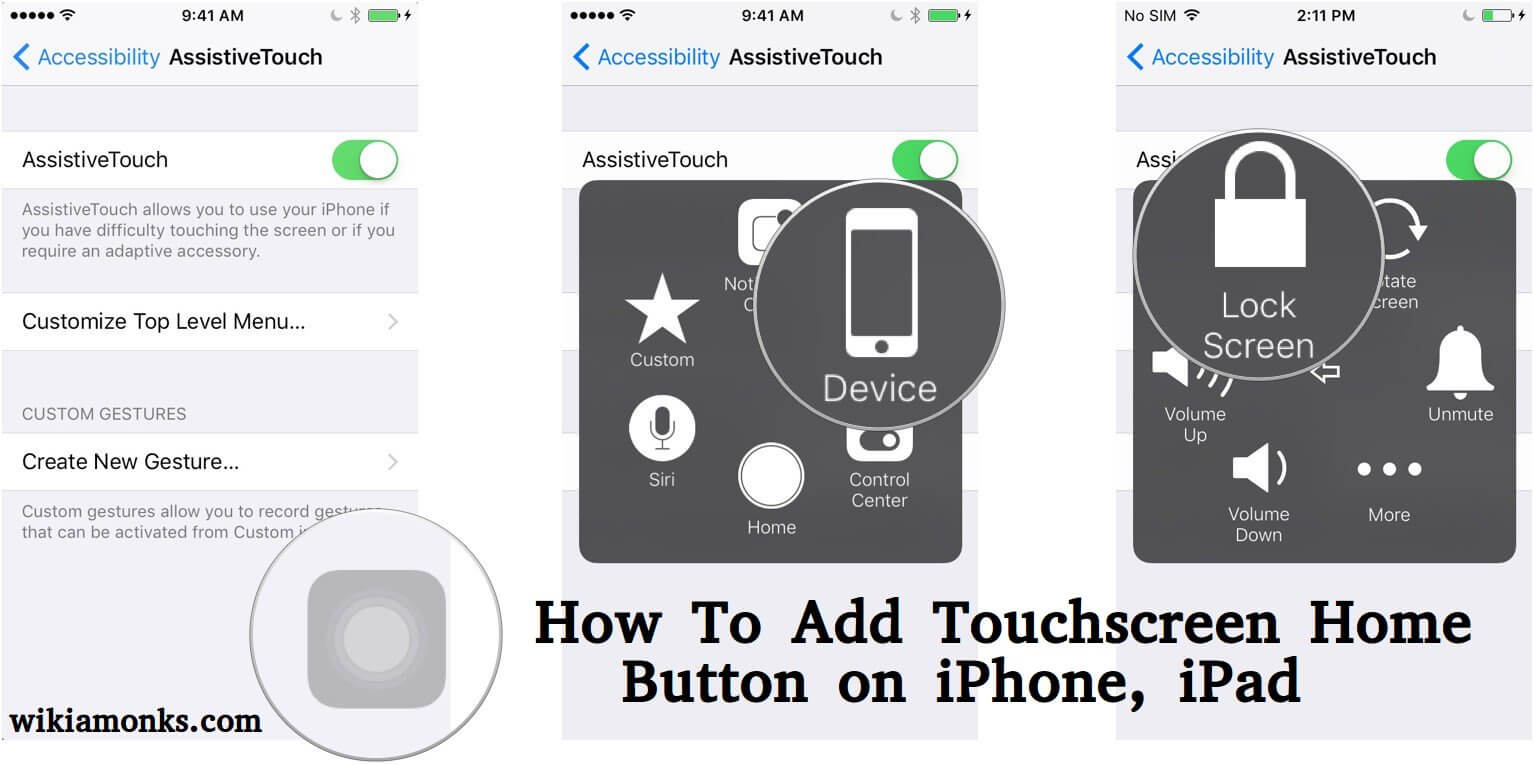
Add Touchscreen Home Button on iPhone, iPad
There is a number of a communication device which has been launched but iPhone is the modified and improvised communication device among all of them.A number of iPhone models are there which has been launched in the market for the user benefits.It is really smooth to use because of the multiple features it contains.It has been designed with user-friendly features which decrease half of the trouble.
How May I Add Touch Screen Home Button On iPhone And iPad
The home button is called as the biggest button on iOS devices and plays a very important role.By using it, iPhone and iPad are really easy to handle and is the single button that will always take you to the home screen.On different Android devices, software button is “Home” which disappears inside apps but the physical home button on iOS devices is always there.In the same time span, power users can double and triple tap the button to use it for additional functions.
But if the user will do extensive usage of “Home” button, it means that the home button can become unresponsive, individual may got frustrated by it.It happens because the older device doesn't support any gestures. In case, you are having the same problem, you need to enable the software home button option on your iOS device. and here you could see the process.
How to add touchscreen home button on iPhone and iPad?
- It is first required to open “Settings”
- Tap the option of “General” and then “Accessibility”
- User should now scroll down to section that is labeled “Interaction” and tap “Assistive Search”
- From the next screen, toggle “Assistive search” to the green On position
- The white circle with a gray box will appear on screen, an individual should tap this circle to expand it to a big box on the screen.
- The “Home” button is located at the bottom of the box functions exactly like the physical home button
Different steps for How to add Touchscreen home button on iPhone 4, 5, 5s, 6, 6 plus, 7, 7 plus iPad screen, iOS 7 and iOS 8.
- Open Settings
- Go to > General > Accessibility.
- Scroll down to INTERACTION tab then Go to >AssistiveTouch.
- Switch on the AssistiveTouch button.
Unlock your iPhone, iPad or iPod touch
- Open Settings on your Apple device.
- In the third step Go to > General > Accessibility.
- After opening Accessibility tab Scroll down to the bottom of the screen and you will see an INTERACTION tab then Go to >AssistiveTouch.
- Switch on the AssistiveTouch button to put a home button on screen iPhone 4, 4s, 3G, 5s, 5c, 6, 6 plus, iPod touch, and iPad.
- Now Your AssistiveTouch button or iPhone Home touchscreen button is enabled.
- You will see a gray box on your Apple iPhone screen. You will be able to adjust its position on your phone screen anywhere.