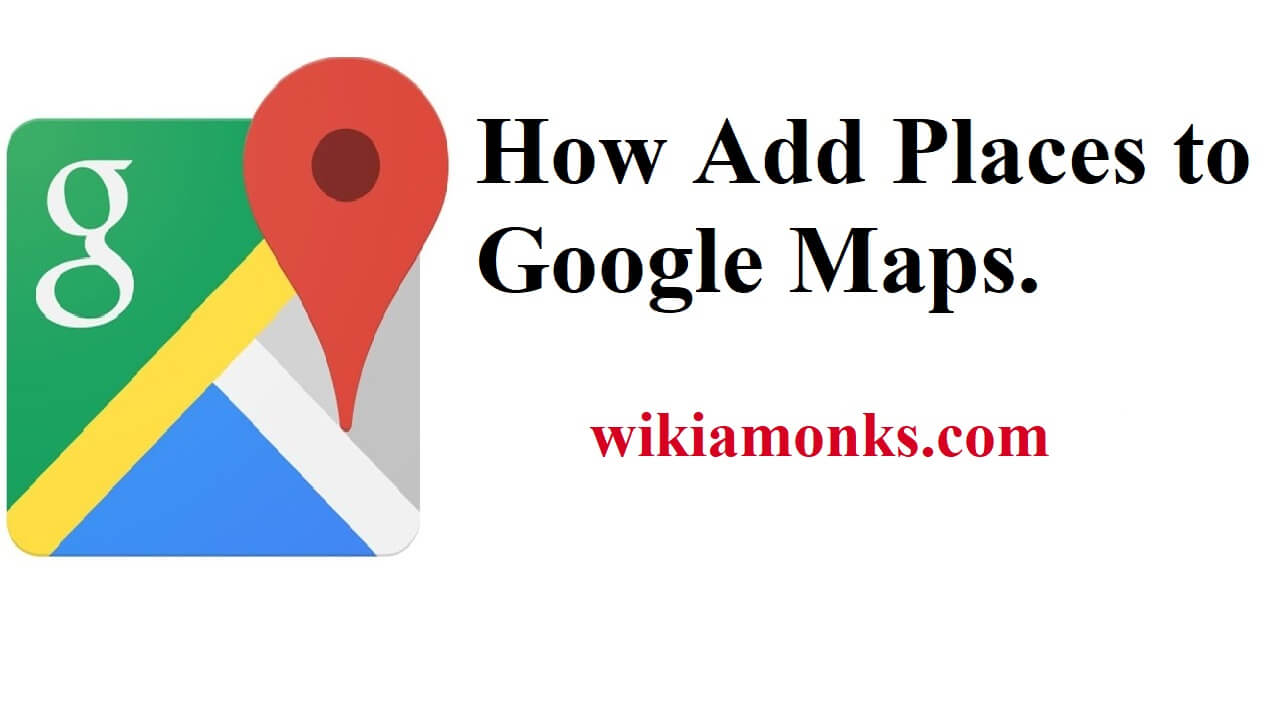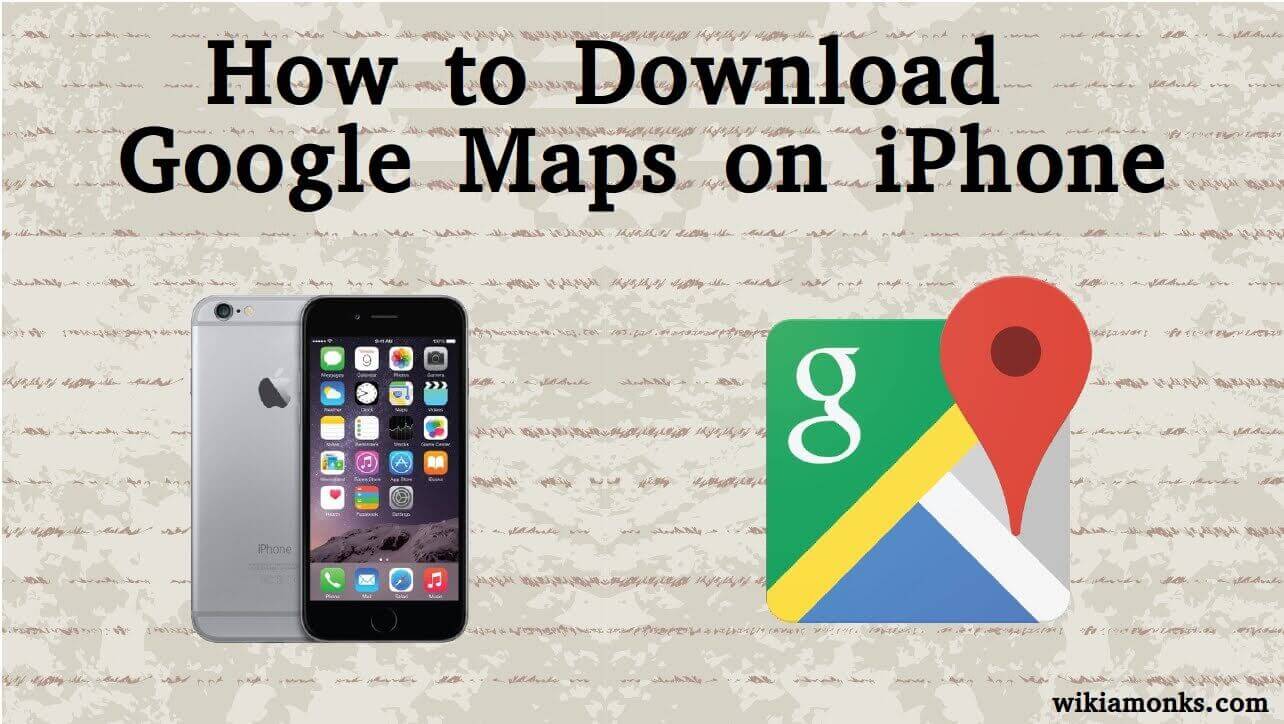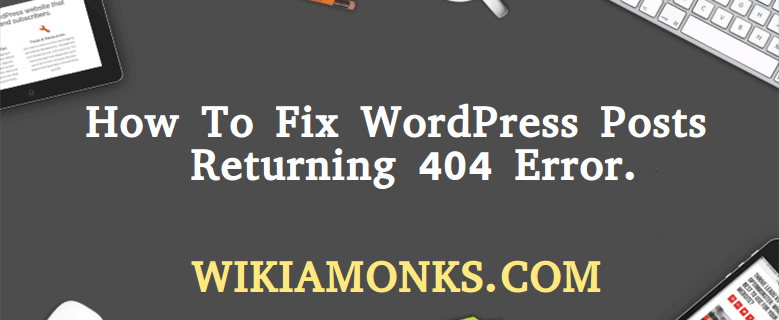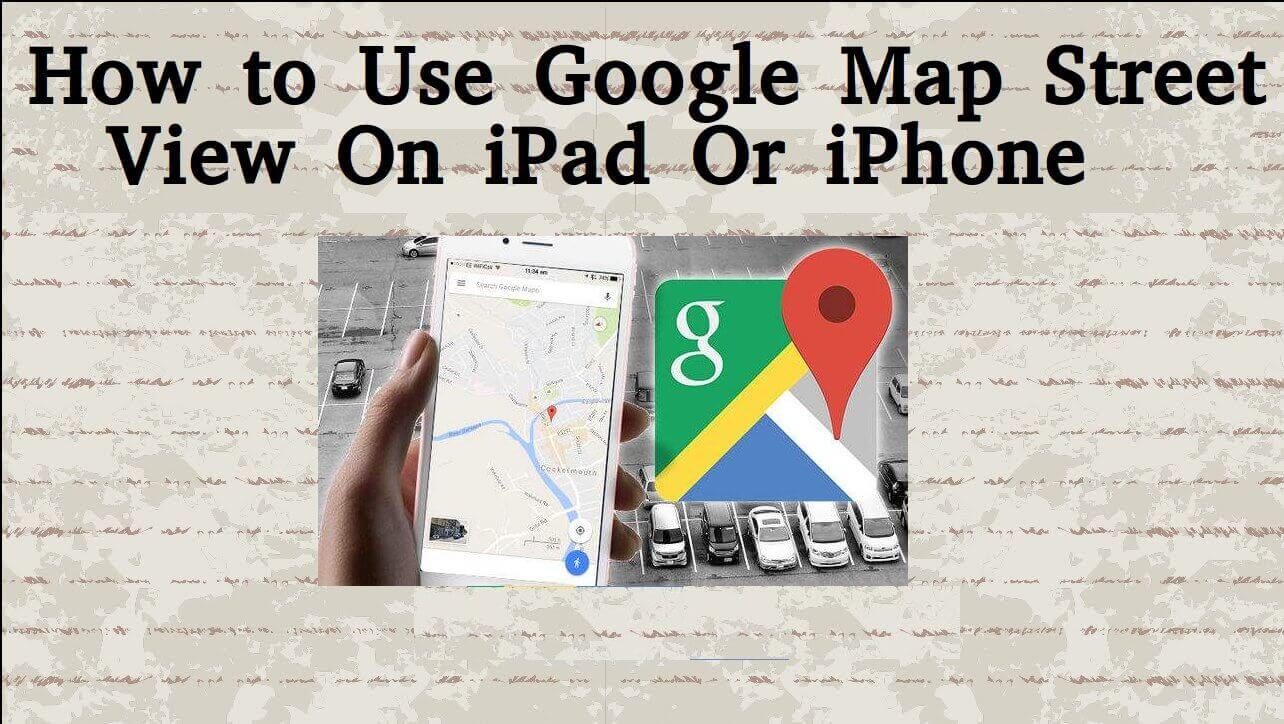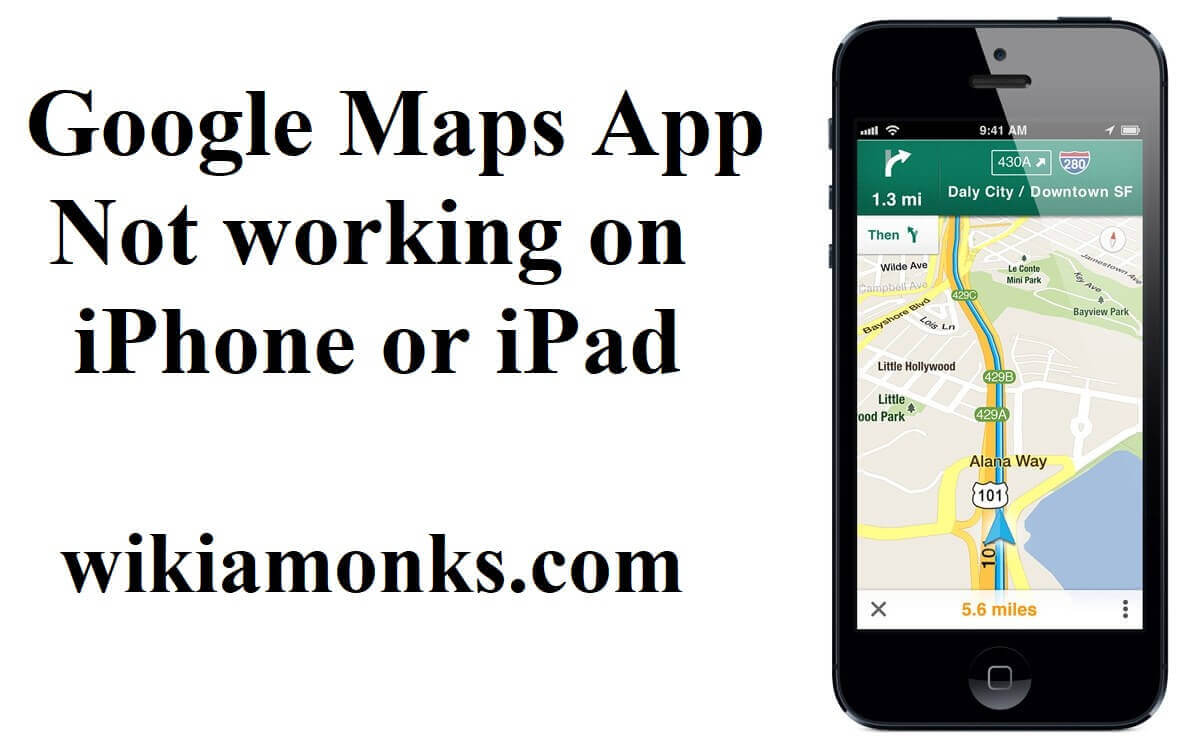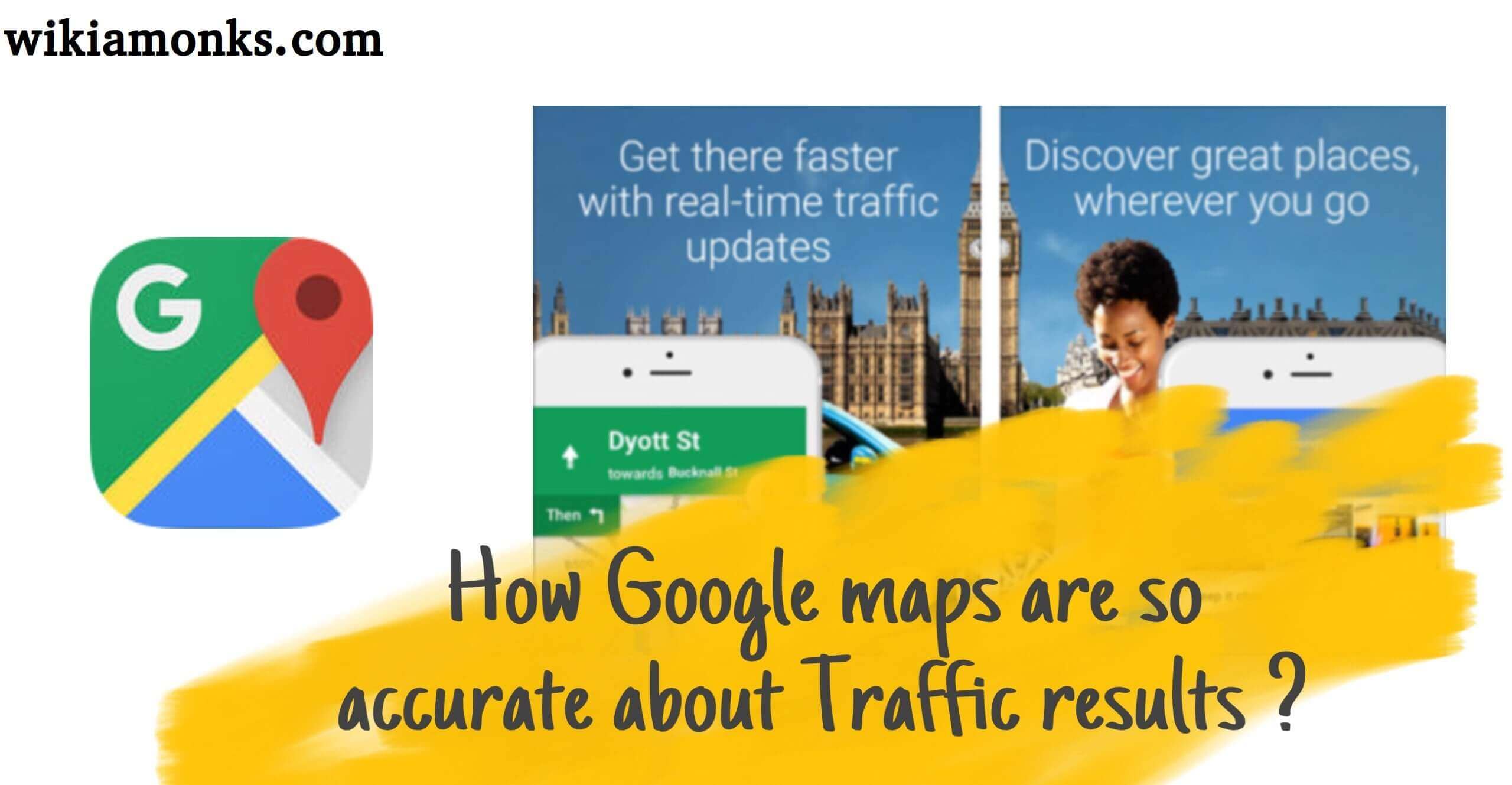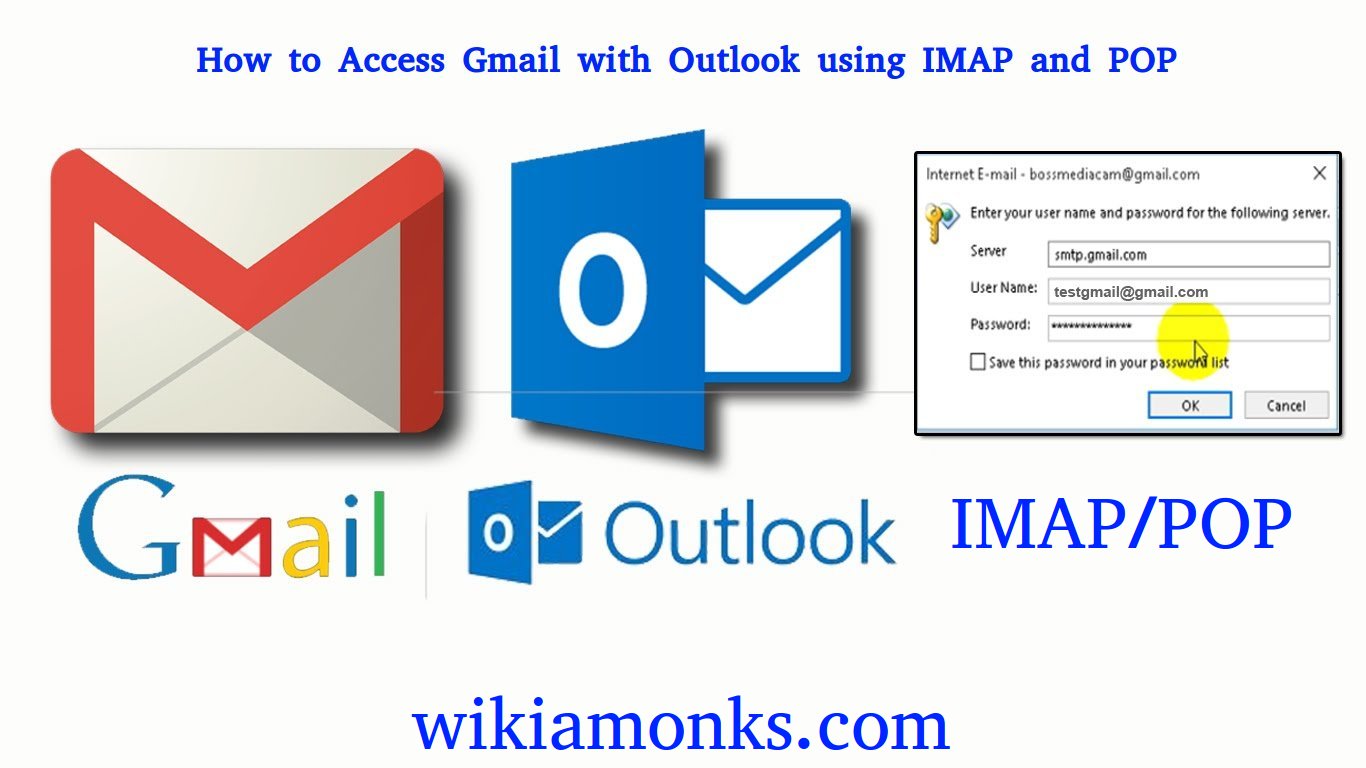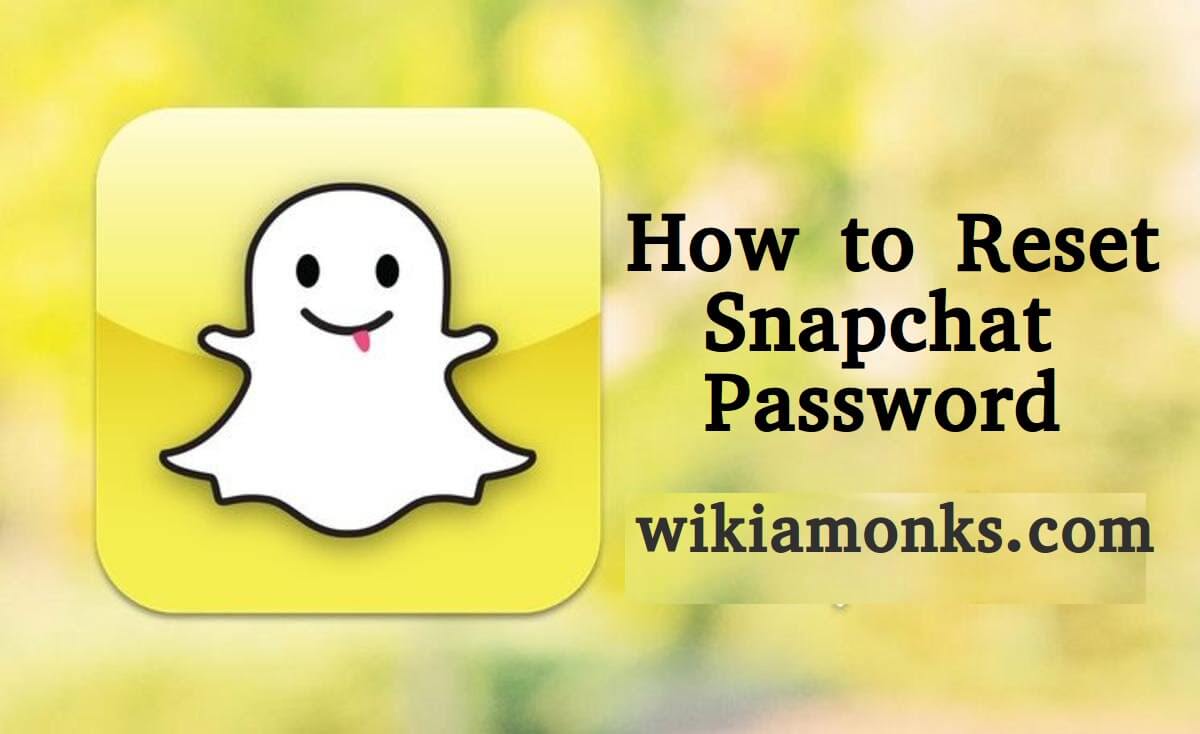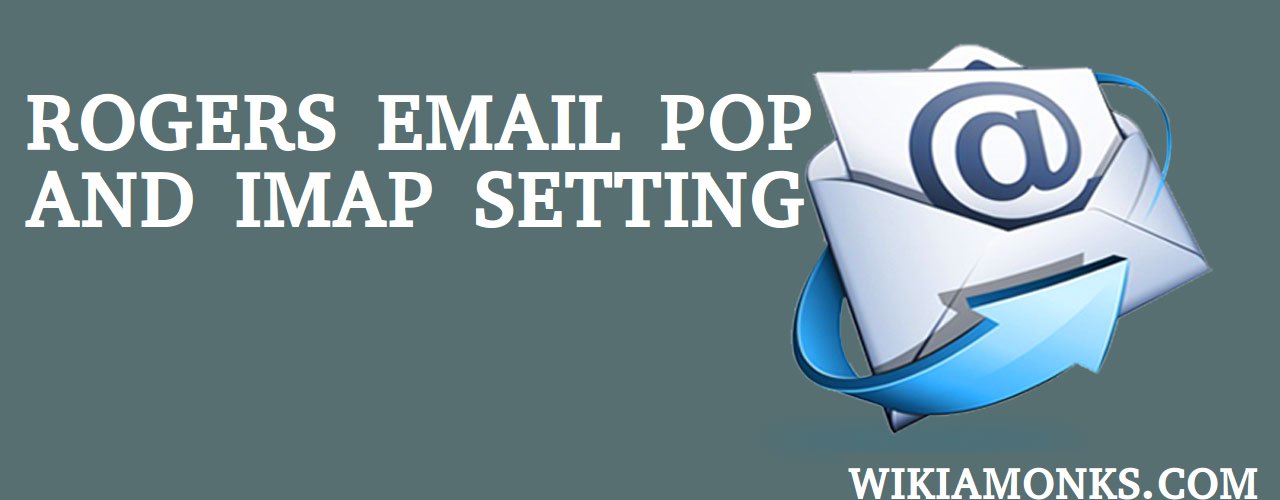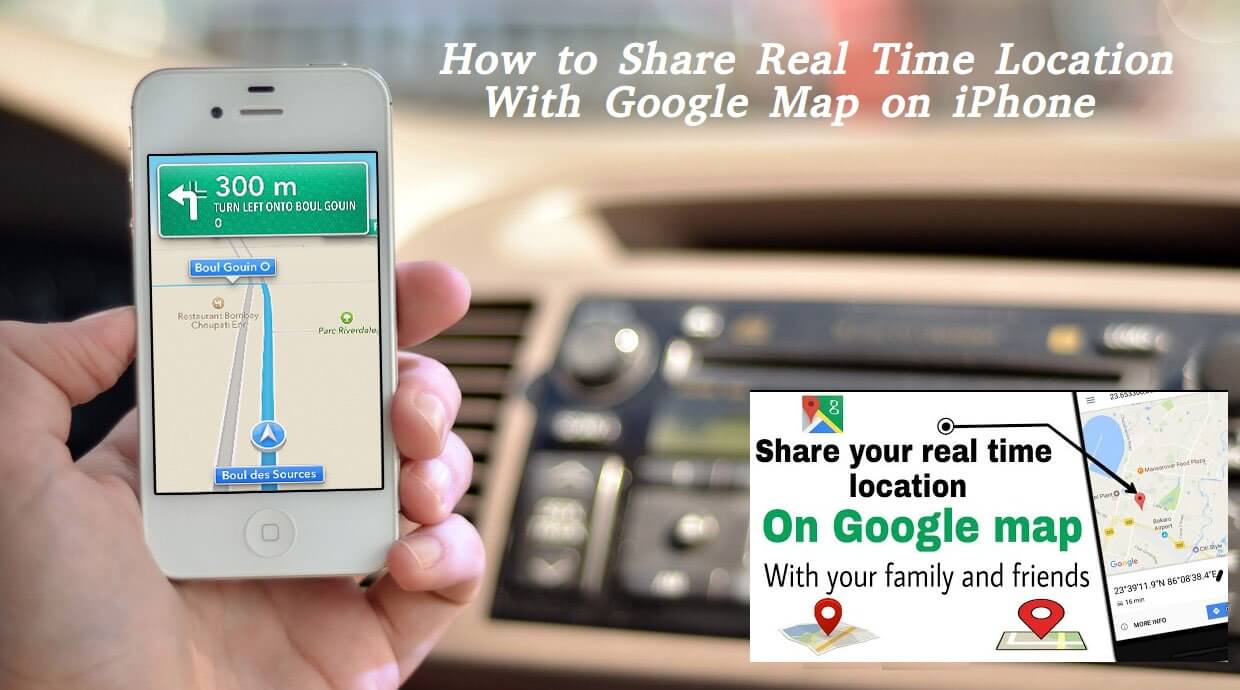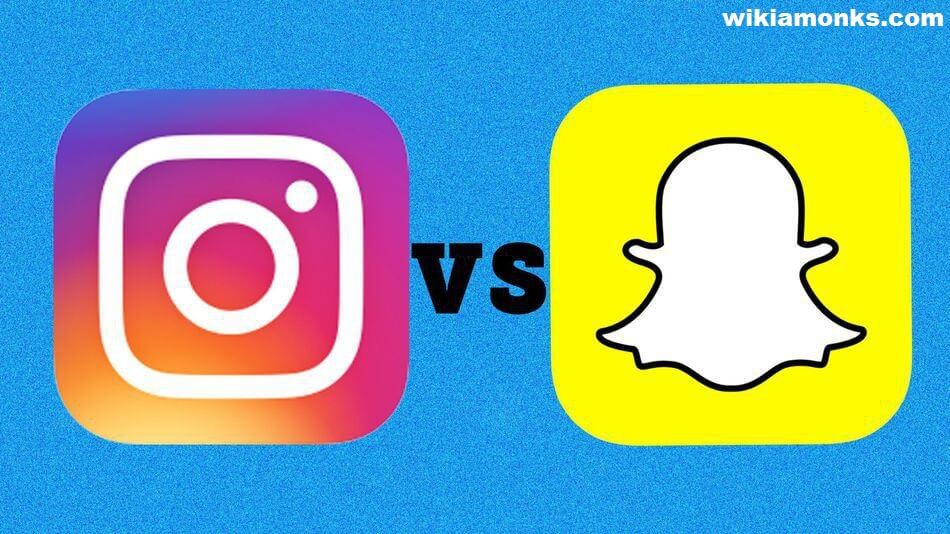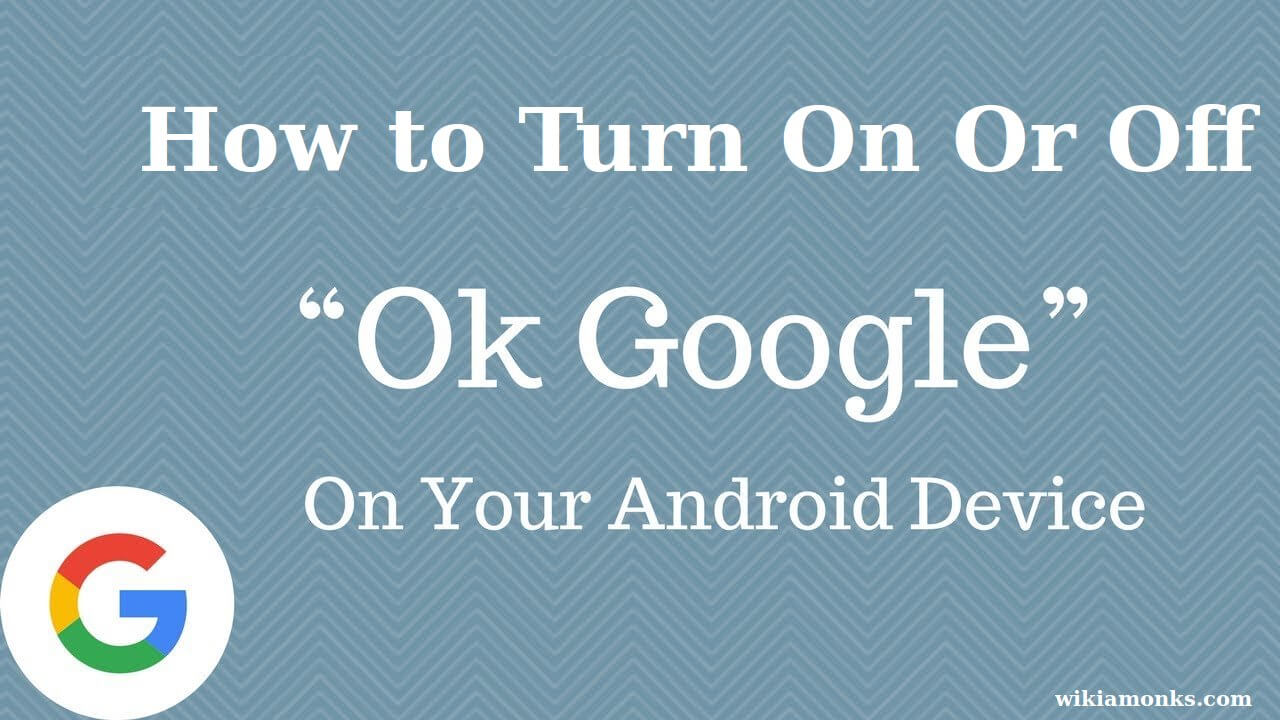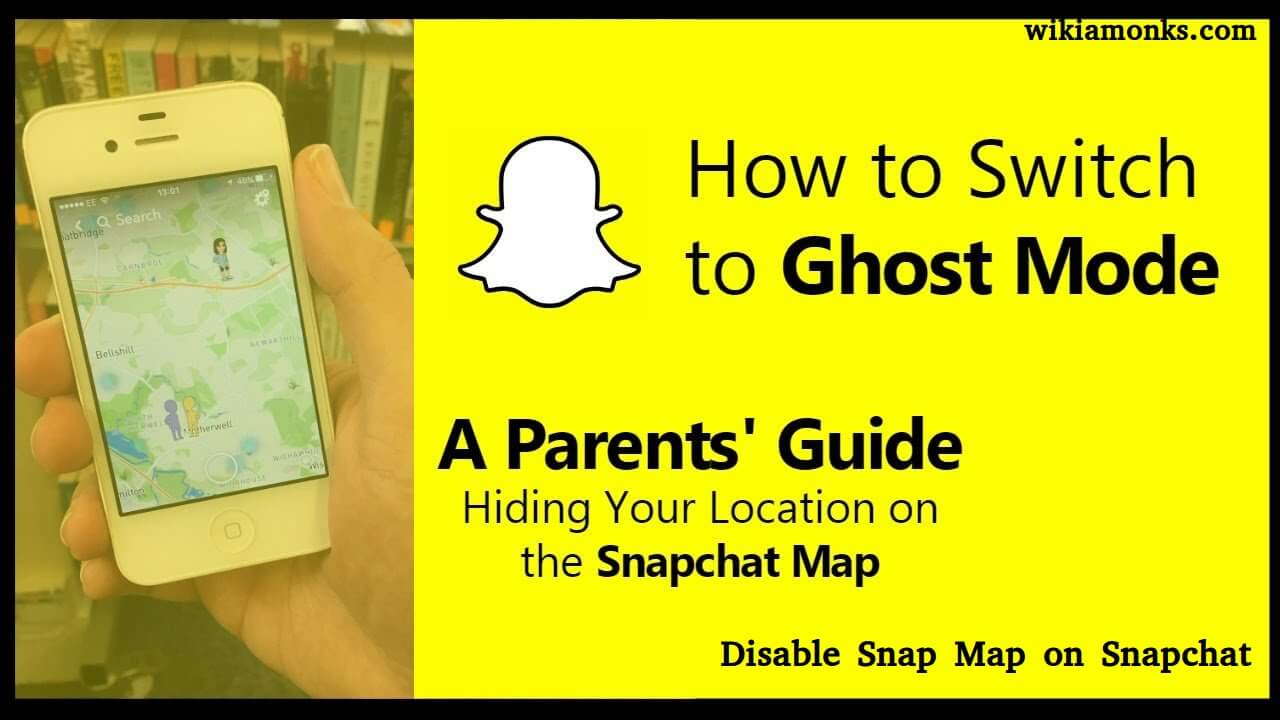
Turn off or Disable Snap Map on Snapchat
It is the Google map version with icons showing the location of friends. It knows the exact location of the user since Snapchat has access to location of the phone to help the Geo filters. It also shows the type of kind of activity that the user is doing using Actionmojis and cartoon caricatures based on Bitmoji. In the Snap Map, the location is shared by everyone on the Snapchat circle. It will help your friends to locate your exact location and the location is refreshed every time the app is accessed.
There is no need to add location or anything on the app as it gets updated or refreshed automatically. But there can be some privacy issues as everyone in the Snapchat circle can see your location. So, if there is any unknown person in the circle then they can also see the current location of the user. Say the user is having a party in friend’s location and he/she doesn’t want to inform the other friends. But with this app everyone can see the current location as soon the mobile is switched on.
Disable SnapMap Via Snapchat Settings
Turn off the Snap Map so that no friend of yours is able to see the location. It is easy to switch off the map location. Here are the steps to turn off the Snapchat’s Snap Map –
Steps to turn off the Snapchat’s Snap Map –
- Open the Snapchat app first.
- Next, open the camera screen and using the two fingers zoom out on a map. It will open the map.
- Now tap on the gear icon in the top-right corner.
- Now click on ‘Ghost Mode’ under ‘Settings’.
- That’s it and no friends of your will be able to see your location.
Steps to turn Ghost Mode On if the user is just starting off –
- After the update to the latest version of Snapchat, pinch on the screen to access the Snap Map.
- The user will the asked to choose the preferences as the user is accessing the Snap Map for the first time.
- Then click ‘Next’ until the user can see the location on the Snap Map.
- Now select ‘Only Me (Ghost Mode)’ and again click ‘Next’.
- Finally, click ‘Finish’.
For best assistance over the issue in turning on the Ghost Mode contact the Snapchat support experts. Technical professionals will provide latest steps to turn on the feature so that nobody is able to access your location.