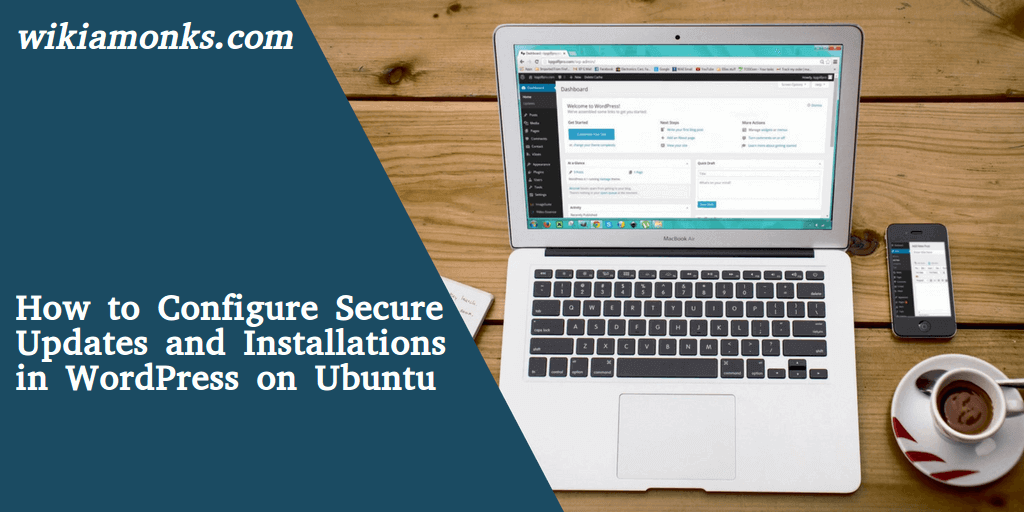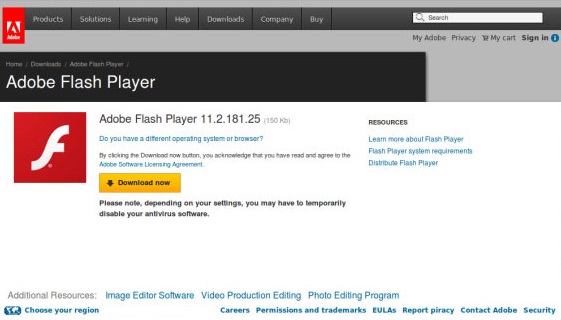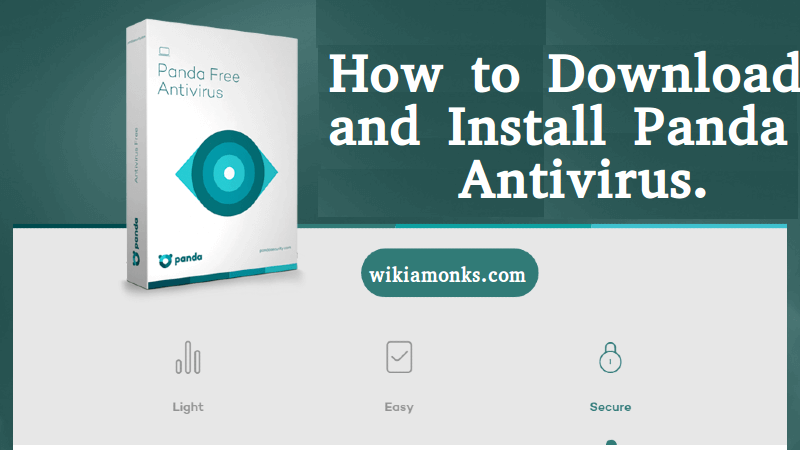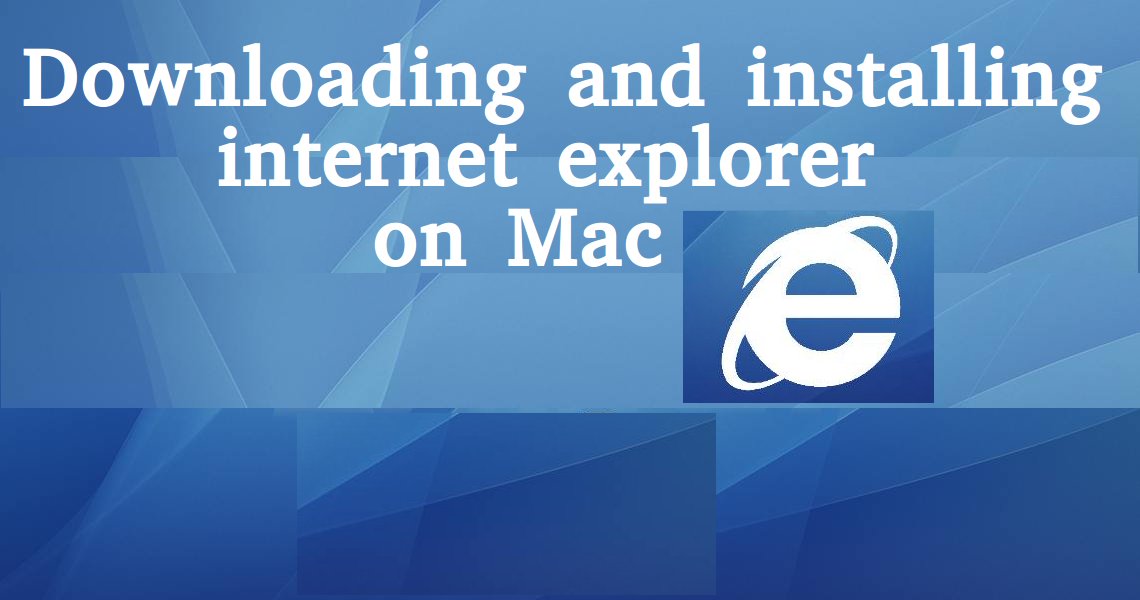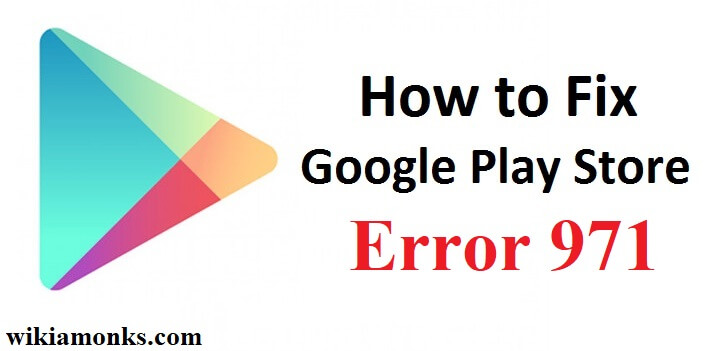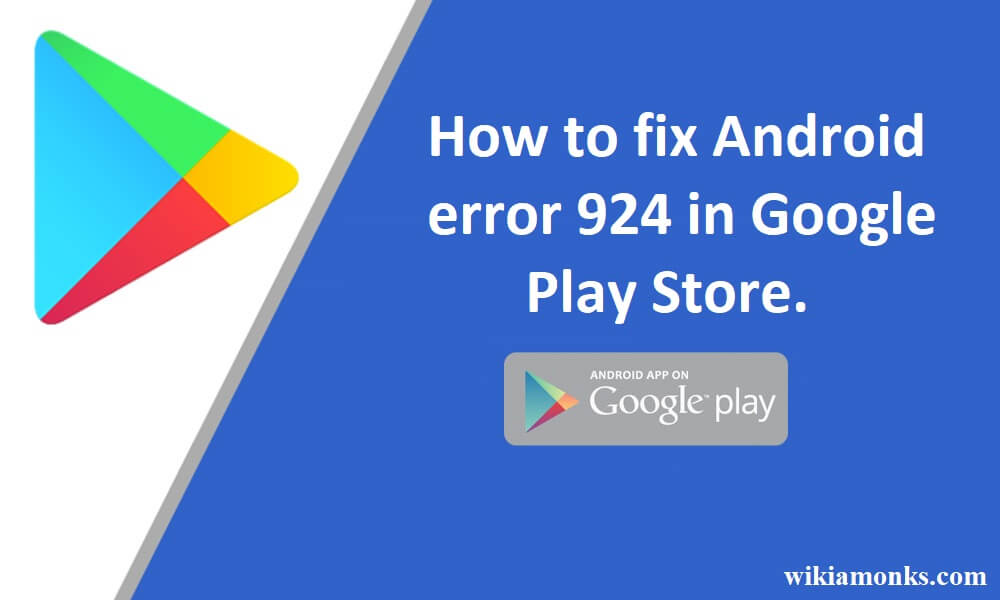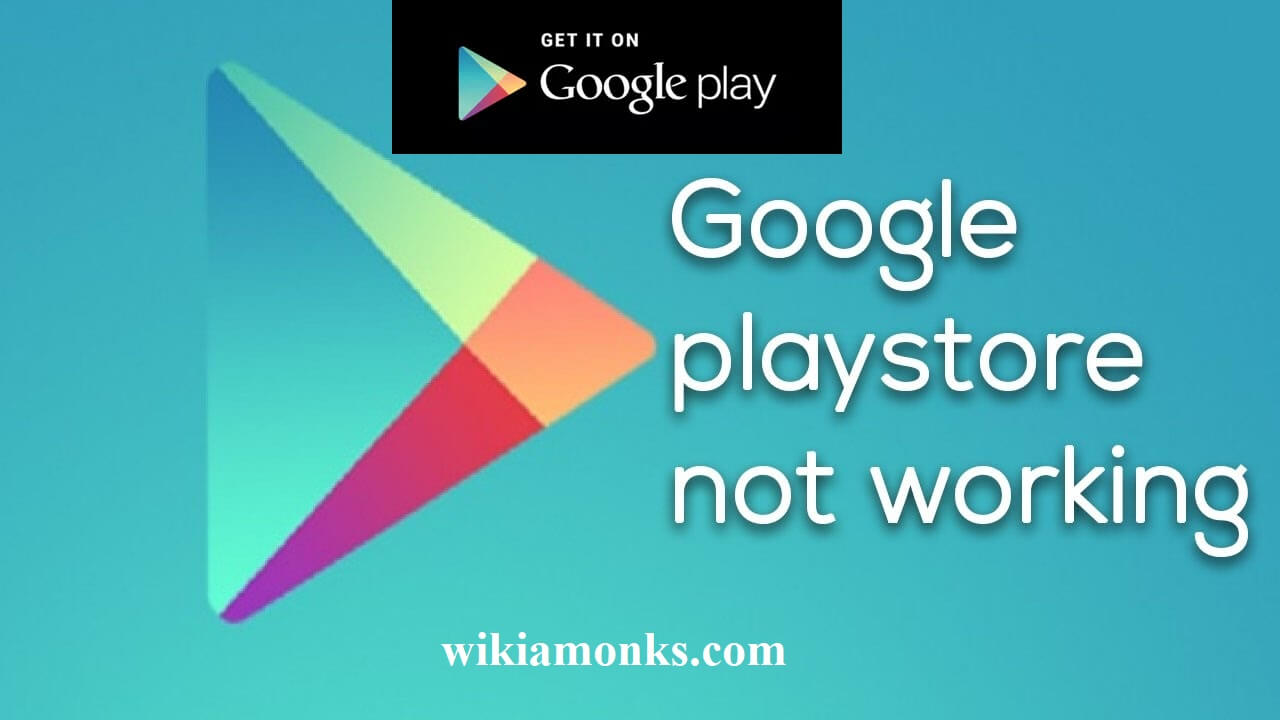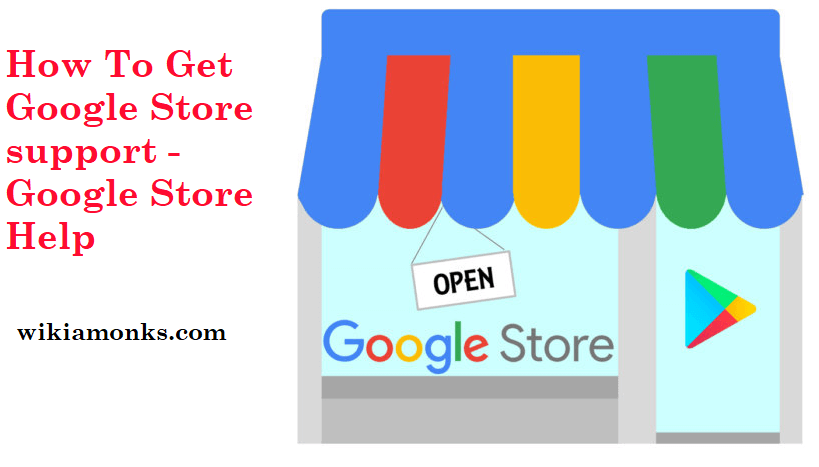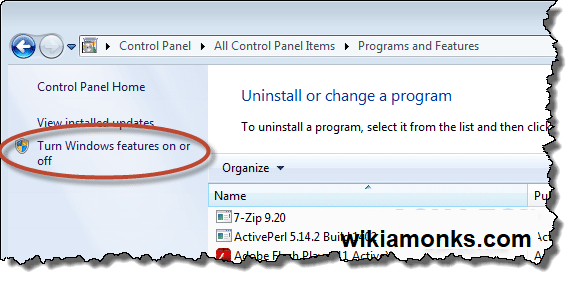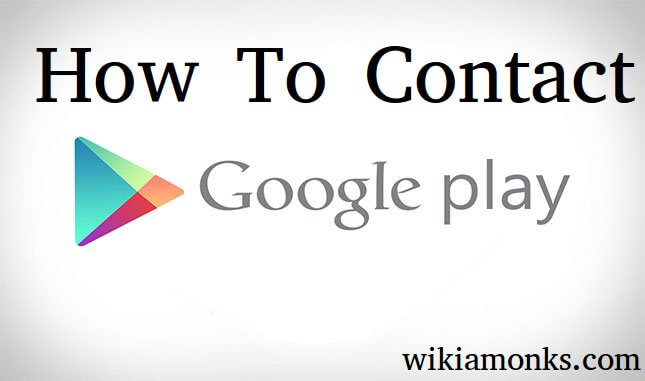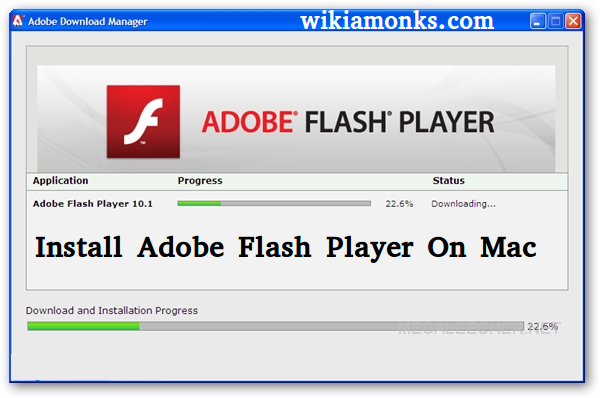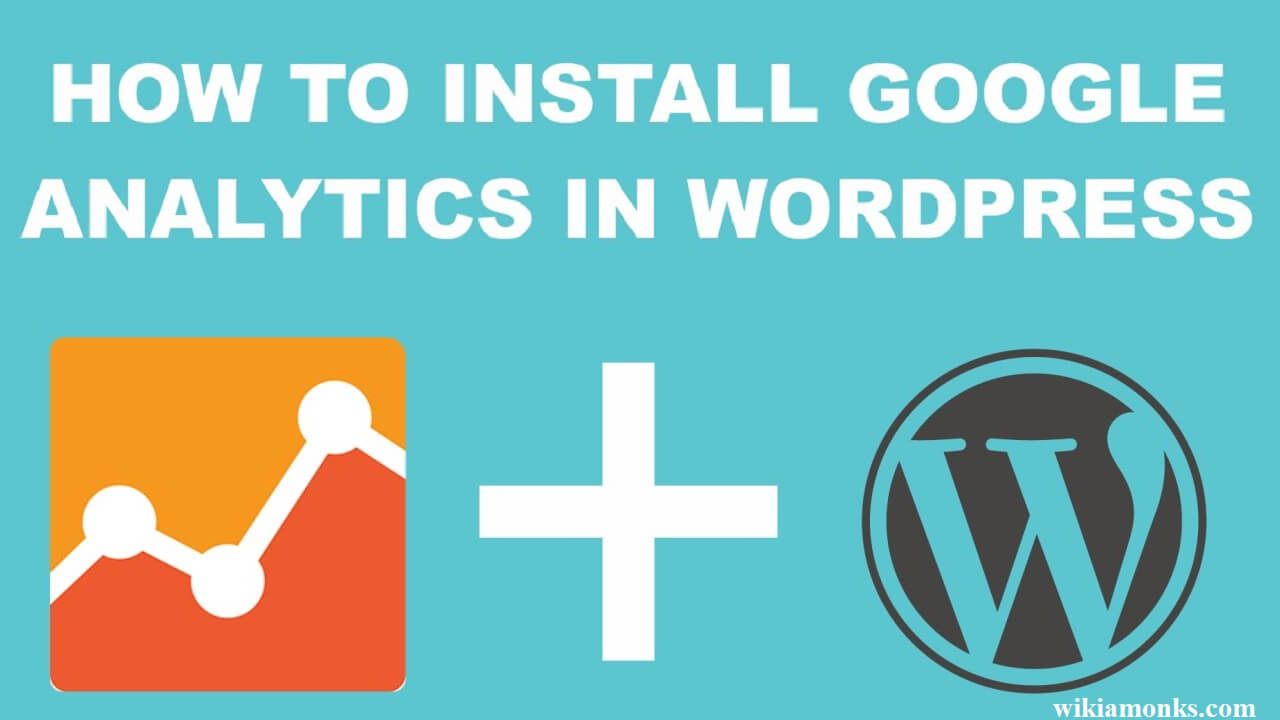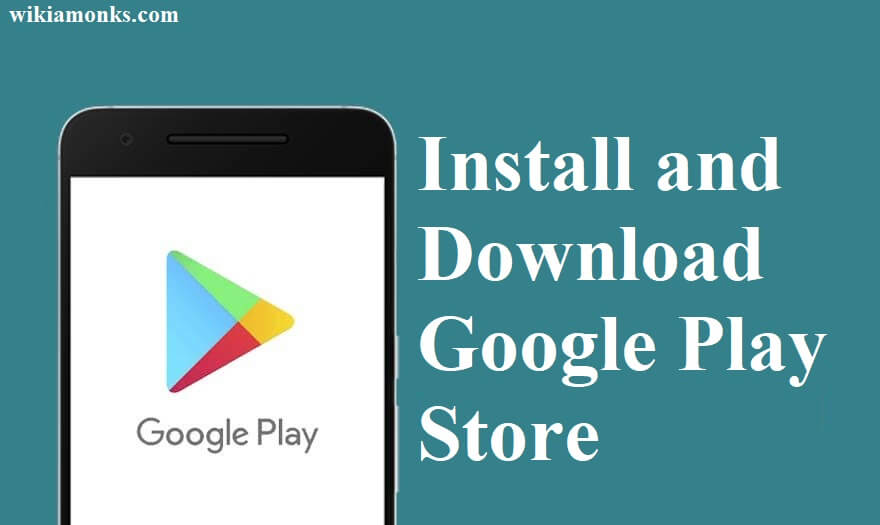
Install and Download Google Play Store
Google play store is an application that is developed by Google and is provided in every android and Google devices. With the use of Google play store, people can easily download and install various application be it any games, applications for instant messaging, video downloading applications and many more.
On the other hand, there are many users who don’t have Google play store on the devices and wish to get it by downloading it. So, for processing the downloading as well as the installment method of Google play store, the below-mentioned steps need to be followed:
Install and download Google Play store with the mentioned process!!
Step 1: Check your current version
First of all the user is required to check the version of the Google play store application that is compatible with their device. For doing this the user needs to:
- Firstly open Google Play store application on devices.
- Then from there select the settings menu.
- Now at the bottom of the page, the user will get the current version number of their Google play store application.
Step 2: Download Google Play Store via an APK
Now the second step for this is to download Google play store application via the APK. the user should make sure that they download the APK’s from reliable sources as an unreliable source can harm the user's device.
Step 3: Enable Unknown Sources in the settings
Now the user needs to enable the unknown sources from the settings so that the APK file can be installed on the systems easily without any hassle. For this the user should follow these steps:
- First of all the user should go to their device settings menu.
- Then select the security menu mentioned there.
- The user then needs to search for unknown sources and should enable the box.
- A user should select ok so as to get the APK’s from that particular sources.
Step 4: Use a file manager and install the Google Play Store
Now the user is supposed to install Google play store on their device by the help of file manager. The user should select the perfect file browser and should start the installation process.
Then select the package installer and further select install.
Step 5: Disable Unknown Sources
Once the user installs Google play store on their device they should remember to disable the unknown sources. For this the user should follow the given steps:
- Go to the device settings menu and from there go to the security settings menu.
- Then select the privacy settings and disable the unknown source box mentioned there.
Furthermore, if the user is getting stuck in any issue or is having a problem in accessing these steps, then they can contact the Google Customer Service team and can get their issues solved at any time of the day.