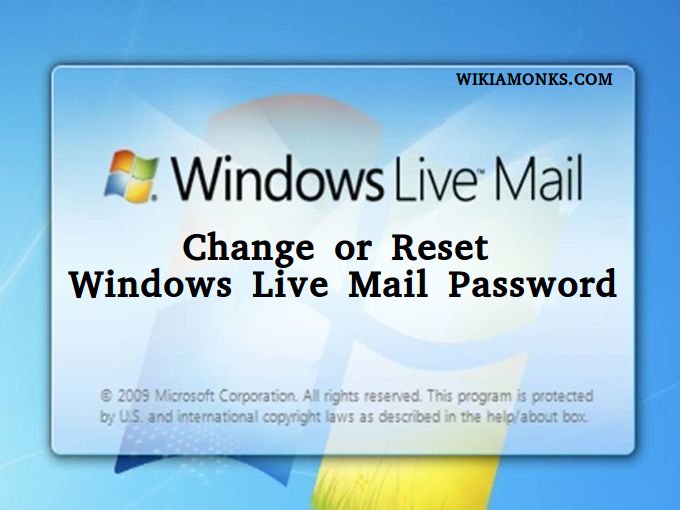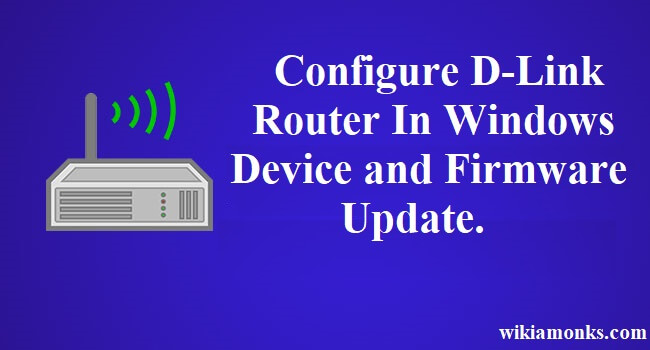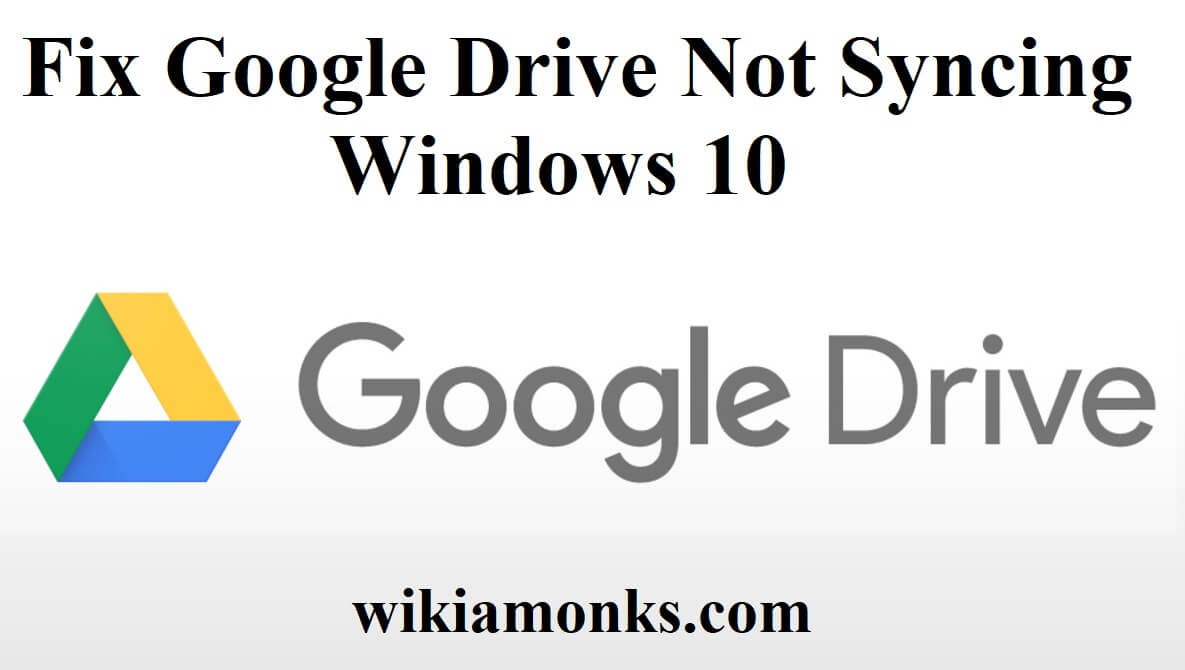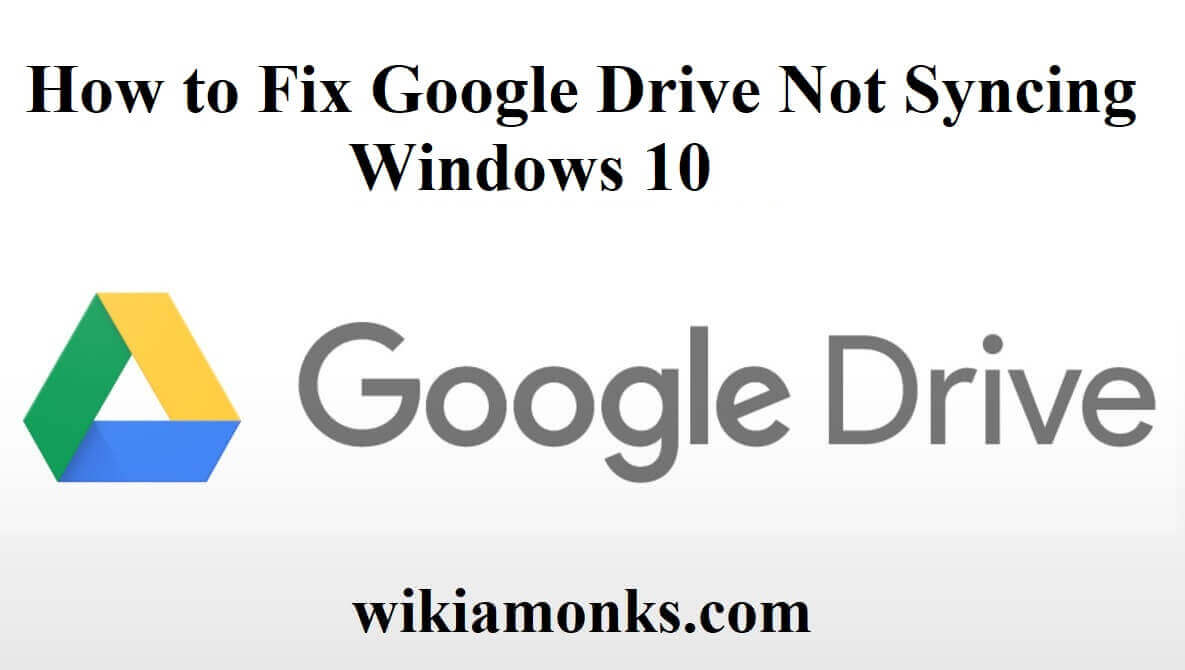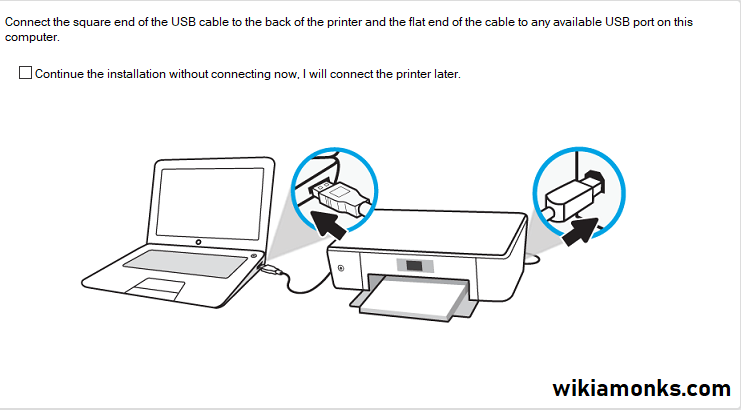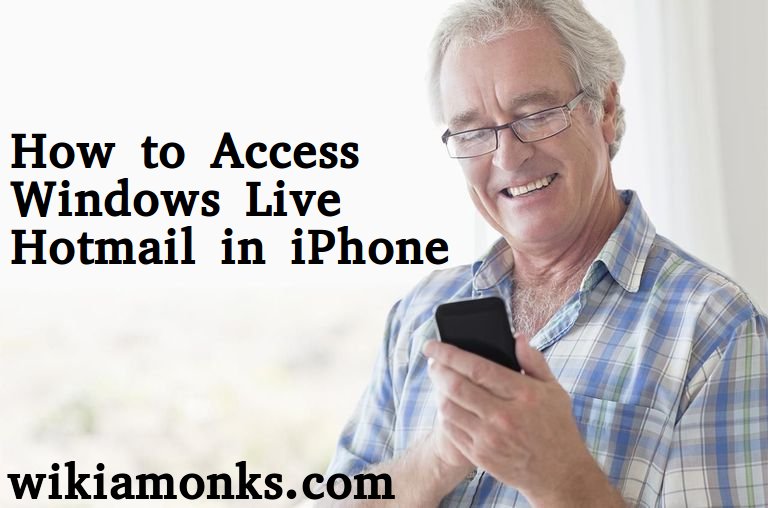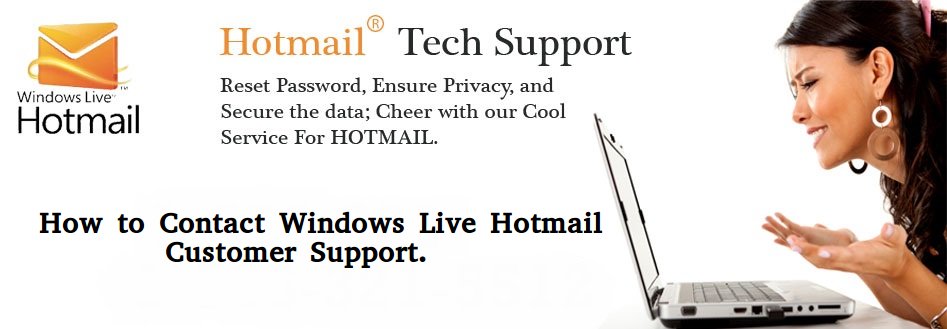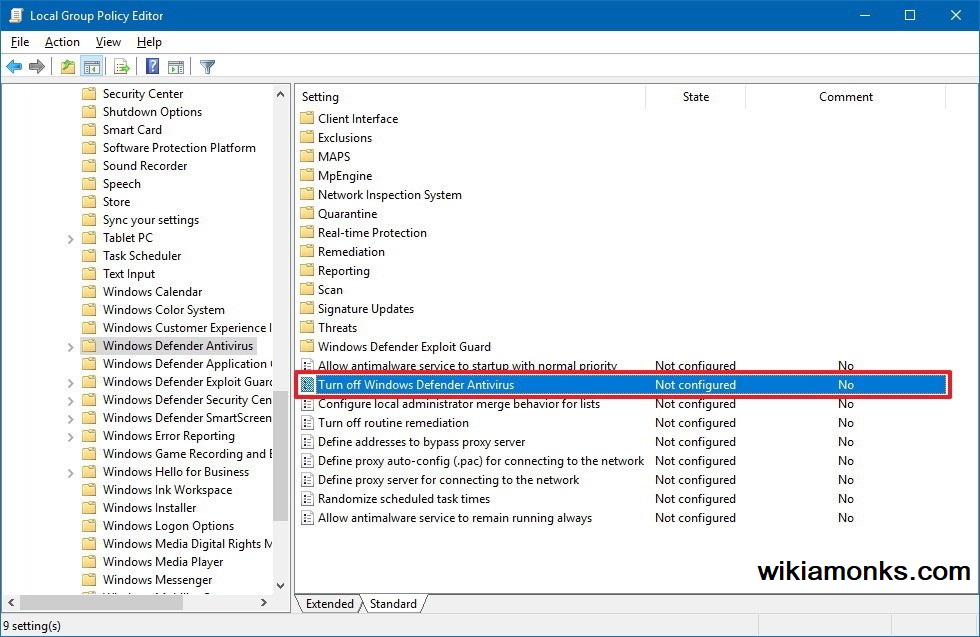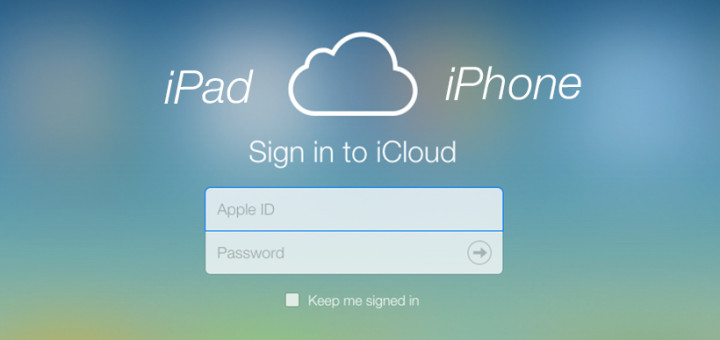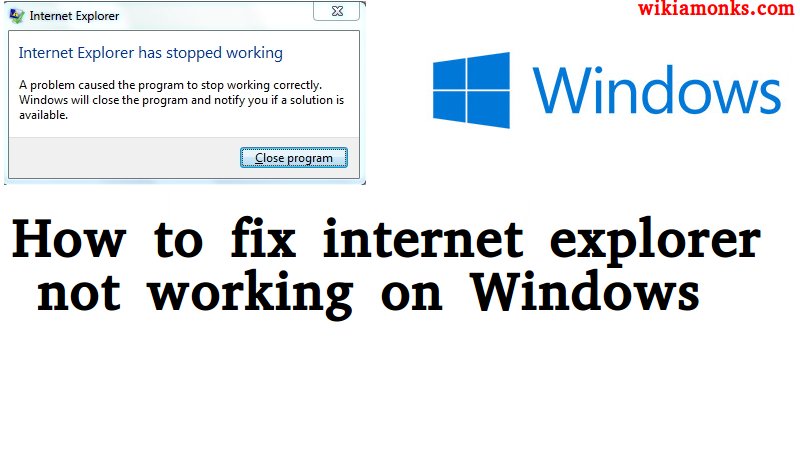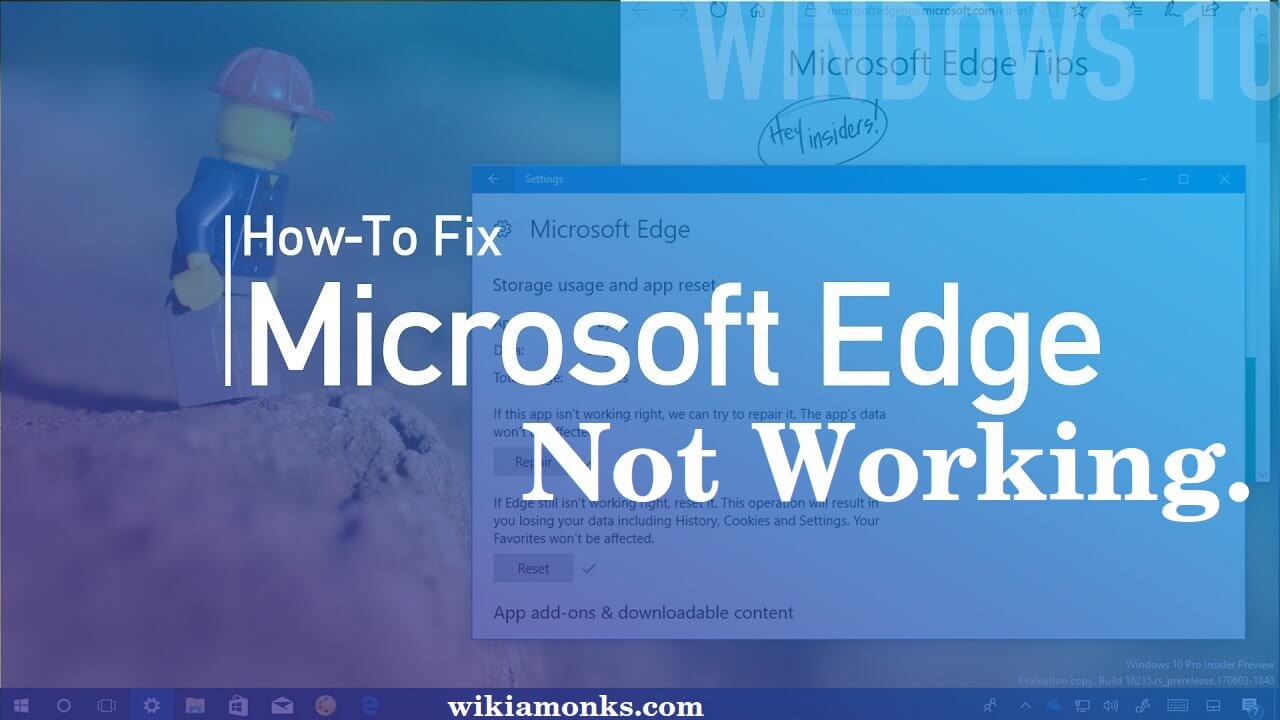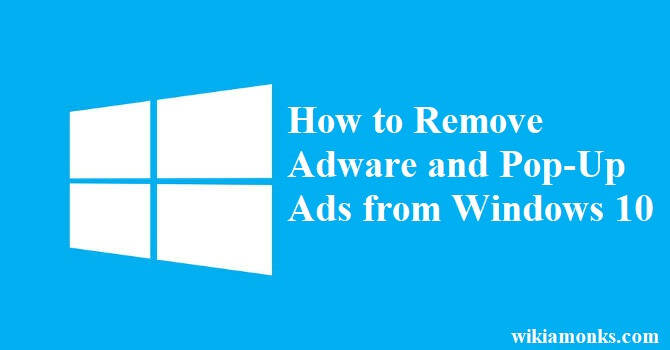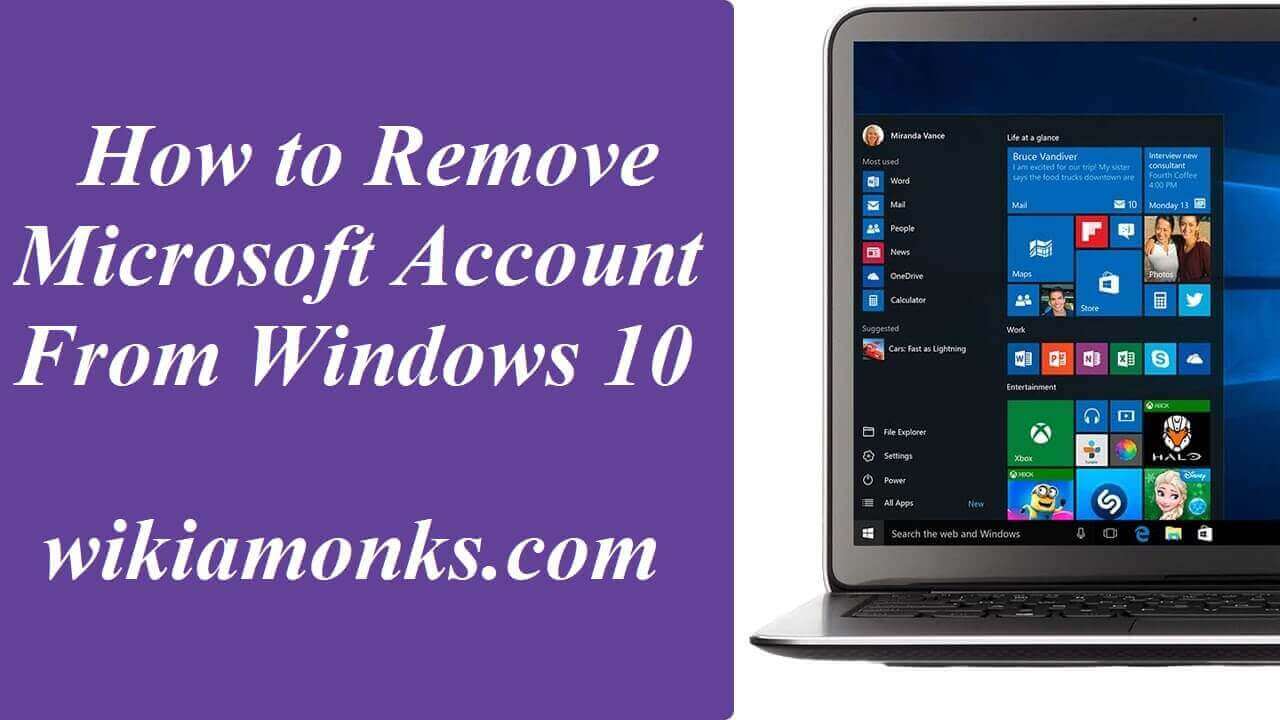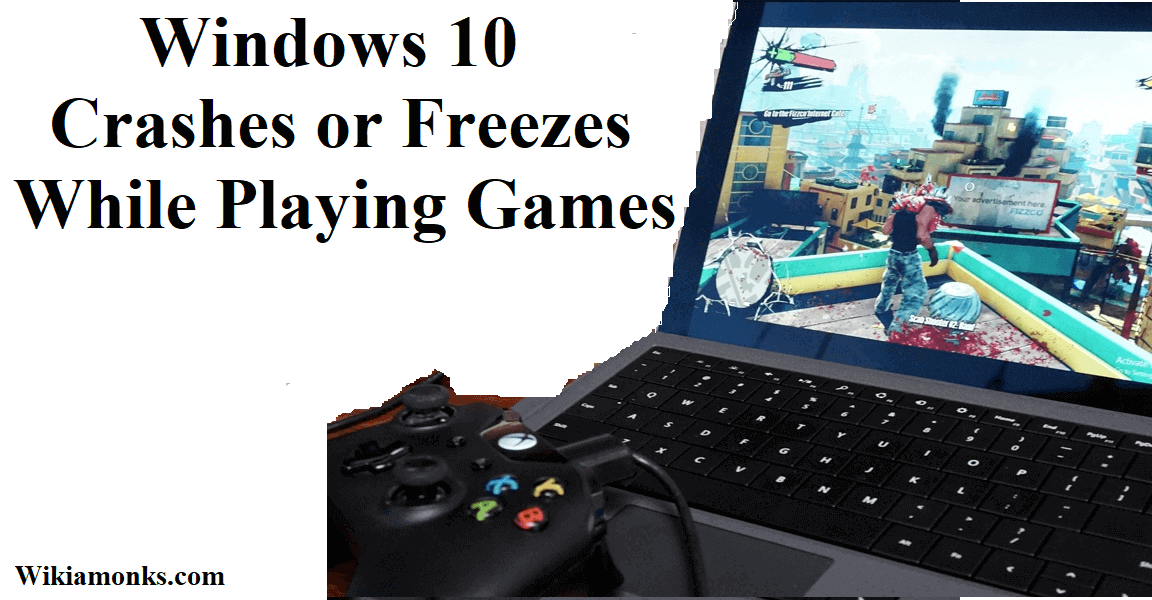
Windows 10 Crashes or Freezes While Playing Games
Getting crashing errors while playing games on your Windows 10? Resolving here:
Crashing problem has become pretty common while playing the games on Windows 10 PC. Typically when a user tries to start his favorite game he has to confront the crashes problem. At the present time, most of the users are using Windows 10 laptop or PC and enjoying several features and services even games but there is no automatic solution for the crashes problem. Although, Windows 10 is quite capable to play the several games error-free but still, unfortunately, the users encounter the problem while playing the games.
What the users generally do to fix Windows 10 game crashing
Method 1:- In the normal condition, the users try to fix the problem with the help of pressing a Ctrl+Alt+Del button to access tasks manager where they can control the game with the crashing problems. On this, when they still could not do find the issue resolved, they go with the power button to forcibly shut down. Sometimes the users wait for the solution automatically and they leave the system as it is.
Method 2:- But sometimes the users try also something innovative procedure that called troubleshooting from the safe mode to resolve the problem. see how it works and resolve the problem.
- In Windows 10, it is completely easy to go to the safe mode by pressing shift and restart button, directly switches on to the safe mode and tap the OK button.
- Press on the troubleshooting option and select the advanced button and choose the start-up and press restart button once again.
- You can press the enable button for the networking, command, and normal computer.
- Now you can use the settings app that helps to use the recovery procedure to get the relative solution.
- You can also update your Windows 10 PC in the safe mode that removes the virus and make the PC clean accurately.
- Now utilize the same procedure to access in the normal windows to check out the game file is fixed or not.
- If fixed then you can press the restart button and then again try to run your game on your windows device.
- It is hope it would have been running good.
As per experts, all these steps are not an excellent solution for this type of the crashes problem. But sometimes when there is a normal issue in the Windows 10 device the users can apply the same to get the positive result immediately. So if you are one those users, used to try to fix the problem with the help of the normal procedure as mentioned above, you need to try something different that will bestow you perfect solution to get the issue fixed with ease and in urgent.
What to do to fix Windows 10 game crashing exactly?
When you believe that there is a problem on your PC while playing video games and you are wondering what is going on, you have to do something new procedure that instantly fix the crashing and freezing while playing games. So go through the procedure listed down.
Check out the services. MSC:
- Go to the command prompt by pressing Windows+R button and enter services.msc.
- Select the Game option restart and start button simply.
- Now close the services window and go back to the home screen and you can disable the game from the control panel.
- You must disable the background apps with the help of the task manager.
Update Driver:
- Go for the update driver from my computer but make sure you are having an internet connection and go to the Game website to download the driver.
- Select the driver to download and start the procedure step by step.
- Having completed the task you can easily click on the done button.
Change the Component:
- You need to check components as sometimes users have to face the hardware problem which causes the users unable to start the game.
- If you are having hardware problem then you may encounter the same problem several times and to fix the issue you have to check and change the hardware components.
Update and reinstall display driver:
- Press Windows+R button and type the devmgmt.msc and press enter button.
- You can view now display manager where you can select the driver to check and install.
- To install the driver you have to click an update button and simply press new driver and press download or install button.
- Press next button and let the procedure done and then press finish button.
Install the required software:
- You can also install the proper software related to the game that sometimes required to download and install with ease.
- You can go to the command prompt to type MSConfig and check out the direct x and java and make sure you also installed all required services to run the game easily.
Run SFC and CHKDSK service:
- Open a command prompt and type over there sfc/scan now and press the enter button.
- A system file checker will be running that restores the all missing system files that sometimes cause the crash issue.
- And when applying the command for the CHKDSK fixes the disk drivers error and allow users to open the game and other videos error-free.
Now you have complete information to run the Games error-free but still make sure that your PC is running good and there is no overheating while using your device. Likewise, there are other various things required to do to fix the issue of the crashing problems. So be aware and check out all the services and apps to run your favorite games and feel relaxed and enjoy your favorite games with all the times.