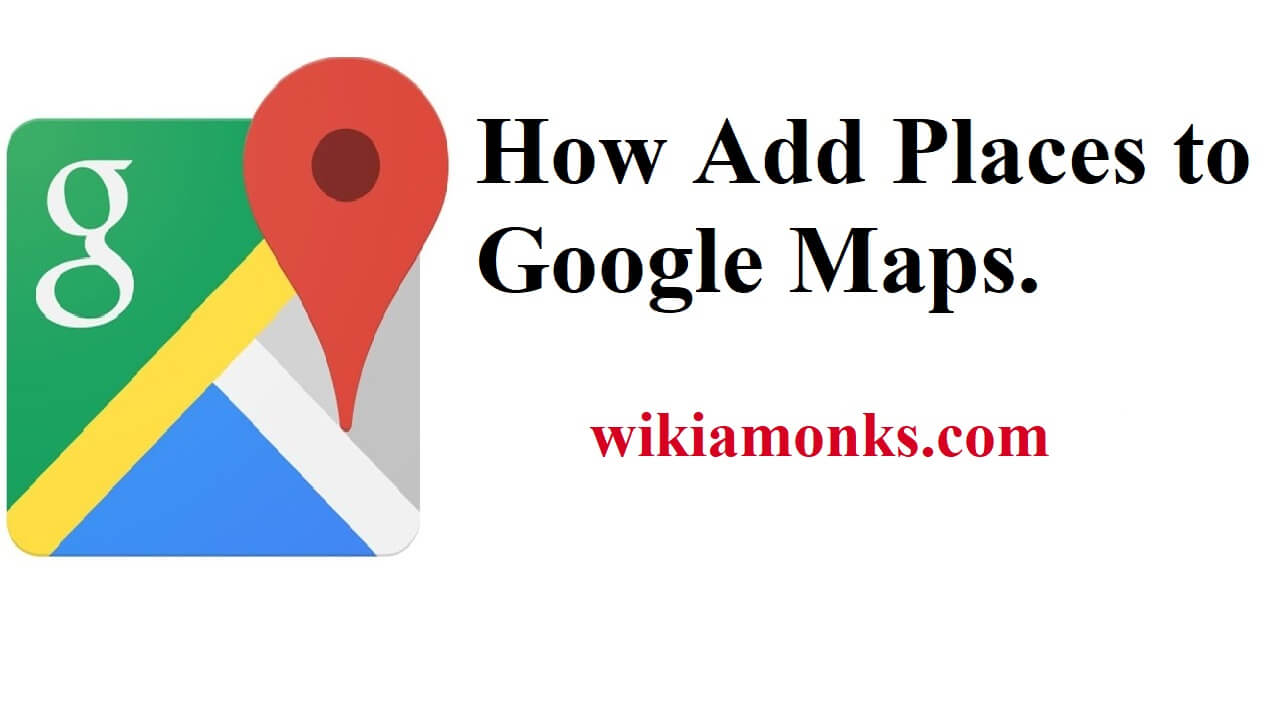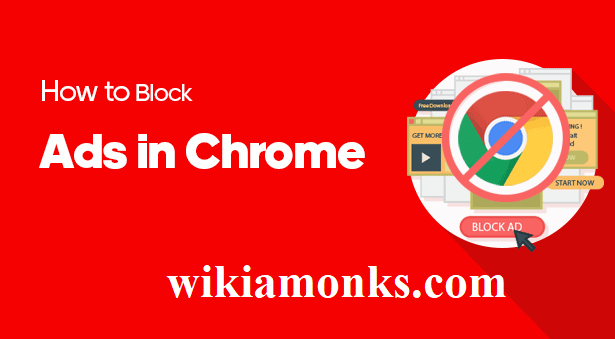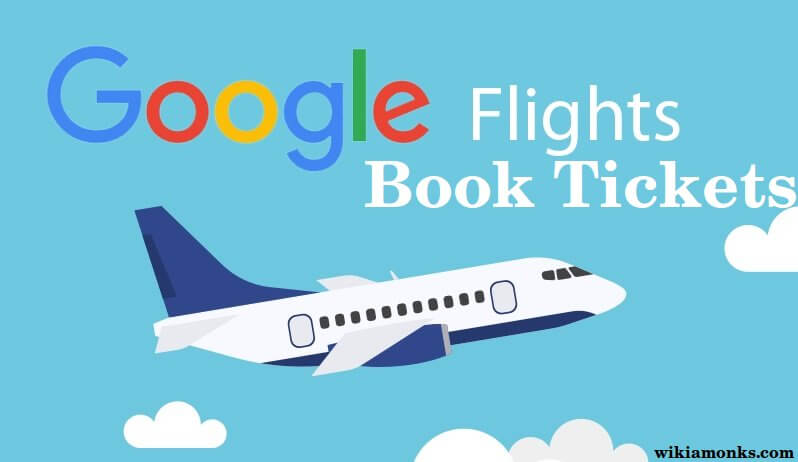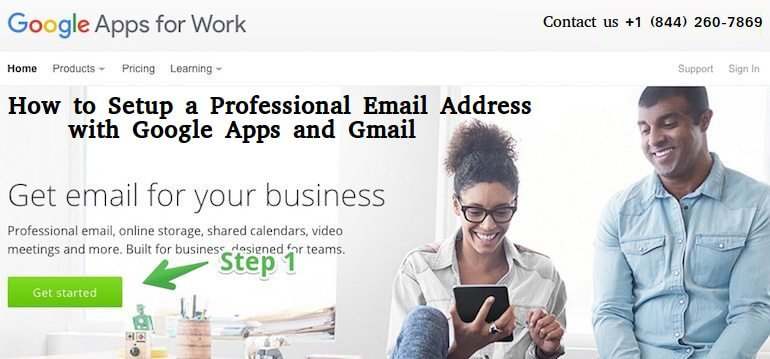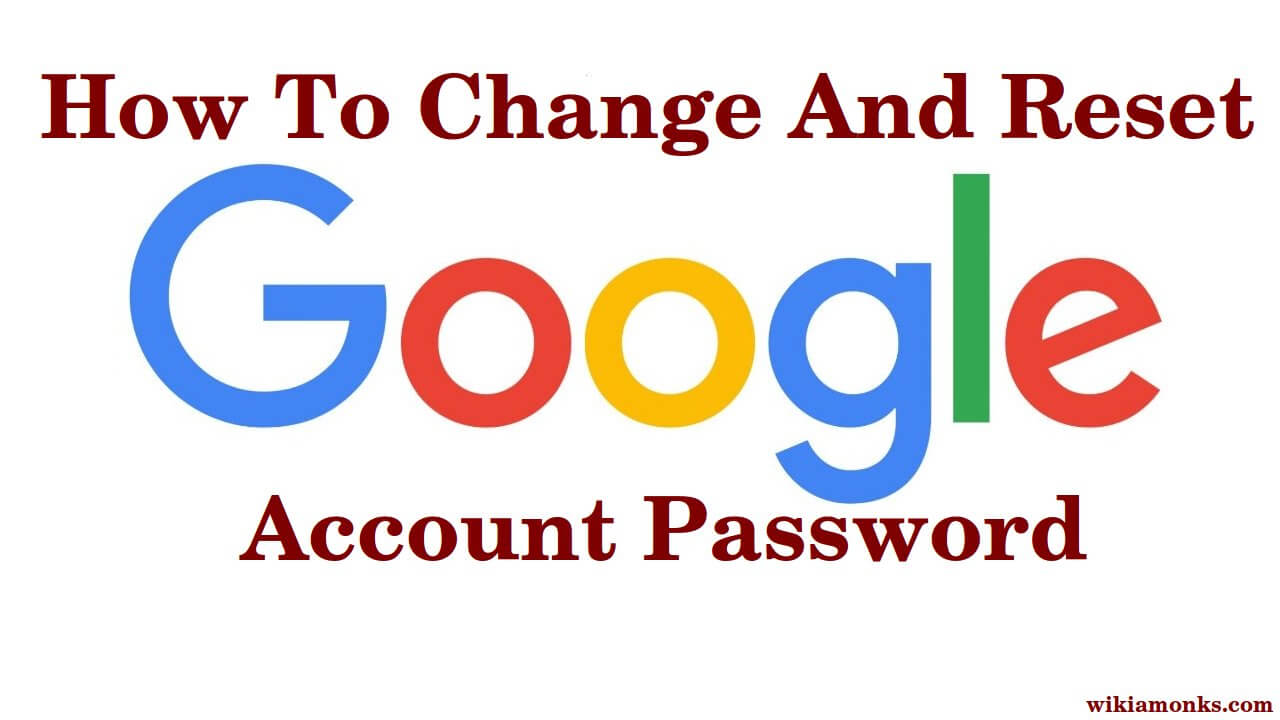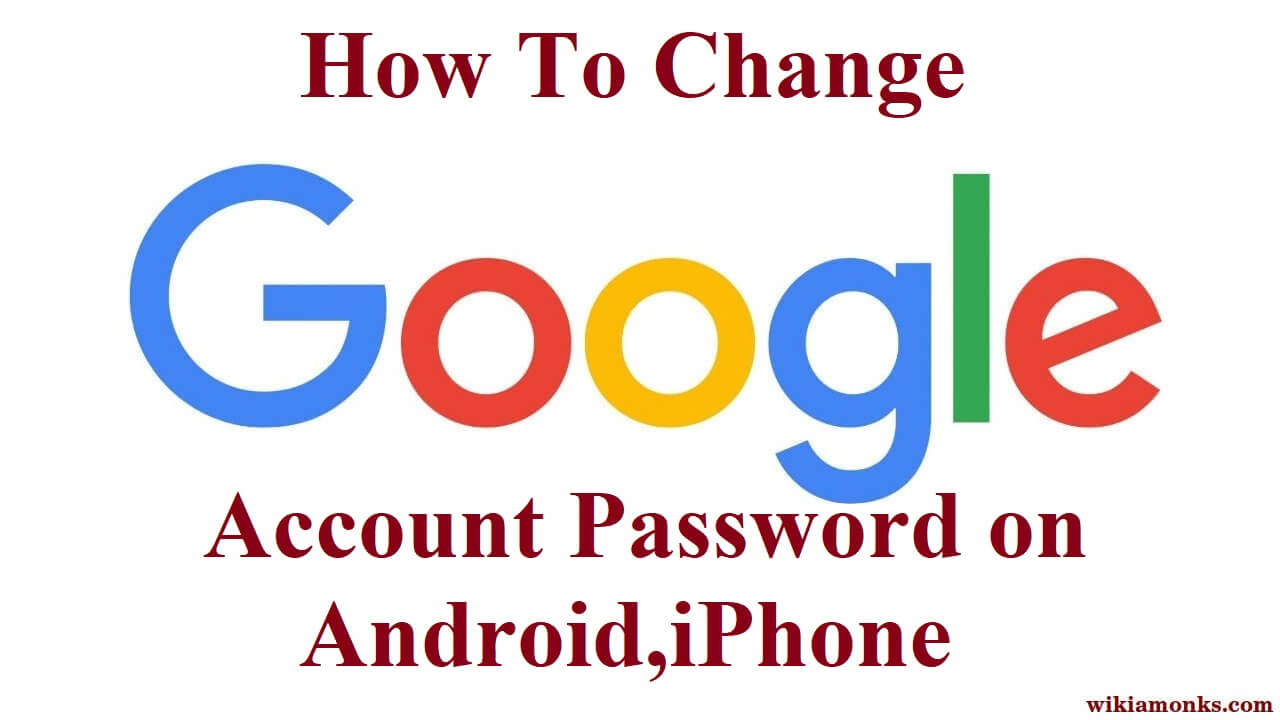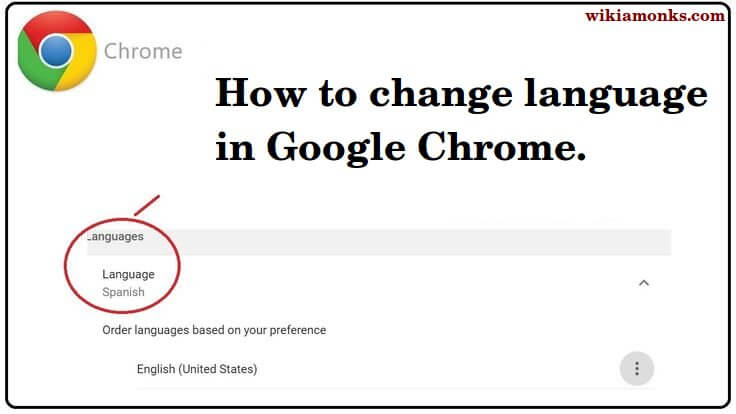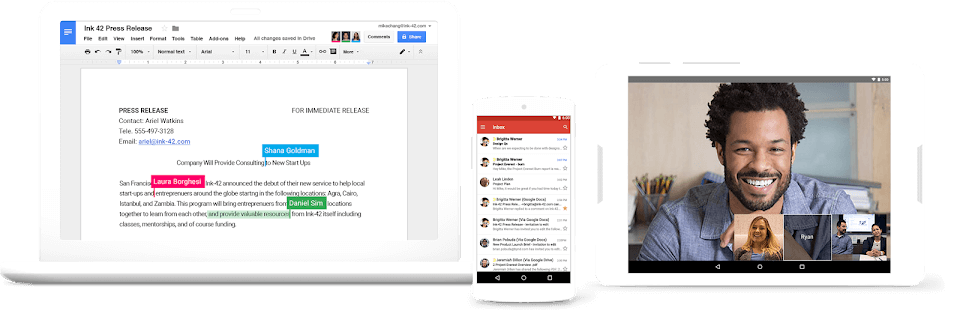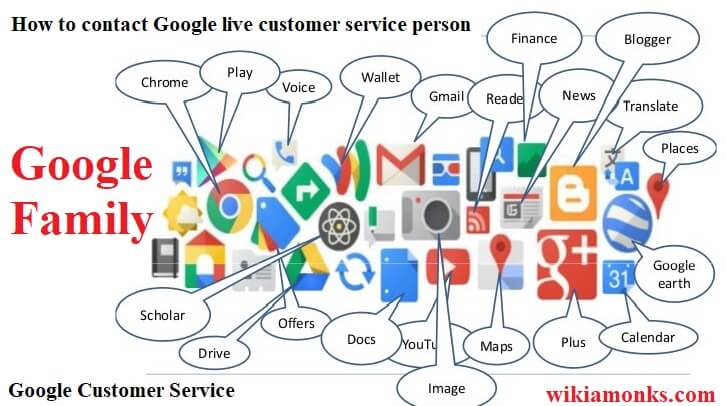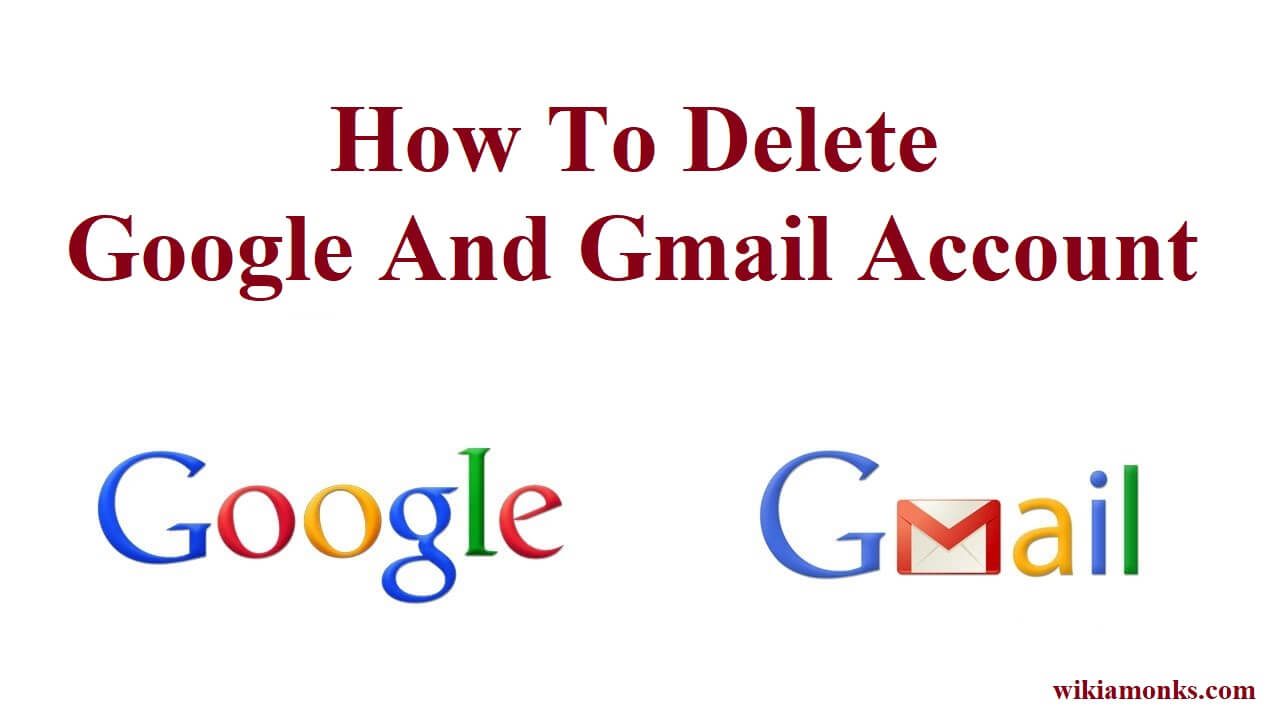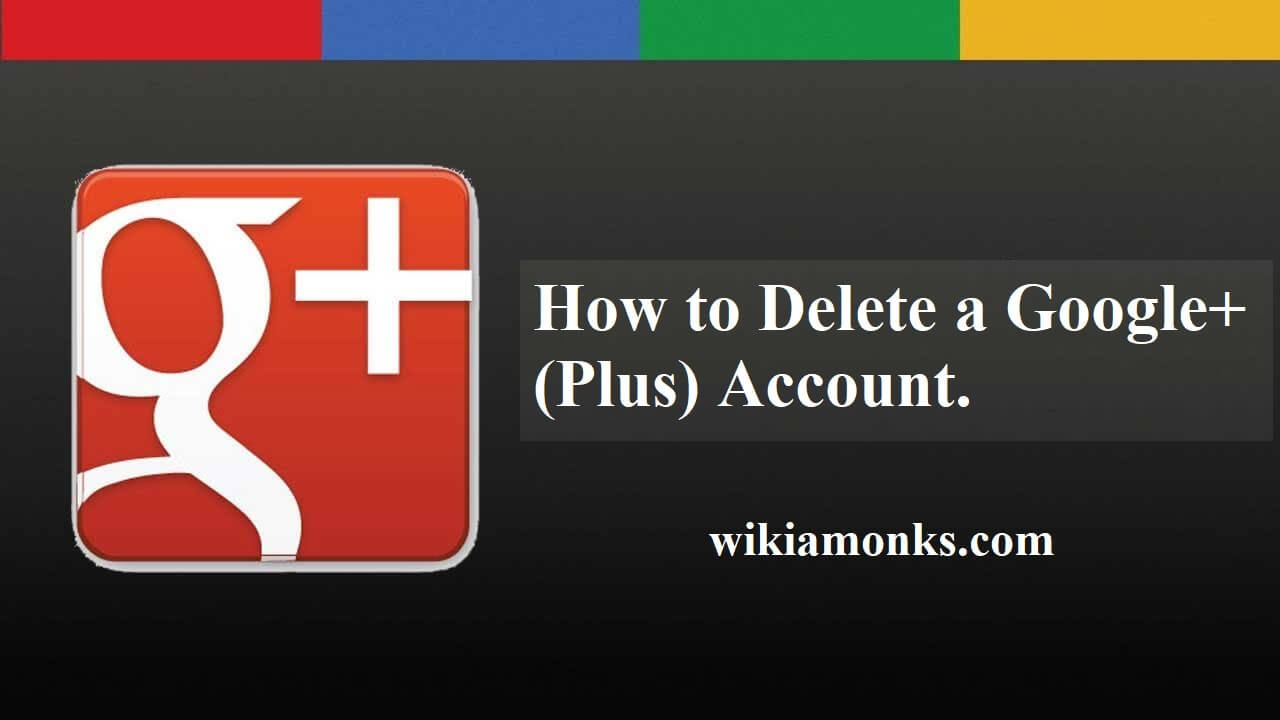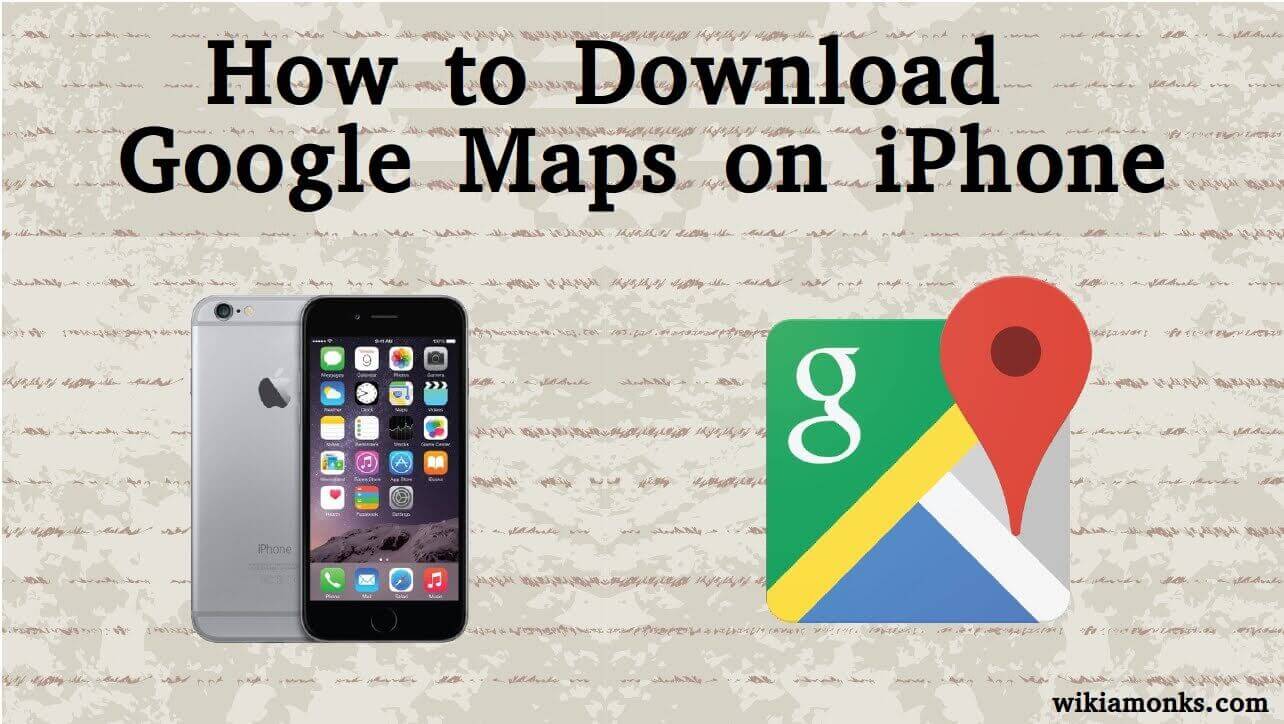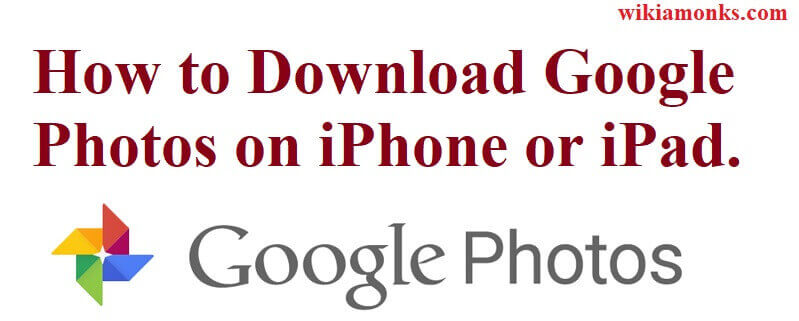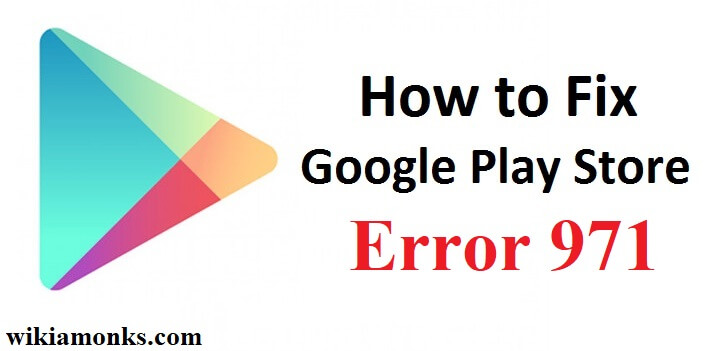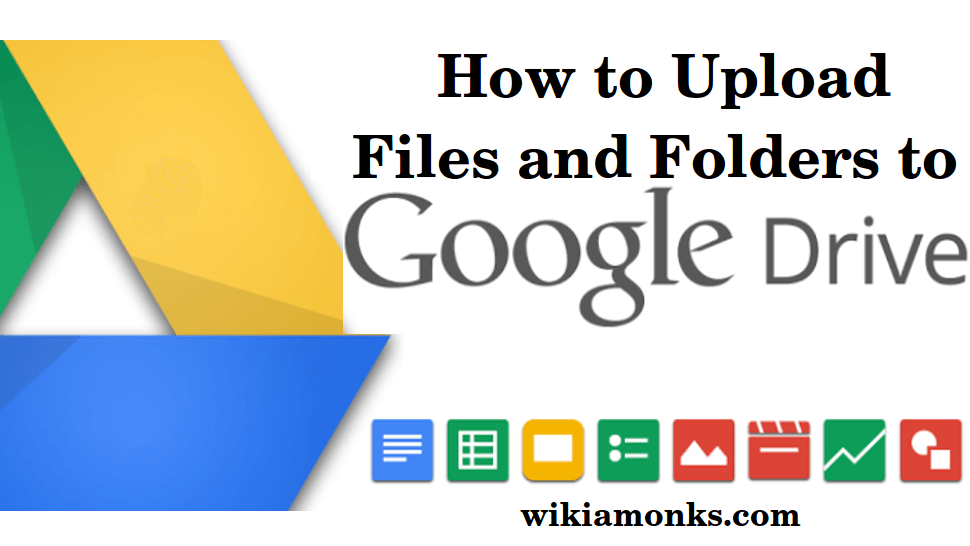
Upload Files and Folders to Google Drive
Google Drive is a virtual file-sharing service by Google. It lets you upload, share and access your uploaded files from anywhere, either on your computer or on a mobile device. The only thing which is essential to use Google Drive is a valid Gmail account. To upload files to Google Drive storage, users can use Google Drive by going to Google drive official website or contact Google customer service, Google Drive synced folder on Mac or PC or the Android and iPhone based mobile app.
Google Drive is a cloud-based store for documents and media files. It includes “Google Apps for Education”. It is free for schools to use. A domain is created to create Google Drive account and you are good to go. Google allows any school to use their blog's domain and spread the information. Google only charges £50 for the setup. After that, Google Drive can be used in school for free.
Following are three ways to use Google Drive.
Uploading files or folders from Google Drive Website.
- Go to Google Drive website and login with your Google account.
- It will take you to your Drive files.
- Click on the "NEW" button (you can find it in the upper-left corner).
- Click on "File Upload" or "Folder Upload." It will let you upload a file or one entire folder to Google Drive.
- Choose the file or folder you’d like to upload.
- Wait, until your file or folder is uploaded successfully.
- When your files or folders are uploaded, they will be shown in "My Drive."
Uploading files or folders by creating a Drive Synced folder on a computer.
- Go to Google Drive website from the same computer in which you want to install the drive synced folder.
- Click on "Get Drive for PC/Mac" in the lower-left corner. Doing this will open a new page from where you can download the setup for the Google Drive sync folder.
- Click on "Download for PC/Mac."
- Click "Accept and Install." An installation file will be downloaded to your computer.
- Launch the installer. Follow the on-screen instructions and complete the setup.
- Now, Sign in with your Google account. You must log in with the same Google account that you used logging into Google Drive website.
- Wait while your files sync. A folder will be created on your computer where all of your Drive files will be synced automatically. This may take some time to sync the files.
- Once the syncing process is done, Open the “Google Drive” folder on your computer. It can be seen in Windows Explorer. A shortcut will also be there on the desktop.
- Once you open that folder, you'll be able to see all of your Google Drive uploaded contents. Files and folders will have a green checkmark that has been synced to your Drive account. If you delete a file from this folder on your computer, it will be automatically deleted from the Google Drive also.
- You can easily drag the files and folders and drop them into the Google Drive folder on your computer and it will start uploading them to Google Drive.
Uploading files or folders through Google Drive app.
- Search and download the “Drive app” on your phone and sign in to your Google account.
- If the files you want to upload are big in size or even big in number, you should connect your phone to a wifi with high-speed internet.
- Tap on the "+" button in the lower-right corner. A new menu will appear on the screen.
- Tap on "Upload." Here, you can choose the files or folders you want to upload. Option for uploading files will be different in Android and iOS.
- You can select multiple files also. Simply press and hold a single file and then tap one by one on multiple files to select.
- You can simply tap a single file to begin uploading it immediately.
- Once you are done with selecting your files, tap on "Upload" or "Open". Doing this, the selected files will start getting uploaded. It will also show you a monitor which will include the upload process.
Using Google Drive is easy and useful in some ways. Once you uploaded files, You can now invite people and allow them to view or download these files. You can choose specific files which would be allowed to download. Google Drive is free till you fill up 15 GB. It is free of viruses and malware's, basically, your files are safe on Google Drive.