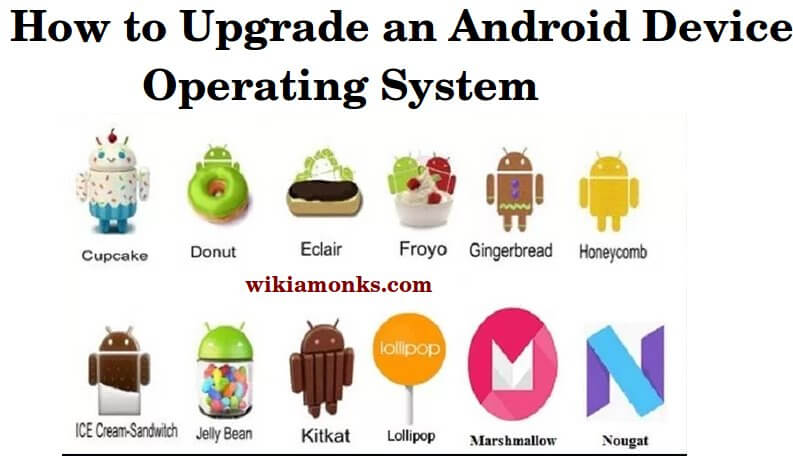
Update Android Version
Android devices have nowadays become the best devices in terms of mobile phones and tablets. Users are utilizing these devices in plenty numbers and are providing them the best of features. But, to maintain the best features and to prevent any issue in the android device, it is very important to update the android version time to time.
Therefore, people using Android devices need to be careful about the updates and should make sure that they process the update steps timely so as to avoid any hassle on their device. So, if the user wants to update their android version then they can simply follow these steps that are mentioned below. Also, the user needs to make sure that they have a well-connected WiFi system as this process will work fastly over wifi connections.
How to Manually Upgrade an Android Device Operating System
Method 1:- Updating your device over the Air (OTA)
- Connect your device to WiFi
- Open your device's settings
- Scroll down and tap into device
- Tap update
- Tap check for updates
- Tap Update
- Tap Install
- Wait for the installation to complete
Method 2:- Updating Your Device Using a Computer
- Go to your device manufacturer’s official website from a desktop browser.
- Download and install device management software.
- Return to the device manufacturer's official website.
- Search for available updates.
- Connect your device to your computer.
- Open the device management application.
- Locate the update command.
- Click on the update command.
Method 3:- Update Using a Rooted ROM
- Back up your device.
- Search online for rooting software.
- Download the software.
- Connect your device to your computer.
- Open the rooting software.
- Start the rooting process.
- Restart your device.
Steps for updating android version on devices :
- To update the android version first of all the user need to connect their device to Wi-Fi.
- The user should swipe their home screen of the device downwards and then should select the Wifi icon displayed there.
- Once the user is connected to wifi, they need to select the gear like icon option that is the settings of their device.
- Now the user is required to go to the General tab menu on their Android device and should then click on the about device option mentioned at the bottom of the screen.
- The user then is required to select the options namely software update or system firmware update. These options are available depending on the Android version the particular device has.
- By doing this the device will automatically look for updates if there is any. The user should remember that their device will show only those updates that are completely compatible with their device.
- The user then needs to select on update option mentioned at the top so as to start the update process.
- Further, the user is required to click on reboot and install option or it can also be install system software.
- By selecting this option, the installation process will start and the user then needs to wait for few seconds so that the whole process is completed.
- Once the installation is processed, the device will reboot itself automatically and then will work accordingly.
Hence, these above-mentioned process will enable the user to update the android version of their Android devices. On the other hand, the user should make sure that while they are processing these steps there is no issue and there is no error. All these steps should be followed in the correct way so as to get the update installed in the correct way.
Besides, if in case there is any issue related to these steps or the user has any questions regarding this process, then the user can directly talk with the concerned representatives and can get the best solutions to each and every problem that they face.



















