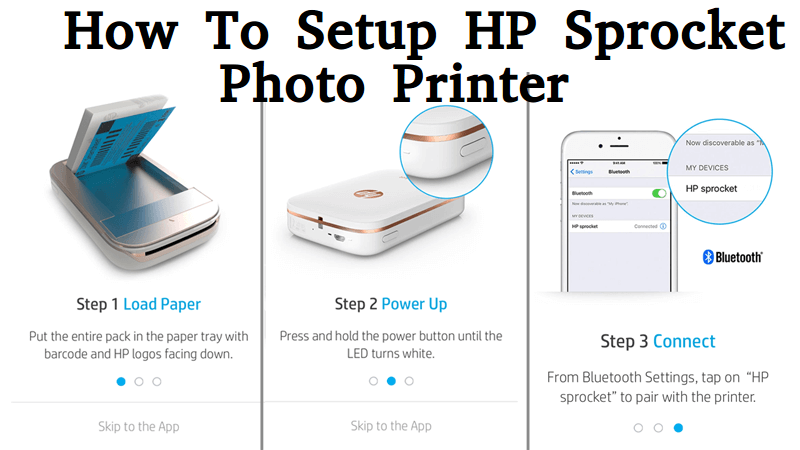
Setup HP Sprocket Photo Printer
HP sprocket printer is basically the device from the very famous brand i.e HP which allows the users to print any kind of photo from the smartphone so that user can have the long lasting memories of the special moments with the friends or family.This is the device that is not that good at printing the high-quality pictures but printing the photos directly from any album or social media is always fun.
So you simply need to purchase this pocket size printer that is basically a portable instant printer and you can further use its app to create the vaporware photos.It has got certain alluring stickers, borders as well as the filters that can be happily used by the users.
Step by step guide to set up the sprocket printer :-
- You need to start the process by first of all removing this printer from the box.
- As you remove it then you have to move to the main steps such as you have to install the hp sprocket app on to your mobile device.
- Now, this is to note here that this app is required in order to connect as well as print to the printer.
- Now for doing this, you have to go to the hp Sprocket homepage followed by clicking on the google play or the app store.
- The option depends completely on your mobile device, after that you just have to follow the instructions that appear in front of you on your screen.
- Now it is the time to pair the printer and the mobile device.
- For that, you have to simply turn on the printer followed by opening the Bluetooth settings menu.
- Now as the nearby device's display then you have to select your device to connect.
- Like if the printer displays in the list then you simply have to tap on it and then have to further proceed to the next step.
- After that, you have to load the HP Zink sticky backed photo paper into the input tray.
- And for that, you have to first turn off the printer followed by removing the top cover which is done by sliding it away from the output slot.
- After that, you have to load the photo paper followed by closing the top cover and then turning off the printer.
- Now for the printing purpose just open the app followed by going to the home screen and then tapping on the photos icon.
- Then just select the photo that you wish to print followed by tapping on the edit button and then to the check mark.
- And then tap on the print button, your photo will be printed after the sending message displays.
- The whole process, as well as the setup, is explained in easy words but if you find any difficulty still then you can contact the hp printer technical support.You will all the answers to your queries in the best possible way.



















