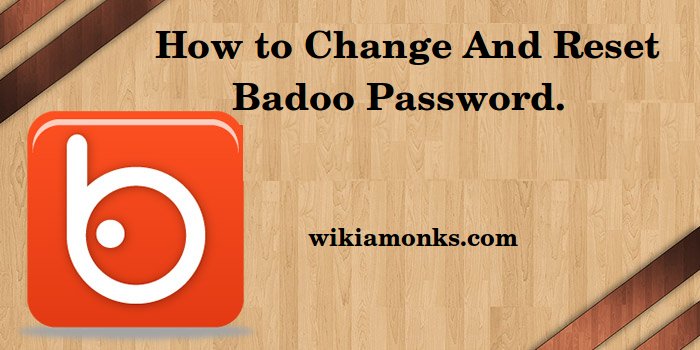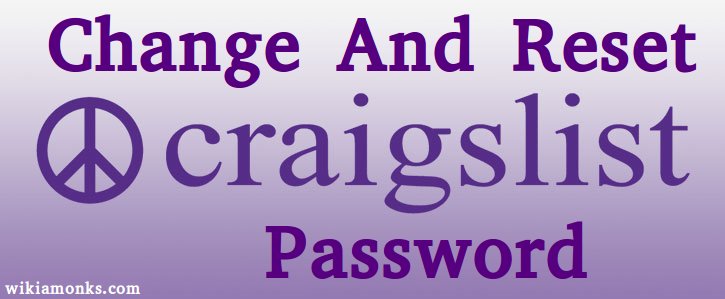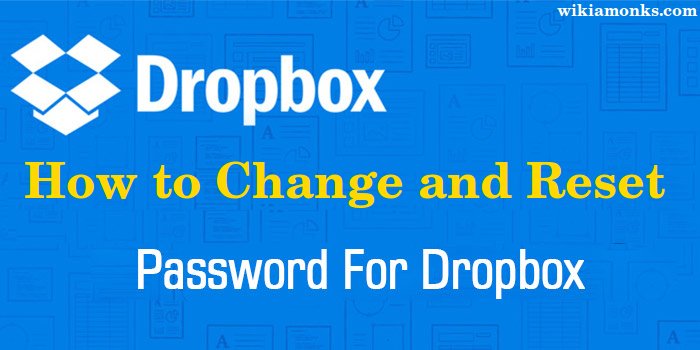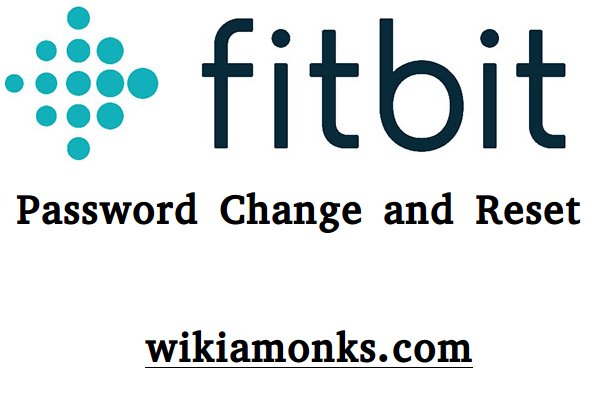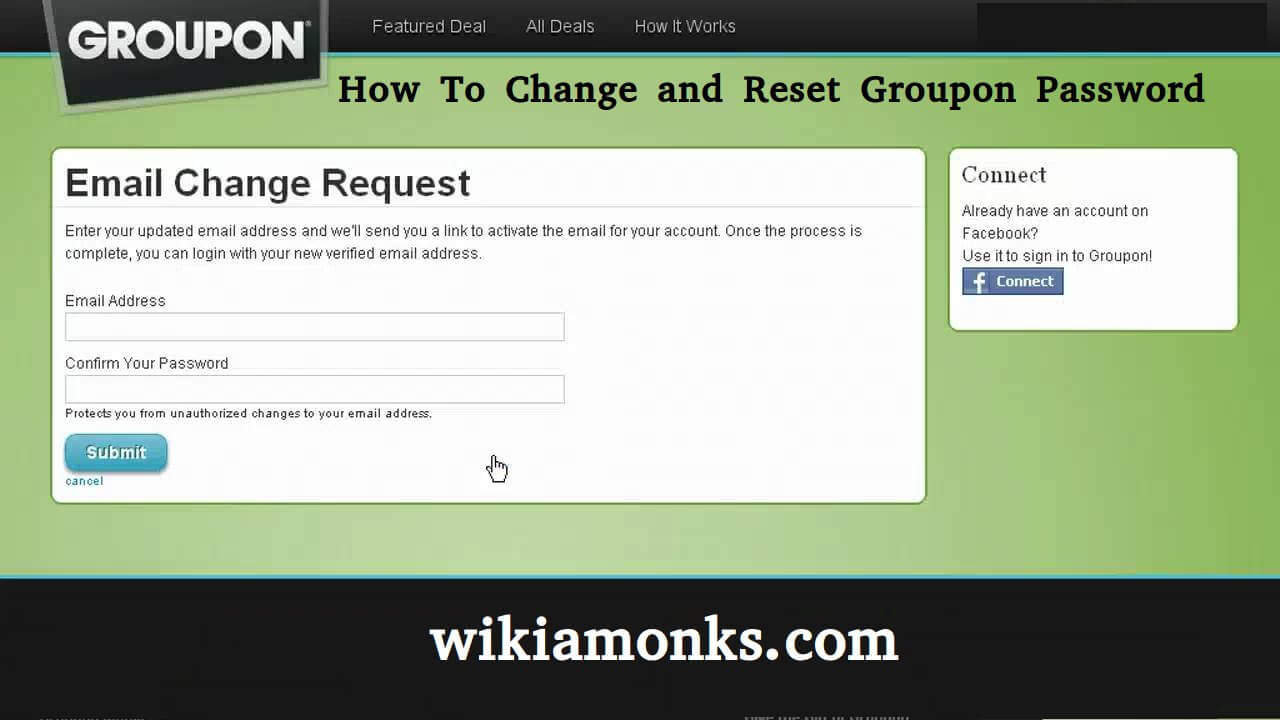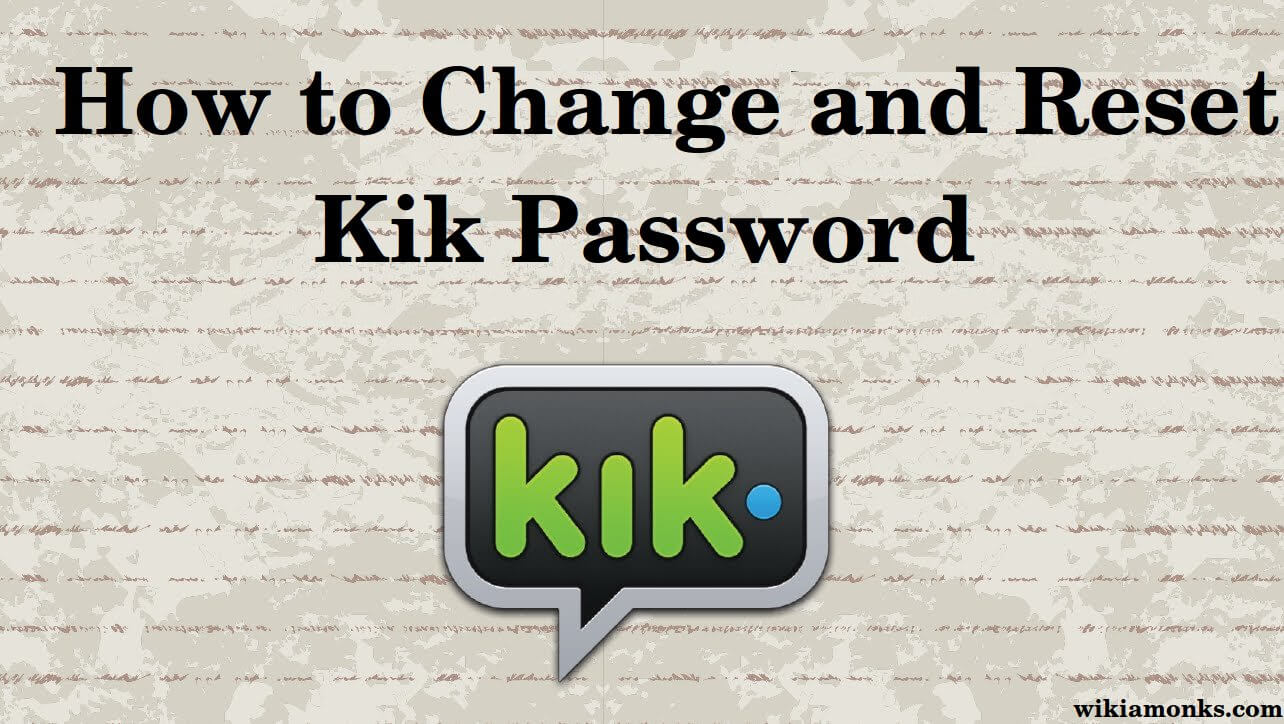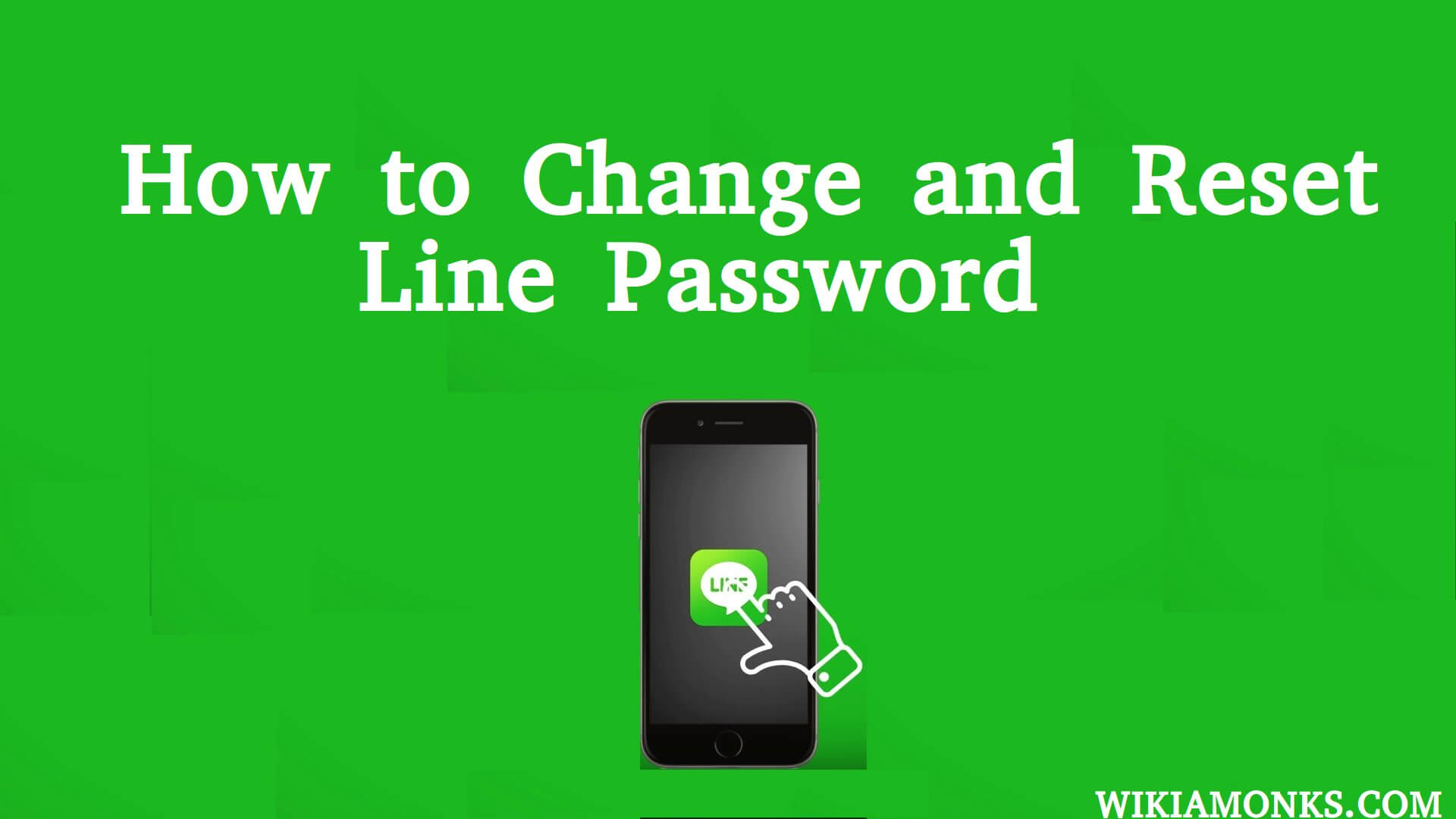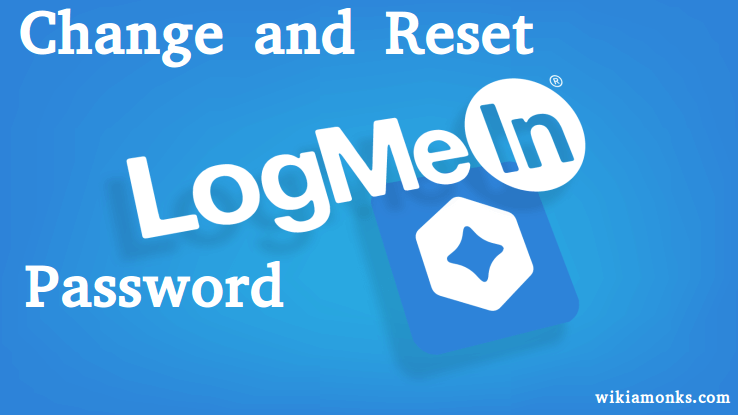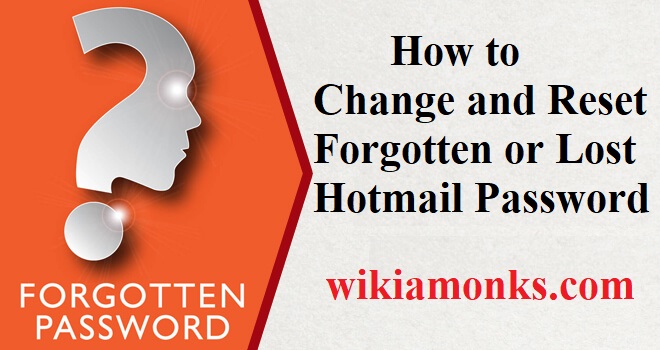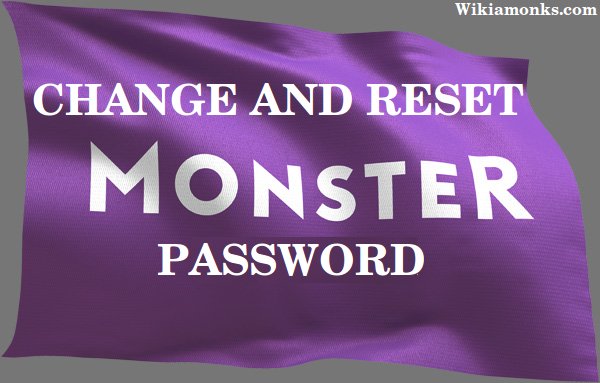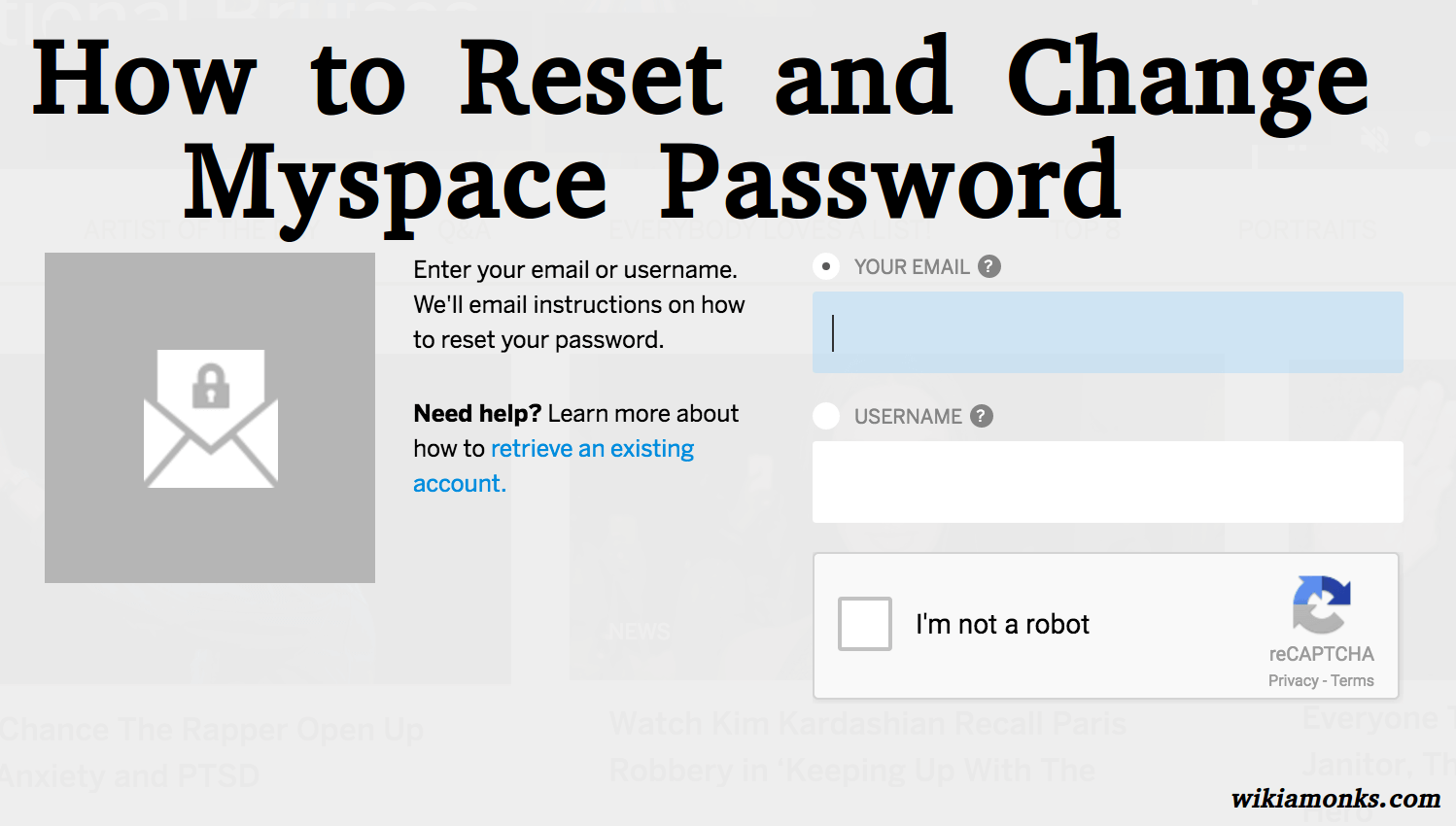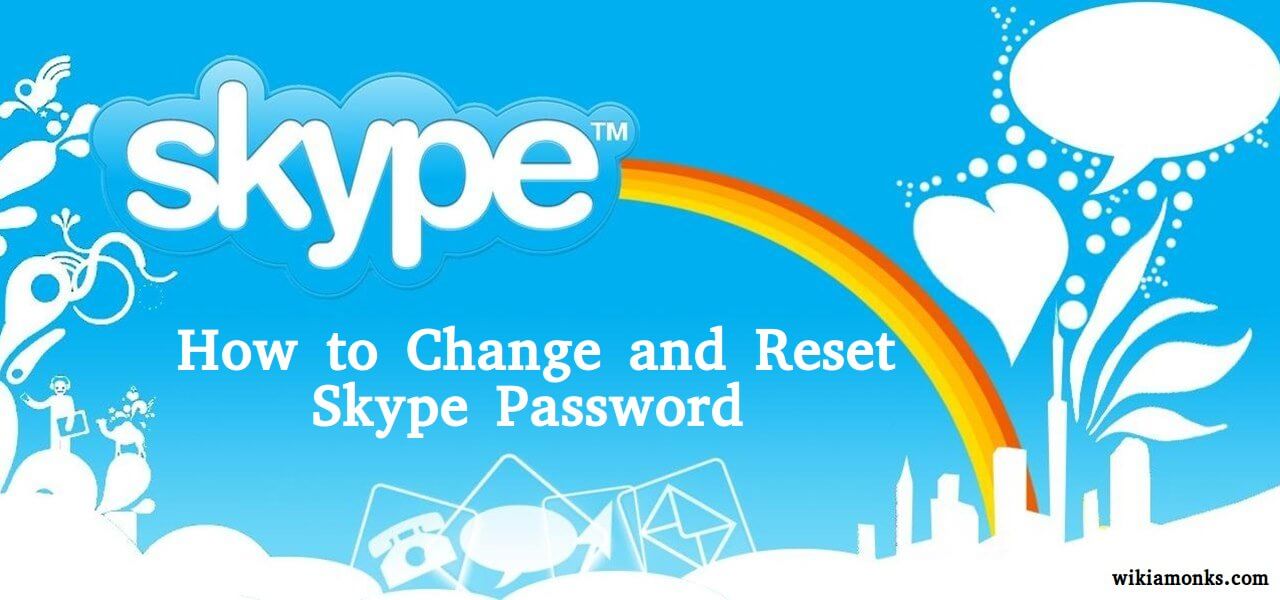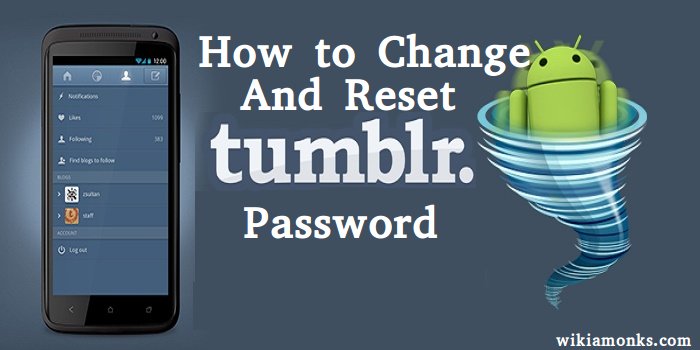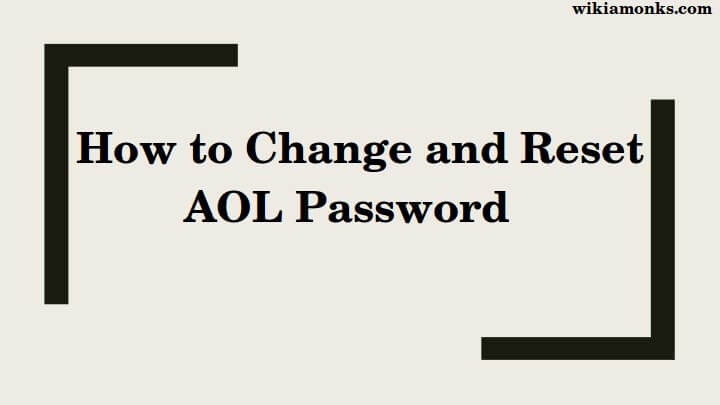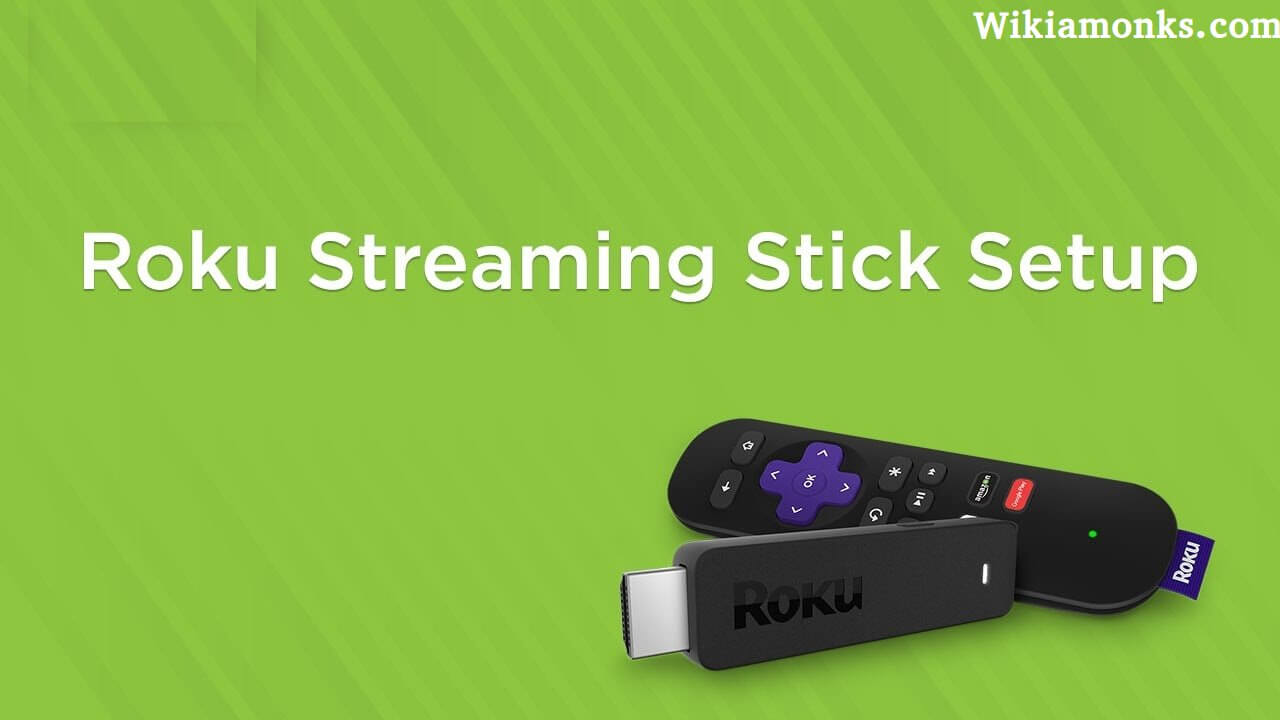
Set up the Roku Streaming Stick
How to set up the Roku Streaming Stick?
The Roku Streaming Stick enables proper streaming of entertainment onto the big-screens. Roku is the next big thing in streaming entertainment. It is a small device that allows streaming of television shows, movies, music, games, and other internet content without extra cables or remote controls.
One of the great use of such streaming sticks in that they eliminate the need for storage space and untether for the fixed programming schedules. It has pioneered streaming for the TV and it connects to your TV as well as Roku TVs for a better streaming experience.
==> How to connect a Roku streaming stick?
Simply connect it to the internet and set up the Roku account. Start streaming Roku as it is a more convenient & cost effective way to watch TV. They're easy to easy to setup and use. Roku has a simple remote with features like Roku Search making the search process effortless. After installation user will have access to 500,000+ movies and TV episodes from paid & free channels. So, it is now easy to stream almost everything.
==> How does the Roku streaming stick work with the TV?
It works effectively for any TV with an HDMI connection directly to your TV’s HDMI port. Get a free extender cable if your Roku Streaming Stick is not fitting into your TV’s HDMI port.
Steps to setup Roku Streaming Stick –
Step 1: Choose a language
The first task is to choose a language as the Roku Streaming Stick powers on. All the text and other fonts will be displayed according to the select language. So, choose correctly the preferred language. Scroll up and down the list to select the language and then click ‘OK’.
Step 2: Connect the Roku Streaming Stick to the Internet
From the list of available networks, choose the wireless network and enter the password. It is the same network used to connect the computer to the internet. Facing problem in selecting the network? Scan to see all the networks.
Choose ‘Show password’ to see the password type. It will prevent entering the incorrect password. Select the option of ‘Connect’ after entering the password. Now the Roku Streaming Stick will automatically connect to the internet.
Step 3: Download the latest software for Roku Streaming Stick
Connect to the internet first and the Roku Streaming Stick will download the latest version of the software. Now reboot the stick.
Step 4: Now setup the display type for the stick
Roku stick detects the best display resolution automatically and there is no need to manually configure the settings. Select the option ‘Set display type’. Are you looking to change the display? Go to ‘Settings’ option and then select ‘Display type’.
Step 5: Activate the Roku stick by creating a Roku account
The Roku stick must be connected to the Roku account. Keep a track of the device and allow the use & purchase of channels of your own. Instructions for the setup will be displayed on the TV including the activation code.
Once all the steps are followed correctly then the Roku Streaming Stick will be ready for use.
==> How to activate the Roku streaming device?
Here are the steps to activate the Roku device –
- Firstly follow the ‘Quick Start Guide’ that comes on the Roku device. Are you looking for additional settings?
- Visit the ‘Setup and Troubleshooting’ section of the Roku support site.
- Connect to the Roku device through internet following the on-screen instructions. Download the new software once it is connected.
- Now the device will display a link code. Make a note of the code and visit the website or computer or mobile device.
- Enter the link to the website and click on ‘Submit’ button.
==> How to solve the issues Roku device?
There are basically two types of remotes namely ‘Standard IR remote’ and ‘Enhanced point-anywhere remote’. Here are the steps to resolve the standard IR remote device problems –
- Hold the remote higher point directly on the Roku device. It will ensure there is no blockage of the signal from the remote.
- Remove the batteries from the remote and re-insert it again if the remote is still not responding.
- Also. Replace the batteries in the remote to solve the problems with the device.
- Is the device broken? From the accessories store buy a new Roku remote.
Here are the steps to resolve Enhanced point-anywhere remote problems –
- First, try to reset the Roku device and remote. Open the battery compartment and remove the batteries. Wait for some time and re-insert the power on the cable. Wait for 30 seconds to establish a connection with the Roku device.
- Try repairing the remote. Use the pairing button to pair the remote and wait for 30 seconds while establishing a connection. The remote pairing dialogs will appear on the TV screen.
- Also, try replacing the battery and the remote for solving the problems with the Roku device.