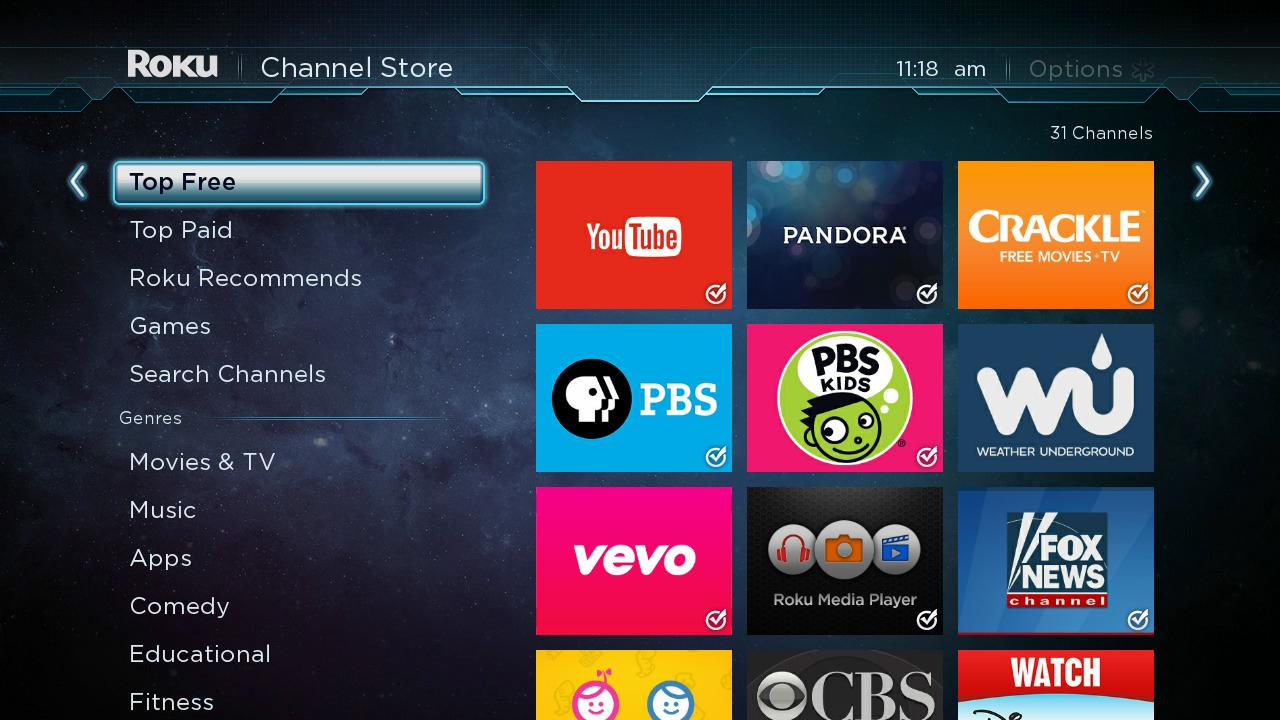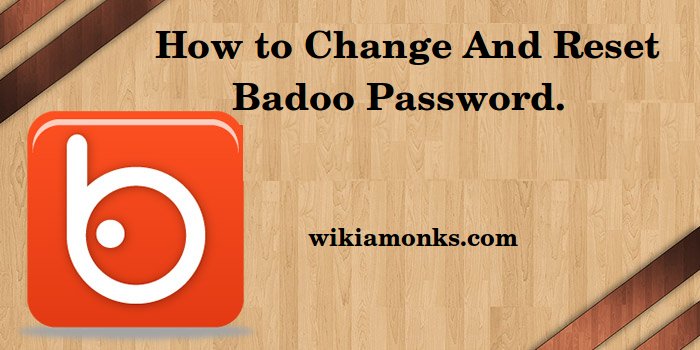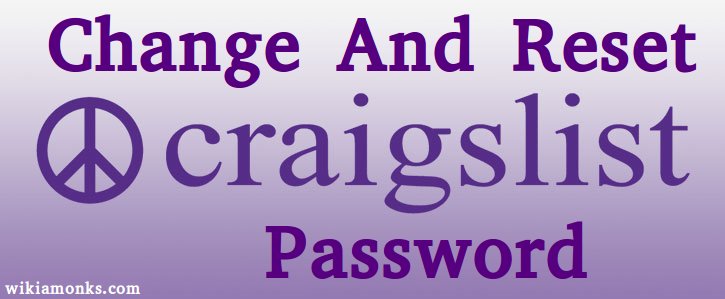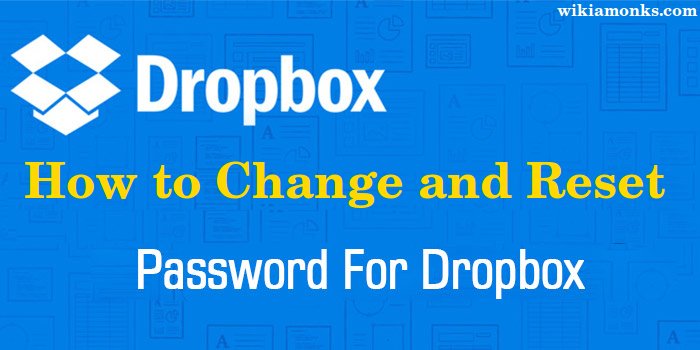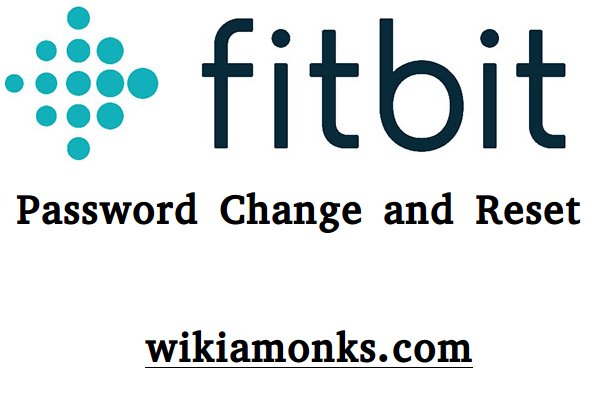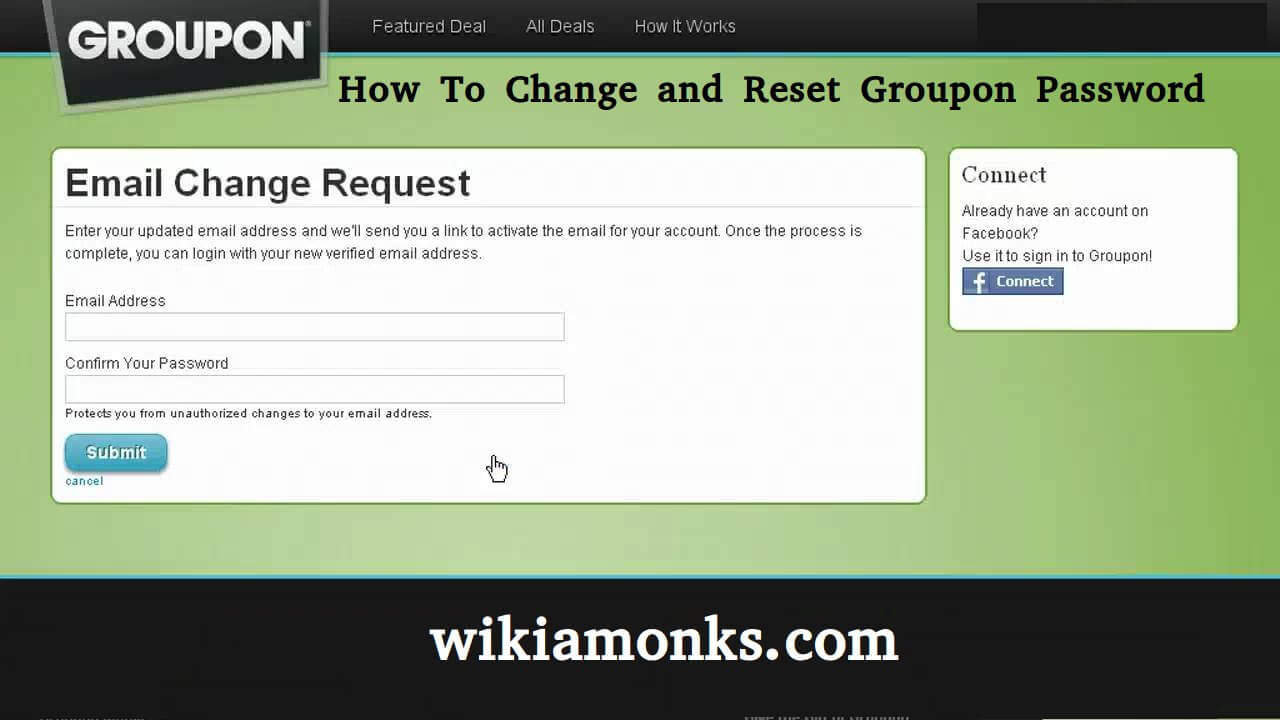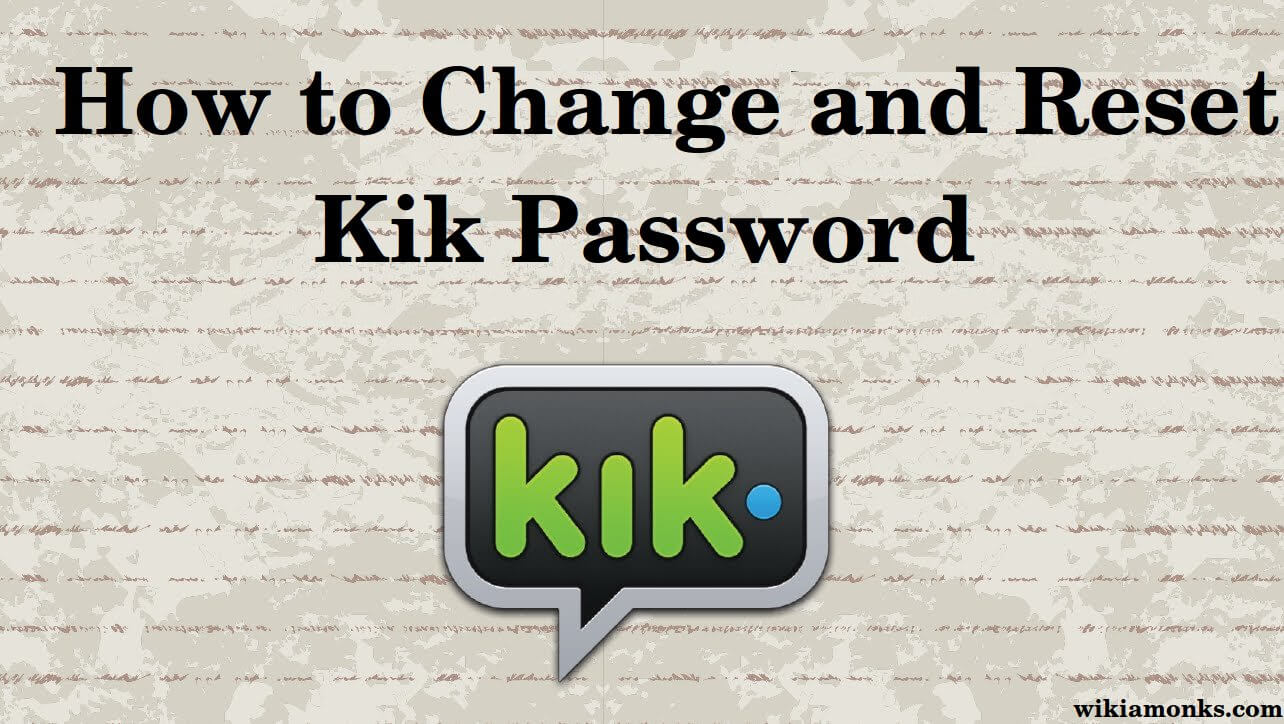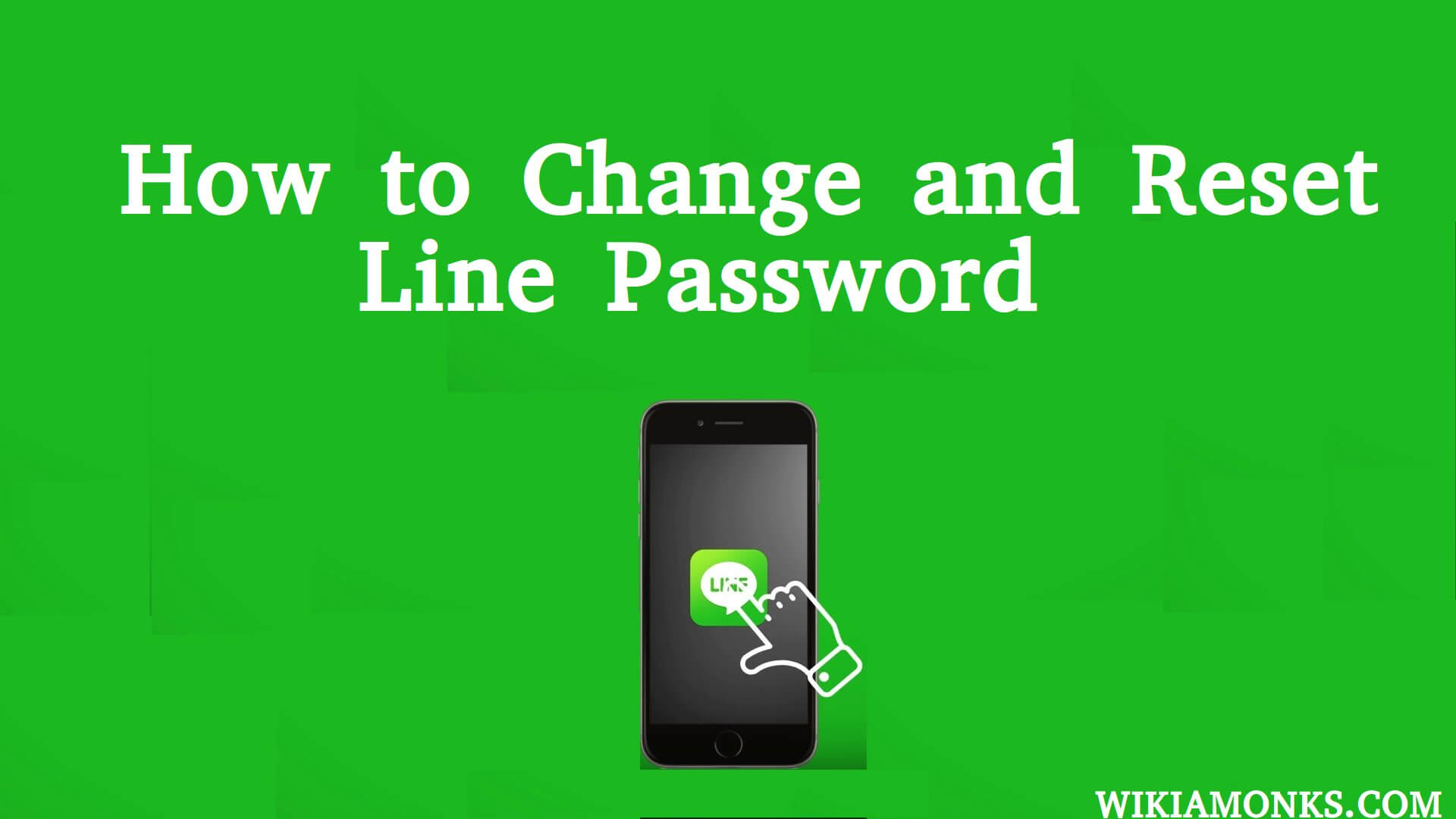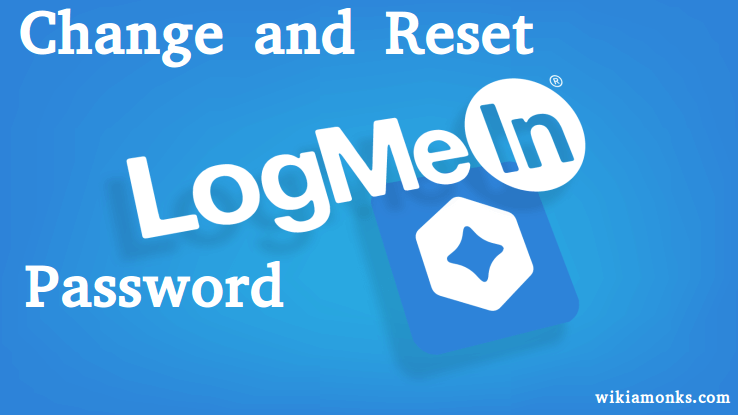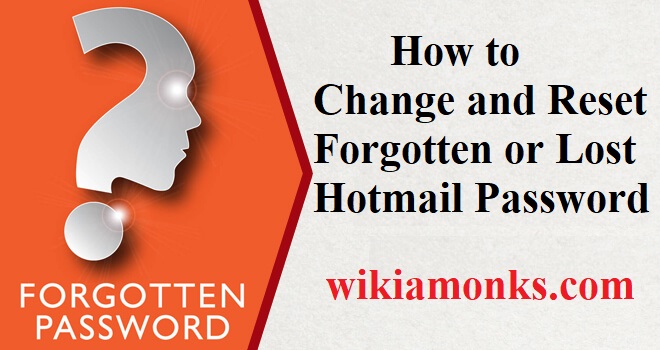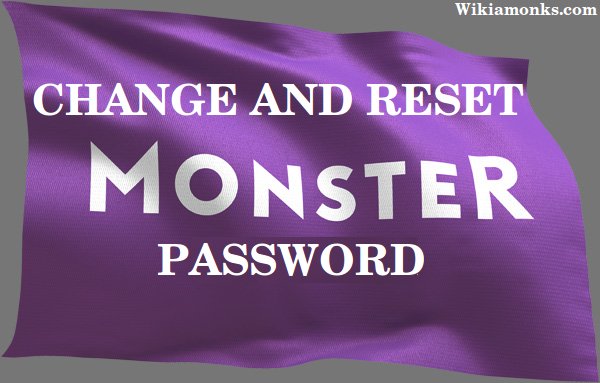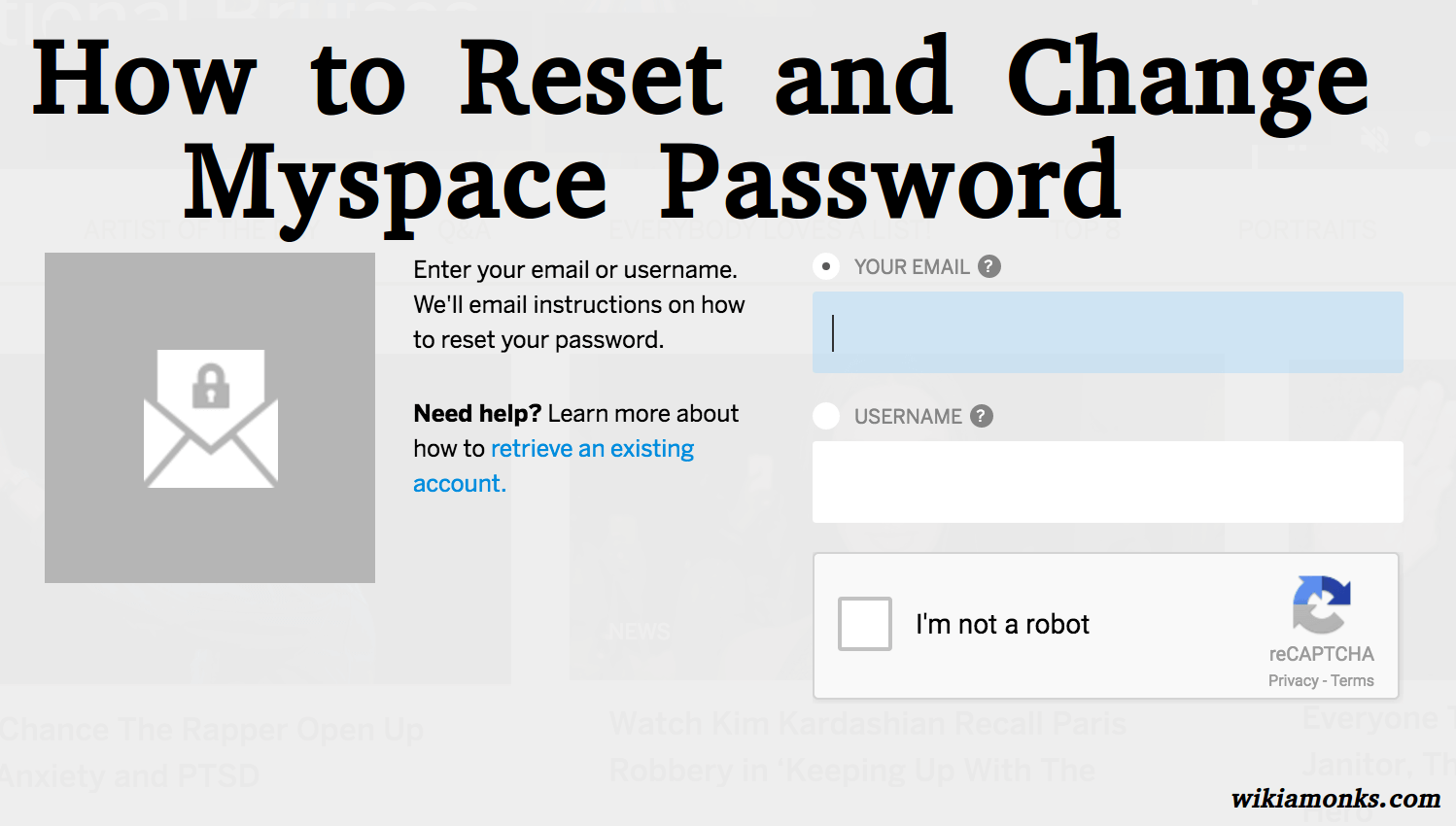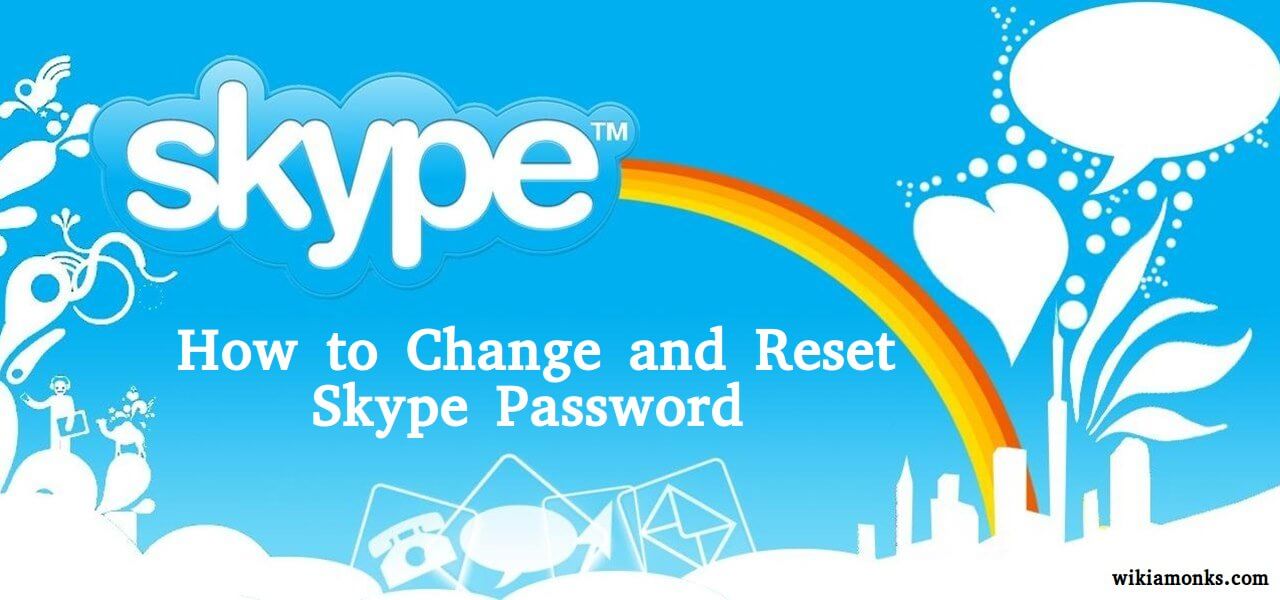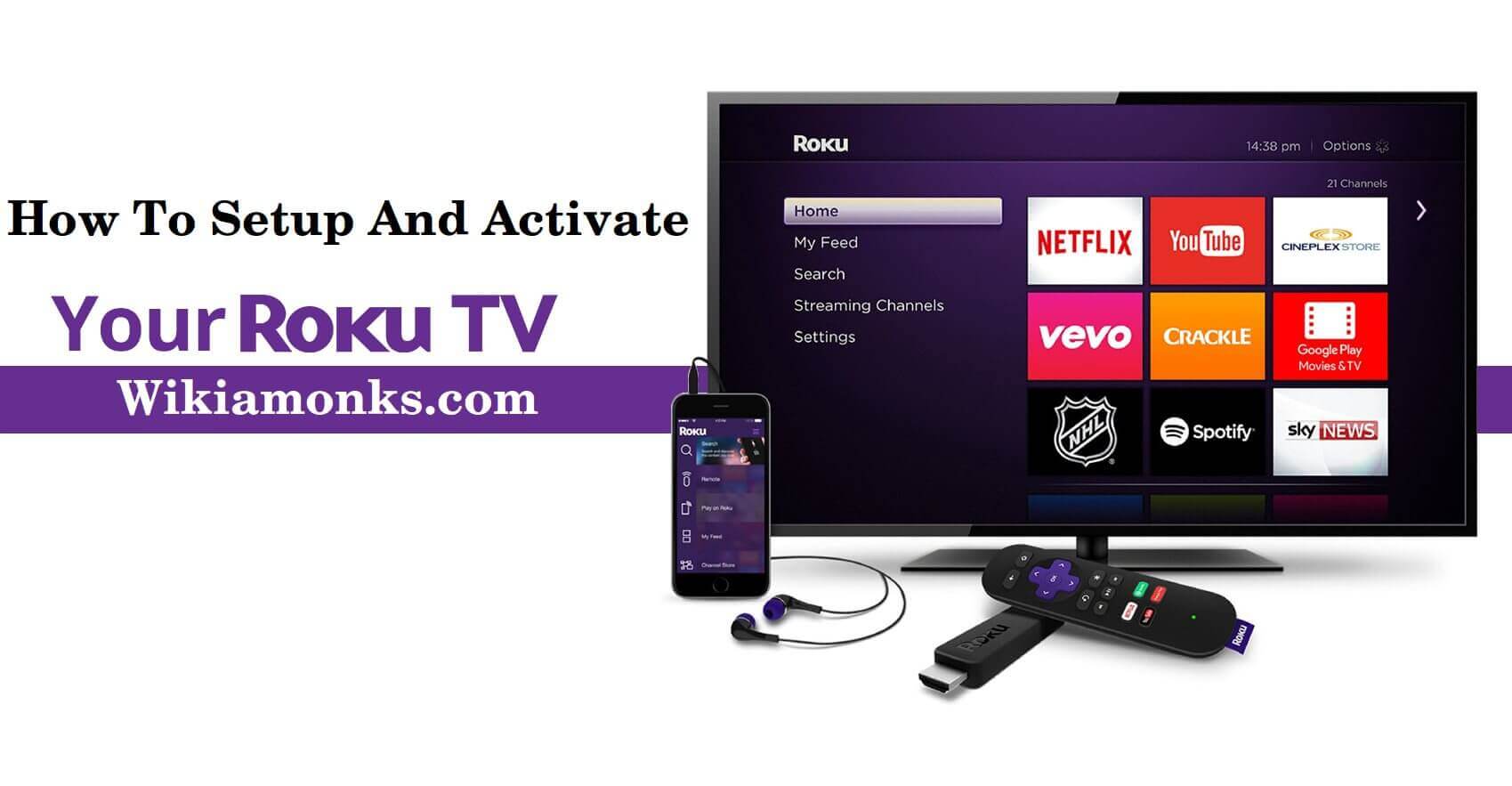
Set up and Activate your Roku TV
How to set up Roku TV?
Roku TV is a smart TV which is very popular for its best in class streaming features. Roku TV has an inbuilt streaming facility in which you can easily watch live TV with an antenna and can access connected device through internet connectivity. Free mobile app and easy-to-operate remote will allow using your voice to control Roku TV and help to search for serials, movies and much more over the top streaming services.
Roku TV proffers various features such as Live TV Pause, Forwarding movies and much more. But before access the Roku TV services, you need to set up it in proper ways. A setup guide also provided with Roku TV when you unboxed it. If you don't know how to set up your Roku TV, then don't be tensed. In this article, you will learn about the procedure of setting up Roku TV in a simple manner.
Equipment need to set up
- You will need a wireless internet connection and a Roku account to stream the videos. If you don’t have a Roku account, then create a new one that is almost free.
- If you don’t want to connect Roku TV to the internet and want to use as a traditional TV, then you will need an antenna, game console and satellite box.
Quick set up guide for Roku TV
The process of Roku TV set up is quite simple and easy. With the help of below-given steps, you can easily set up Roku TV in a simple way.
Insert batteries into remote
- Roku TV remote control comes with a pair of batteries and you will need to enter these batteries into remote. For this, open the remote control’s back cover and then insert the batteries.
- Make sure that you have attached the battery properly and then close the back cover.
Turn on Roku TV
- First of all, press the Power button on your Roku TV control. If the standby indicator light should be ON, it means TV has power.
Choose your language
- When Roku TV will power on, then you need to choose the language and then all applications and text will appear in the chosen language.
- For this, scroll up and down the list of language by using your Roku TV remote control and then press OK to select a language.
Choose a country
- Ensure that your Roku TV has all the features of your country. You just need to choose the country where you are using the Roku TV.
Choose Home use
- Choose Set up for home use option if you are setting up your Roku TV for use.
Connect Roku TV to your network and the internet
- Now you need to connect your Roku TV to a wireless network. For this, select your Wireless network from the list of available networks and then enter a password. If you don’t see your network, then choose Scan again to see all networks and then choose the network.
- After entering the password, choose Connect and then your Roku TV will connect to the internet and your network automatically.
Download latest software
- After connecting to the internet, Roku TV will download the latest software and then reboot the Roku TV.
Create a Roku account and then activate the Roku TV
- First of all, you just need to create a Roku account if you want to activate the Roku TV. Roku account will help to add free channels and purchase from the Roku Channel Store. Roku account can easily create in free of cost.
- After creating an account, activation page will open and then follow the on-screen instructions to activate Roku TV by entering the activation code.
Connect your devices
- When Roku TV will activate, then Let’s connect your devices page will open where you need to apply some instructions.
- Connect your devices such as game console, cable box, and Blu-ray player. Now turn on all the connected devices and then Roku TV will detect various sorts of devices. Now choose Everything is plugged in and turned on.
- After that, press the OK button and then again press the OK button to confirm that everything is plugged in and turn on.
- Now choose Set custom name & icon to customize the name and then choose from an icon menu. Repeat the procedure continues until you reach the All done tab.
Done!! Everything is completed and now you can easily access Roku TV and watch your favorite programs.