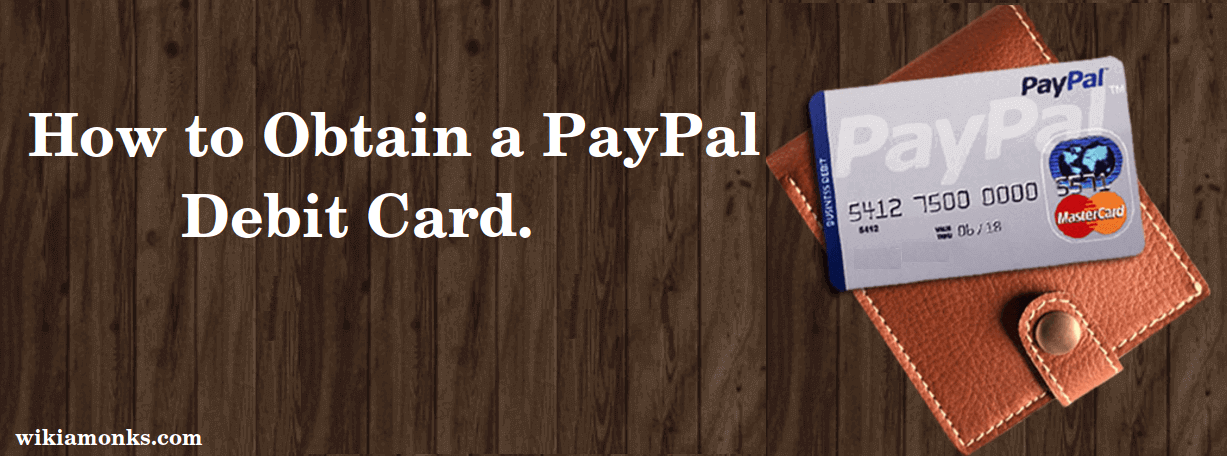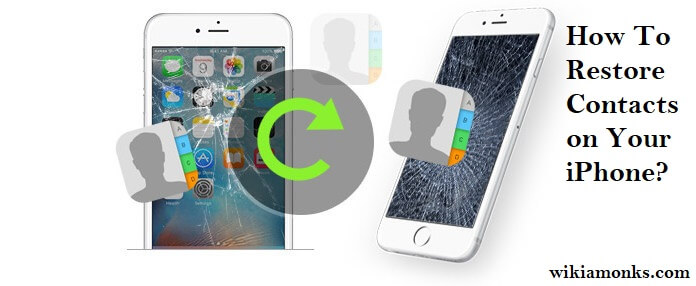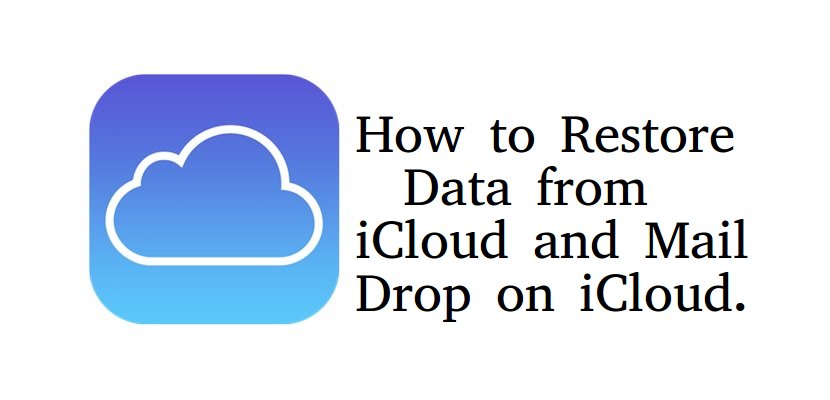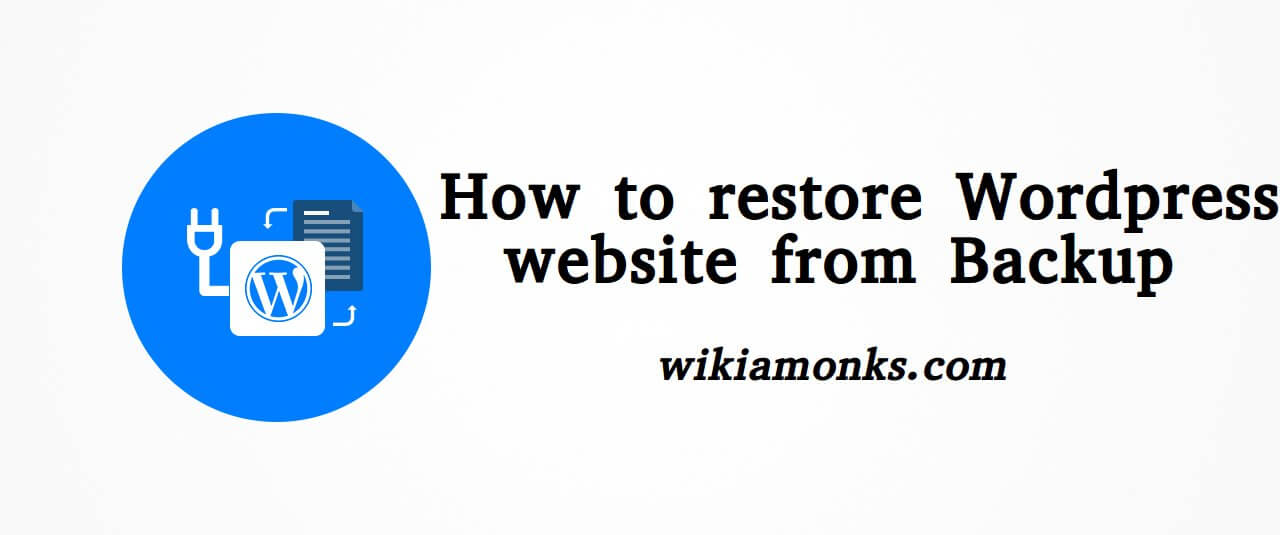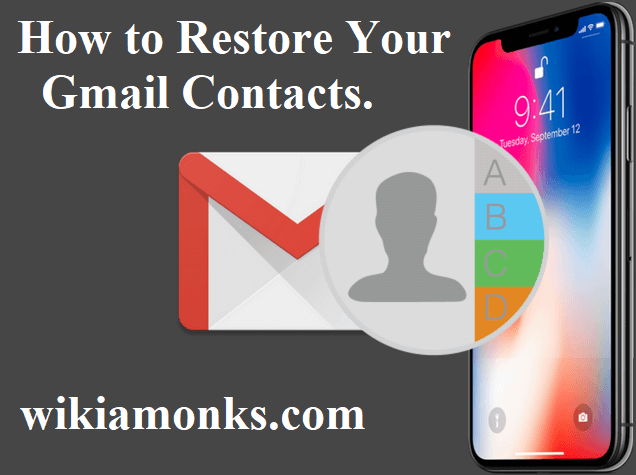Restore Deleted Files on a SD Card
Looking for a way to restore deleted files on an SD Card? Here’s the universal method
SD Card generally stores the files, videos, music and more. If accidentally files on SD Card are deleted, then don’t worry. Still, you can restore them, there are ample of methods, but here you will get the best and effective one. The detailed process is listed below.
Steps To Restore Deleted Files on an SD Card by PhotoRec
- Navigate to the PhotoRec Wiki or click https://www.cgsecurity.org/wiki/PhotoRec
- Locate the “Latest Stable Version” box and click “7.0”
- Scroll down to “TestDisk & PhotoRec 7.0” and click on the version compatible with your computer
- Download the zip file to your desktop.
- Double click on the file to unzip it.
- Insert your SD card into your computer.
- Click on the “testdisk7.0” file to open it.
- Double-click on the “Photorec” file to open the program.
- Select your SD Card, or drive, and press ↵ Enter.
- Select the partition type and press ↵ Enter
- Select the filesystem type “[Other]” and then press ↵ Enter
- Select “Free” to search for files in Fat16 or Fat32.
- Use the arrow keys to choose a location to store the recovered files.
- Press C once the location is correct.
- Wait for the recovery process to finish.
- Navigate to the location you selected in above step to view your recovered files.
Steps To Restore Deleted Files on an SD Card
- This process needs software and for your solace, free and useful one is provided. To begin the process, download any trusted software and to perform this task, open the browser.
- Go to the official website of the Software and select the same and click on Download link.
- Now choose the Operating System such as Windows, Mac or other. After completing this process, click on ‘Download’.
- Open the download folder; double-click on it to run the same.
- If the file is in ZIP format, then use WINRAR to unzip the same.
- Take your SD Card in your hand and insert in the port of your computer.
- Go for scanning and launch Antivirus, if any threat is found, then delete the same.
- Also, format your SD Card and for the same, right-click on SD Card and click on ‘Format’ and select "Quick Format’ option. Thereafter, click on ‘Start’ to begin the process. This process will delete the remaining files from SD Card.
- Now, open the application which you have downloaded and amid the installation, you will be prompted to select the ‘File’ type which you want to recover. It is recommended to select ‘All Files’.
- Thereafter, select the desired location of SD Card and after doing this, click on ‘Start’ button to begin the process.
- Now, select the files which you want to recover and after doing this click on ‘Recover’.
- In the next step, you will have to choose the destination where you want to store the recovered files. Select as per your solace and click on ‘OK’ button.
- This process will take sometimes and when it is completed, open the recovery file.
- That’s it’ recovery process of SD Card deleted files has been accomplished.
- Make sure not to save the recovery files on your SD Card, it is better to keep them on your computer.
Now you can view your entire deleted file of SD Card on your computer. If you want to create a backup, then do the same or else skip it.