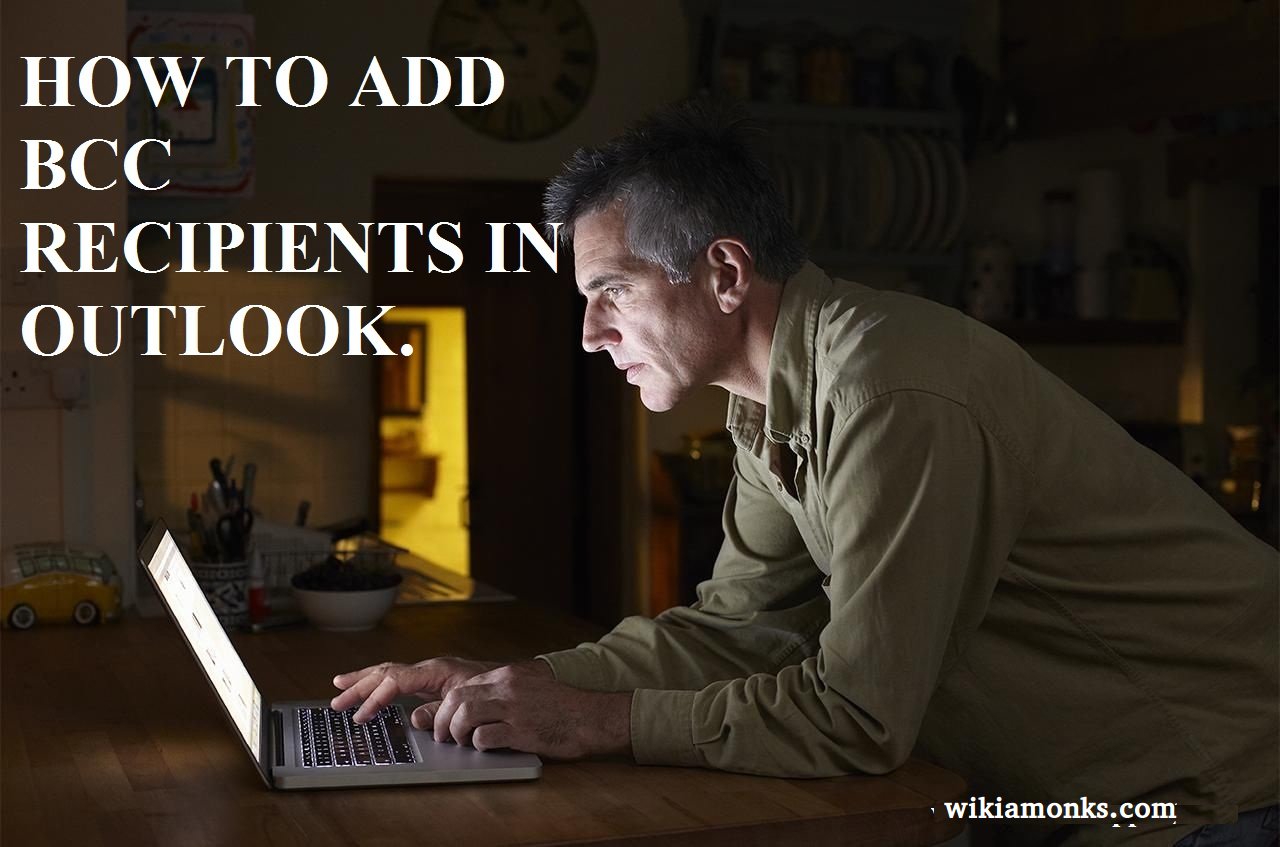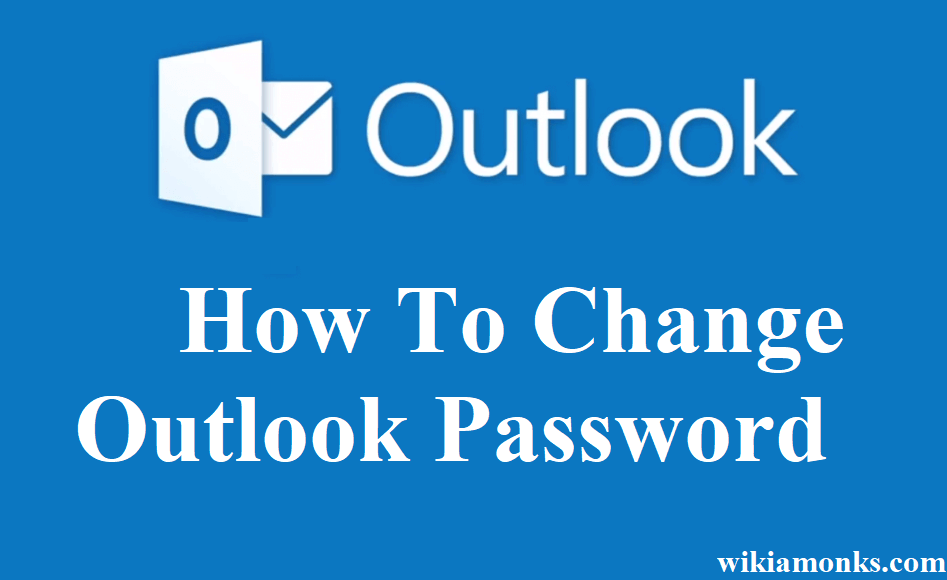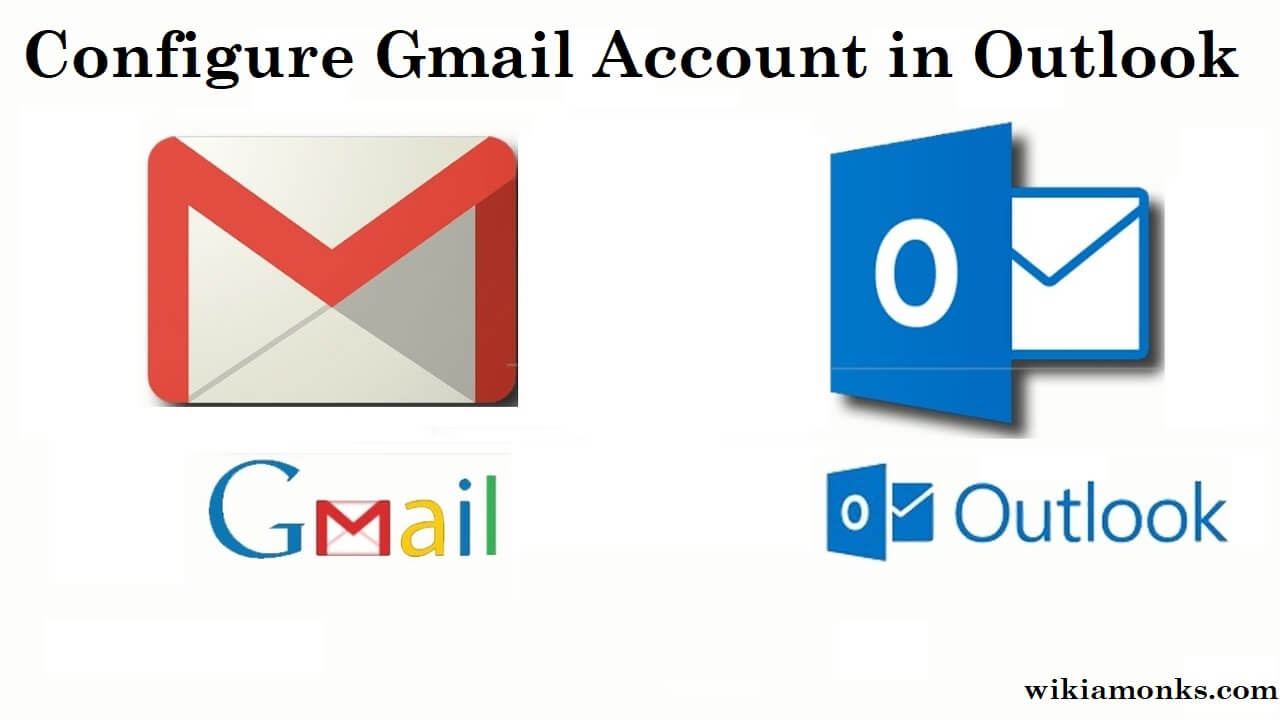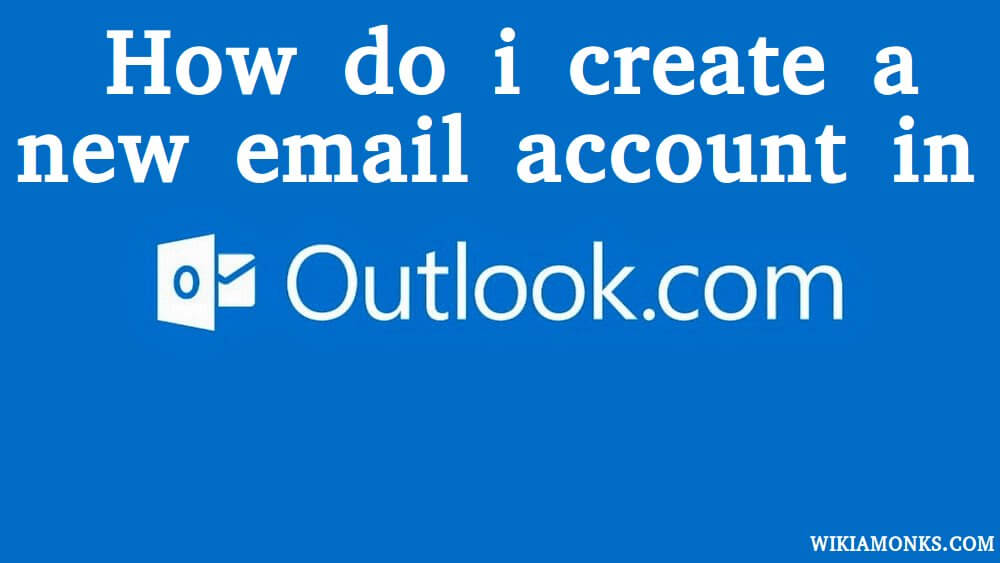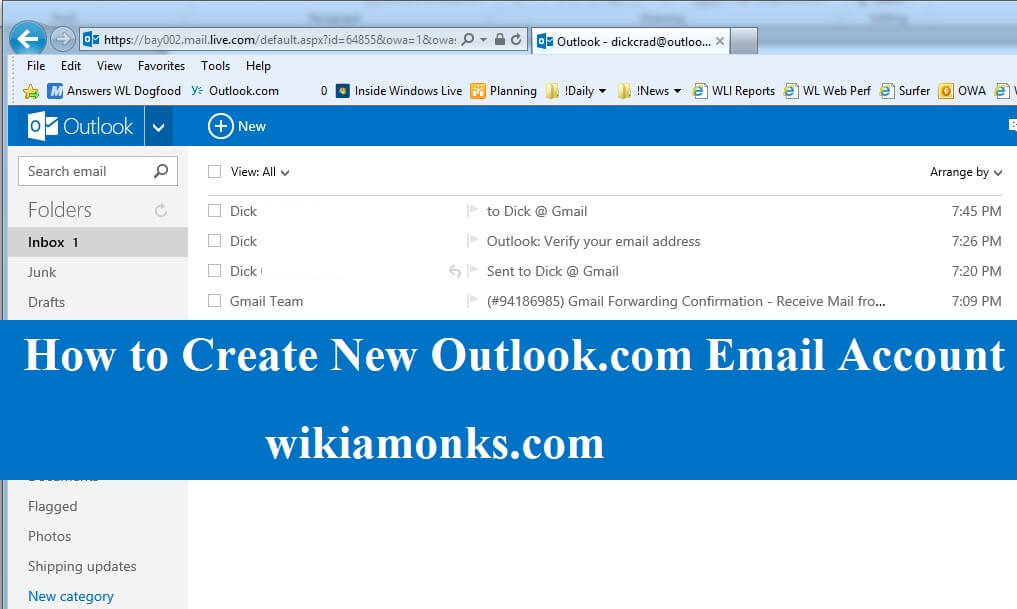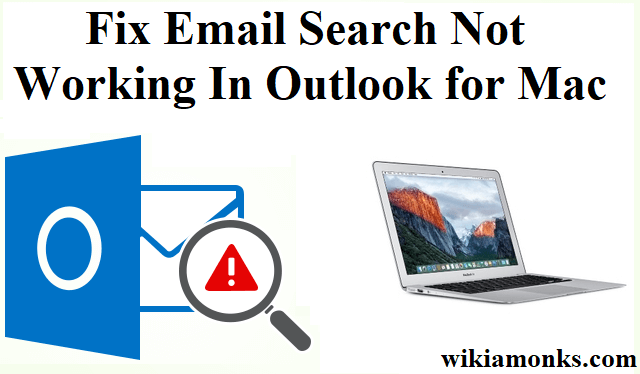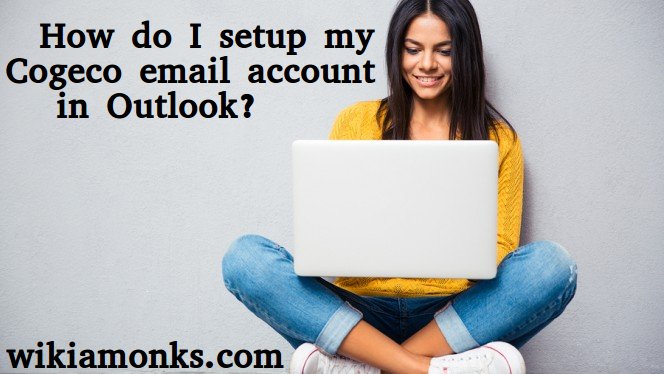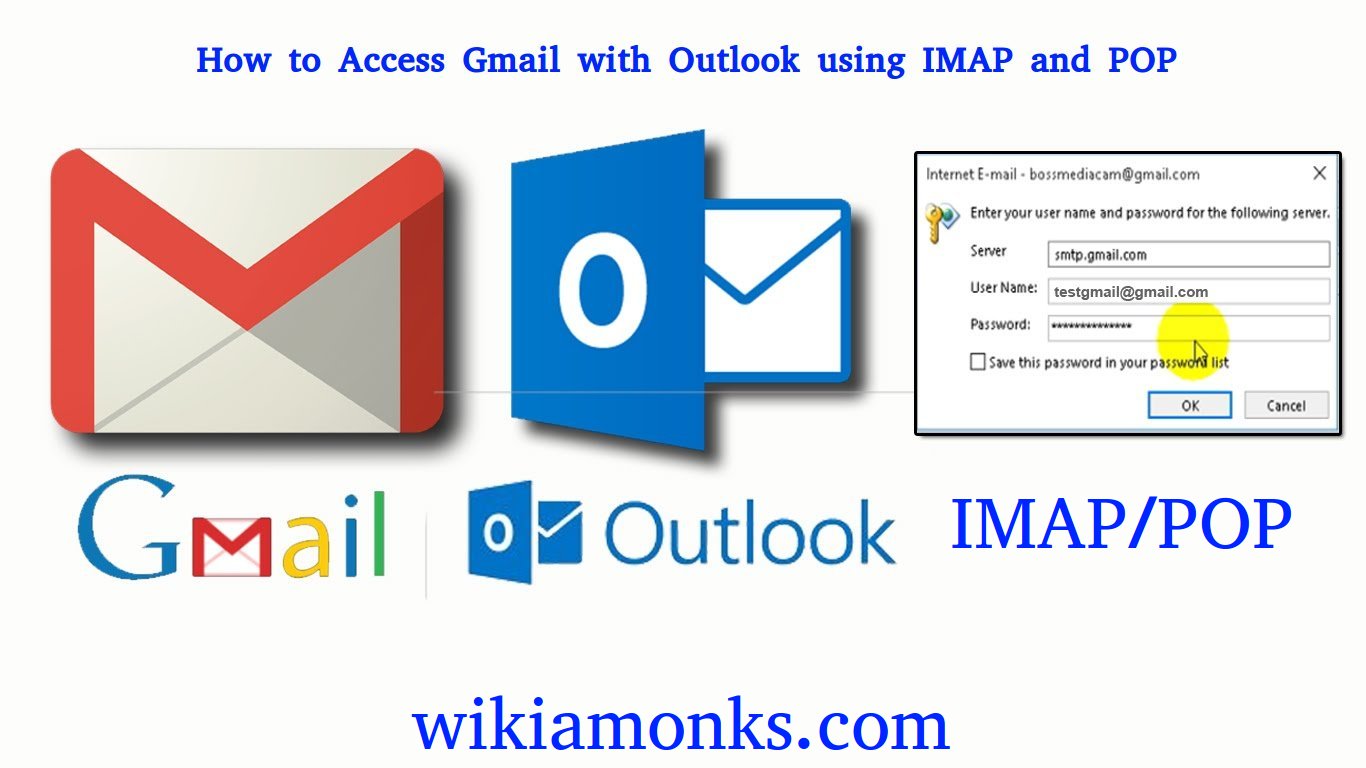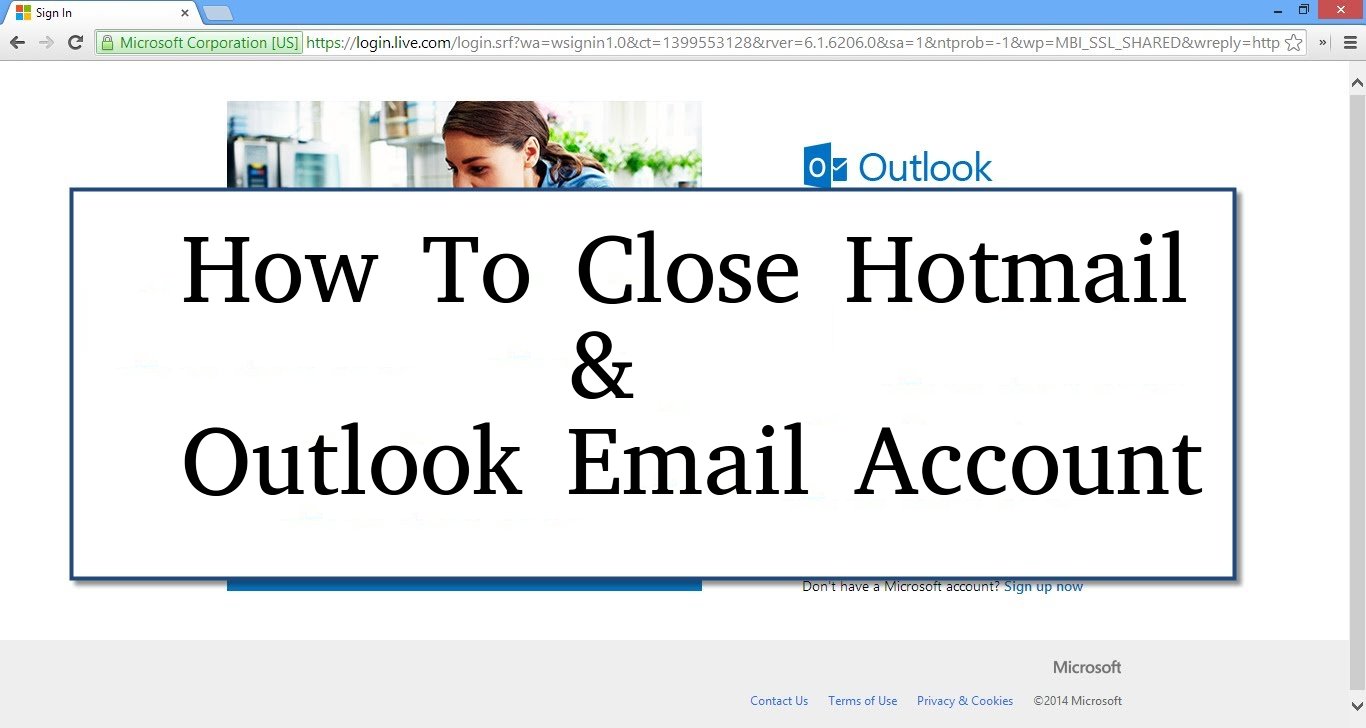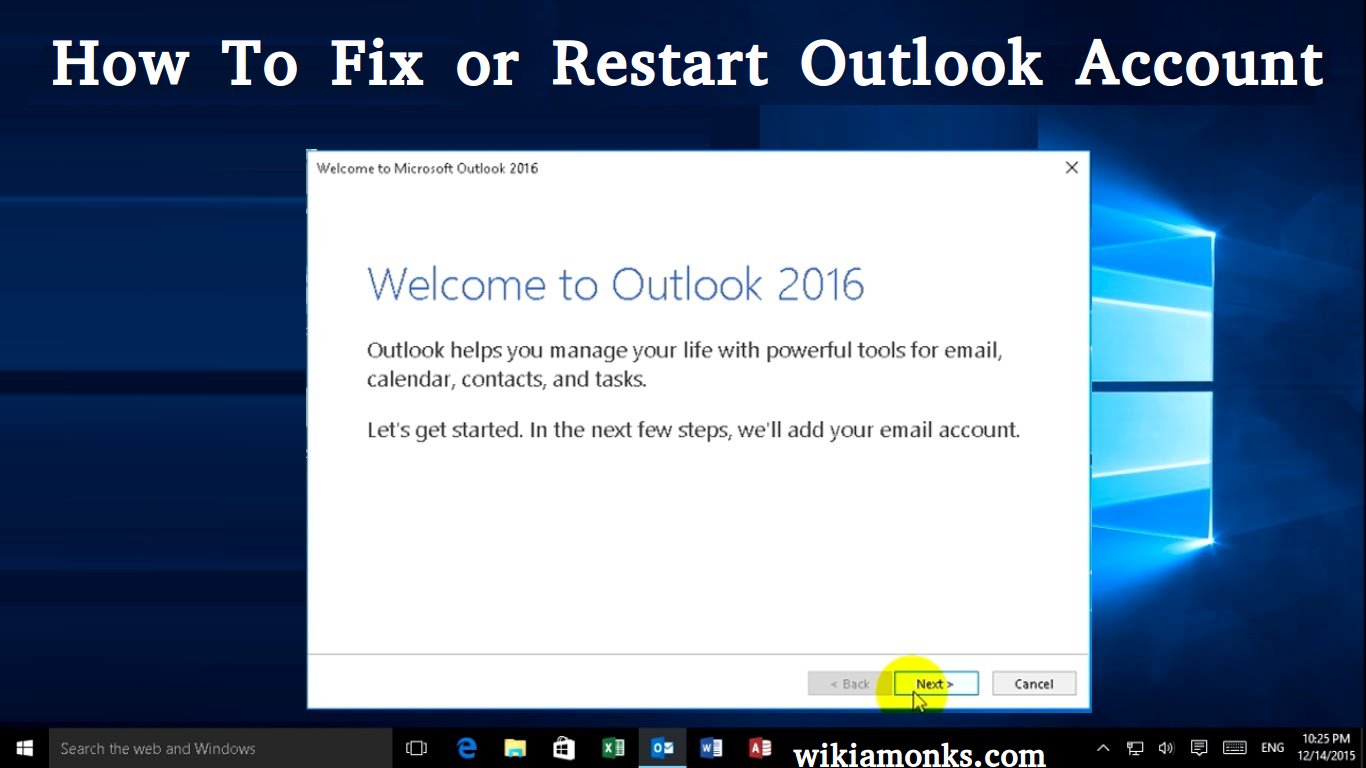Prevent Winmail.dat Attachments from Being Sent in Outlook
Nowadays, Outlook is utilized by the billions of users across the globe. You can send and receive emails smoothly via Outlook email account. It doesn’t mean that the person you are sending your email will be using Outlook as well. Occasionally, when you sent an email from your Outlook account to another email, the recipient only received a plain text message with a winmail.dat attachment. These things can irritate you quite often.
Stop Outlook from sending the Winmail.dat attachment
Do you want to stop Outlook from sending the Winmail.dat attachment? Then you can stop it easily with Outlook technical support team.There are some easy instructions given below, which can also help you:
Step 1: - First of all, open your Outlook and then tap on the File icon.
Step 2: - Choose Options under the File.
Step 3: - Go to the Mail section.

Step 4: - Ensure that HTML or Plain Text is selected for Compose messages in this format under the Compose messages.
Step 5: - Presently ensure that Convert to HTML format or Convert to Plain Text format is selected for When sending messages in Rich Text format to Internet recipients under the Message format.

Step 6: - After that, tap on the OK to complete the procedure.
For Outlook 2002 and 2007
If you are using Outlook 2002 or 2007, then apply the following procedure:
Step 1: - First of all, open your Outlook and go to the Tools.
Step 2: - Tap on the Options and select Mail Format.
Step 3: Plain- Checked the option Compose in this message format and select HT Plain text format.
Step 4: - Tap on the Internet Format.
Step 5: - After that, choose Convert to Plain Text format or HTML format under the Message format and then tap on the OK to complete the process.
Are you not capable of stopping Outlook from sending the Winmail.dat attachment from the above-given steps? Then why are you confusing? Dial Outlook helpline number and avail the solution.