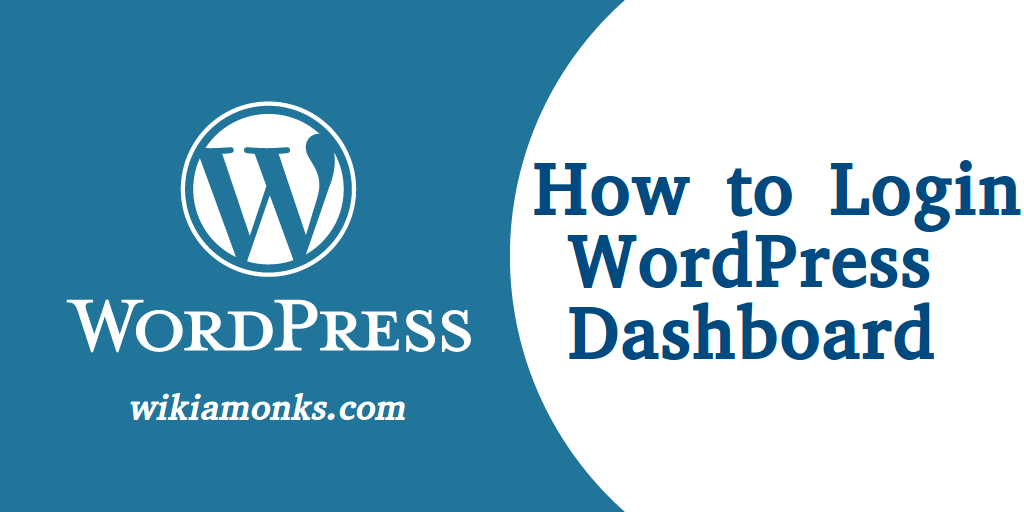
Login to the WordPress Dashboard
WordPress enables easy addition of content in the web page and users can upload blogs using the WordPress account. Using the Screen Options button user is allowed to show and hide items on the admin screen. Users are redirected to the WordPress admin area by default and one can add, move or delete dashboard widgets.
To make links in Visual Editor, paste the URL. WordPress comes with hidden accessibility mode of widgets which makes it easier adding of widgets without dragging & dropping off the items. Themes can be reviewed without activation and images are easily edited in WordPress.
WordPress Installation URL: Installed WordPress on the root of your domain URL: example.com/wp-admin
WordPress Username: You have to set up username when initially installing WordPress.
WordPress Password: A unique password you set up when installing WordPress.
Are you new to WordPress? Have you installed the WordPress and created a new user account? It is easy to log in to the dashboard and in the admin section, the user starts building the WordPress site. Login credentials are not same as the cPanel username and password unless it is set same. The user should have the username and password created at the time of registration. If the installation details are mailed during the process then the login credentials will be saved in the email address.
Steps to log in to the WordPress Dashboard –
- Open the WordPress dashboard navigating to the admin login page.
- Next type in the login credentials over ‘Username’ and ‘Password’.
- After verification of the login details, the user will be given access to the user account.
Wordpress installed on the new domain:- If the WordPress is installed on a new domain that is not yet pointed to the account then the user will not be able to access the dashboard till the domain is pointed to the servers. There can also be the situation that various errors messages are displayed while trying to login to WordPress Dashboard.
The common error message is ‘WordPress login disabled’. In case of too many failed login attempts, this type of error message is displayed in which automated systems disables the WordPress admin which prevents the site to be compromised. At time user might also face the error message as ‘username or password is incorrect’. Now if the user has lost the account login details then choose the account reset process.
In case of any problem contact the WordPress tech support team for help and assistance. Support experts provide detailed assistance over the problem with steps to get an easy resolution of the login problems. Also, get all types of solutions for the WordPress problems over the same number.



















