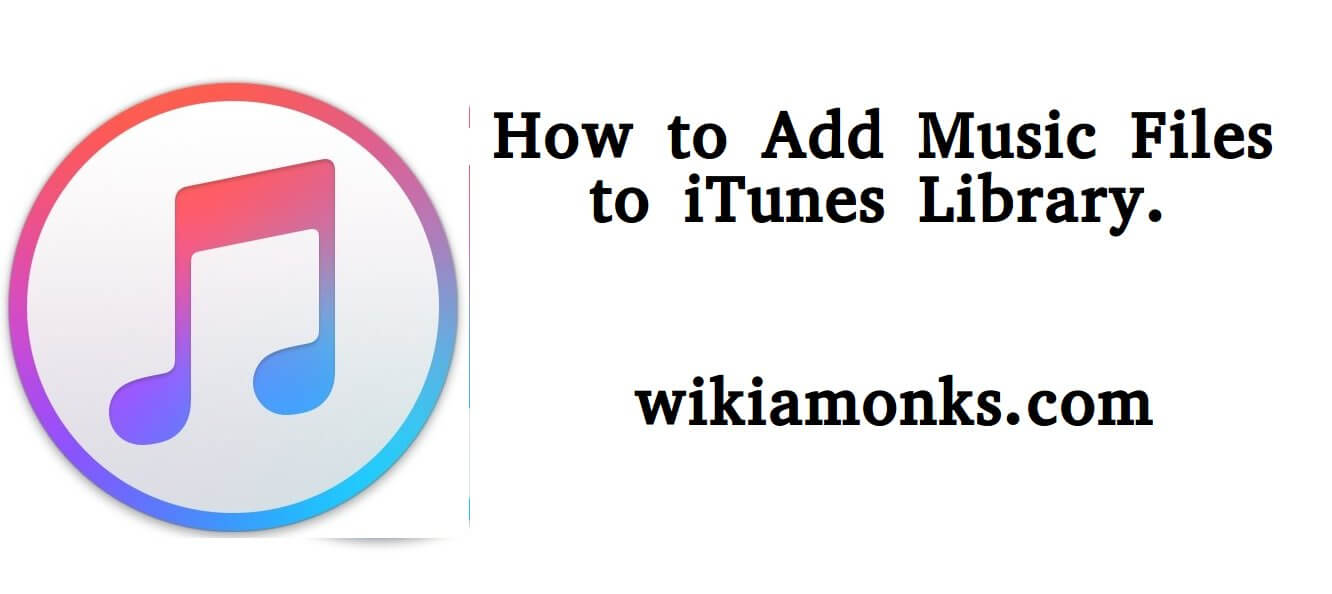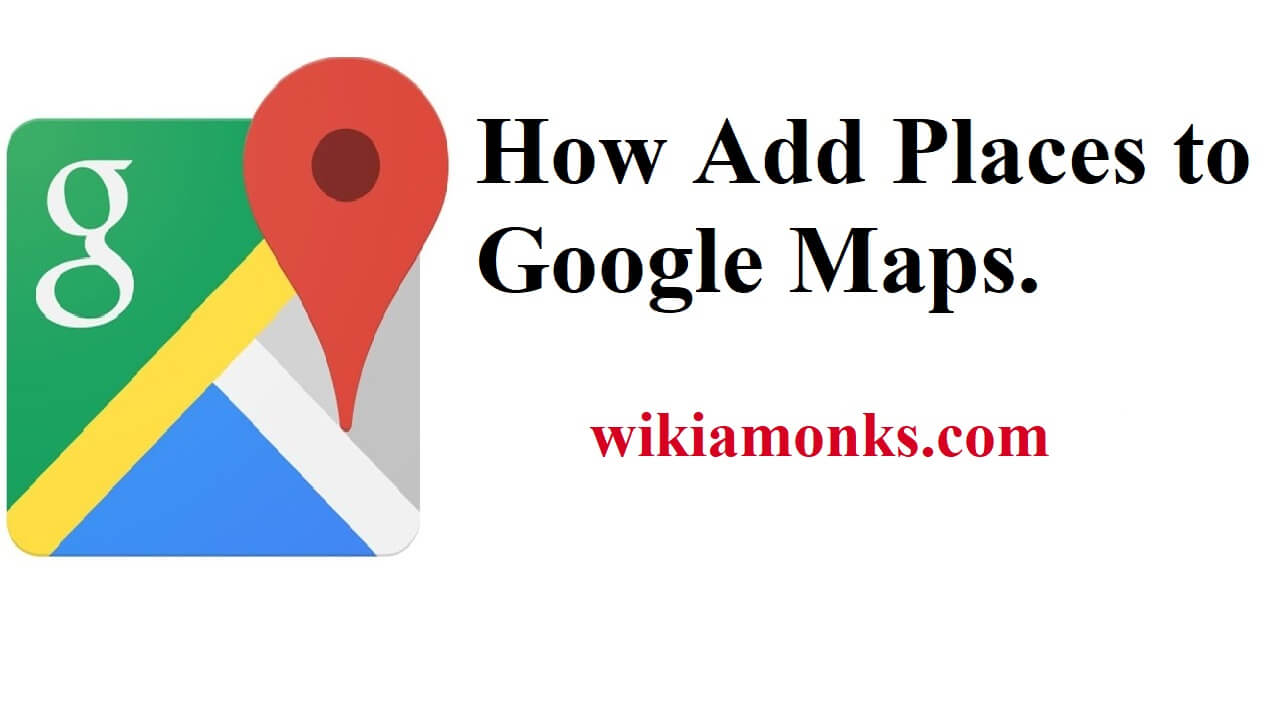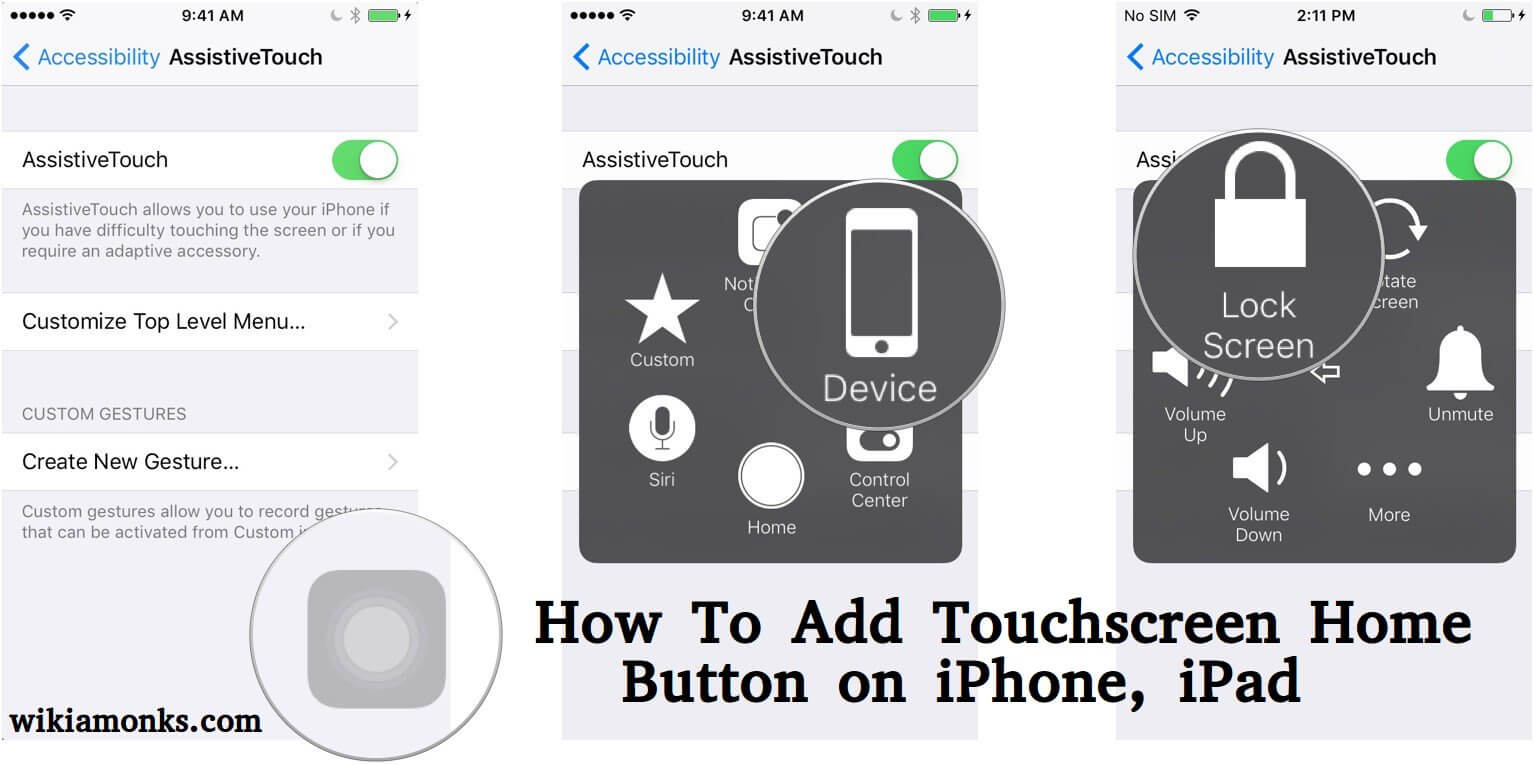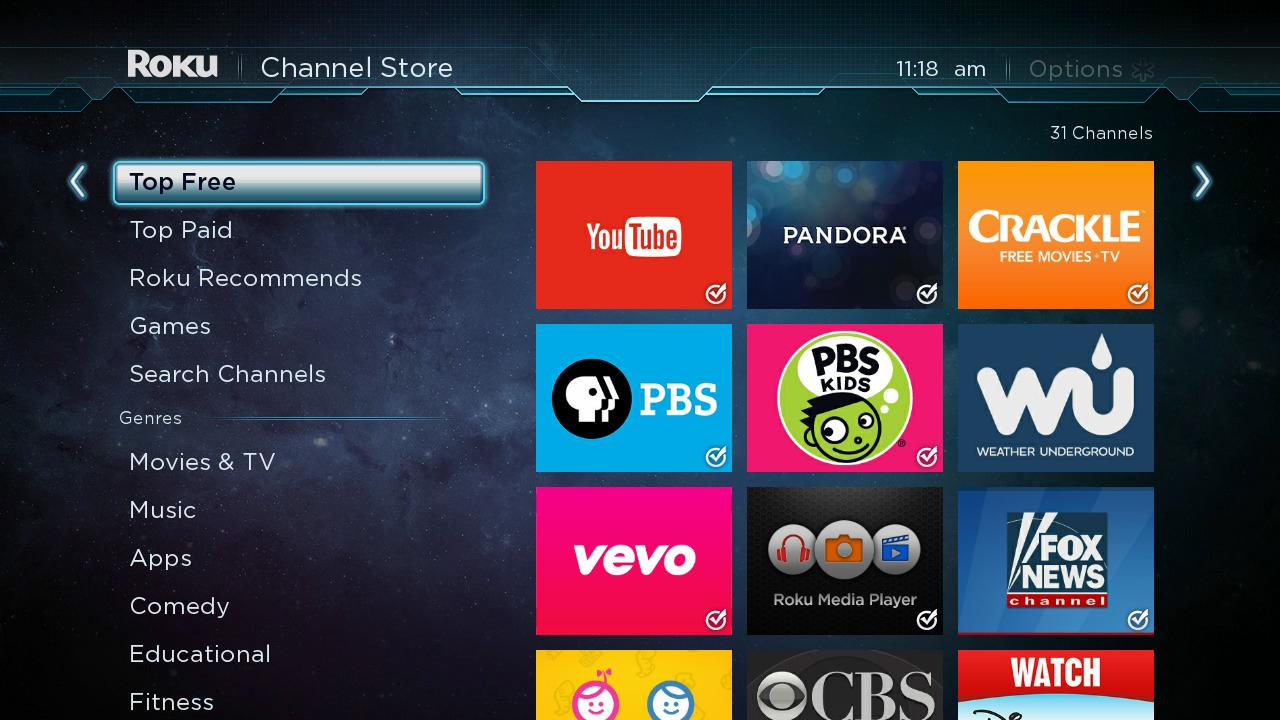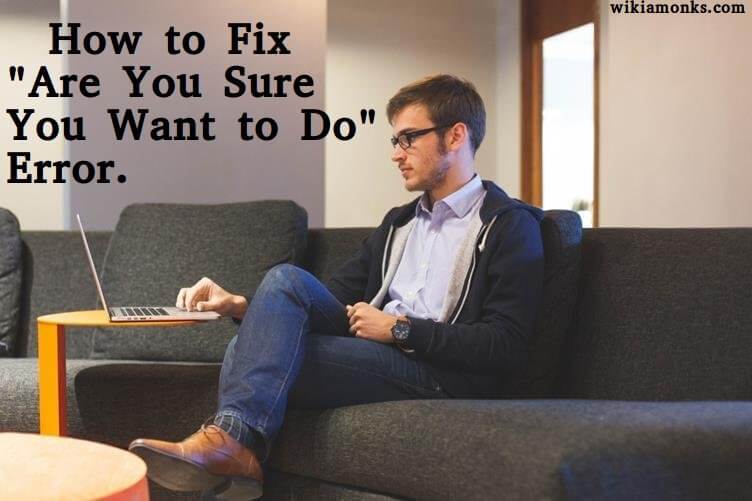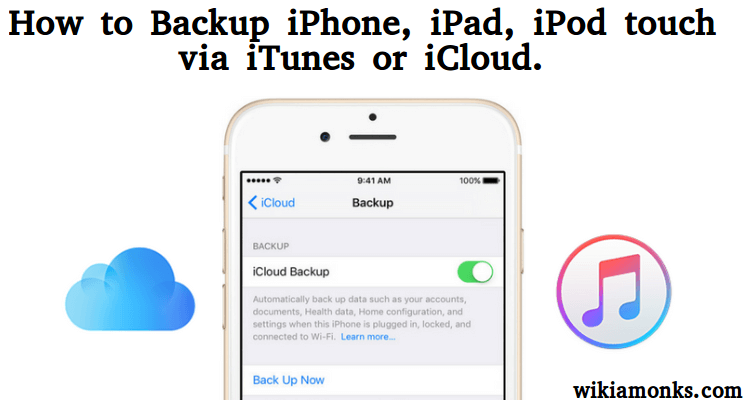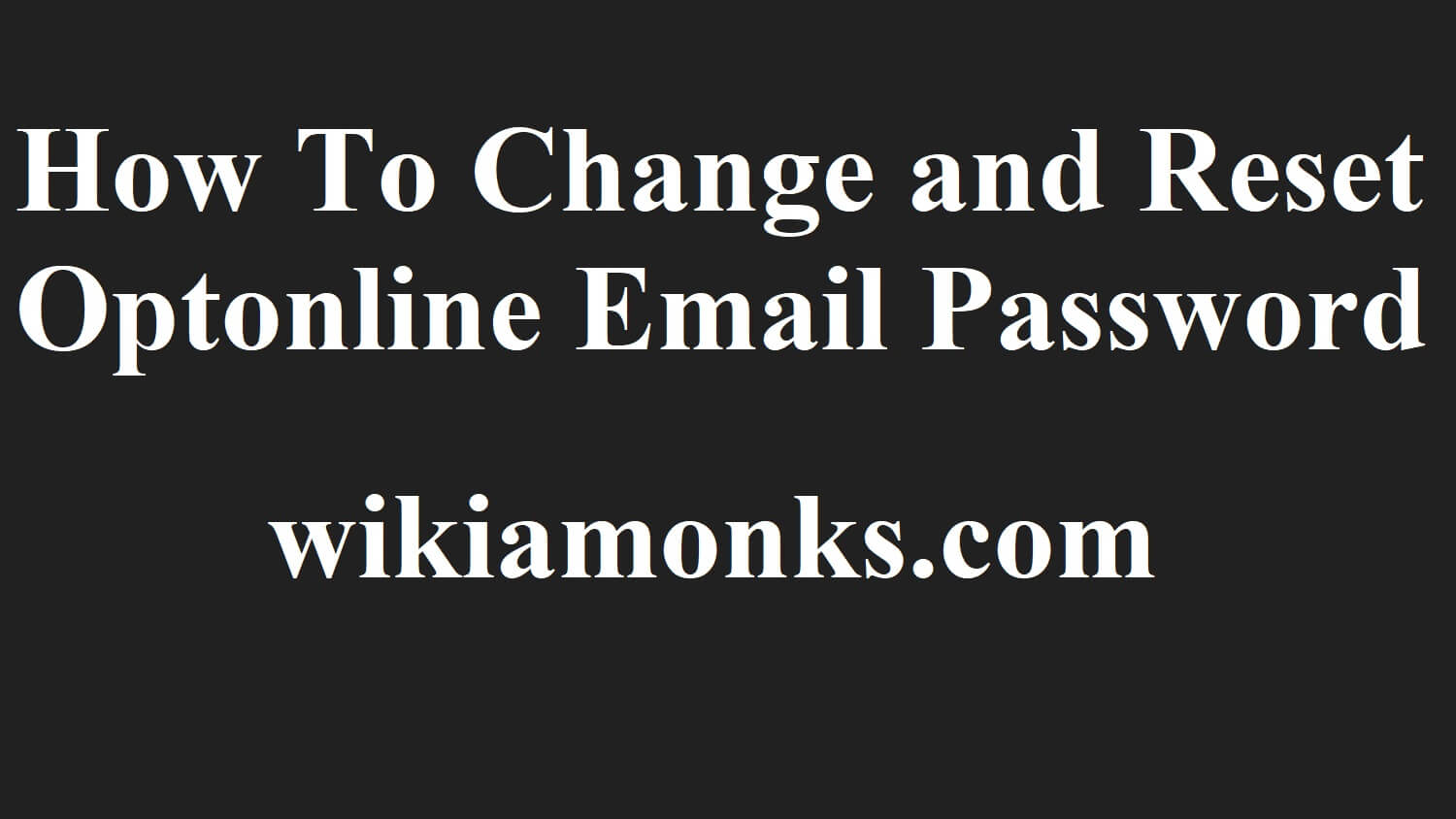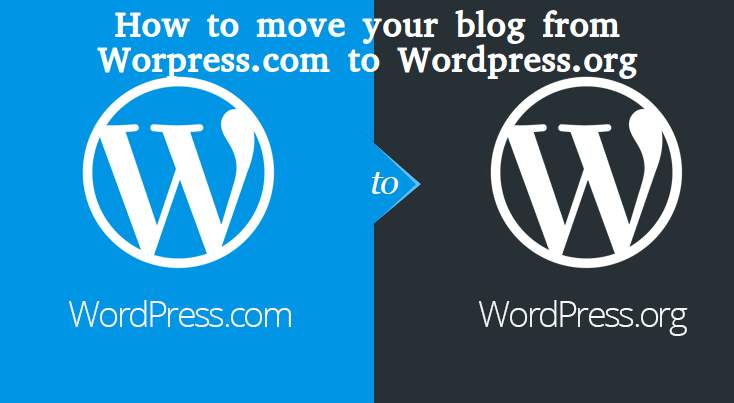
How to move blog Wordpress.com to Wordpress.org
Wordpress.com is one of the best blogging platforms to begin your career. But after few times, if you feel the potential of blogging for expressing yourself, and for making money, then you need to move your wordpress.com to a self-hosted wordpress.org. In this article, you will learn how to move your Wordpress.com blog to wordpress.org.
Steps to move your blog from Wordpress.com to Wordpress.org
Step 1:- Export data from wordpress.com
- First of all, log in to your wordpress.com account.
- Tap on the Export under Tools menu.
- Now it will redirect you to a new page and then choose free Export.
- Now Choose what to export screen will open and then choose All content.
- After that, tap on the Download Export File tab.
- Now an XML file will be downloaded on your computer which includes your wordpress.com site’s posts, comments, terms and navigation menus.
Step 2:- Setting up new Wordpress.org site
- First of all, log in to your Bluehost cPanel with the login details provided by the hosting provider.
- Go to the Website section from your homepage and then tap on the Wordpress icon.
- Now tap on the Install tab which is available at the right side of your screen.
- Choose the new domain name and then tap on the Check Domain option to proceed.
- After that, enter your site’s information and your admin login details into the given field to begin the installation.
- Now click on the Install Now tab to finish the procedure.
- Now you have successfully installed to your new Wordpress self-hosted blog and after that, you have to log in to your blog and import the XML file.
Step 3:- Import data to self-hosted Wordpress site
- Go to the Tools menu and then choose Import from the Wordpress.org Dashboard option.
- Now it will redirect you to the Import screen and then tap on the Wordpress link to import data from a Wordpress export file.
- In next screen, you will be asked to install the Wordpress Import plugin and then Install and activate the Wordpress Importer plugin.
- After installation, click on the Choose File and then browse Wordpress.com XML file on your computer.
- Now tap on the Upload and Import tab once the XML file uploaded.
Step 4:- Import your Blogroll links
If you used Links features on your wordpress.com blogs like a blogroll or other links, then you must need to apply the below steps to export and import them:
- First of all, find your Wordpress.com site’s OPML file by the below links:
http://example.wordpress.com/wp-links-opml.php
- Now save this file into your computer.
- Log in to your wordpress.org site and then install the Link Manager. For this, go to the Plugins and then tap on the Add New. Search Link Manager and then tap on the Install tab. Now click on the Activate icon after installing the plugin.
- Now go to the Tools menu and then choose Import from the Wordpress Dashboard.
- After that, tap on the Blogroll tab to import links in OPML format.
- Now OPML begins to install and then click on the Import OPML file to complete the procedure.
Step 5:- Setting your Wordpress.com blog to private
If you don’t want that your old users redirect to the new site, then you need to apply the below instructions:
- First of all, open your wordpress.com site and then go to the Settings.
- Now choose Reading Page under the Settings.
- Now check the box I would like my blog to be private, visible only to users I choose.
- After that, tap on the save and then your wordpress.com blog only will see to your selected users.
Now your new Wordpress.org blog is ready to access. If you are not capable to understand the above instructions of moving wordpress.com to wordpress.org blog, then contact Wordpress technical support to avail the relevant help.