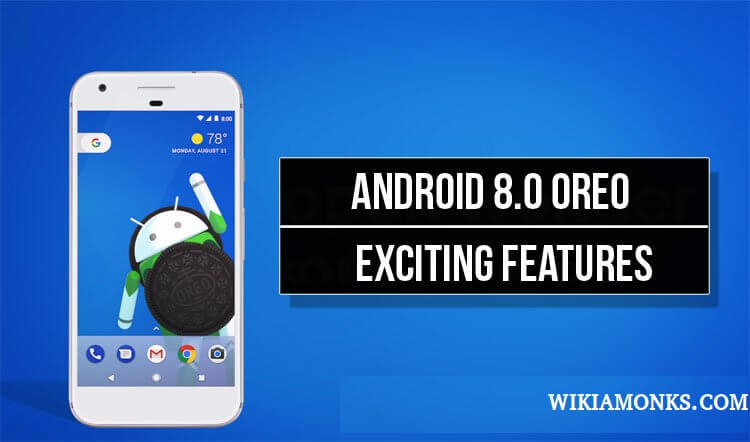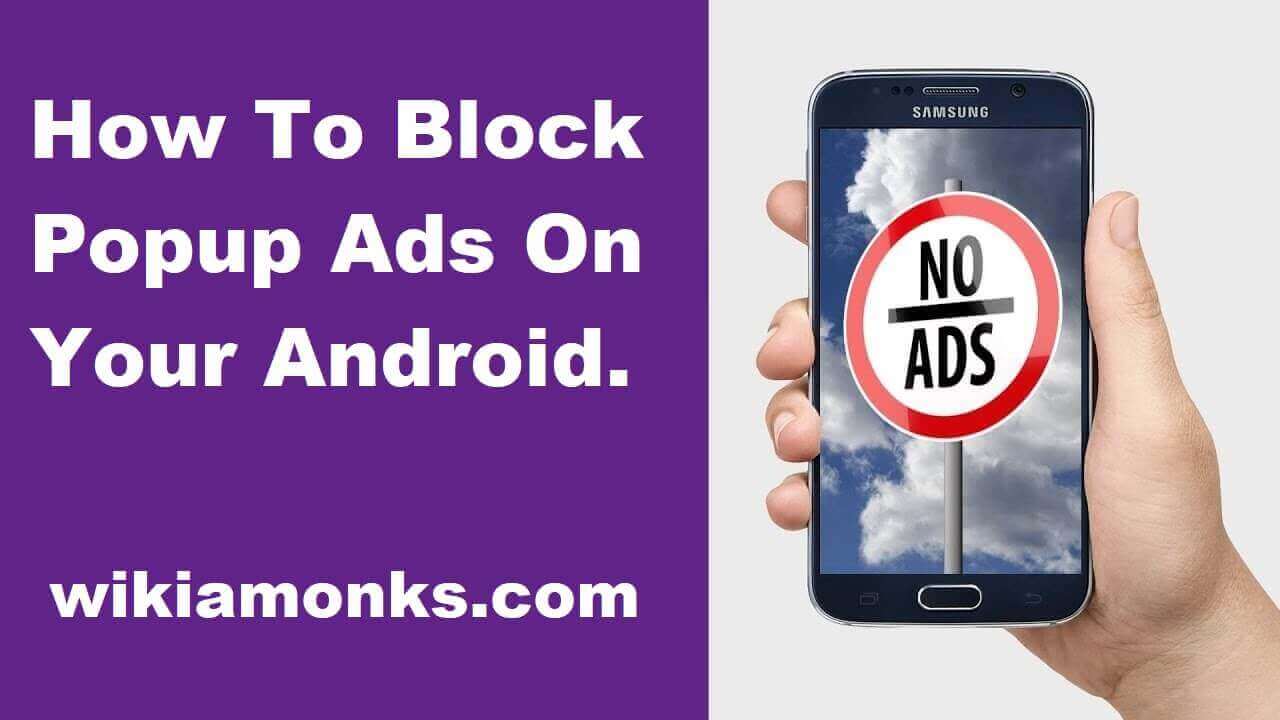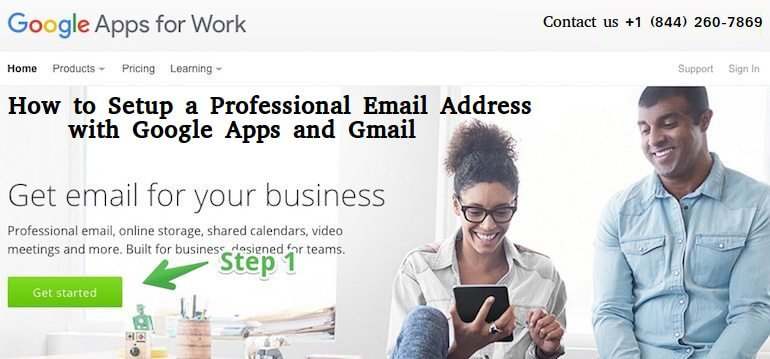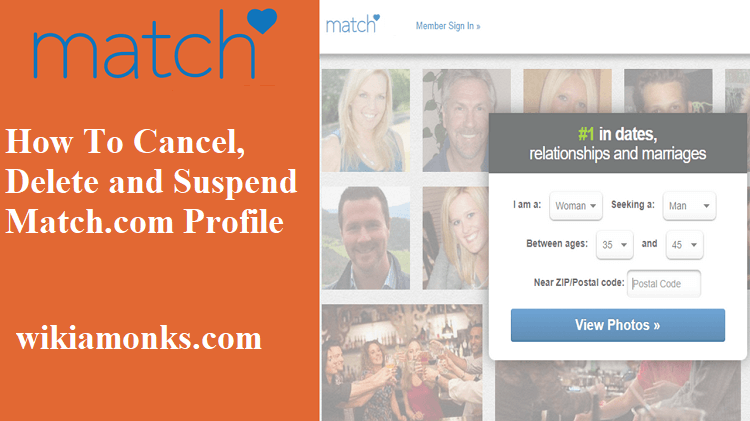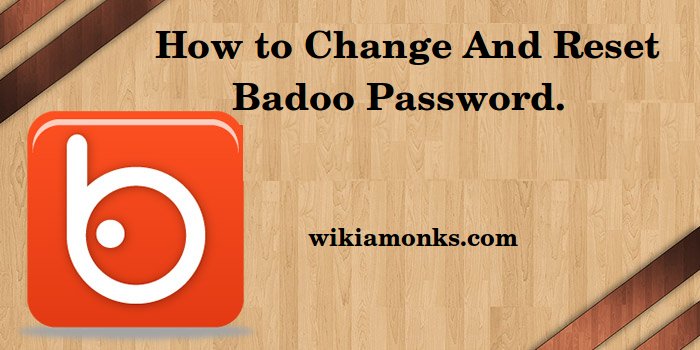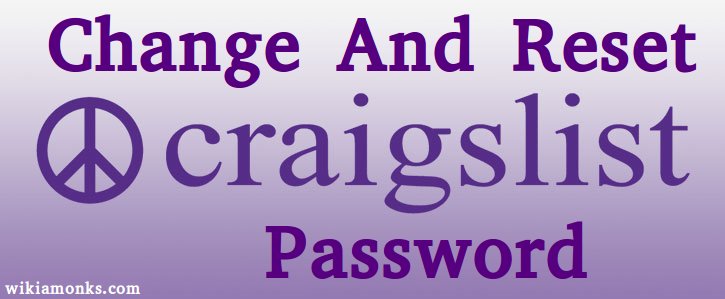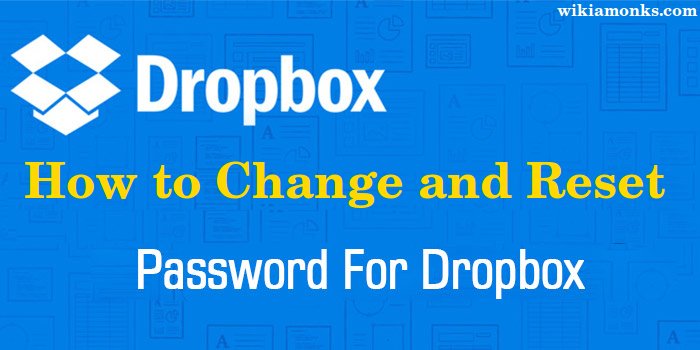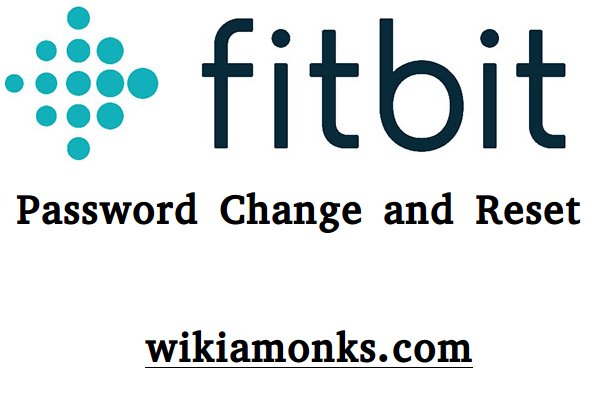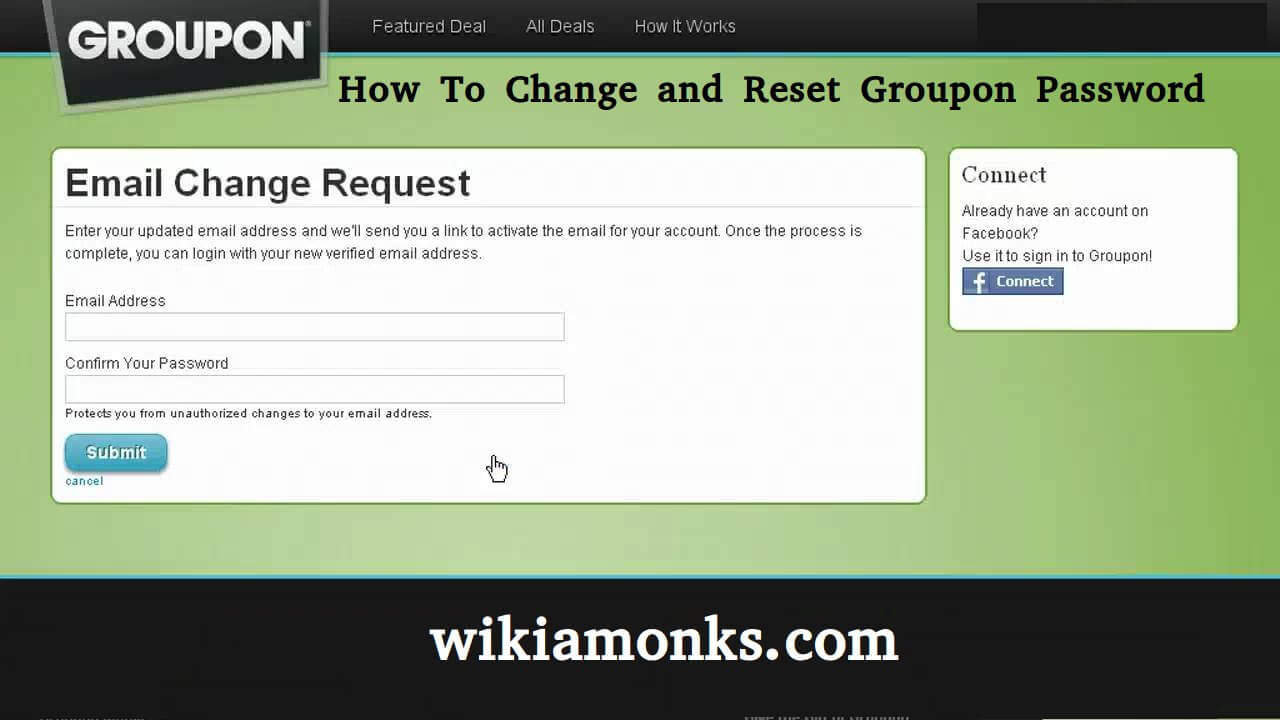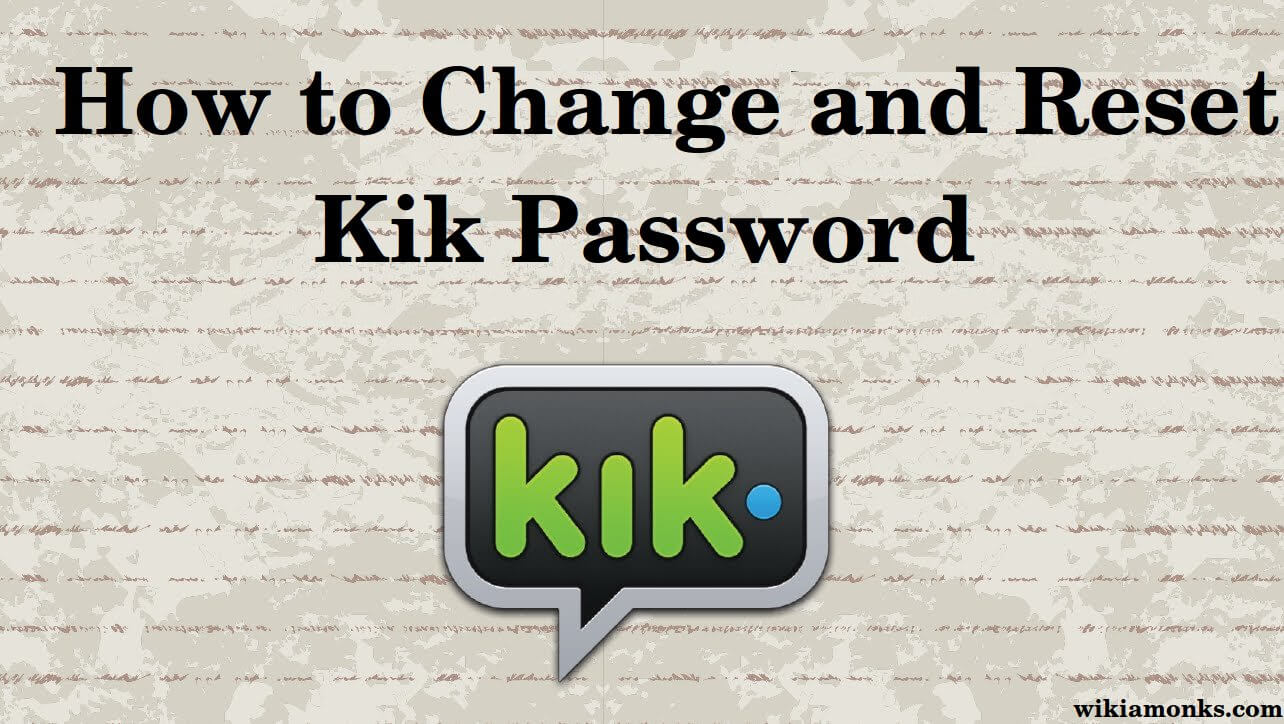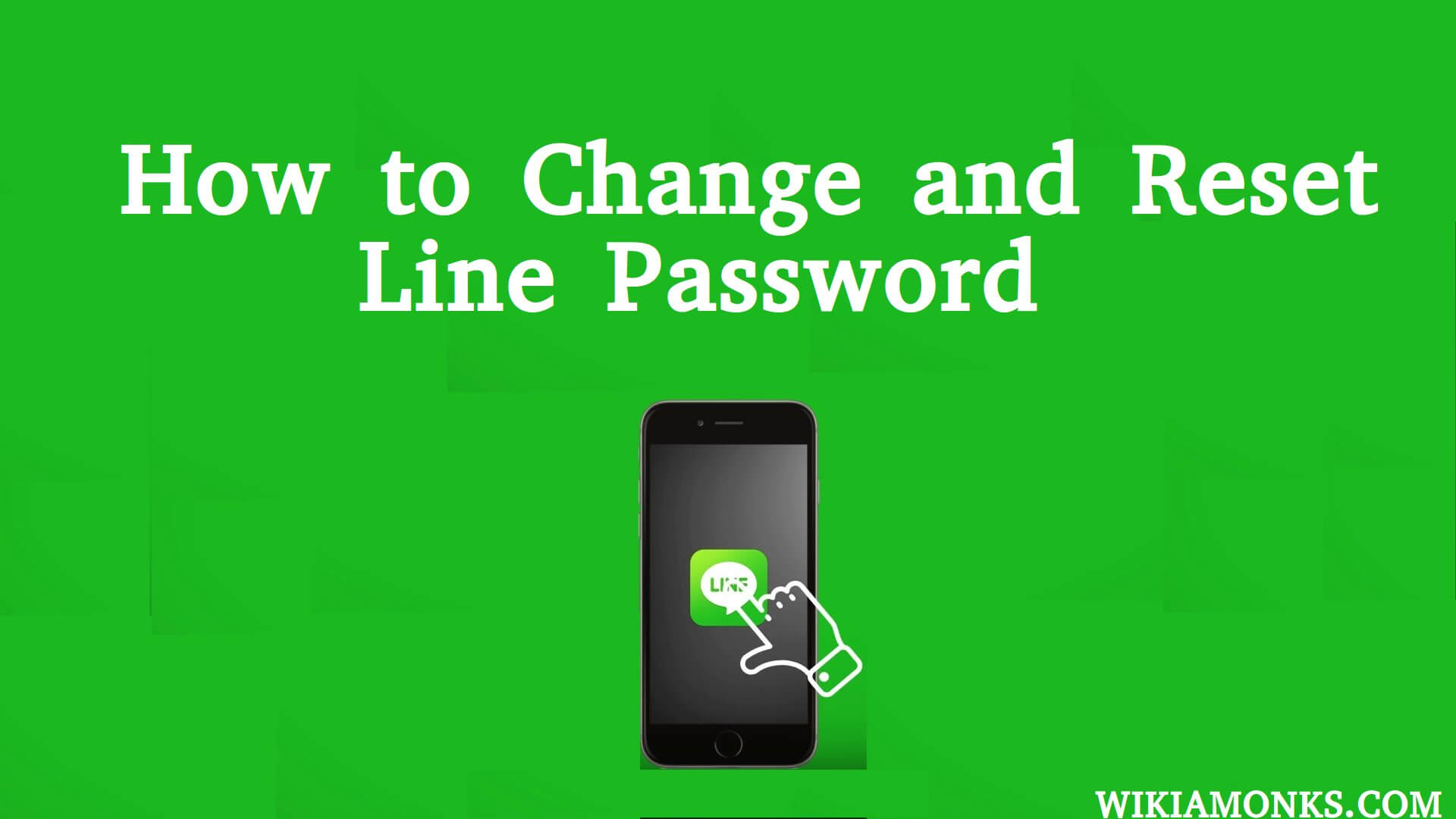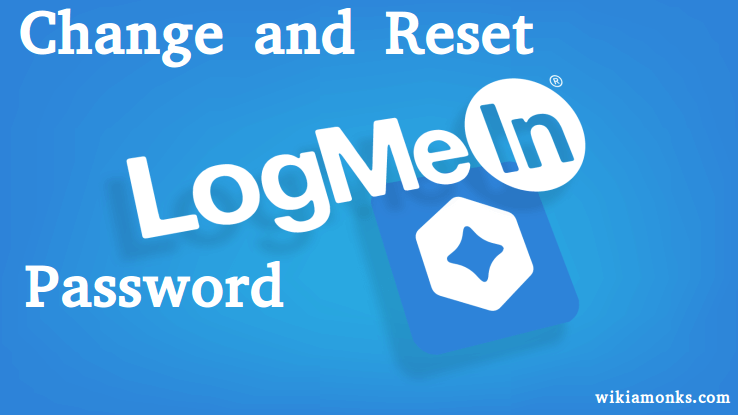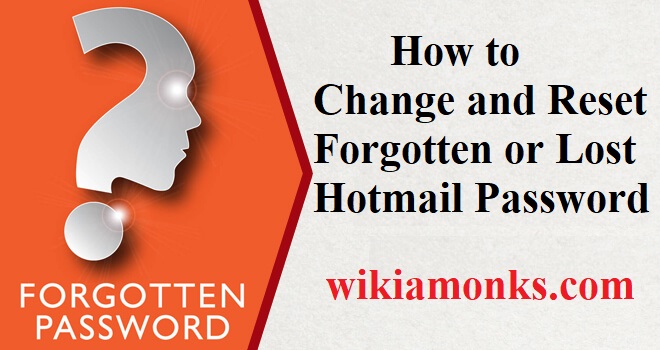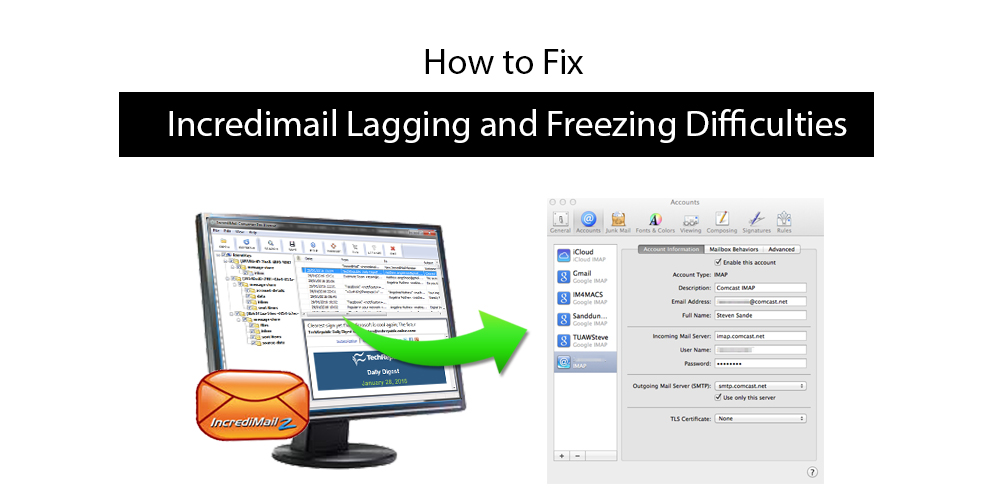
How to Fix Incredimail Lagging and Freezing Difficulties
Do you feel like sending frisky and vivid standard emails? Do you wish to add some thrill and buzz to your email or maybe a message that goes beyond text? Well, you don’t need to search for it now because Incredimail would quickly give you all that providing you with unique features and vivid animation. These visual effects would entertain you in every sense.
It is thriving, contains mesmerizing characteristics that offer a remarkable knowledge and provides intuitive yet straightforward themes. Not all email platforms are created to provide rich sources of Letters, Animations, sounds, E-cards, and graphics. Yet user sometimes faces Incredimail issues like slowing or freezing of applications which leads to a significant delay in the respected field. This type of problems is sometimes seen in:
- Sending and receiving the emails
- Lagging in the creation of new messages
- Mainstream freezing
Before starting with the troubleshooting of the above issues, try to update the application or install the latest version of Incredimail to restore your system to any damage or corrupt files. If you still face problems then follow these steps.
Steps to troubleshooting the Incredimail problems
1. Sending and receiving the emails: This issue occurs when large messages are stuck in your outbox or the server. Check your Outbox or server for large files and remove them from your account. To delete your messages, you first have to.
- Click on the tool menu -Options-Advanced tabs.
- Check the message from “deleted items” folder and press exit.
- Click on ok to authenticate your settings.
2. Lagging in the creation of new messages: For eliminating this issue, the “typing feature” should be disabled by one of the following:
- Go to the main Incredimail window, Tap the “Tool” menu and then click “options.” Below the effects tab simply uncheck the option “play typing sound.”
- In the new message, tap the “typing” icon, and it would now be disabled.
To verify that no other software is being interrupted in your Incredimail service then follow these steps:
- Tap “start” menu and click “Run.” In the dialogue box enter “MSConfig” and click ok.
- In the “System Configuration Utility,” choose the “startup” tab and then click “disable all.”
- Restart your system and check again.
3. Mainstream freezing: This includes various categories. The main ones are:
Delete the runtime folder: This contains the files which are temporary and deleting it would help you to speed up the process.
- To delete your runtime folder click “run” in the file dialogue box.
- Again click “run" when asked to run the software and follow the instructions.
Resetting Internet Explorer: You should be knowledgeable of the fact that Incredimail uses internet explorer features to work on, therefore perform the following steps.
- Right-click the Incredimail tray icon and tap “exit.”
- Open the browser Internet Explorer, tap “tools” menu and select “internet options.”
- Click the “security tab” and tap the “reset all zones to default level” button and when it is done then make sure that “enable protected mode” is unchecked.
- Now click the “advance” tab and tap “reset” and then click “restore advanced settings.”
- Click ok and close the window
- Restart your system and visit the Incredimail login and try it again.
Restart it using “MSCONFIG” :
- Tap the “start menu,” and in start search dialogue type “msconfig” and press enter.
- In the “system configuration” dialogue select the startup tab and select “disable all.”
- Restart your system.
Help support
It is understandable that you might face issues with your Incredimail even after this tutorial; hence it is advisable to call the Incredimail support digits or log in to the website “contactforhelp.”