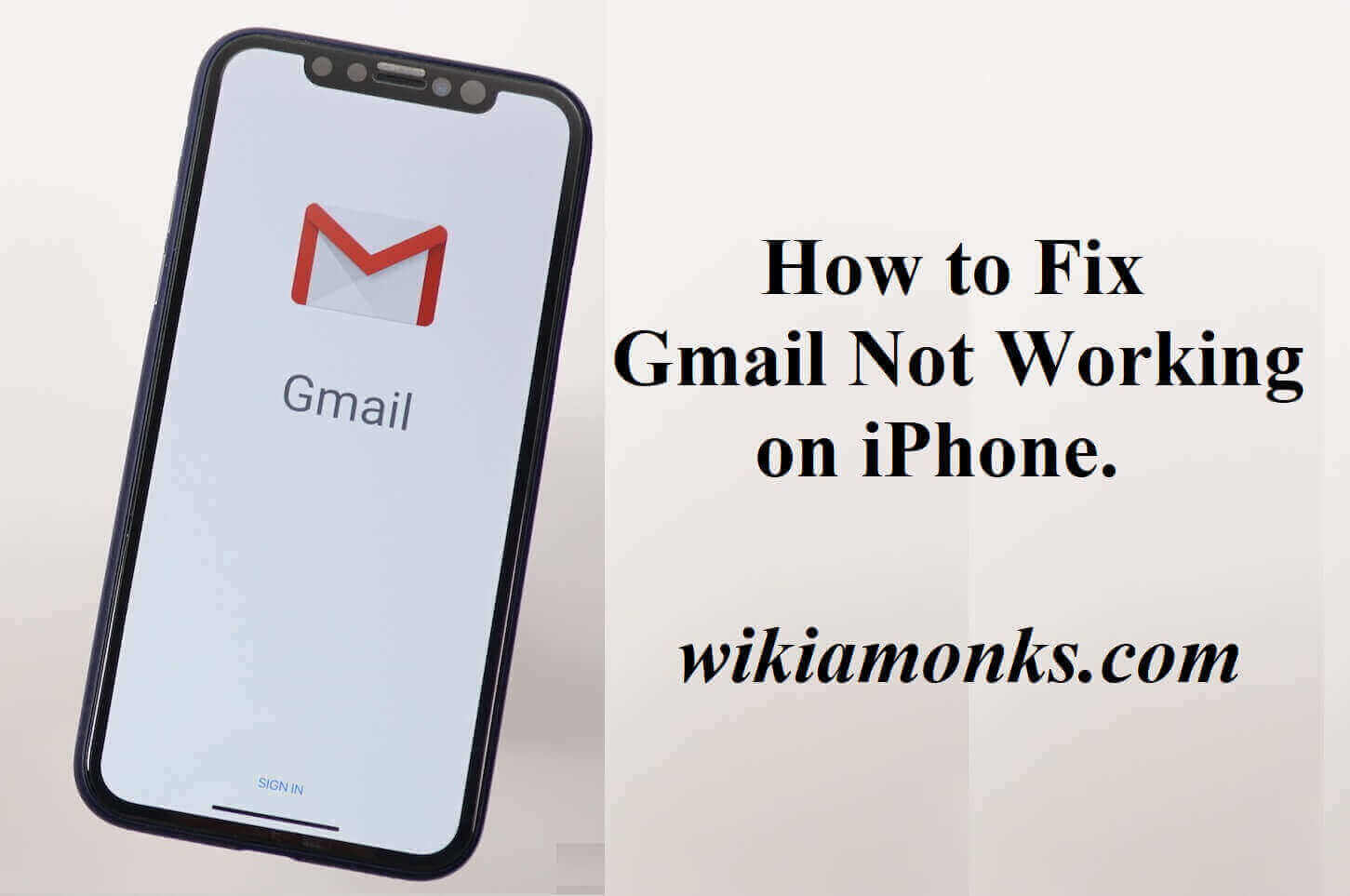
Gmail Not Working on iPhone
Issues and Solutions for Gmail not working on iPhone
Gmail is a fast, secure and free for users email service. The email communication is the necessity of today and it becomes even more compulsory to get connected to the Gmail service when you are working on some project or your business or job communication is dependent on the mail communication. The iPhone makes it really easy to use Gmail all the time as you can carry all the digital world with yourself but sometimes there could be some issues due to which the Gmail does not open on the iPhone, a few important issues are being enlisted here:
Issues why Gmail not working on iPhone
- Unable to get mail due to the failed server.
- Error during sending the messages which result in failure during sending the mail
- Wrong username and password
- Unable to connect using SSL
- Mail server not responding.
- IMAP server being unresponsive
Solutions for Gmail not working on iPhone
1. Sign out of Gmail account and Sign back in
This is the first and basic step to troubleshoot the issue of Gmail not opening up. All you need to do is :
- Go to Settings.
- Open Accounts and Passwords.
- Tap Google.
- Tap Delete Account.
Now, sign in by:
- Go to Settings.
- Open Accounts and Passwords.
- Click on Add Account.
- Open Google and enter the details.
2. Check and verify the User access:
If the above tip didn’t work out, then, all you need to do is go with the following tip and give a try to make it work out:
- Go to your Gmail account in your iPhone.Enter the name and password and log into your account.
- Now, all you need to do is skip the pop -up that asks to download the Gmail app.
- Now, tap on mobile Gmail site link.
- If screen prompts you the message “Someone has your password” or “We blocked a Sign-in attempt”, check these messages.
- Now ta on the message that prompts up as “ Review your devices now” or “That was me” and it fixes the issue.
3. Review recent devices that have been used to log into your account on Google.com:
When Gmail is not opening up on iPhone, get into the settings of “Device activity and security events” and confirm recent activity of device. You can do this in following ways:
- Go to profile icon of yours on Gmail which is present at the top right corner.
- Now, click on “My account”.
- Check out for “Device activity and security events” option.
- Now, click on the above option.
- Refresh the mail on the iPhone.
- If this step resolves the problem then you can go on and use the Gmail, otherwise go to next step.
4. Try to reset the captcha:
This is one of the troubleshooting methods, it may sound weird but resetting captcha may resolve the issue of Gmail not working on iPhone, you can do this in following ways:
- To do the Captcha reset, all you need to do is visit the CAPTCHA reset page.
- Login with your Google credentials.
- Now, click on Continue.
- Sign into the Gmail account in the device.
- See if this works for your Google device if this does not then go to next troubleshooting step.
5. Check whether IMAP is active and working:
IMAP technology is used for mail exchanging process in Gmail. Check if IMAP is disabled
in the Gmail, if it is disabled, then, there are chances that Gmail does not work due to this reason. If this feature is turned off in the Gmail, Gmail does not let the user to access one’s own account and acts as hurdles while receiving or sending the emails. All you need to do is stop this problem by enabling IMAP, to enable IMAP you need to follow these steps:
- Open Gmail website.
- Log into your account.
- Now, click on the gear icon.
- Select Settings option.
- In the Settings page, you can see the Forwarding and POP/IMAP option.
- In the Forwarding and POP/IMAP option, make sure that IMAP is enabled in the IMAP access if it is not enabled it by clicking on Enable IMAP.
6. All you need to do is now reset network settings:
a) Reset the Network settings if Gmail stops working.
b) This resets Saved Networks and Passwords.
c) Once you are done:
- Open Settings.
- Go to General.
- Now go to Reset.
- Tap on Reset Network Settings.
- Now, enter Passcode and confirm Settings
The above troubleshooting steps an help you to recover your Gmail account, try the steps one by one and stop when your account has been recovered.
Gmail has been an essential tool or in common terminology an essential service and it becomes even more essential when you are communicating over Gmail for work/projects. Gmail team keeps on revamping its service and in order to make it easier for the user to use Gmail, Gmail has introduced inline action buttons which are an archive, delete, mark as reading and snooze buttons. Go through above steps and troubleshoot the issue of Gmail not opening up and use the service without any hassle.



















