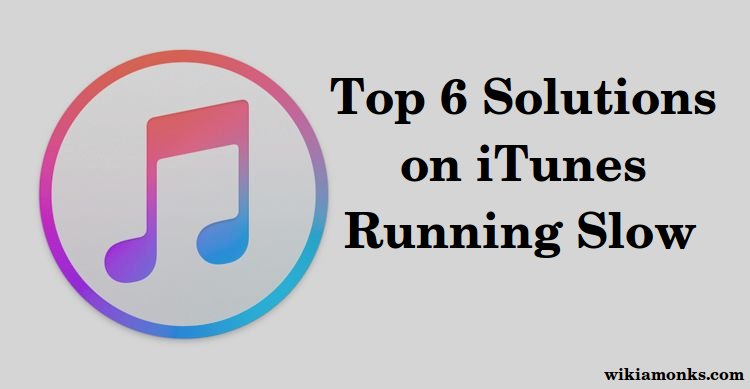
Fix iTunes Running Slow
iTunes is the famous application software for the users of the apple inc. So it is the facility for the users of the iPhone or the iPad that they can simply create a library of the favorite music or the favorite songs by connecting to the iTunes. Now just think of a situation where you have already invested a lot of your time in connecting to the iTunes but you still are not able to connect to the iTunes then you need to simply follow the below-written steps.
Why Is iTunes so Slow
Now if you are dealing with the slow iTunes performance then you need to do as written here.First of all, you have to note the reason behind the slow performance of the iTunes.
- Auto syncing of the iTunes:- If you are using the iTunes then you will feel that as the device connect to the system by default.So because of that, a backup process gets started that leads to the slow performance of the iTunes.
- Automatic downloads of the iTunes also lead to the slow performance of the iTunes and you need to take care if that thing as well.
- Smart Playlist: When you use iTunes you also go for creating the smart playlist that also leads to the taking up of a lot of memory and hence the performance of the iTunes decrease.
- Unnecessary Services: Other reasons may include other extra services that you use along with the iTunes.
Top 6 Solutions on iTunes Running Slowly
First:- Disabling Auto-sync
Step 1: First of all Connect your device to the computer/laptop and select your device.
Step 2: Click the Automatic Sync to disable. For Your iPhone, the option to look out for is “Automatic Sync when the iPhone is connected”
Second:- Disabling Automatic Download
Step 1: First Open the iTunes preference panel.
Step 2: Select the Store Icon which is located at the top of the page.
Step 3: Deselect for files which you don’t make use of. If you prefer to listen to your own collections of music from your hard drive then leave that box unchecked.
Third:- Switching off Genius
Step 1: From the iTunes, First of all, click on the menu bar, then “Store” next click on the Genius option.
Step 2: Now Click “turn off Genius”.
Fourth:- Disabling Smart Playlist
Step 1: Go to iTunes, find the smart playlist you created.
Step 2: Right-click on the playlist and then scroll down to delete it.
Fifth:- Stopping Unnecessary Services
Step 1: First Visit iTunes, then click on Edit/Preference.
Step 2: Now click on your store.
Step 3: Finally, unselect playback information and sync podcast subscription.
Sixth:- Try an iTunes Alternative
.



















