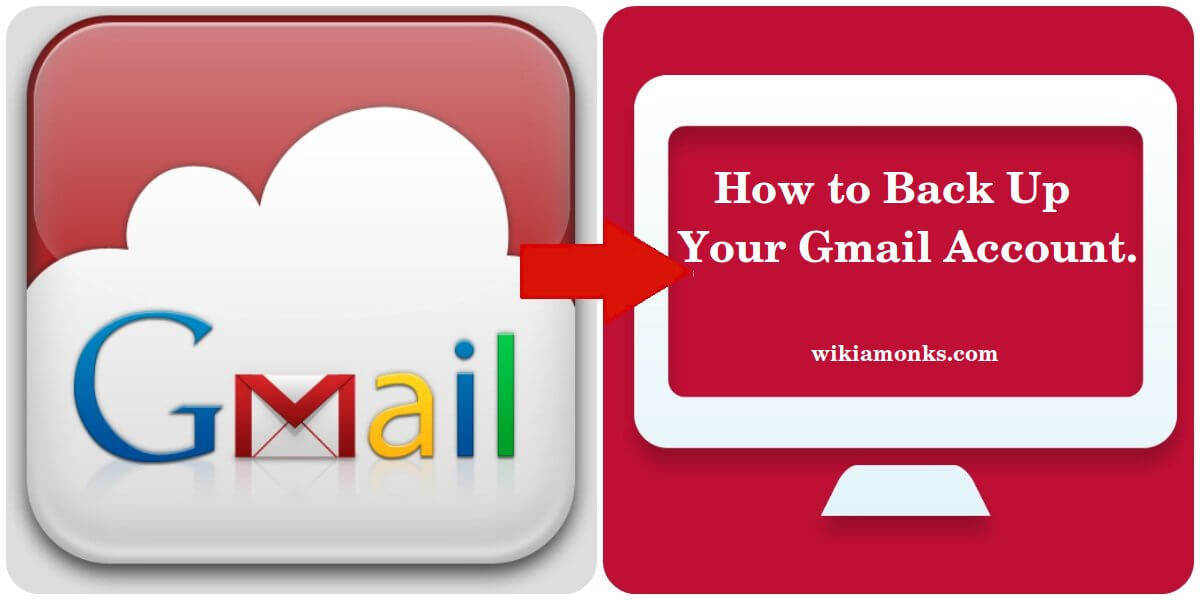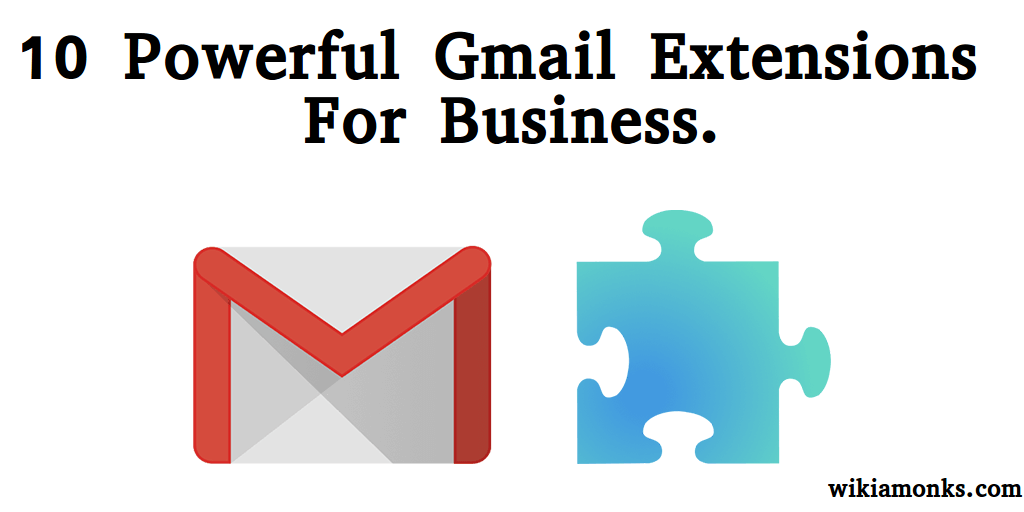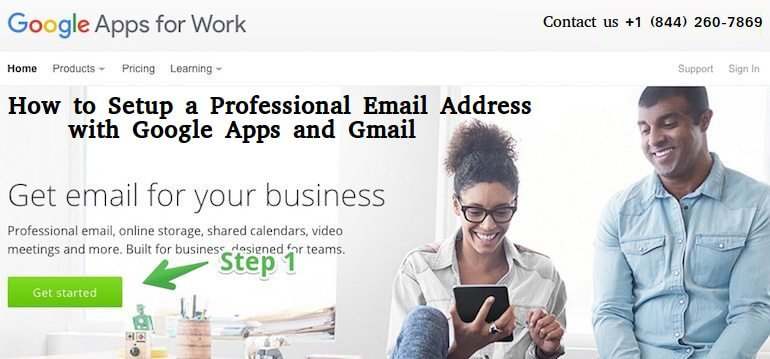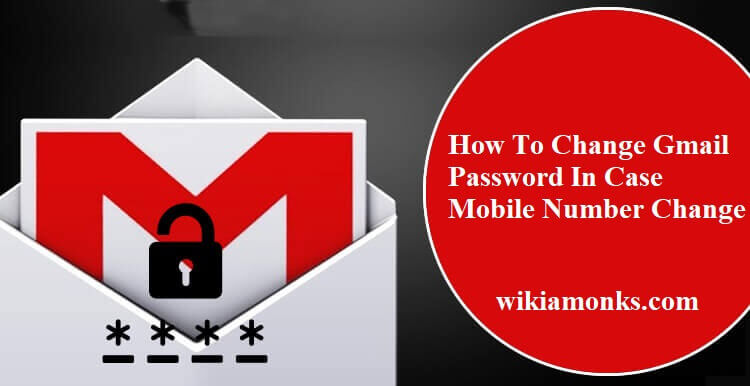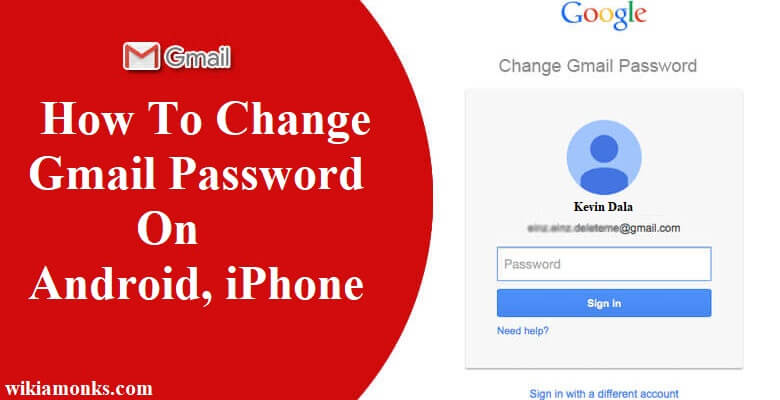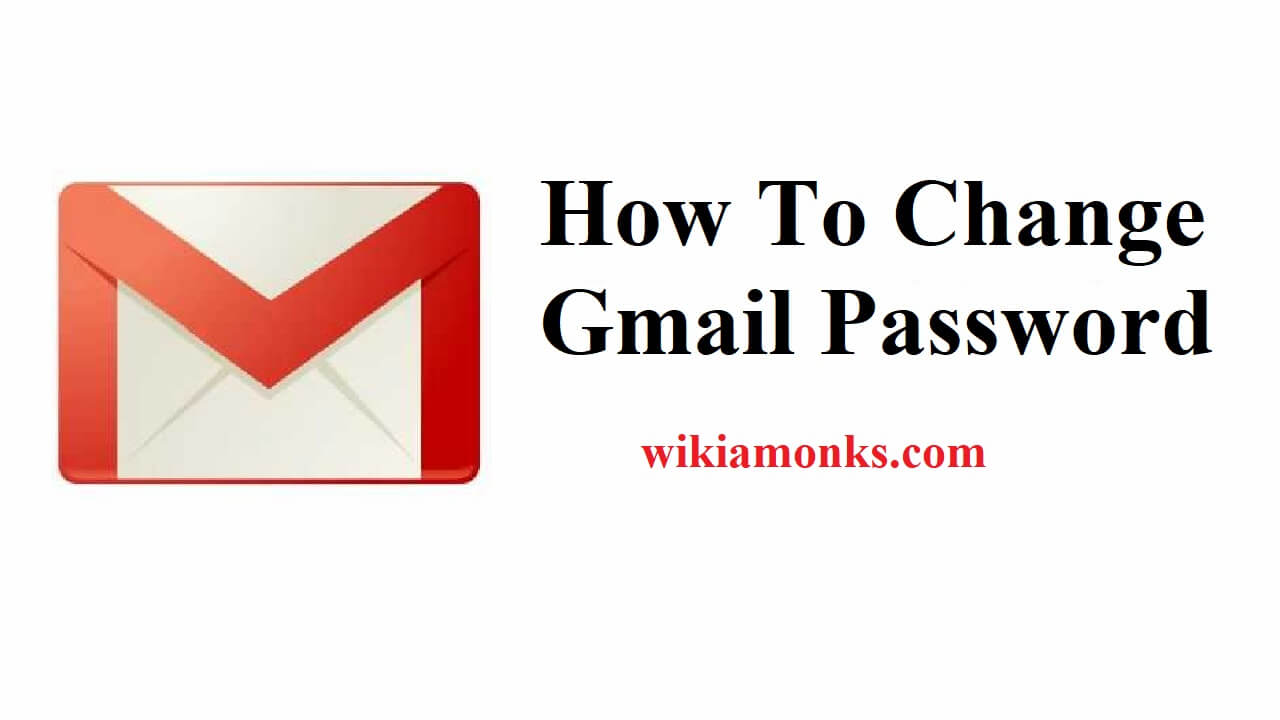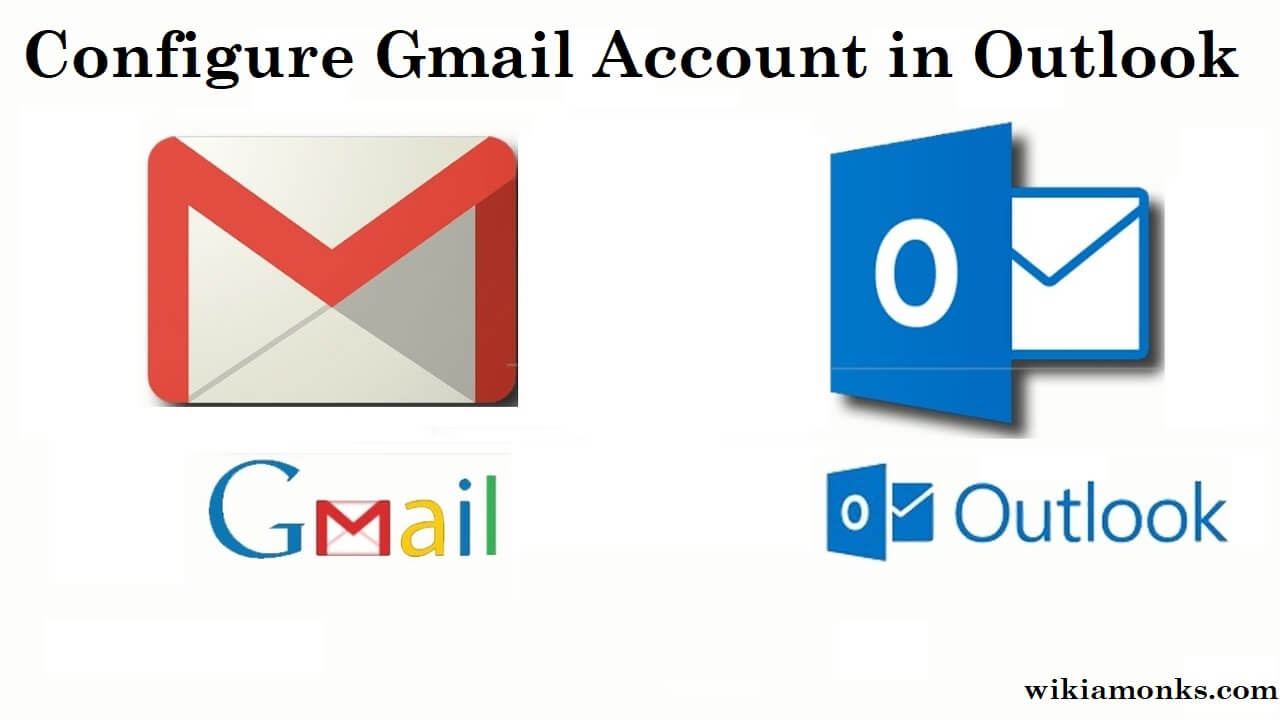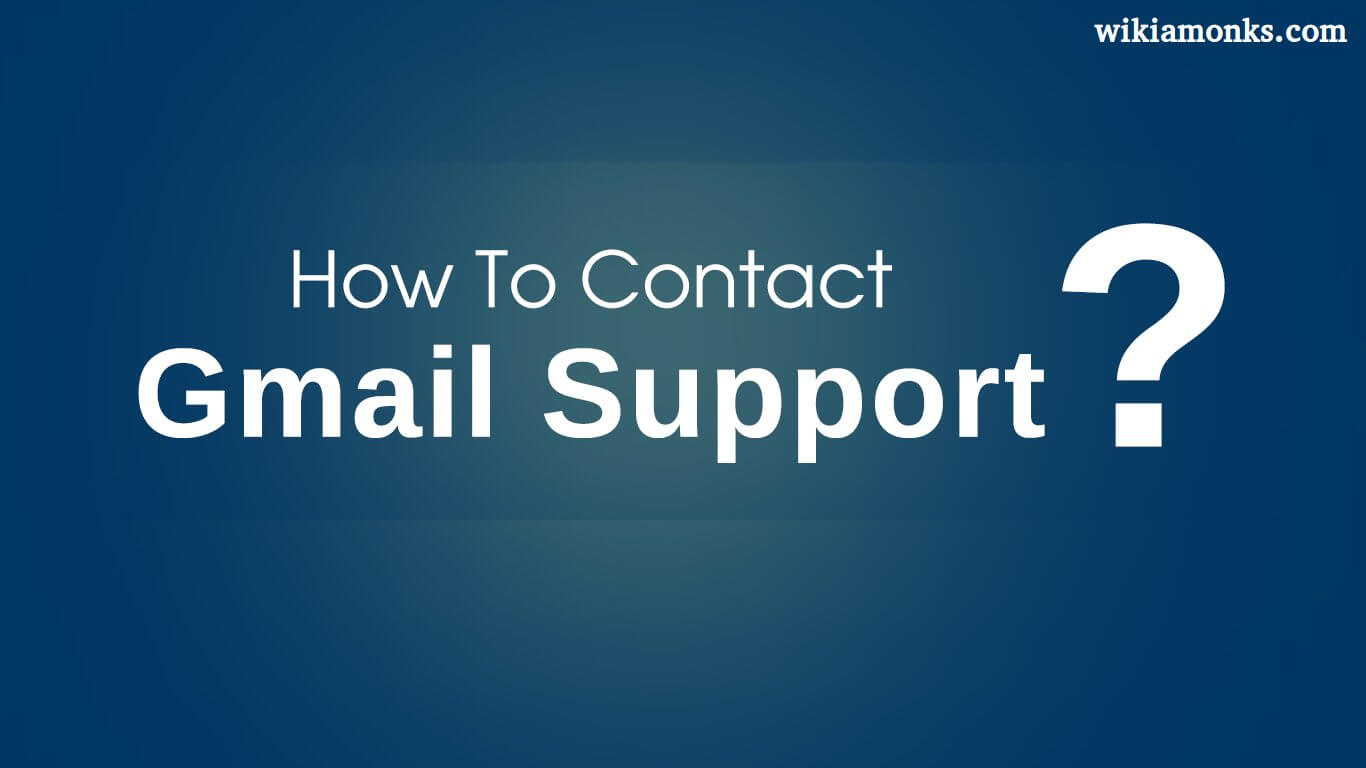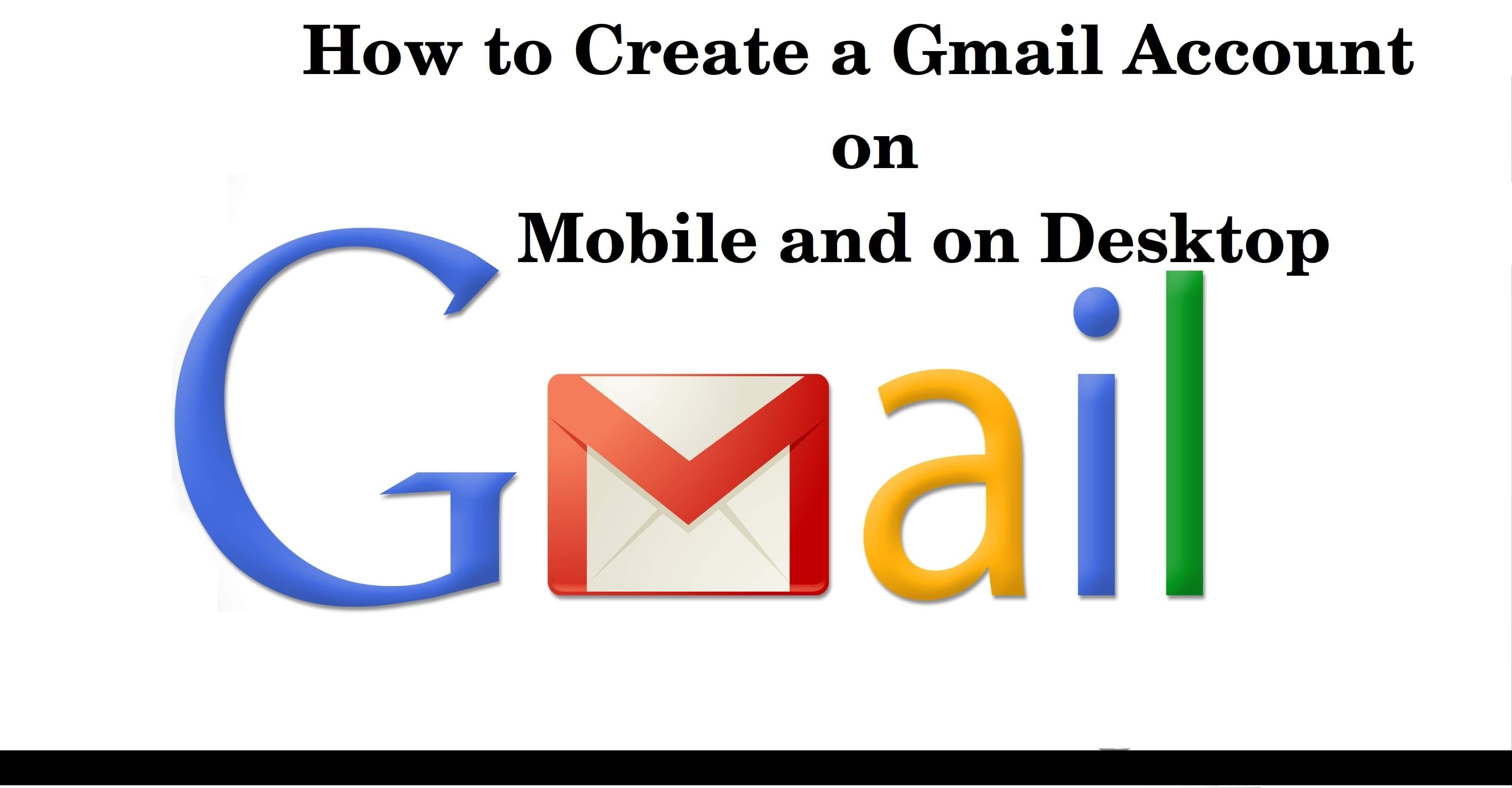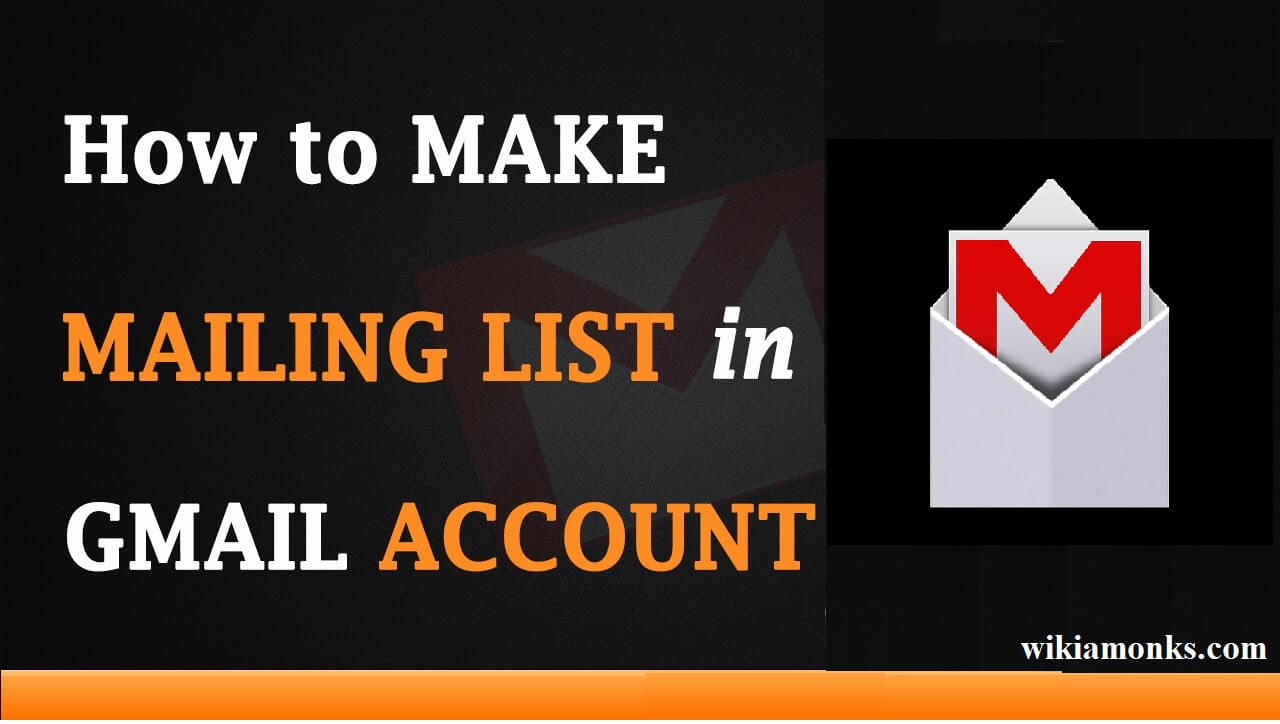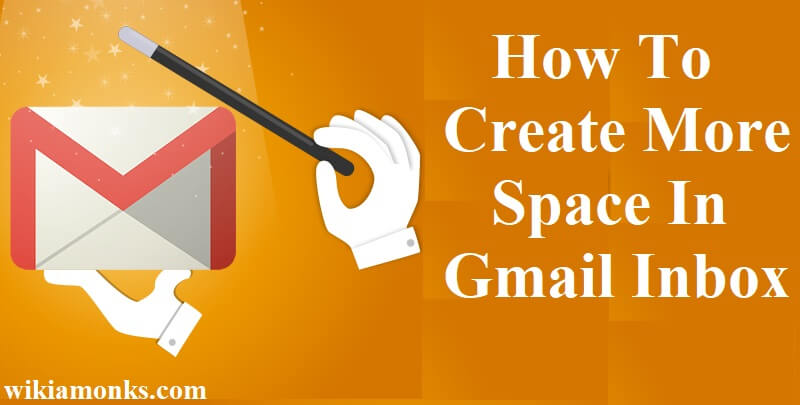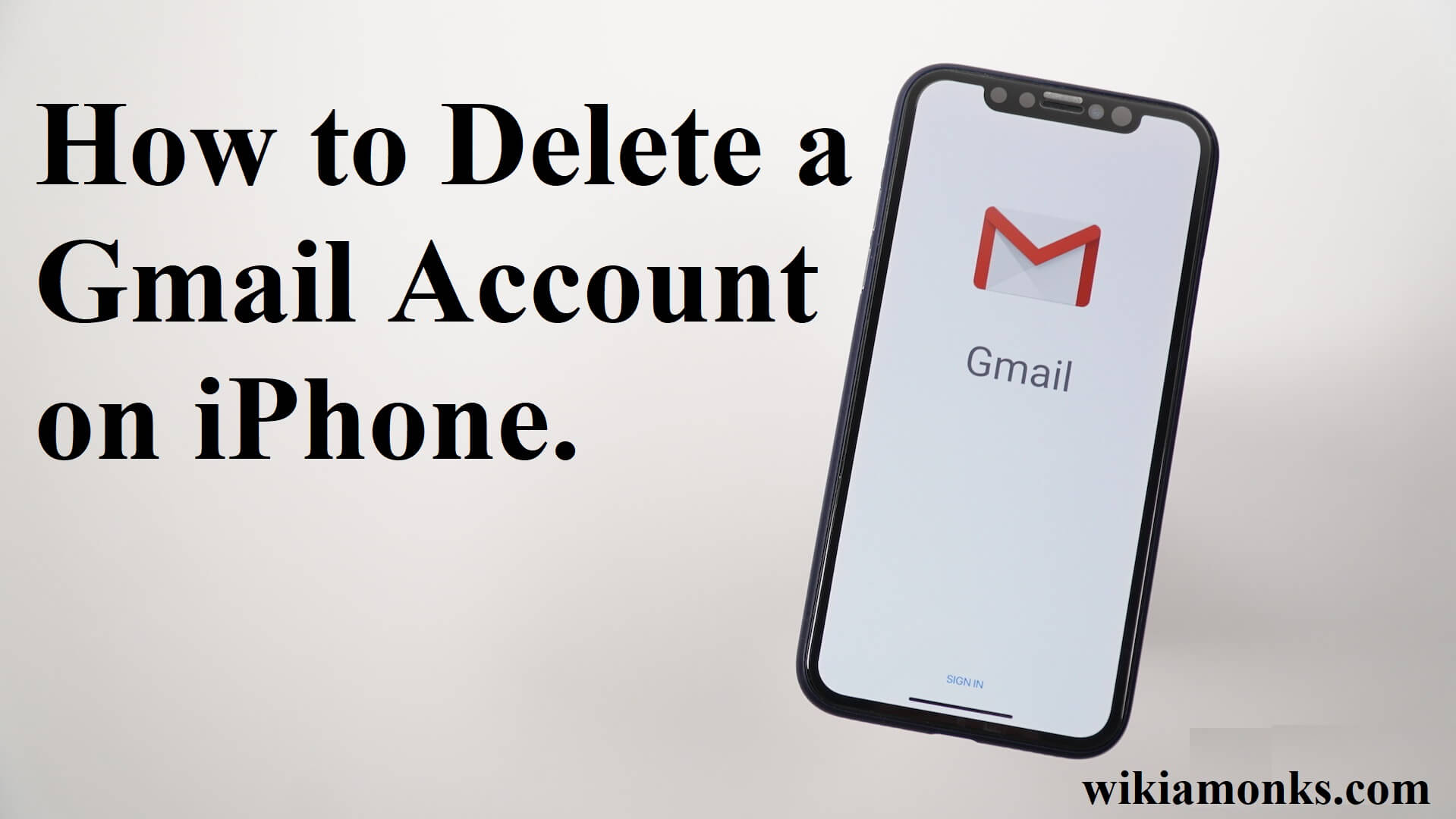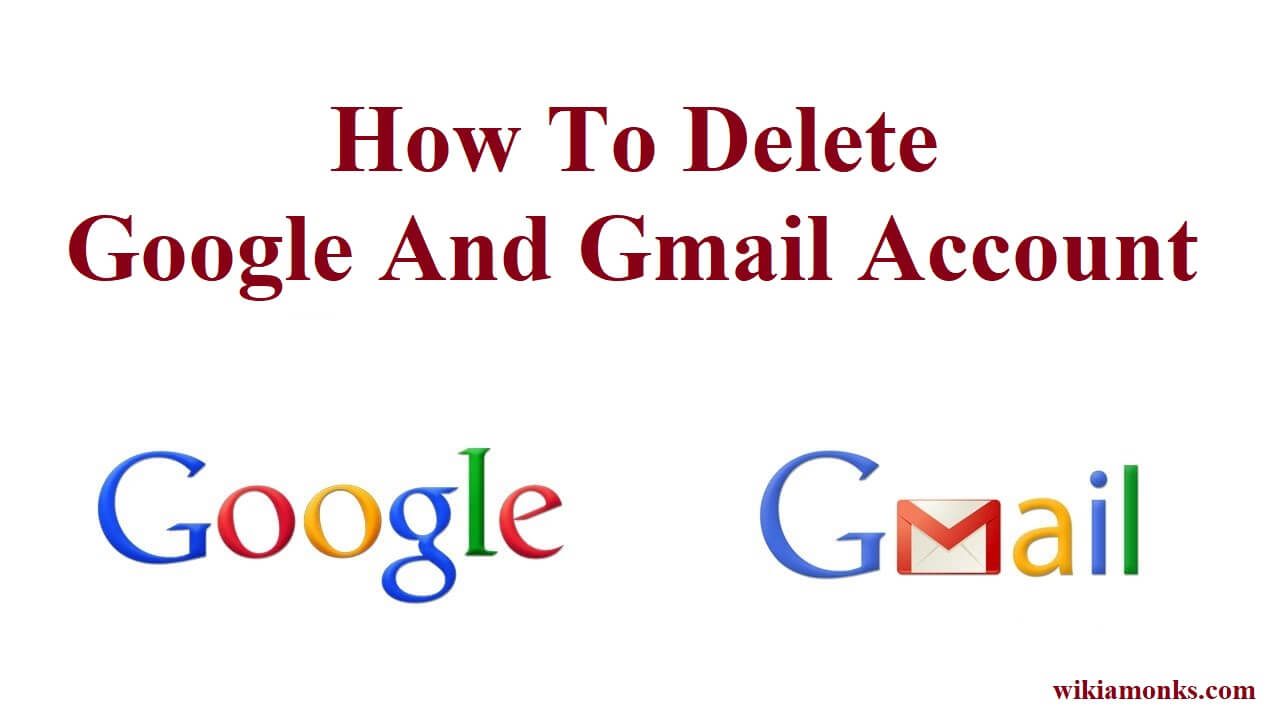Enable 2-Step Verification in Gmail
How May You Enable Two-Step Verification In Gmail
There are several security threats happens to users.This type of threats has been seen in two hundred seventy-three million email accounts including Gmail accounts.Due to this, enabling two-step verification is suggested to you.It will help users to restrain others efforts to access any personal information of your Google account including other services associated with it.It does proper verification when someone wants to login to your account.
What do you mean by two-step verification?
When you add two-step verification, it gives more security to your account.As you can see that at the time of withdrawing cash from an ATM, there is need to enter a personal identification number.When you use your Google account where two-step verification enabled, there is need to enter password including code which will be sent to your phone by a call or text.It can be even sent by an authenticator app on your phone.
It may happen that you required additional steps to access Google account, two-step verification is really helpful in such scenario.It uses two methods for the authentication and ensures that you're able to “log in” if you have both the right password and a valid authentication token.You are still suggested to change your current Google password if you don’t have.You now need to enable two-step verification.
How to Configure Gmail Account in Outlook
How to use Google two-step verification?
Google has it's launched two-step verification for the benefit of account holders.This is something which is totally new and the setup is so easy.To verify your identity, Google always sends a verification code to your registered phone number which you provided at the time of creating an account.After you reply with the code you're enrolled.
After that, when you need to sign into your Google account by using a new device, notification will appear on your phone.You need to tap it and after that, you can proceed further. This can’t be more simple because sometimes you change phones or numbers in your Google account settings by your web browser.
There is a number of issues have been fixed yet.Here, individual can see resolutions to few of them:
How to enable two-step verification in Google authenticator app?
- Launch Chrome web browser by using computer desktop
- Type g.co/2sv into the address bar
- An individual should now type their password
- Select the “Sign In” option now
- Tap the “Off” under the section of 2-Step Verification
- You should now select “Turn On” button
- There is need to enter password and tap “Sign In” option
- It is required for you to go to a drop-down menu and choose your country
- Also, there is need to give a phone number
- You need to choose either “Text message” or “Phone call”
- Select “Try It” and you will get a text message or phone call containing code
- You need to enter a code which you have received on your phone.
- Select “Next” and tap “Turn On”
Now your have two-factor verification enabled for your Google account.
How can you prepare your account for the Google Authenticator app on Android?
- Open this link 2 step verification
- Tap “Next” and then select “Switch to app”
- Select “Android” and tap “Continue” option
- Now, you can see a barcode on your PC, you should keep barcode on your screen and proceed for further steps
- Click “Play Store” on the Home screen of the Android device and you need to enter “Google Authenticator” into your search bar.
- Select “Search” button and you need to tap “Google Authenticator app”
- You should now choose “Install” and then click “Accept” button
- Also, there is need to click “Open” button after the download process will get complete.
- Click the option to “Begin Setup” and select “Scan a barcode”
- You are now required to scan the barcode visible on your computer screen and open browser.
- Click “Ok” button and process will get complete
Now, apart from getting a text or voice message with a verification code, you can use a verification code in your Google Authenticator app every time when you do Sign in to Google account on any device. The code that you obtain will change after every thirty seconds after you use it, it needs to match the current code that Google is expecting.People who want to use your account and they have your phone in their hands can’t receive the code.As a result, they will not be able to log in.You will never disappoint at any point in time.
Some FAQ searched for Gmail users:-
- Gmail 2 steps verification enable
- Gmail 2 steps verification iPhone
- Gmail 2 steps verification lost phone
- Gmail 2 steps verification android
- Gmail 2 steps verification change phone number
- Gmail 2 steps verification apple mail
- Gmail 2 steps verification hack
- Gmail 2 steps verification turn off
- Gmail 2 steps verification turn on