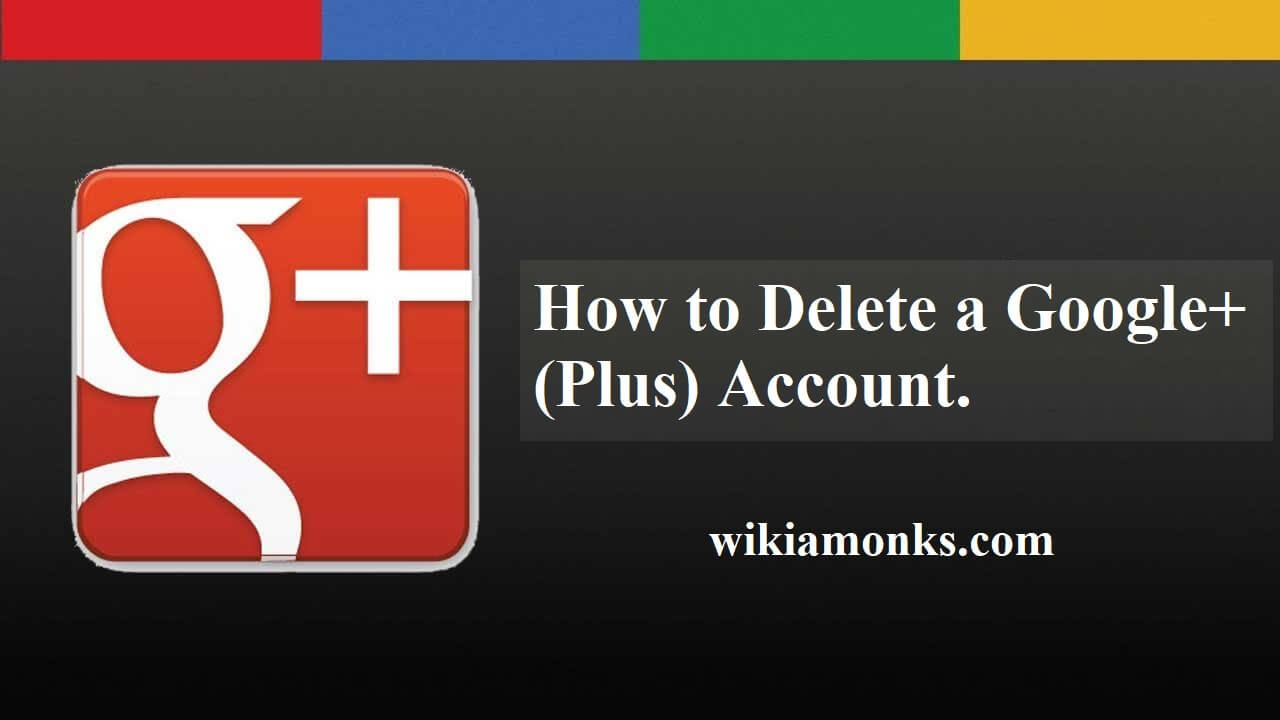
Delete a Google+ Plus Account
Get a brief way to delete a Google+ Account
Google + is an application which enables the users to get connected with the family and friends and also offer a wide range of features. If you are accessing the same and now want to quit the application, then you will have to perform multiple tasks, i.e. deleting an account and cleaning up the leftover data. Well, the process is simple and the details are listed beneath.
An emphatic way to delete Google+ Account on Android and Computer
Step1:- Deleting Profile
- Open the browser and go to the official website of Google Plus.
- Sign-in with email address and password.
- Now, click on ‘Profile’ picture located at the top of the page and select an option ‘Account’.
- Under the ‘Account’ page, you will get several options, click on ‘Data tools’ tab and move to ‘Account Management’ section.
- Here, you will get account deletion options, click on ‘Delete Google+ profile and features’.
- Thereafter, a new window will appear, click on the checkbox ‘Delete your entire Google profile’ located on the starting page and click ‘Next’.
- And then, you will receive a dialogue box asking for the confirmation, scroll down the page and click on the checkbox ‘Yes, I understand that deleting the Google+ profile for “name” can’t be undone and the data I delete can’t be restored’ and then click on ‘Delete’ button.
- That’s it; your first task is over, now you will have to remove the leftover data.
Step2:- Remove Leftover data
Delete your uploaded photos
- Open your browser and go to the official website of Picasa.
- Sign-in with the account and then select an album.
- Now click on ‘Action’ button and from the drop-down options, select ‘Delete album’.
- Thereafter, you will be asked to confirm the action, click on ‘Delete’.
That’s it; your uploaded photos have been deleted, now time to delete the reviews from the Google Maps.
Delete your reviews with Google Maps
- Open Google Maps in your browser.
- Sign-in with the Google account.
- Now click on ‘Menu’ button and move to ‘Contribution’ section.
- Here, you will find ‘Review’ button, click on it and select ‘Delete Review’.
Delete any additional profile information.
- If you Deleting your Google+ profile it's doesn't mean you delete your Google profile.
- Visit aboutme.google.com to manage your public data.
- Check each section carefully.
- Now Remove any information that you no longer want to be associated with your Google account.
Delete your entire Google account.
- If you want to delete your entire Google account.
- This will affect all Google products, including Gmail, Search, YouTube, Drive, and more.
- Visit the Google My Account at myaccount.google.com.
- Log in to the account you want to delete.
- Now Click "Delete your account or services" in the "Account Preferences" section.
- Select "Delete Google Account and data."
- Click "Delete Account." This process is irreversible.
Hence, your all leftover has been successfully removed from Google+ account. If you want to delete your Google+ account, then move to ‘My account’ section and click on ‘Delete your account or services’.
Searches related to Delete a Google+ Plus Account on Google
- How to delete google plus account
- How to delete google plus account without deleting Gmail
- Delete Google+ account
- Delete google account
- Delete google plus account but keep Gmail
- How to delete google account on android
- How do I delete my google plus account without deleting my Gmail?
- How to delete google plus without deleting Gmail



















