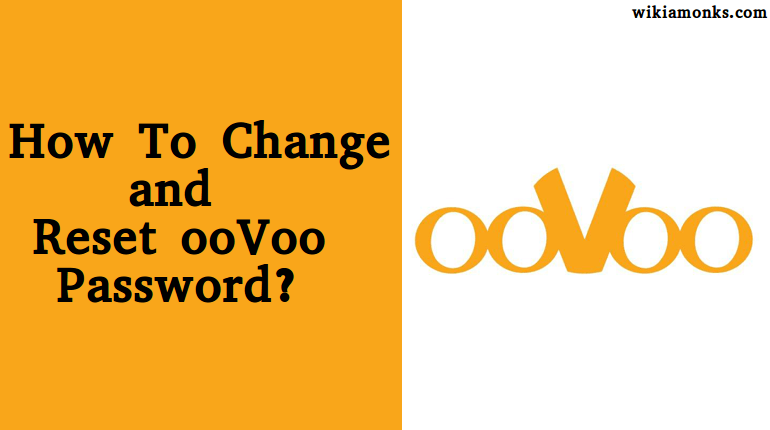
Change and Reset ooVoo Password
Do you have an ooVoo account? If your answer is a yes, then you must be here because you are facing some problem in your ooVoo account. Well, you would be surprised if we tell you that we know what kind of problem you are facing in your email account. So, your question is How to change and reset an ooVoo password. You just need to read the steps which are mentioned in this article and then follow them one by one.
Change ooVoo Password
So, here are the steps to change the password of your ooVoo account.
- Go to the ooVoo app and then log into your account by entering the current account credentials.
- Now click on your picture left the top corner.
- After that, go to the Settings of your account
- Now click General under setting
- You will find a button named as CHANGE PASSWORD.
- Click on that button and after that, you will notice another window being launched.
- In that window, you have to enter your current password in the first field and the new password and verify password in the second and third field.
- After that, you have to click on the Save button and then you will finally log into your account with this new password.
Reset Forgot ooVoo Password
Now, if you accidentally forget the password of your ooVoo account and you want to reset it right now then the steps for doing that are not that much difficult and you will see that in the below steps.
- Go to the ooVoo Log in page secure.oovoo.com
- Click on the “Forgot your password link”.
- Then, you will be navigated to the password reset page of ooVoo
- Now, Enter your id or email address
- Your password now sent to your email address
- Sign in to your email account
- You’ll see your password and your ooVoo ID in the mail you’ve just received.
- The final step of this procedure is to simply follow the last step of the above method as it is.



















