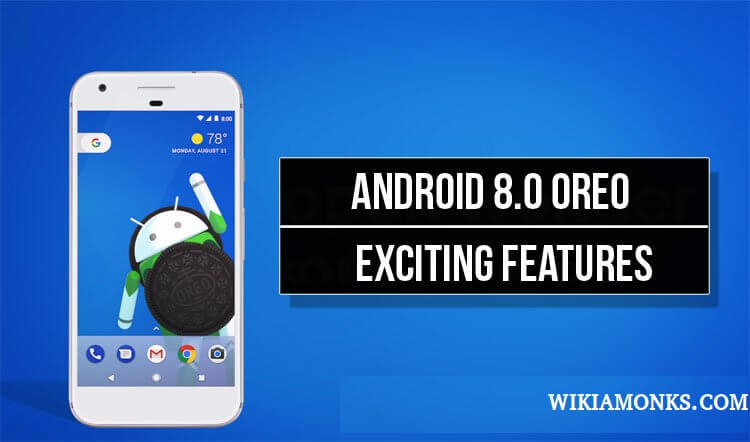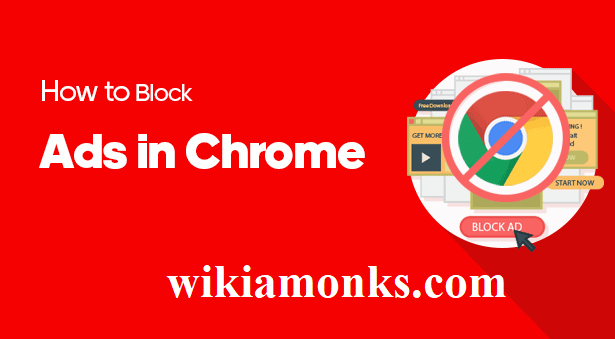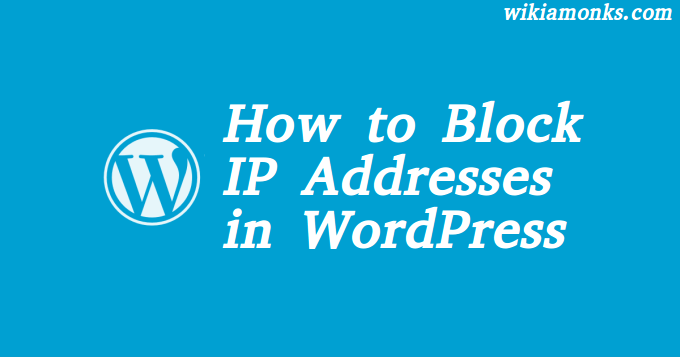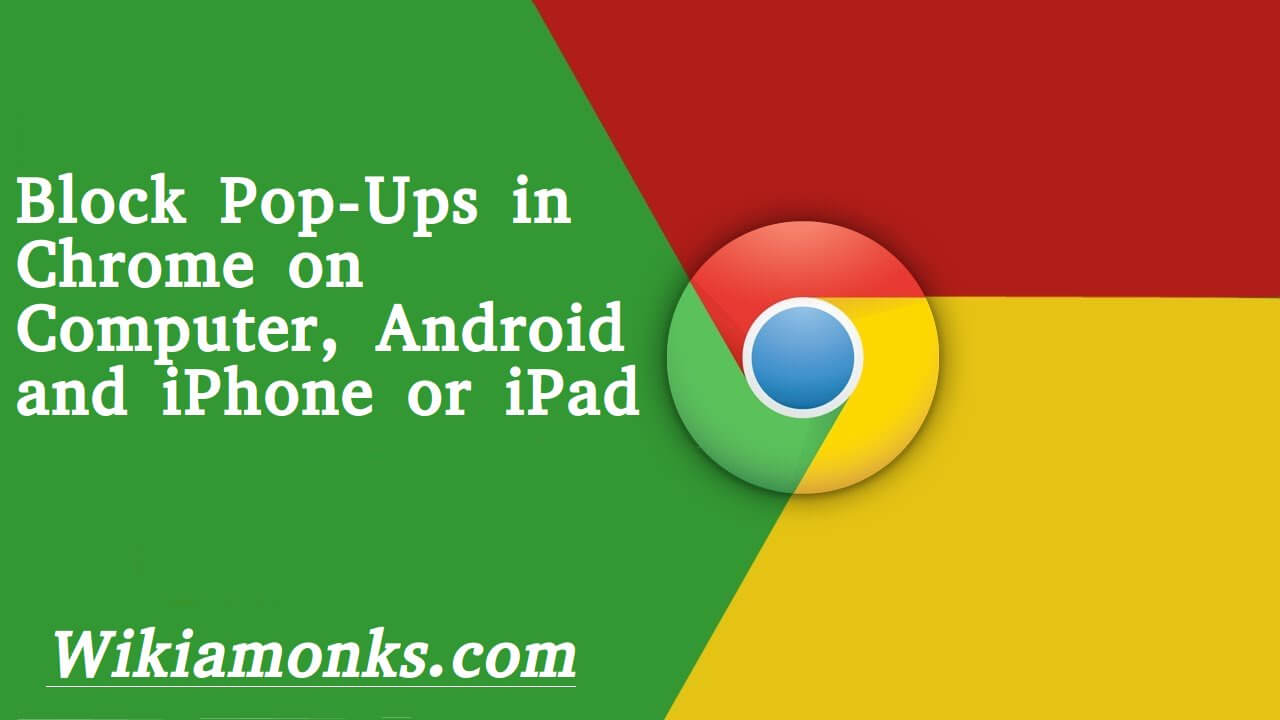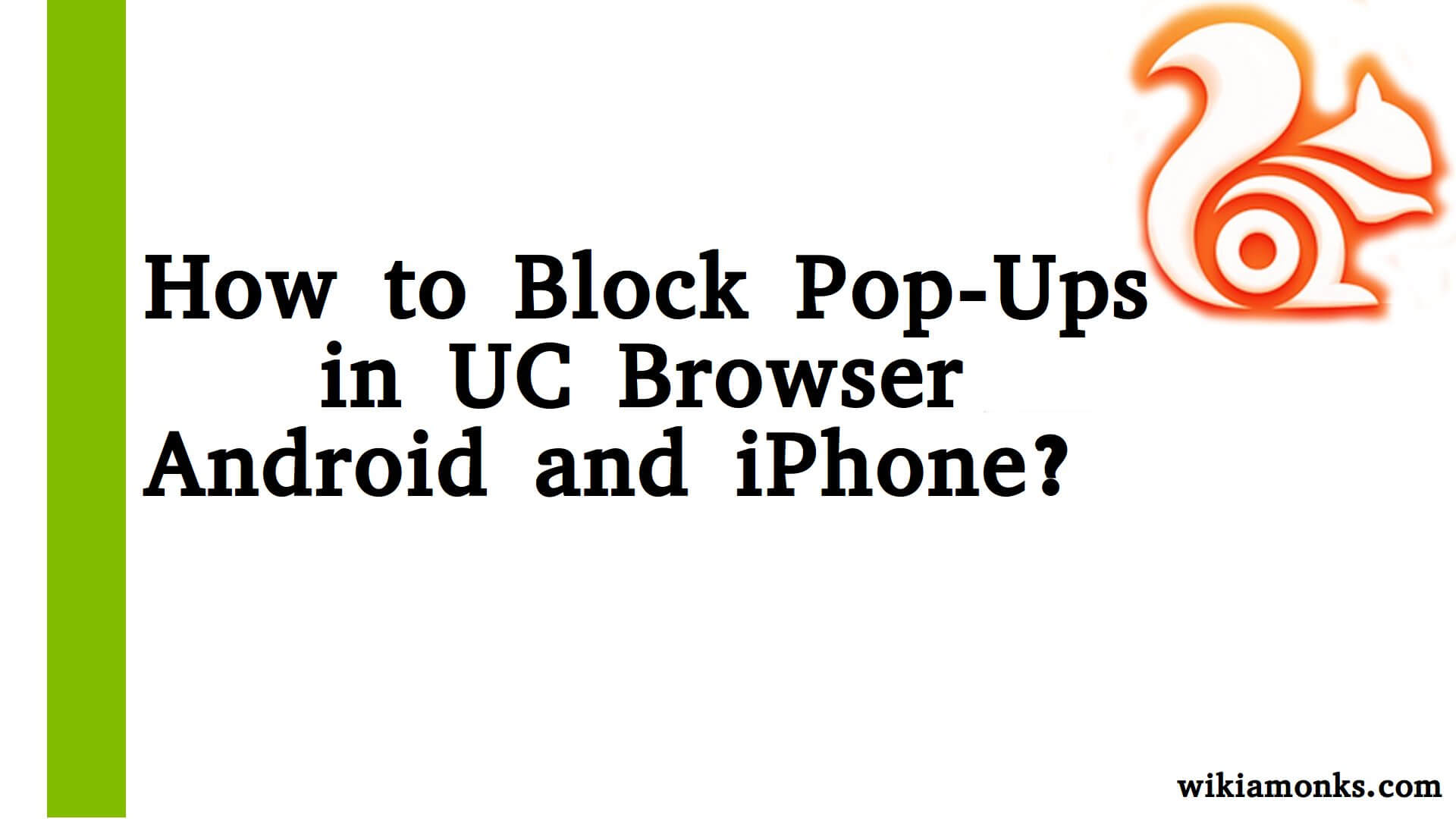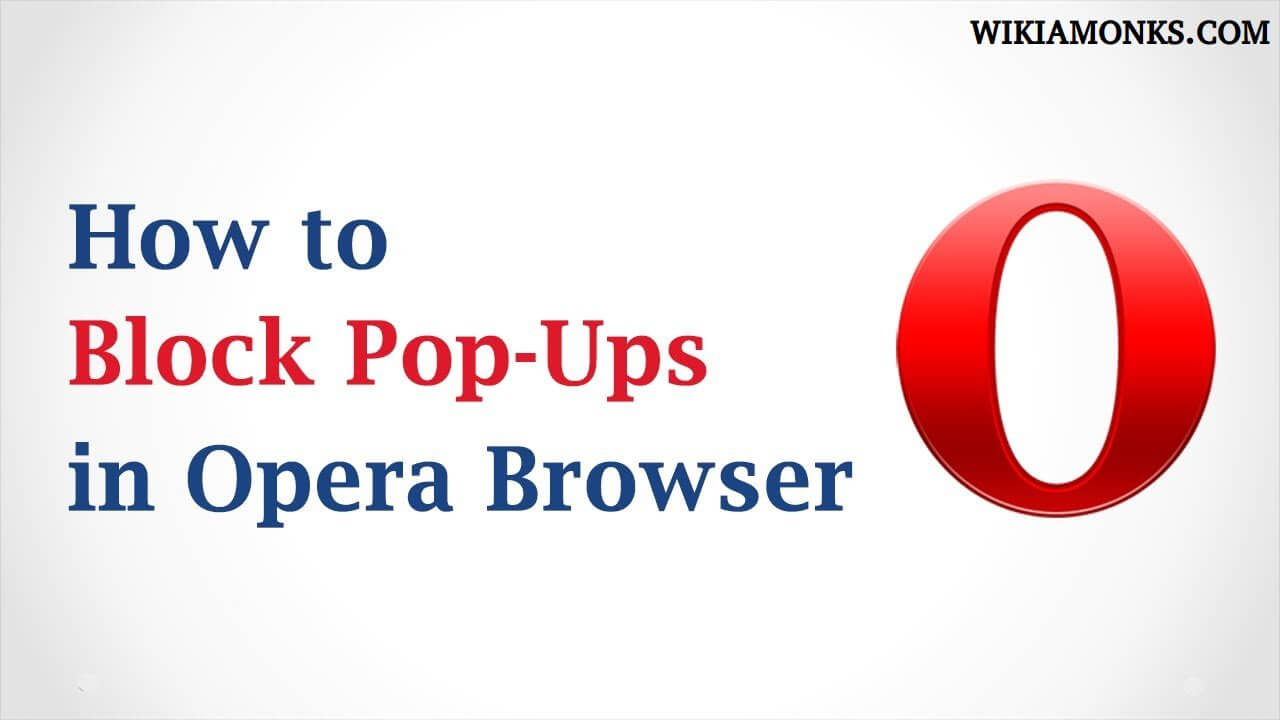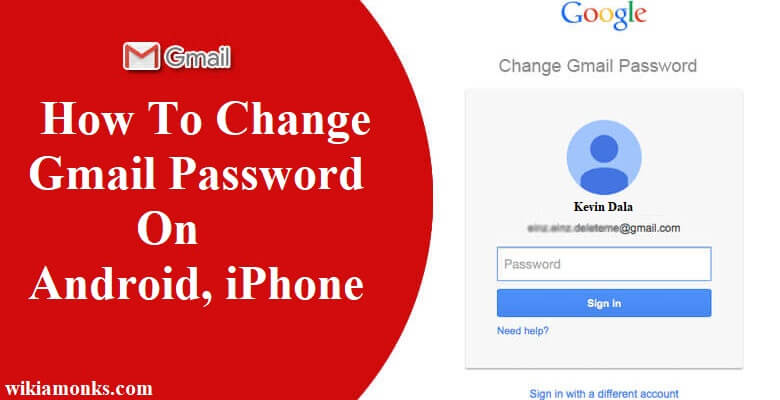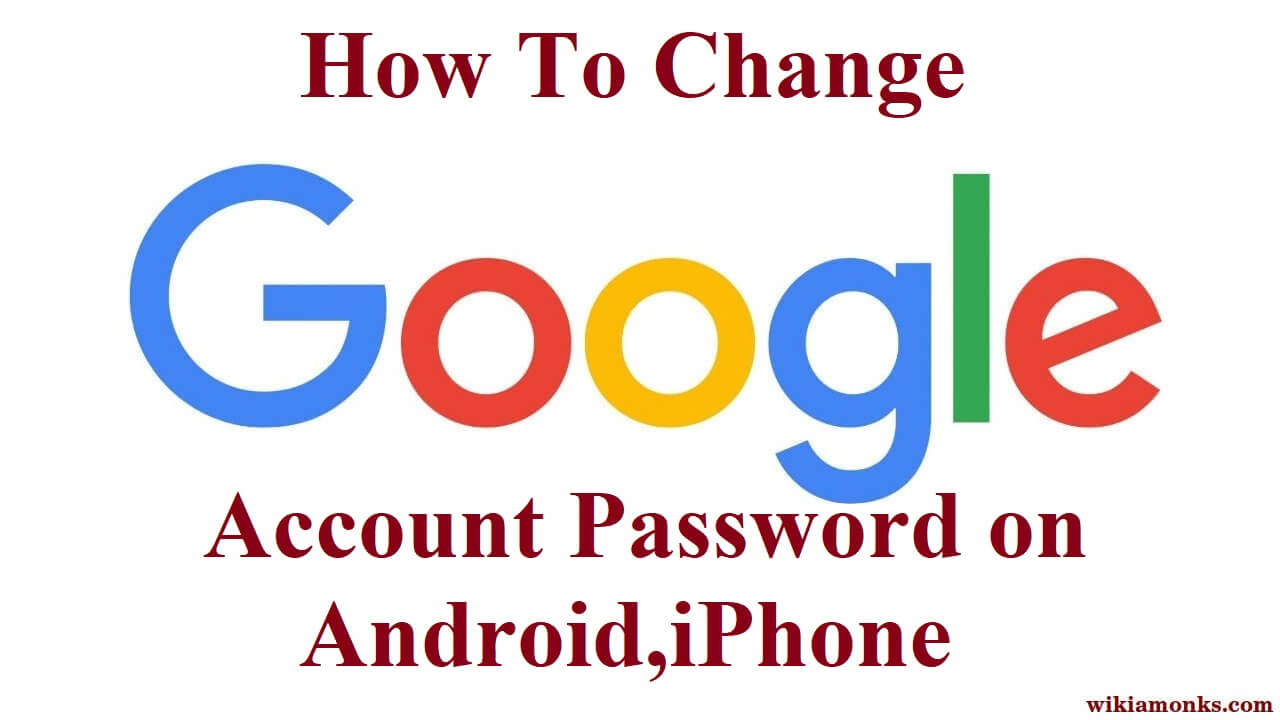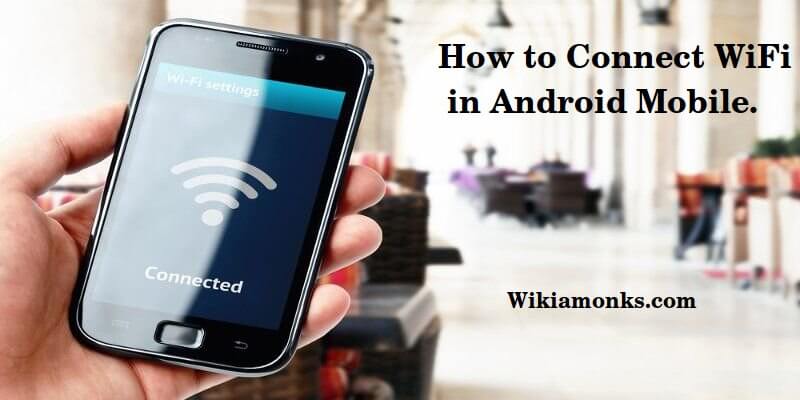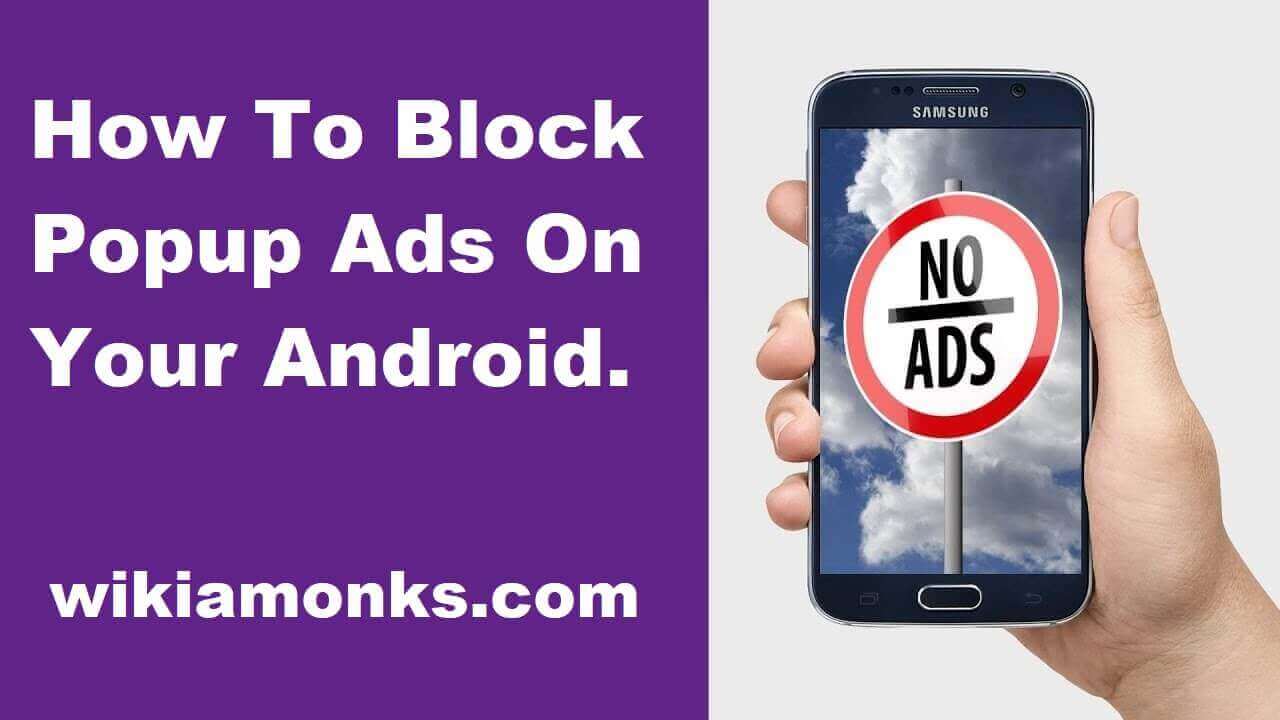
Block Popup Ads On Your Android
How It Is Easy To Block Pop-ups Ads On Your Android Device
- Are you tired of facing bad experiences while browsing on Android? You can find a number of ways for avoiding ads from the Android phone or tablet.
- When you look for the ways to block ads on Android, you may have obtained some suggestions regarding that. There are a number of ways are available to block pop-up ads on your Android. It is just required for you to download a free and simple app.
- It doesn’t matter that whether you are using standard adverts or pop-up adverts, it will not only affect the mobile device, it may affect the phone bill if the data plan will be limited. When you download the web-pages with lots of data, it will take enough data that doesn’t require the additional cost to pay.
- It is quite easy to block the ads, it is required for you make some change in choice of web browsing software. When you go for the browsing software like Opera or the Adblock browser, you will get the possibility to block all ads that have been displayed over the phone. If you want to use your existing browsing software, you can easily remove all your pop-up ads.
How to Stop Pop-Ups on Android
- Open the Chrome browser on Android.
- Top-right of the screen Tap 3 vertical dots
- Tap Settings.
- Scroll down to Site settings.
- Touch Pop-Ups to get to the slider that turns off pop-ups.
- Touch the slider button again to disable the feature.
Some of the ways to remove the pop-up ads on Android:-
Try a different browsing software like Opera Mini
It is one of the easiest and convenient ways for removing ads pop-up at the time of browsing with Android. Opera Browser is inbuilt with ad blocker feature. It will not be fine to those who are using Google Chrome or browsing software. The only thing, you should do is to install opera mini browser. This browsing software can be downloaded by using Google Play.
Remove pop-ups if you are using Chrome
- If you are still need help with pop-ups you after installing an alternate browsing software, it can be blocked easily by adopting some easy steps.
- The individual should introduce the browsing software, there is need to click on three dots that is located at the top right of the screen
- Tap the option of “Settings” and then, “Site Settings.”
- It is required for the user to go down to the Pop-ups and ensure that the slider has been set to “Blocked” option
If the above steps don’t help you, there are even other ways to solve this issue
Data server mode can also be used
- Data Saver decreases the chances of removing the web pages that are not useful for the mobile devices. It gives you chance to get better browsing experience and even help in saving the data plan from which your phone is struggling for a longer period. You can easily avoid the unnecessary ads and any animations.
- It helps you get a praiseworthy experience of browsing. Maybe it will happen to you that some of the web pages will look unstable, it can be fixed quickly if you turn off Data Saver.
- The user should just open Chrome, it is required to tap three dots menu icon which is in the top right corner.
- Tap the option of “Settings” and search for “Data Saver.” There is need to make sure that it has been turned on.
There is need to download the free Adblocker browser
- You can even use the best alternative to the current browsing software, it will be the free Ad-block Browser.
- Individual may download it easily by using Google play.
It is required for you scan for malware
- If the issue of pop-ups while browsing after removing all removing the major problematic apps, it is required for you to remove the infections. It is really important when there are a number of apps will be installed beside using Google Play app. If you download apps from the unprotected apps, it will lead to the issues that don’t come under the apps which will not become under Play Protect.
- It doesn’t need to have an antivirus app installed on the phone. When you come up to this point and there is still issue with the popups, you need to install one to run a scan process. It has found that Malwarebytes for Android has always been a respectable choice. You can download and should run a scan for checking the infection. There is no need to pay for the premium service.
- When the malware doesn’t find anything, you can follow the guide for removing the Android malware without completing the reset process. If you do reset and it doesn’t solve the popup issue, it is required for you to do the factory reset. When the apps will already remove, you should check permissions, and should try for the anti-malware scanner.
Remove the notification area ads
- You can say that notification popups are real-time pop-ups, but still, they are problematic and can’t be ignored. When there will be any spam notifications comes to the area, you can do a quick flip to shut them down. The guidelines that you will get will differ on the type of Android device which you are using.
- It is required for you to go down the screen and should open the notifications. There is need to tap for a long time on the notification in question. It is required for the individual to see the name of the app which will be responsible for it.
- It totally depends on the device which you are using, there is need to go to the app’s notification settings. For the recent version of the Android phone, individual needs to visit Settings and then, Apps. It is required to tap app’s name for opening “Settings.”
- When you don’t want the notification to hide from an app, it is required to go in the specific settings. There is need to see for the gear icon or for a three-dot menu having a “Settings” entry. If you will see the notifications header, individual will get an option to disable some kinds of notifications but not others.
- It is required for you to remove IMDb app’s new annoying trailer notifications, there is need to tap the person icon which is in the top-right corner, there is need to tap three-dot menu which is followed by “Settings.” Select the option of Notification Settings, and there is need to disable the trailer ads.
Some FAQ search by an Android user:-
- How to stop ads on an Android home screen
- How to stop pop up ads on android phone
- How to stop ads on android phone
- How do I stop pop up ads the on my android phone?
- Pop up ads on an Android home screen
- How do I stop ads on my android phone?