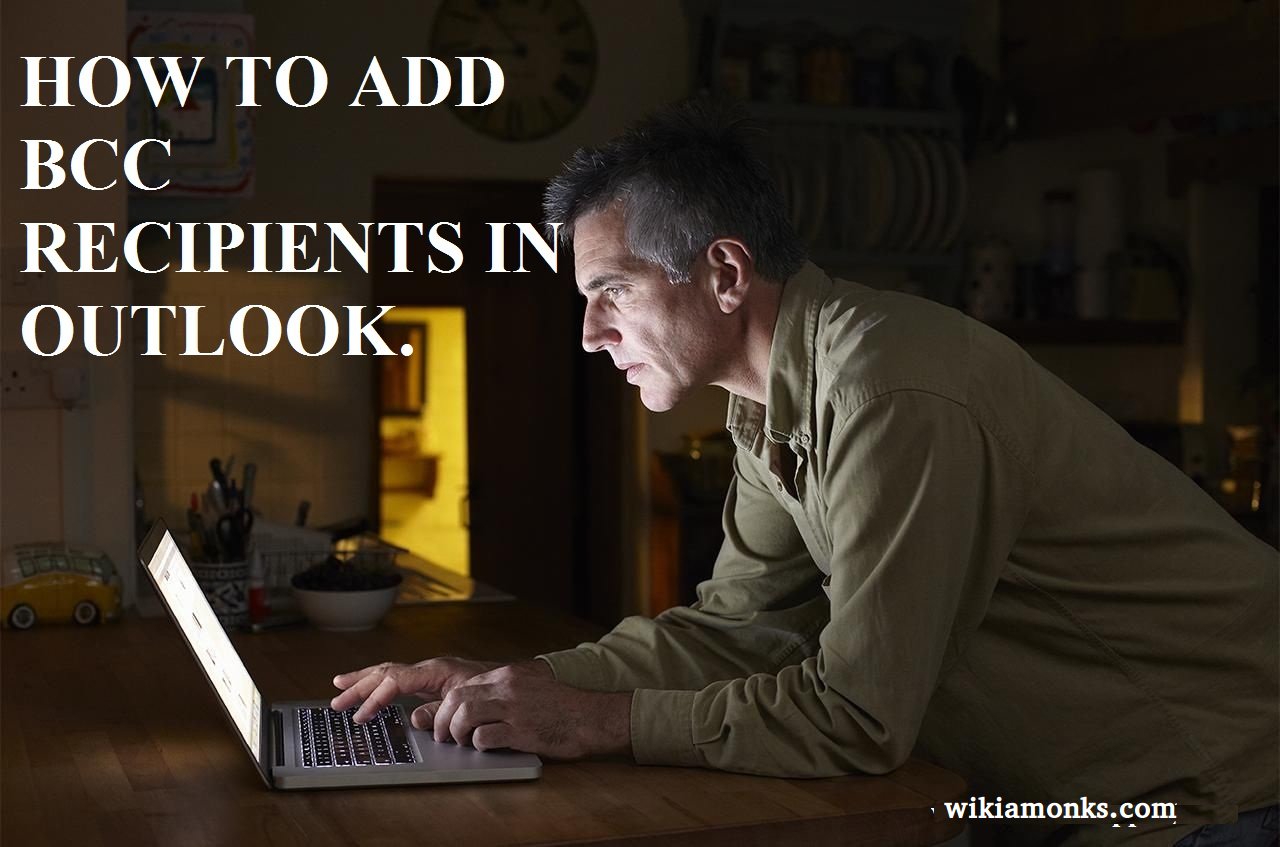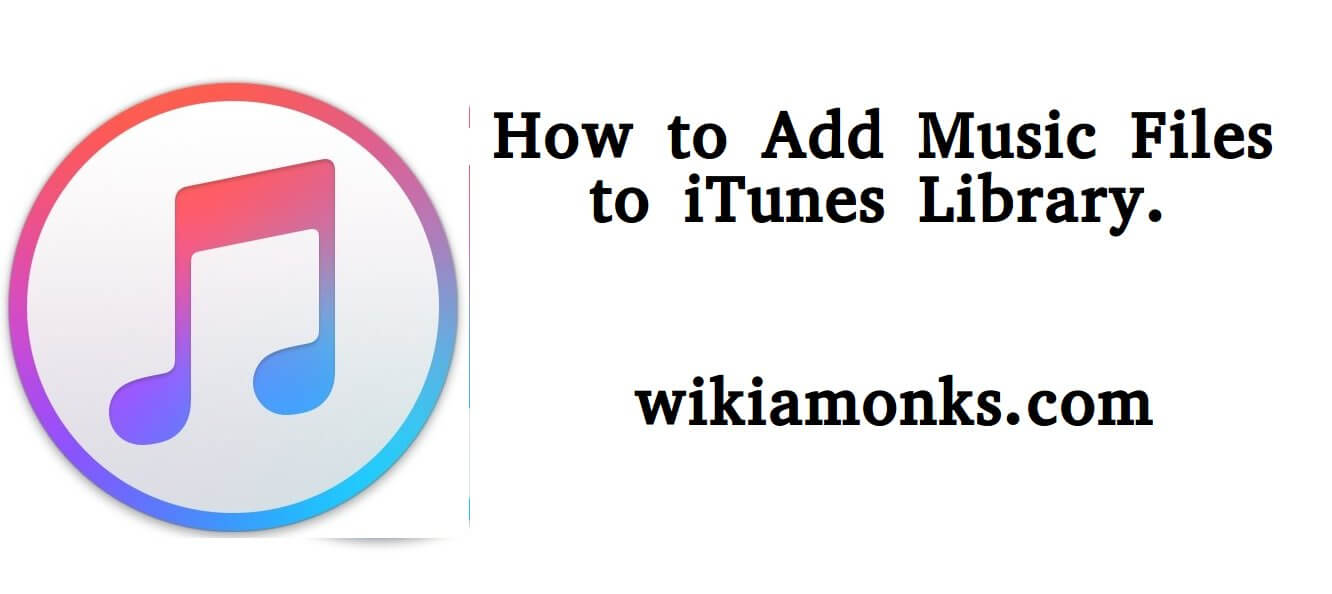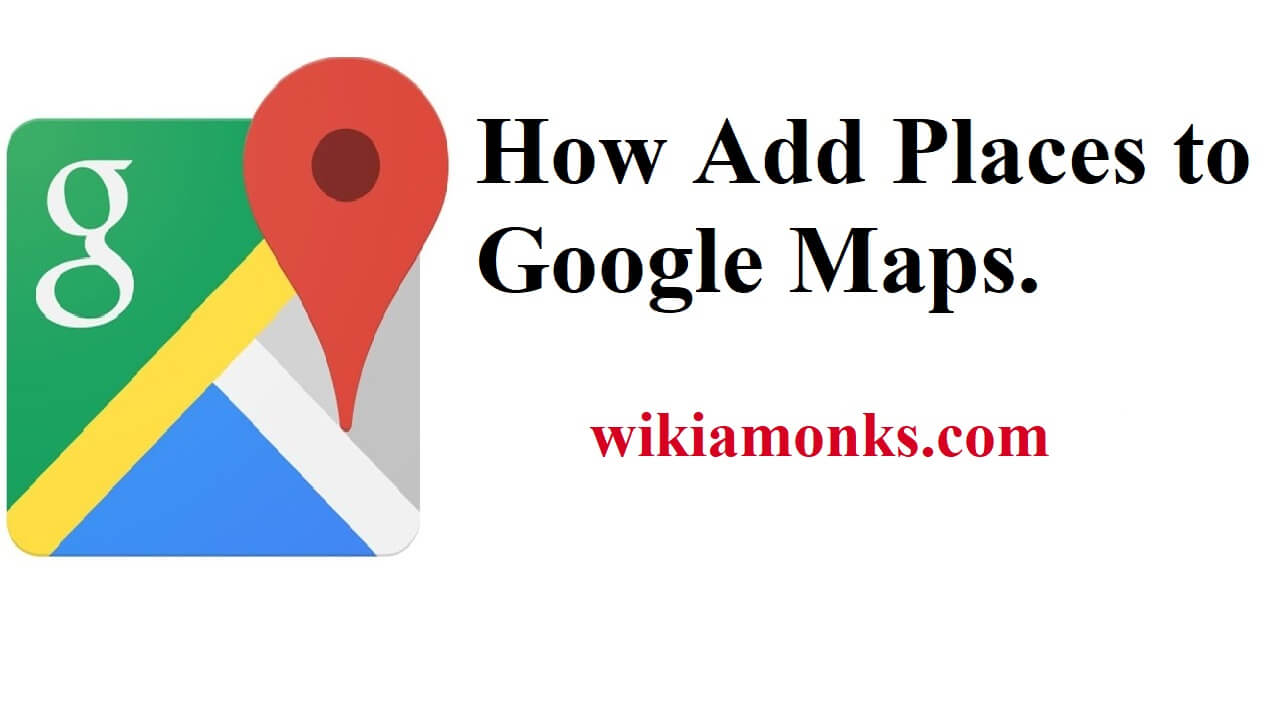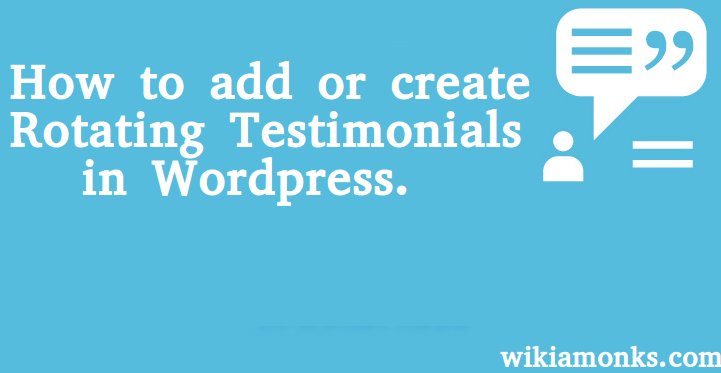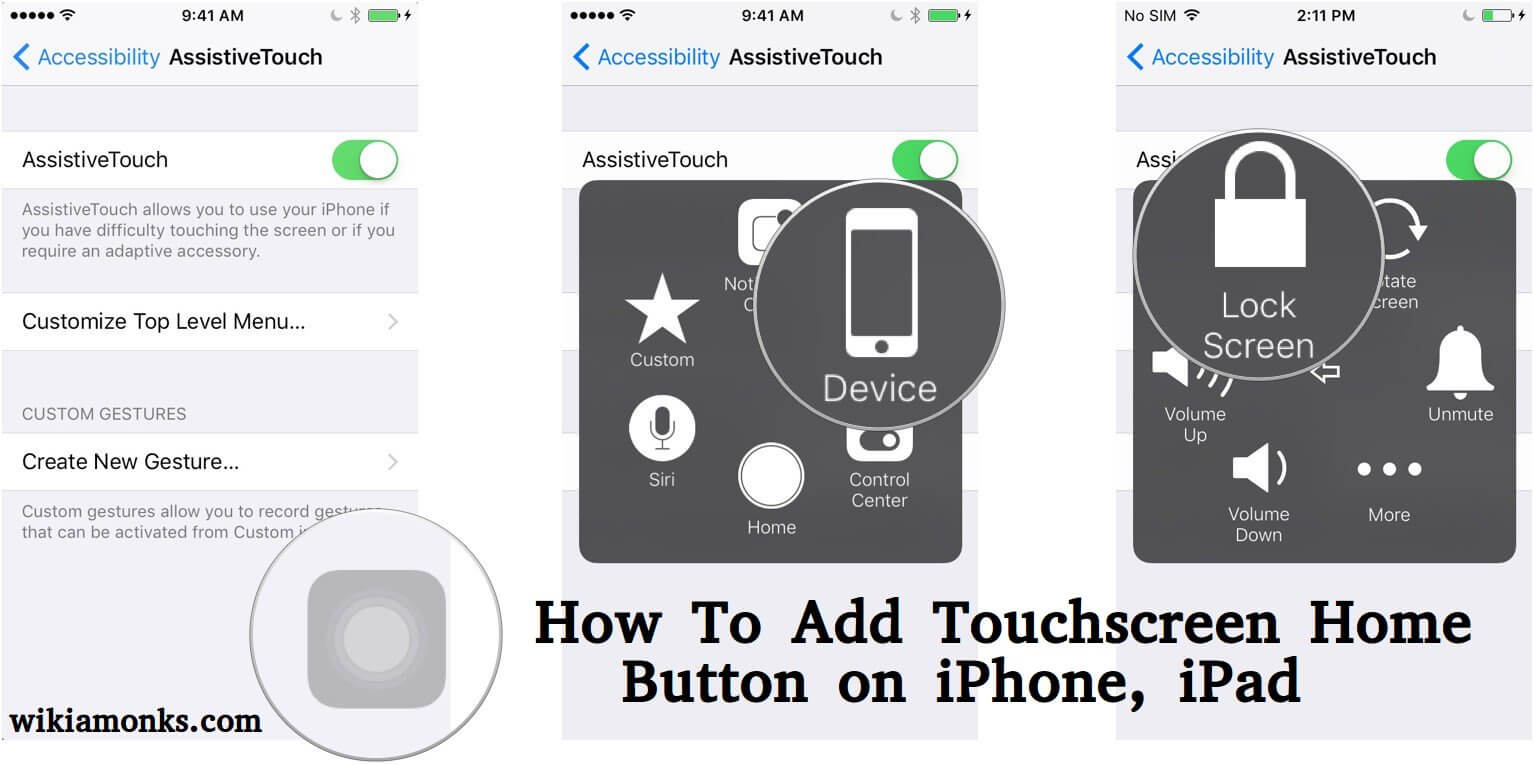Add Remove Change Email Address on Linkedin
Add Remove Change LinkedIn account email address using mobile and desktop site !!
LinkedIn is basically an employment and business based service that allows the user to get connected with all types professional world. It is generally used as a professional networking site in which employees post jobs for people. Companies recruiters find the suitable candidate with the help of their CV’s and connect with them for further communication. LinkedIn has more than 500 million people as it's user from all across the world. Therefore, to get connected to this site, people simply need to create their account on it and then they can easily access their account.
Besides, for accessing the LinkedIn account user's need to have a username and the account password and then only they’ll be able to access it. There are some people who are a member of LinkedIn account and who wish to change their email address of it. So, this can be done very easily with the mobile LinkedIn application and also with the desktop site of LinkedIn.
Add Remove Change Email Address on Linkedin using the Mobile app
So, if people want to change the username of their LinkedIn account with the mobile application, then they should follow the below-mentioned steps for it :
- First of all the user should open the Linkedin app on their mobile device.
- Then they should sign in to the account if they are not signed in, then a user should use their current username and the password for signing in.
- After this, the user is required to select on their profile icon mentioned at the right side of the phone’s screen.
- Select the settings icon and from there go to the email address menu.
- From there the user is required to select the add email address menu displayed at the bottom of the screen.
- Click the email address menu and then in the given space the user need to enter their email address correctly.
- Go to the password menu and type your LinkedIn account password and click submit.
- After this select on done and by doing this the user will get a confirmation email to their email address.
- Once the user gets the verification mail they need to verify it by selecting the confirm your email address option.
- The user should again open the Linkedin application and should select the make primary menu.
- Then enter the LinkedIn password and lastly select done.
- By doing this the new email id will become the primary one and the user then can sign in with it.
Add Remove Change Email Address on Linkedin using the Desktop site
If the user doesn’t have the mobile application for their LinkedIn account, then they can use the desktop site for the same. Therefore, to change the LinkedIn username with the desktop site the below-mentioned steps needs to be followed:
- Go to the LinkedIn webpage by entering its address https://www.linkedin.com/
- Sign in to the LinkedIn account with the username and password.
- The user should then select “click Me” menu mentioned on the top side of the page.
- From there select the settings and privacy menu and then click on email address option.
- A user then should enter an email address and should select send verification menu.
- By doing this the user will be asked to enter their password that they need to mention.
- Once the password is entered the user need to click on done.
- Open your email account.
- Click the email from Linkedin security with subject confirm your email address.
- To confirm email address click “this” link and further add the new email address to the profile.
- Return to the "Email addresses" page.
- On email address page select settings and privacy and click Email addresses.
- Select make a primary menu next to your email address.
- Enter the LinkedIn account password and click on make primary.
Recover Your LinkedIn Account if You Forgot Linkedin Account Password
There are also times when the LinkedIn account user forgets their account password and wishes to regain the access to it. Therefore, if any time the user forgets their account password they simply should reset it and should continue their access. So, for Regaining Access to the LinkedIn Account the below-mentioned steps needs to be processed by the user :
- The user should firstly open the LinkedIn webpage on their systems.
- Then select the forgot password menu mentioned below the password option.
- Now go to the username menu and enter the correct email address or the phone number associated with the account.
- Once entered select submit and by doing this an email will be sent to the email account associated with it.
- Go to that email and select the link for resetting the password.
- If users don’t have an email then click on I don’t have access to email and enter a new email in the given space.
- Select continue and click the country where residing.
- Also, upload any of the identity proof ids.
- By doing this the LinkedIn representatives will further contact the user for their password issue.
Some FAQ searched for Linkedin Users:-
- LinkedIn hide email address from connections
- How do I change my primary email on LinkedIn
- Remove email from the LinkedIn profile
- How to recover LinkedIn account without email
- What is my LinkedIn email address
- The LinkedIn email address format
- How to change the email address on LinkedIn profile