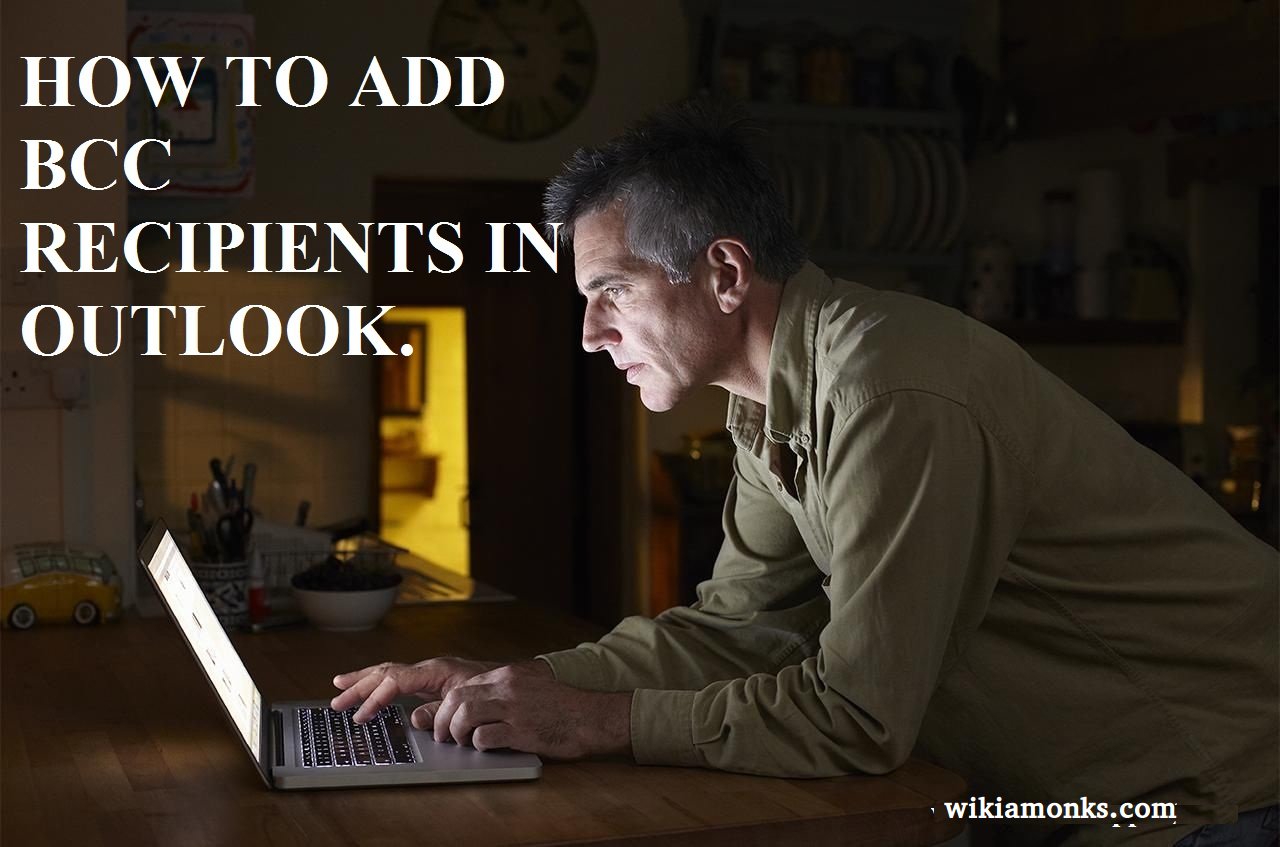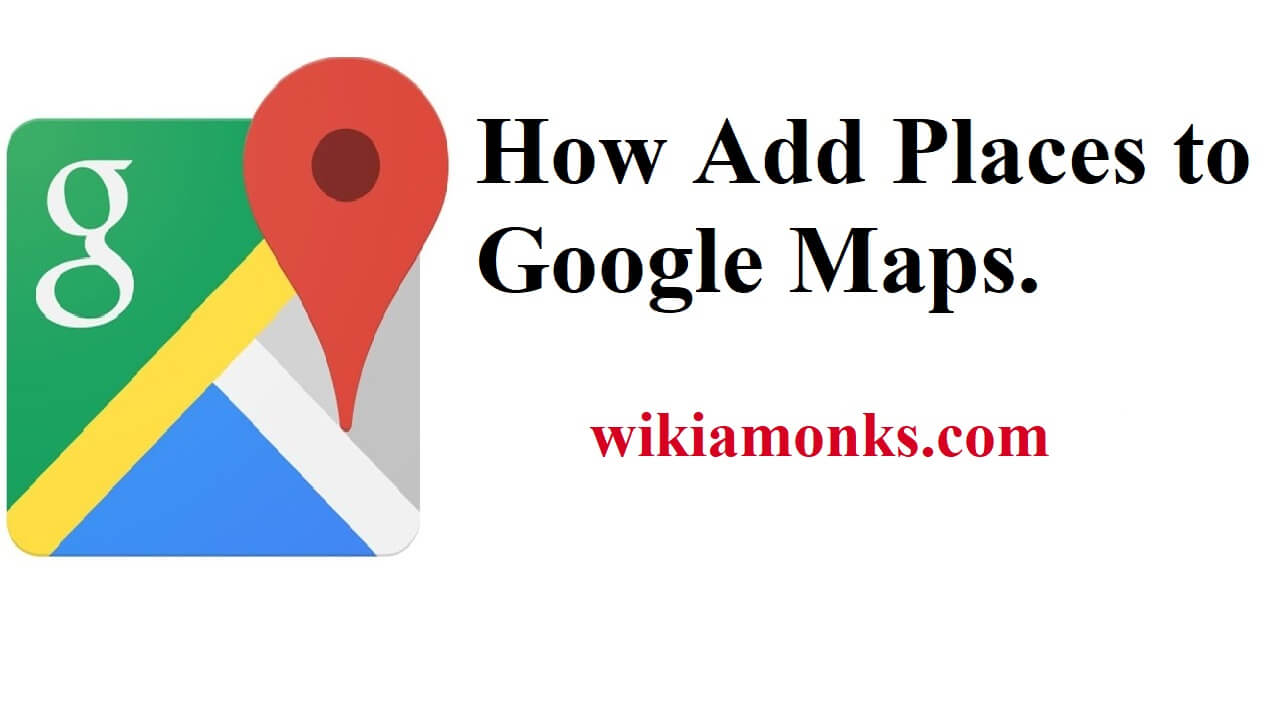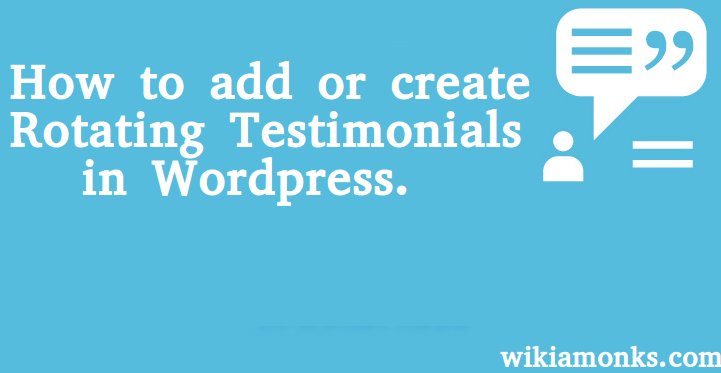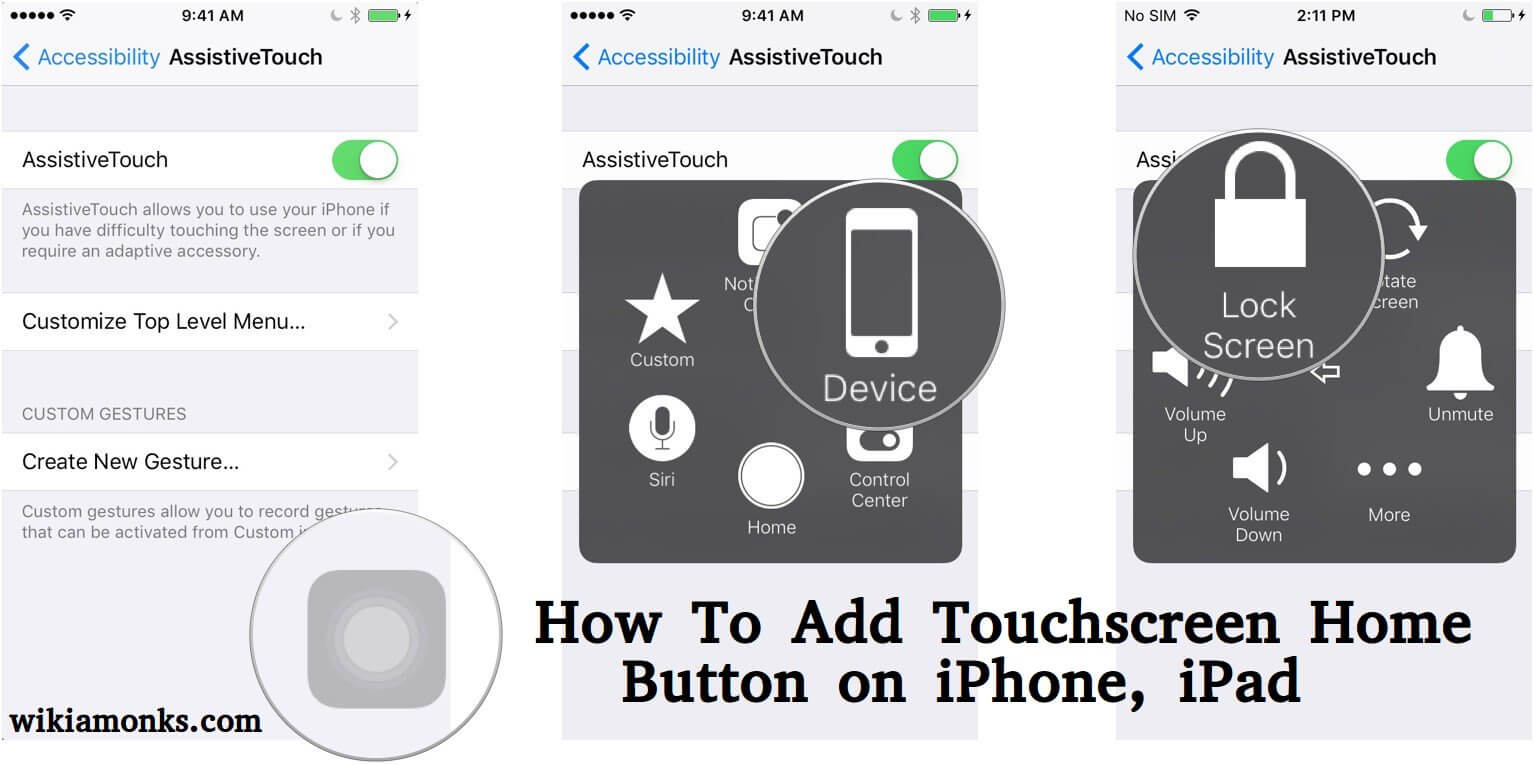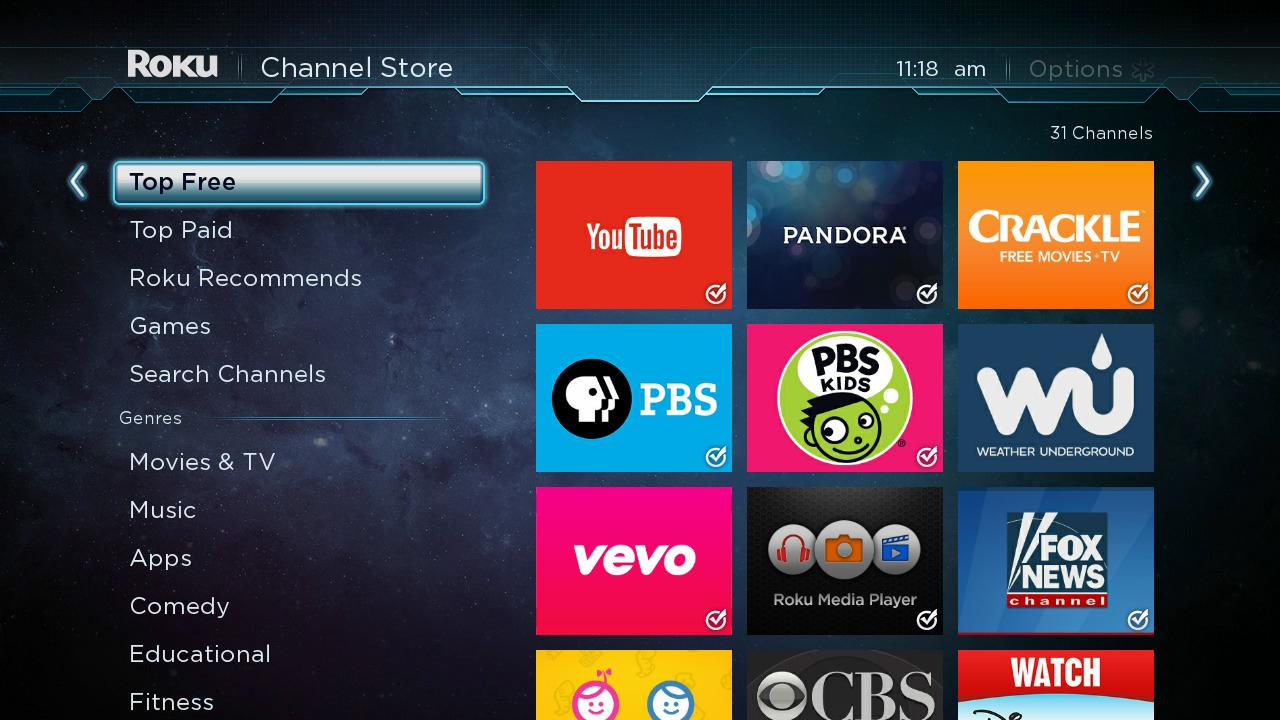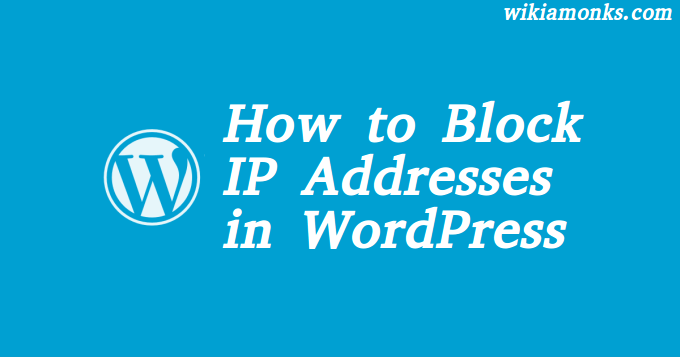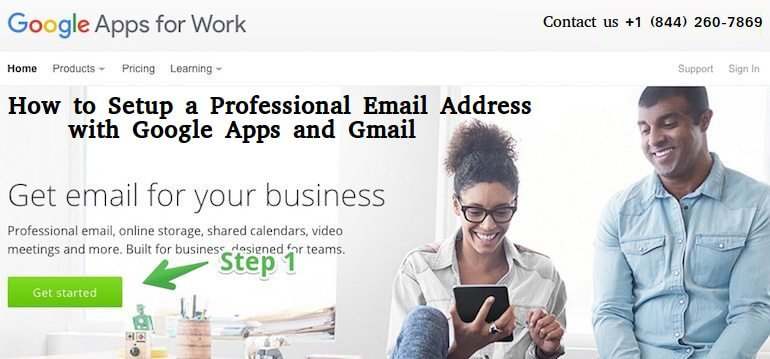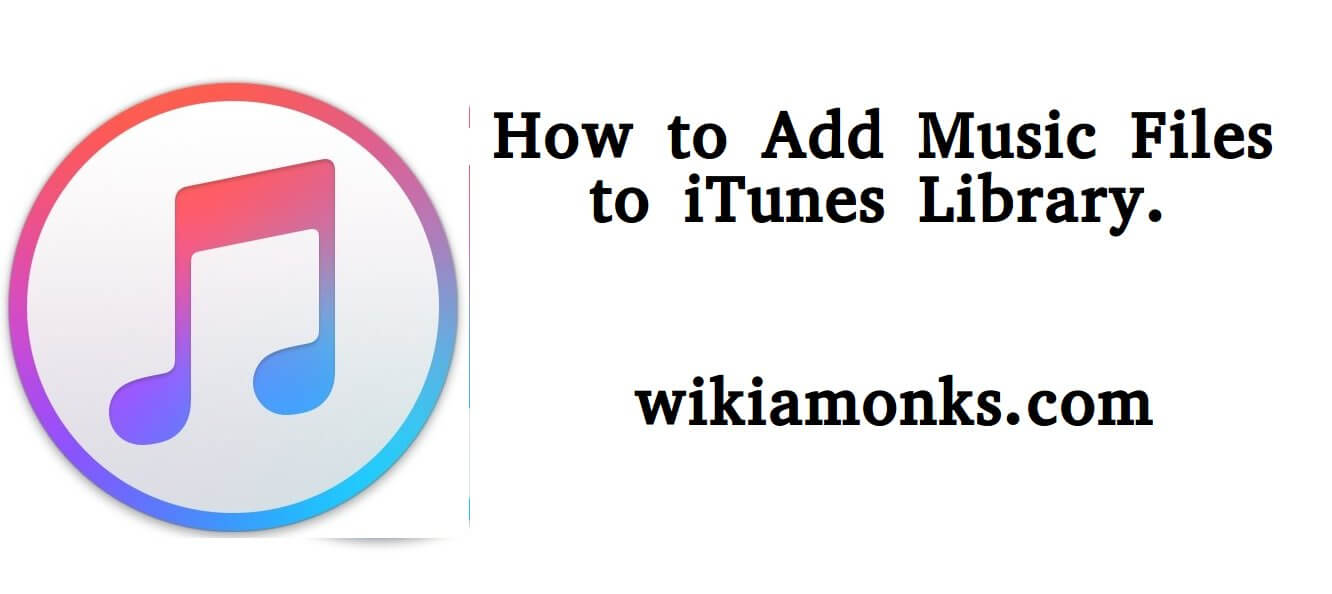
Add Music Files to iTunes Library
Define iTunes
Itunes is basically the online library that is meant for the users of the iPhone or the iPad. So it can also be called as the audio playback program that is developed by the famous It giant that is named as the apple inc. So it is the application that you can use for a number of things like you can use it for importing the songs from the CDs as well as to other audio files.
How to Use iTunes
- It is basically the library that can be used for a number of things such as you can use it to play, or download the digital audio as well as video on to the personal computers.
- So if you have the iTunes then you can also organize all the audio or the media files that are available in the iTunes store.
- Now you also have to note that you will also get the iTunes store on the iPhone, iPad or the iPod touch.
- So by knowing all the things you can figure out that you can easily do a number of things, you can manage your favorite list of the songs on the library by connecting to the iTunes.
Now if you are trying to use the iTunes then you must, first of all, have all the information about the iTunes that is what is the best way to use it etc. And just in case you do not have the proper knowledge about the proper working of the iTunes then you have to simply contact the iTunes support team from the company so that they can tell you the right way of dealing with this issue.
How to Add Music Files to iTunes Library
- Choose iTunes→Preferences (Mac) or Edit→Preferences (Windows).
- Now click the Advanced tab in the iTunes Preferences dialog box.
- And Turn off the Copy Files to iTunes Media Folder When Adding to a Library setting.
Adding the library to the iTunes then you have to simply follow the below-written steps:-
- Now you have to simply open the iTunes.
- Followed by choosing the files option and then you have to go to the option saying the add folder to library.
- Once you open that then you have to simply locate the folder of the music files on to the device that you wish to import on the iTunes.
- After that, you have to note that once you select the folder you will be able to see that list on to the list of the iTunes library.
- Here you need to note that if you already have the list of the songs in the library then you will not be able to see the newly added songs on the list.
- So for that case, you can still make the things easy by clicking on the playlists and then choosing the recently added playlist.
- Now once you do so then you will be easily able to see the recently added list of the library, then you can easily organize the files adding the artist name and the album name.
- After that, you have to simply click on the first file name by holding the shift button and then clicking on the last file that you wish to include in the album.
- By doing this a window will appear in front of you and then you just need to click on the info option and then you can easily edit the data for all the tracks that you may have selected.
- So here you can easily go for changing the artist or the album fields so that you can easily locate all the songs into the iTunes easily.
- Now once you reach this level then you can easily press the ok button and by doing so you will see that you're all the songs will be organized on the library by the artist or the album name.
- And hence now it becomes really easy for you to find the music files or any other files from the library and therefore you can use the iTunes without any glitches and in the proper manner.
And just in case you feel that there are some points where you face any of the issues while using this service hen you have to simply take the help from the people who already have all the knowledge about the iTunes. The people may be your friends also and if you do not find that kind of people then feel free to take the help of the people of the company.