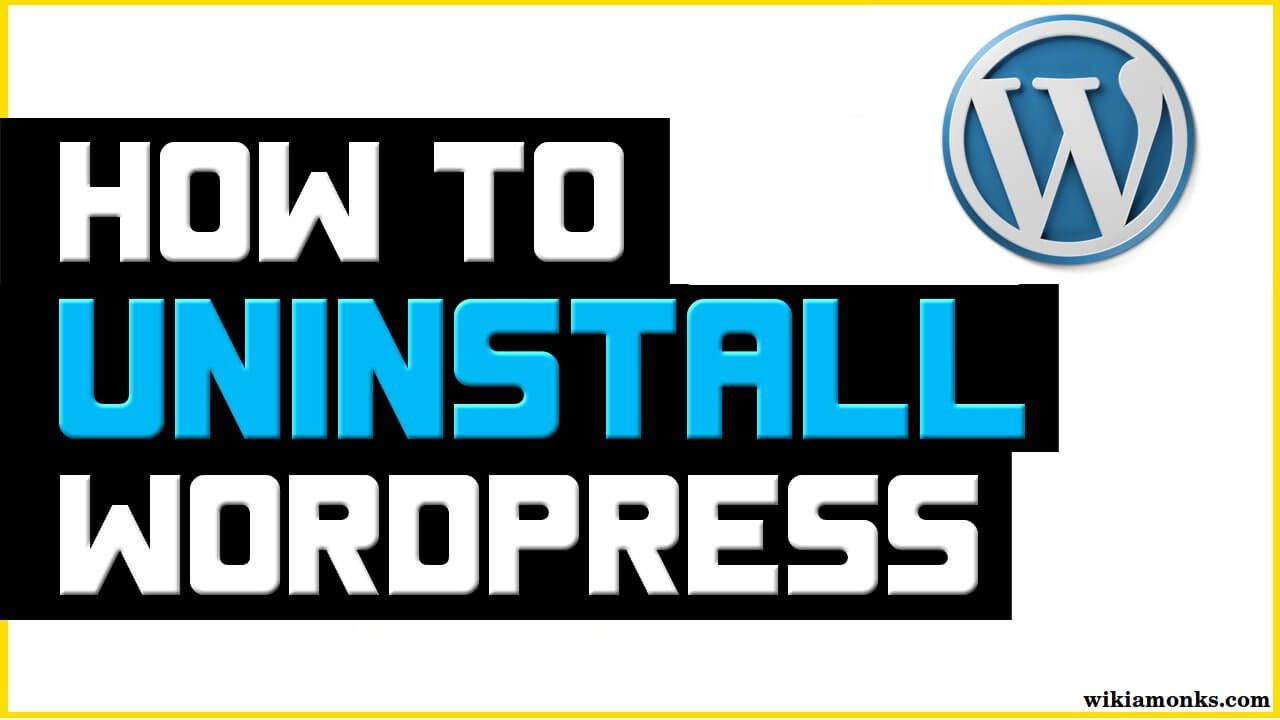
Uninstall WordPress
Why is it required to know how to uninstall a WordPress site?There may be some circumstances when it is required to take down a WordPress site.It happens that you have created a new website or maybe you will have a new hosting.An individual can do the uninstallation process easily, it is convenient.
Follow before the process of installation:-
Create 301 redirects
Before we go to delete the WordPress site, the user may even want to set up redirects in the case when it would be a famous site with lots of traffic.There are circumstances when the user wants to simply move the site from one domain to another, setting up 301 redirects is really important to do.
In the case when you have multiple sites, there is need to ensure that you are placing this updated file within the root folder for the WordPress that you’re uninstalling.When you have a website with a lot of links coming from other websites, there is need to work on the redirects first.It is really important to do it to proceed further.
Backup your WordPress installation
After you set up your 301 redirects, there is need to learn the process to take the backup of your WordPress installation.There is never need to work on a website without backing it up first. Here, the question is that why we need to take the backup of Wordpress installation when we want to delete it.
Are you new to backups?There is no problem in that because there’s a plugin for that. People may find a number of plugins when they want to accomplish a quick and complete backup.There is need to go for the BackupBuddy.The user needs to install this plugin on their site, select to backup the files, the database, or one could do a complete backup.There is just need to ensure about download the backup right to the computer or even save it to online storage which is completely separate from the web hosting.Even, there is need to make sure that you have access to the backup even if the hosting is unavailable.
Uninstall WordPress using Installatron from cPanel
There is a number of available ways to perform the uninstallation process of Wordpress.There is just need to do a few clicks for that:
- After you logged into the cPanel, there is just need to down to Web Applications
- Select the option of WordPress, you will get a screen
- By mistake, you will be able to see an “Applications Browser” if you want to have one
- Select the option of “My Applications” to view all of our installs.
- For the situations, if you need to remove multiple WordPress sites at the same time, it could be done as well by checking off all the installs that you want to remove
- Select the option of “Uninstall” which is at the bottom.
- All the WordPress installation will have a few options in the right of the title, and then X marks the spot.
- After you will tap X, you will come to another page to start the uninstall wizard
- Tap the “Uninstall” button and process will now get complete
Those who are not satisfied with the solution of the above issue, they should go for another process:-
Uninstall WordPress with the help of file manager
While doing uninstallation by using this method, there is need to use the built-in file manager.If you have FTP access, there is need to do the exact same thing:
- By using the cPanel, select the option of “File Manager”
- When you’re new to the file manager, there is need to access every single file from your website.
- Individual may now look the core WordPress files along with the folder that will have content, wp-includes and the admin panel
- It is rare to see the wp-admin or wp-includes folders.All the edits will take place in the wp-content folder
- Ensure that you clearly know that which one you are going to delete
- There are conditions when you have only one install, there is simply need to select all files except home.html, layout-styles.css, index.php, and cgi-bin
- There is also need to ensure that change will be made in home.html that will be transformed to index.html.
- User should now right-click on any of the highlighted files, choose the option of “Delete” now
Delete your Database
- Each WordPress install utilizes a database, there is need to assure that we delete the database as well when we figure out how to uninstall WordPress.
- It is required to go to the cPanel hosting and should find MySQL Databases.
- An individual will now bring up a screen that will allow you to create or destroy any existing databases.
- It now needs to select the option of “Delete” and the process will now get complete



















