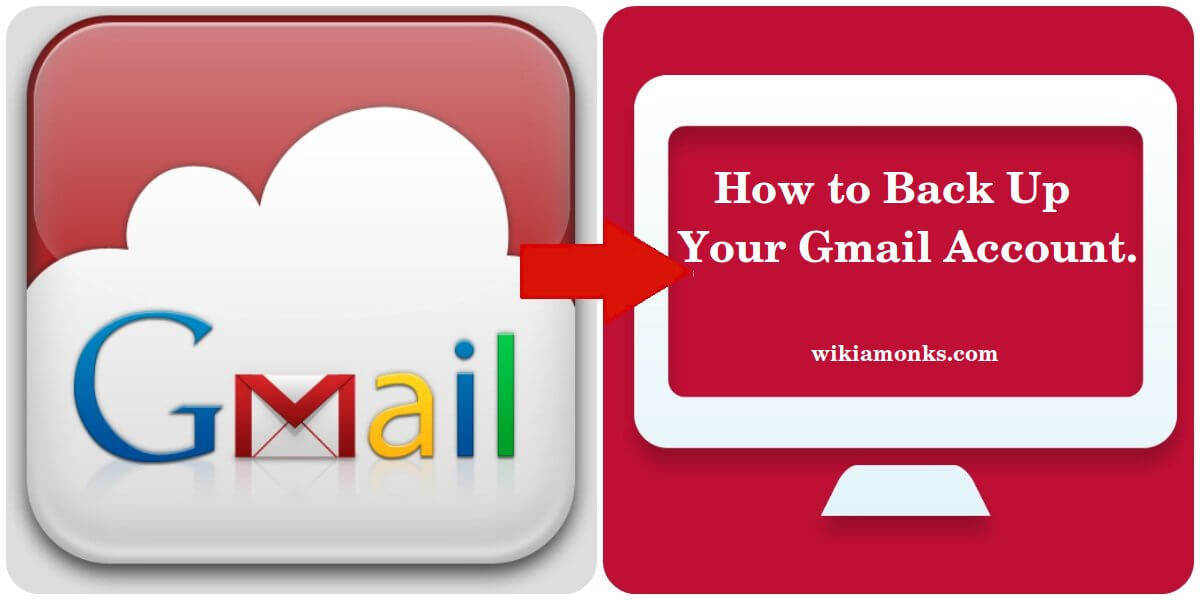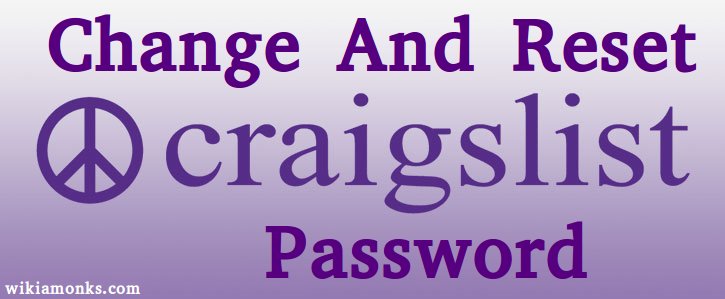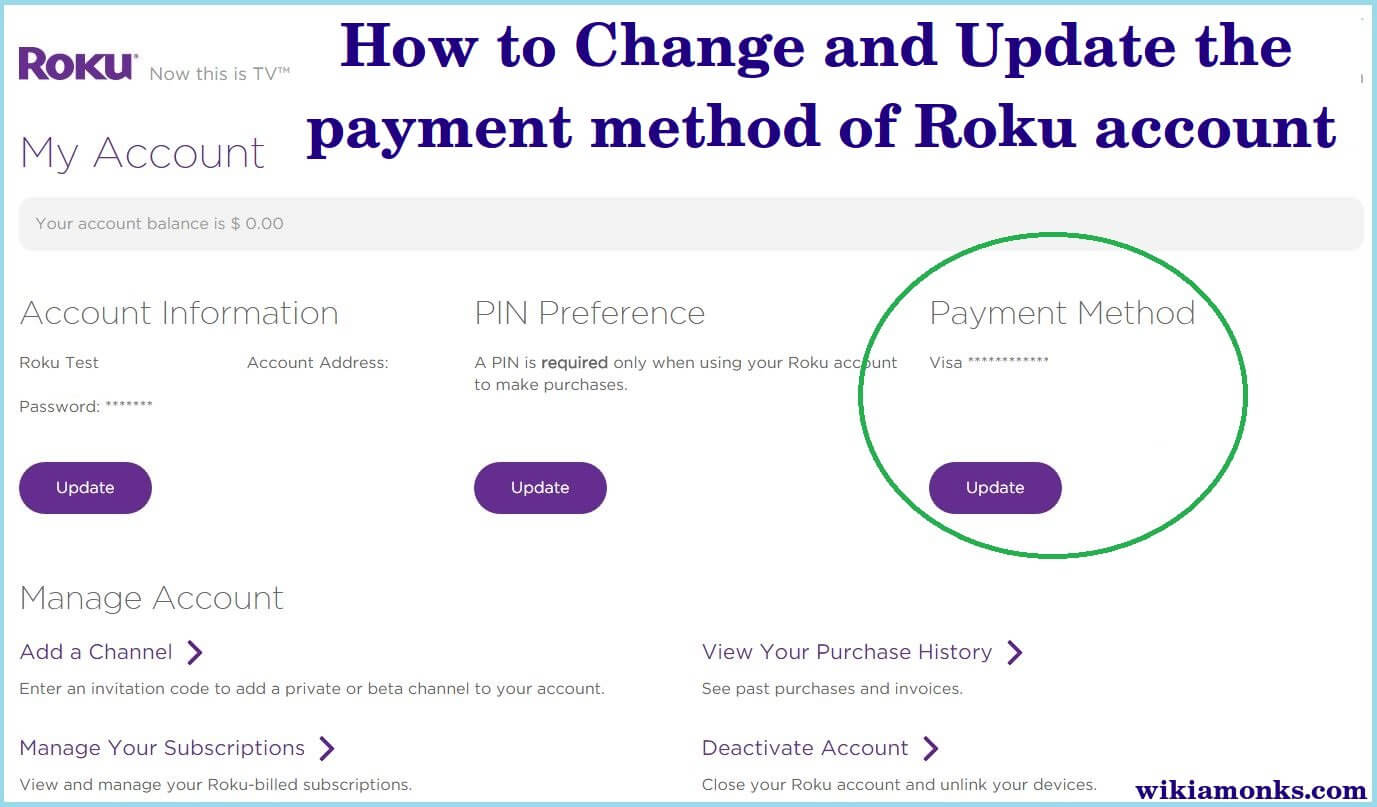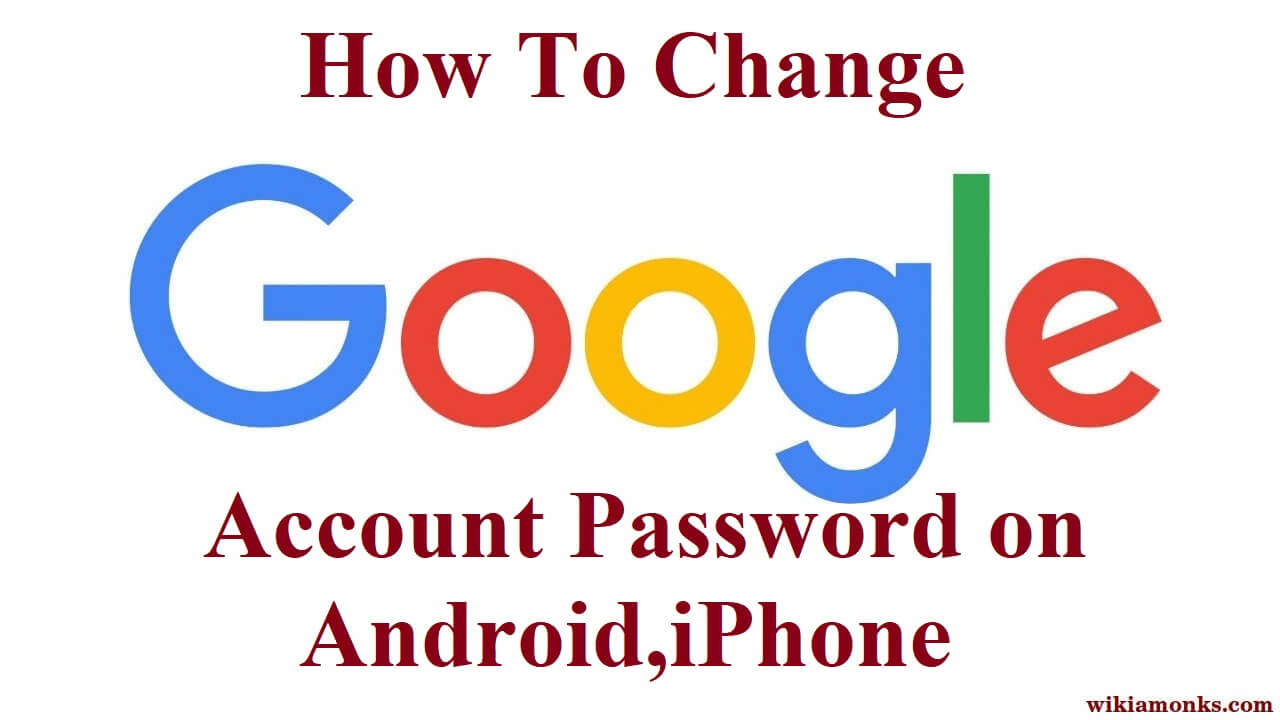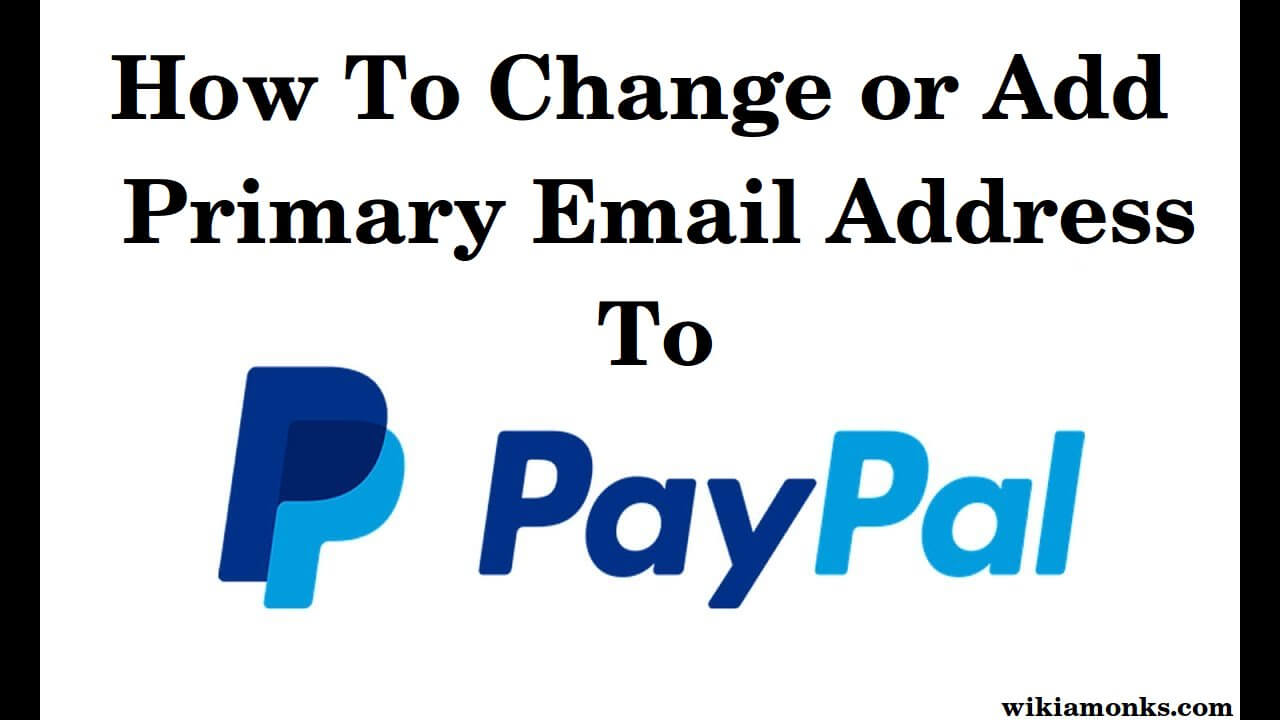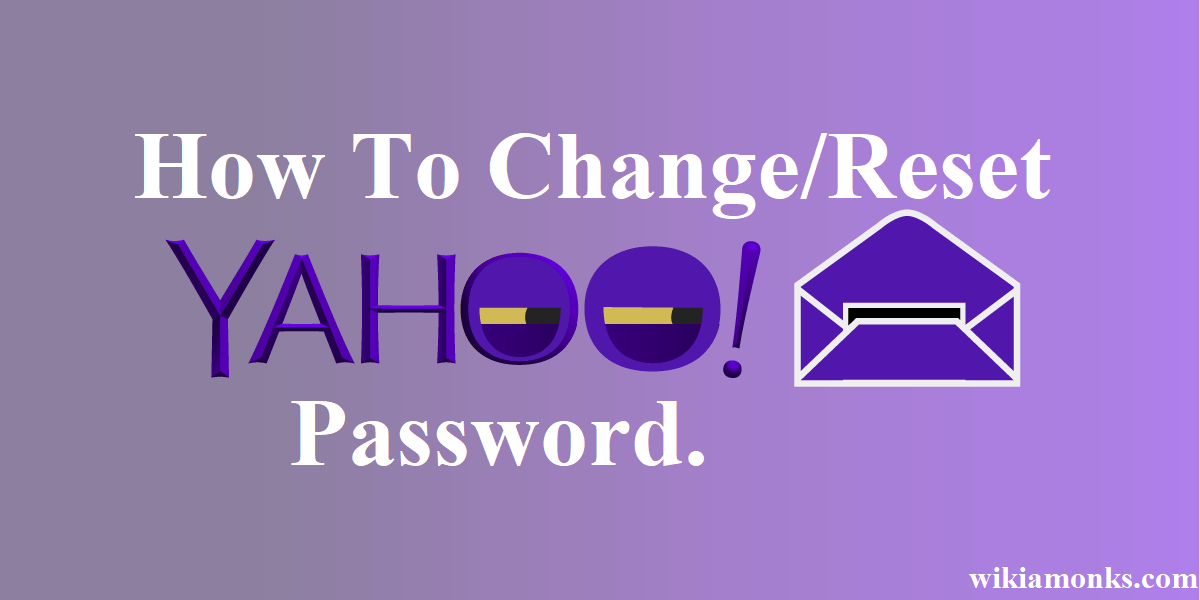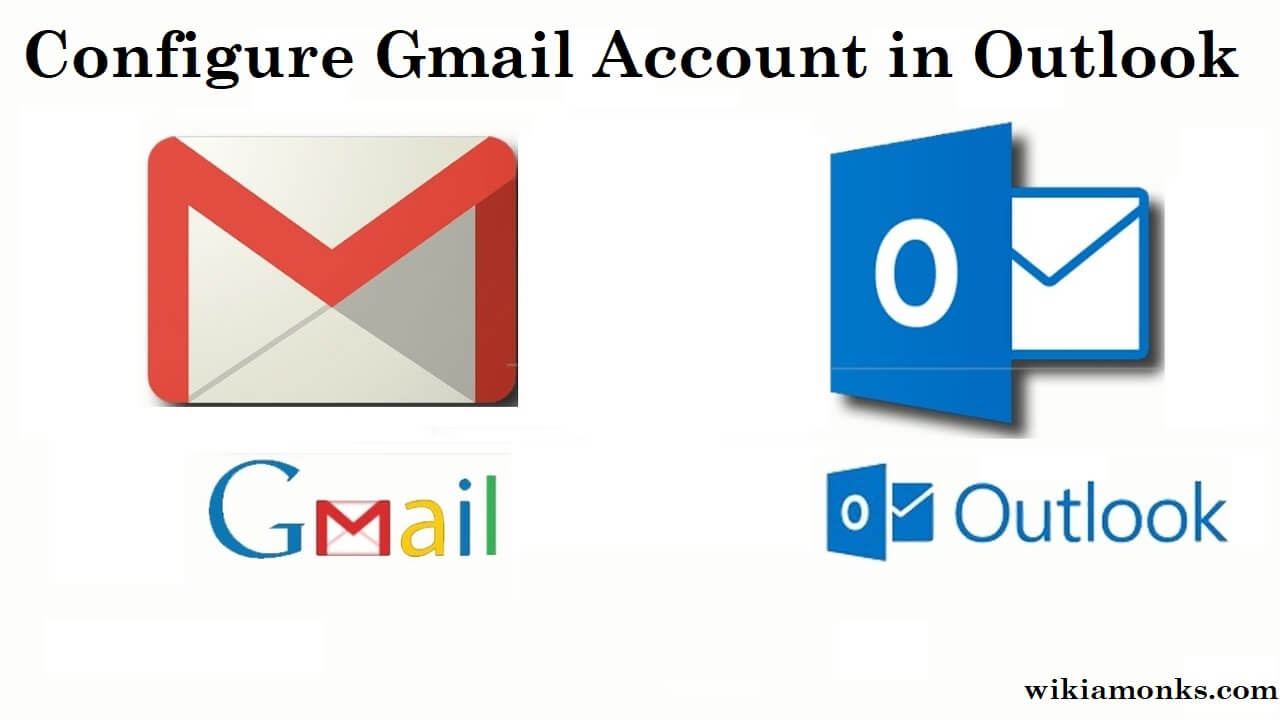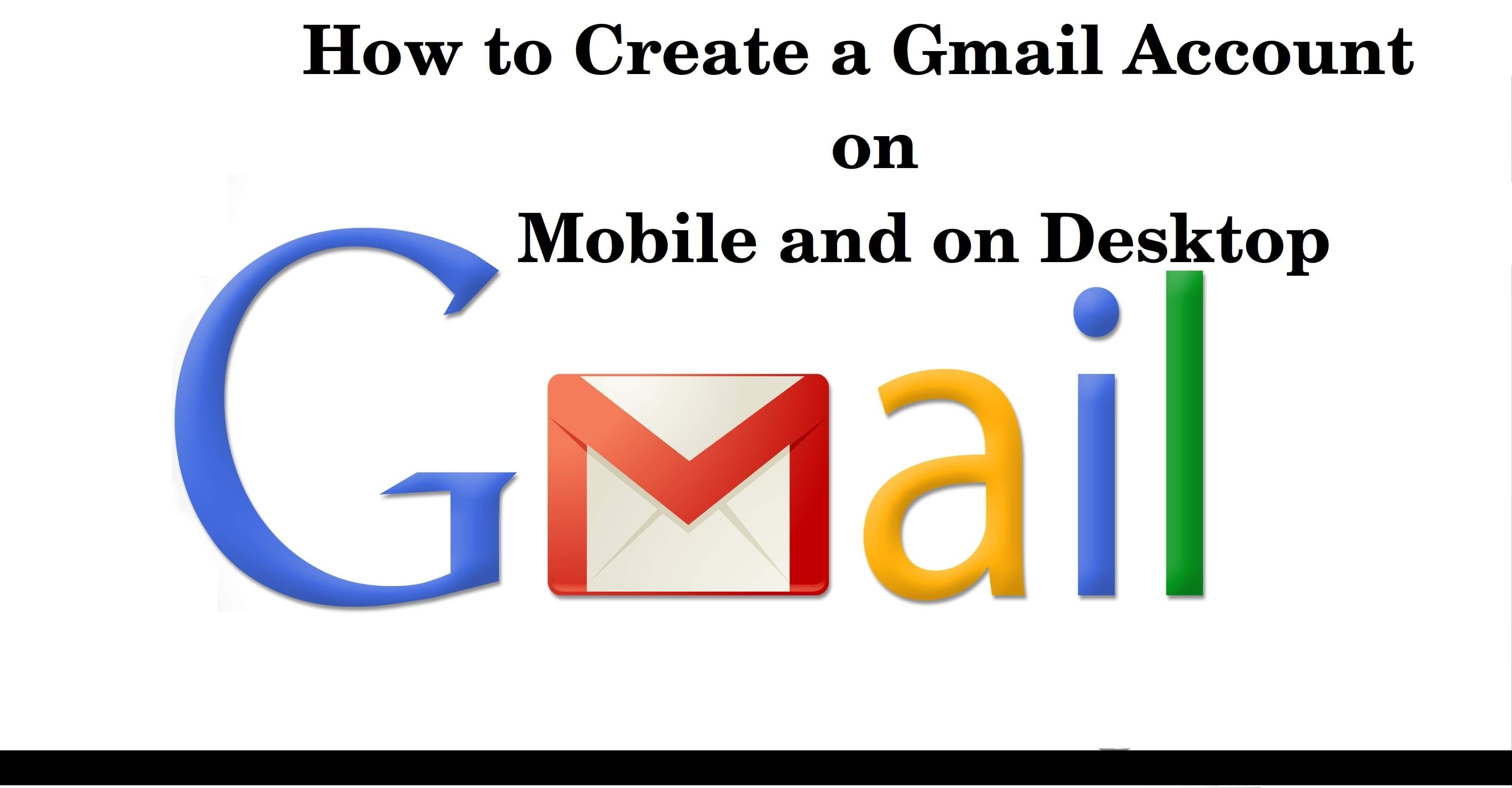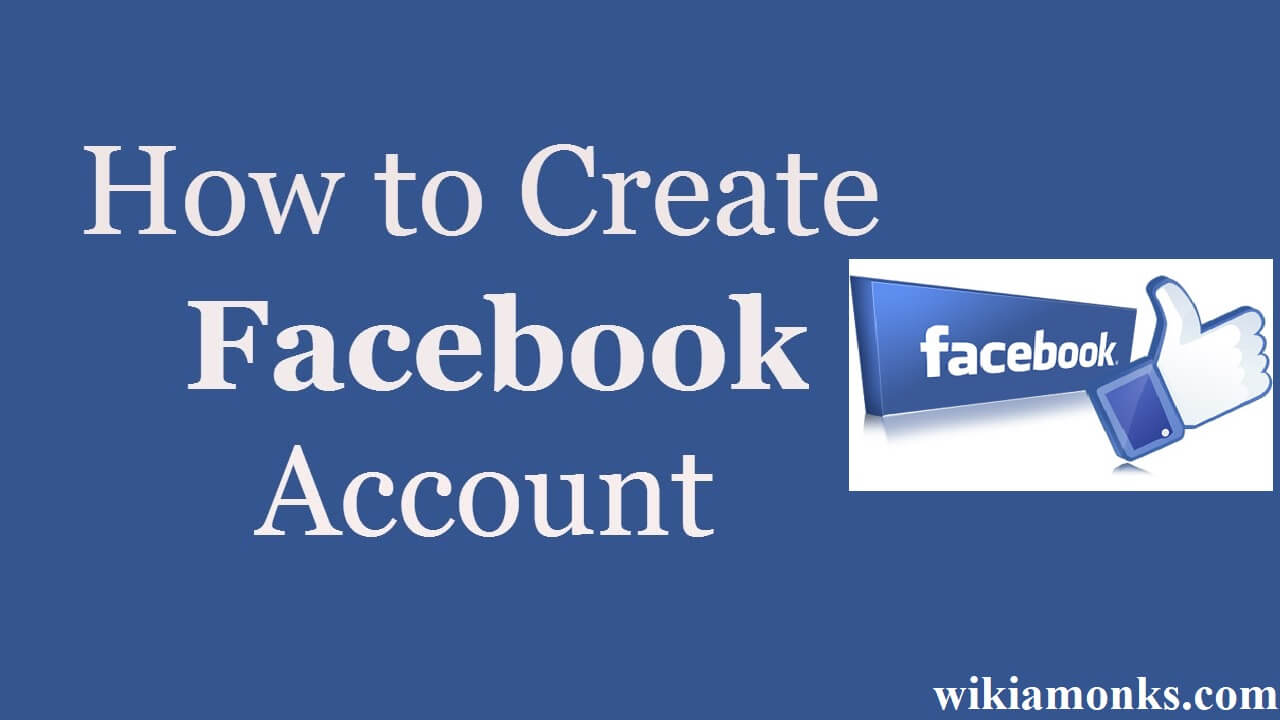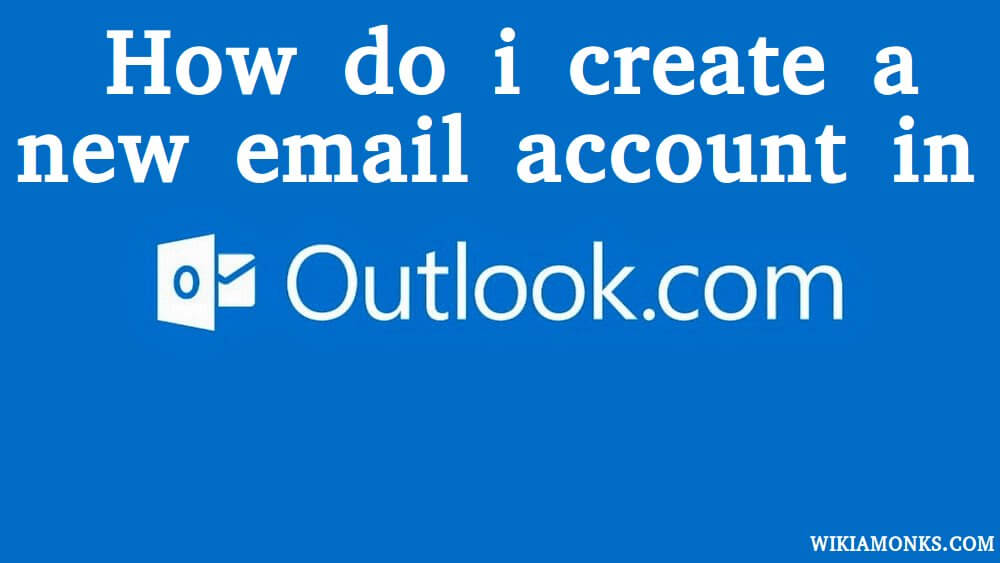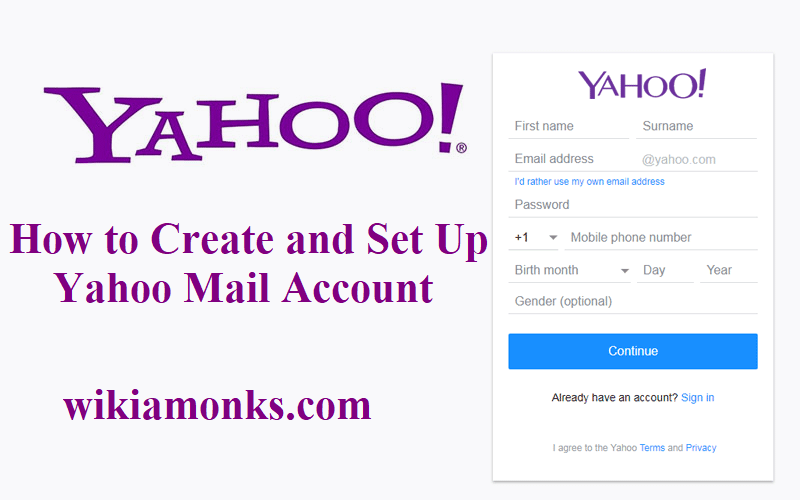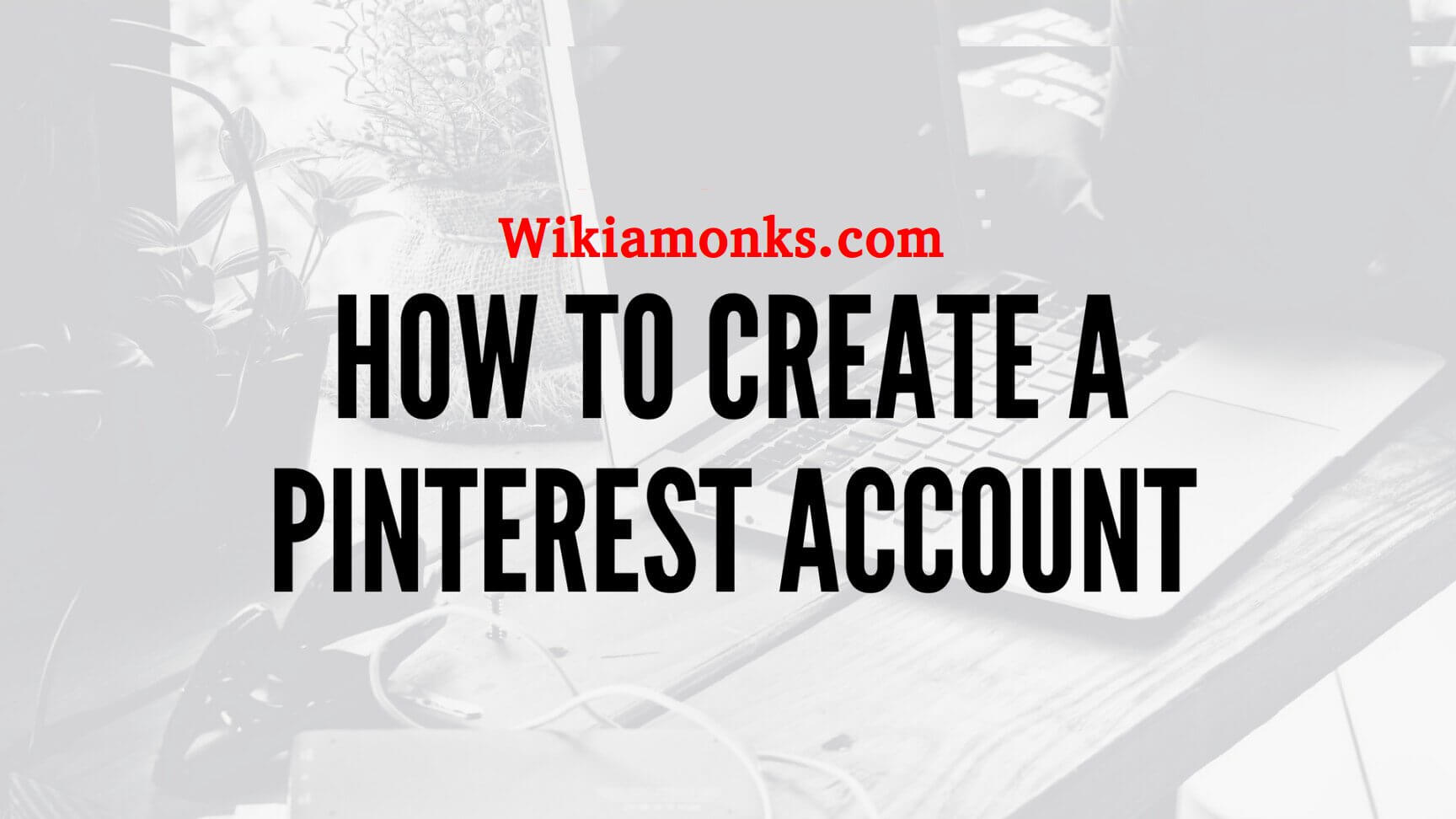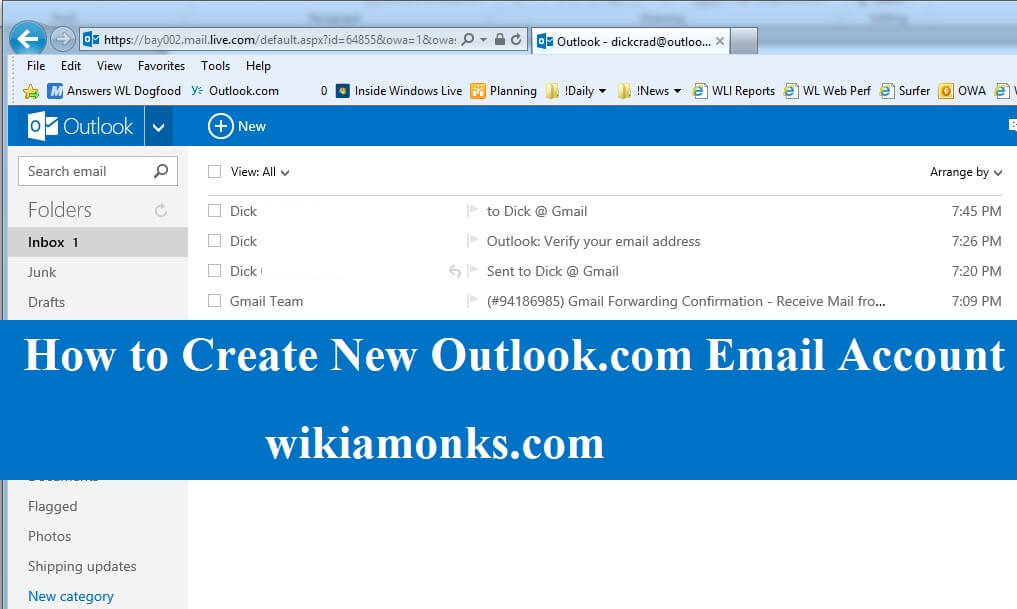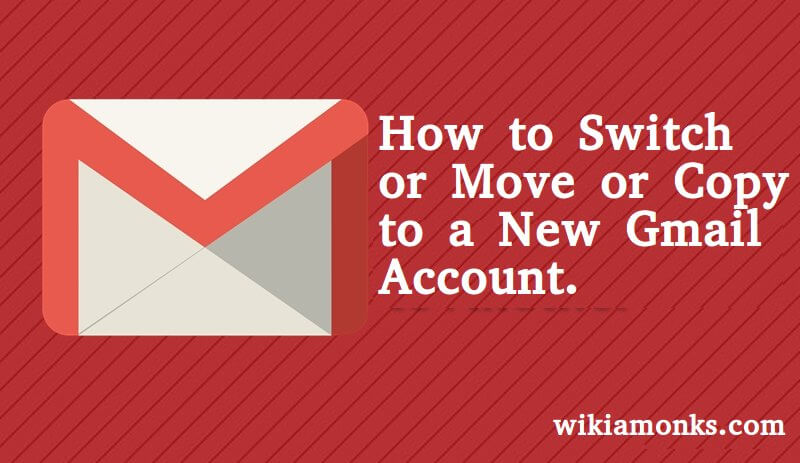
Switch to a New Gmail Account
Switching your old Gmail account to a new account is a nice idea if you don’t want to leave your old messages. You can easily manage both the accounts provided you have the best knowledge of that. Managing your older account from your new account is the best thing you can do. However, most of the users are not aware of the right steps to switch to their new Gmail account and like to get Gmail technical support services for fixing this issue. But this is really a simple task to do.
How to switch new Gmail account
- First, you have to open your web browser and then your Gmail account
- After that click Gear icon and then click Settings
- Click Accounts and Import tab
- Now click on the tab named Import mail and contacts
- Next, fill your old email id and then click Continue
- After that click on Continue again and then log into your old account
- Next click Agree after logging in
- Now on the next screen check all the options such as Import contacts, Import new mail, Import mail and click Start Import
How to Manage Old Gmail Id from the New Account
Here are some steps which you also need to apply complete the email importing process:-
- First, visit your old Gmail id
- Now click on gear icon and then click Settings
- After that click on the tab named Forwarding and POP/IMAP tab
- Next click on the tab named Enable POP for all mail under the section named POP Download
- Now scroll down and then click Save Changes
- After that logout and go to the new account
- Now you have to click the gear icon again then hit on Settings
- After that click, the tab named Accounts and Import
- After that click Add an Email account from the section Check email from other accounts
- Now type the old email Id and click on Next
- Now select the option Import emails from my other account (POP3) and click on Next
- Next enter the password if you are willing to delete the old account messages. Ensure to uncheck the option Leave a copy of retrieved messages on the server
- You can check the option Label incoming messages so that you can easily find the mails sent to your old Gmail address
- Once you have selected all your settings, then click the option Add Account
Now you have completed the process of importing your old Gmail messages to the new Gmail and you will have all your old mails stored in your new mail. The above process will not only import your messages but also your contacts. However, if you can’t figure out these steps, then do not be saddened over this issue and call Gmail toll free number anytime to get optimum support against your complex Gmail hitches.