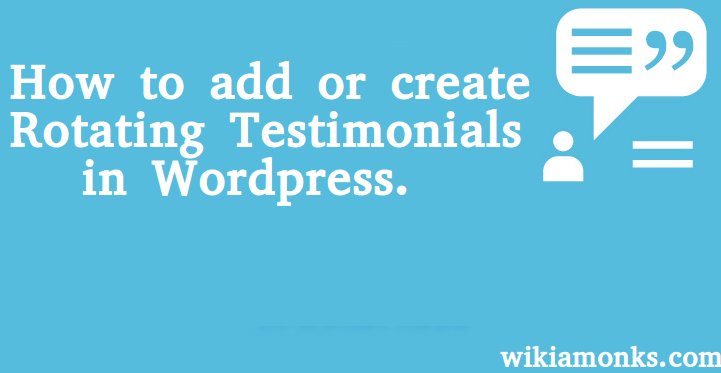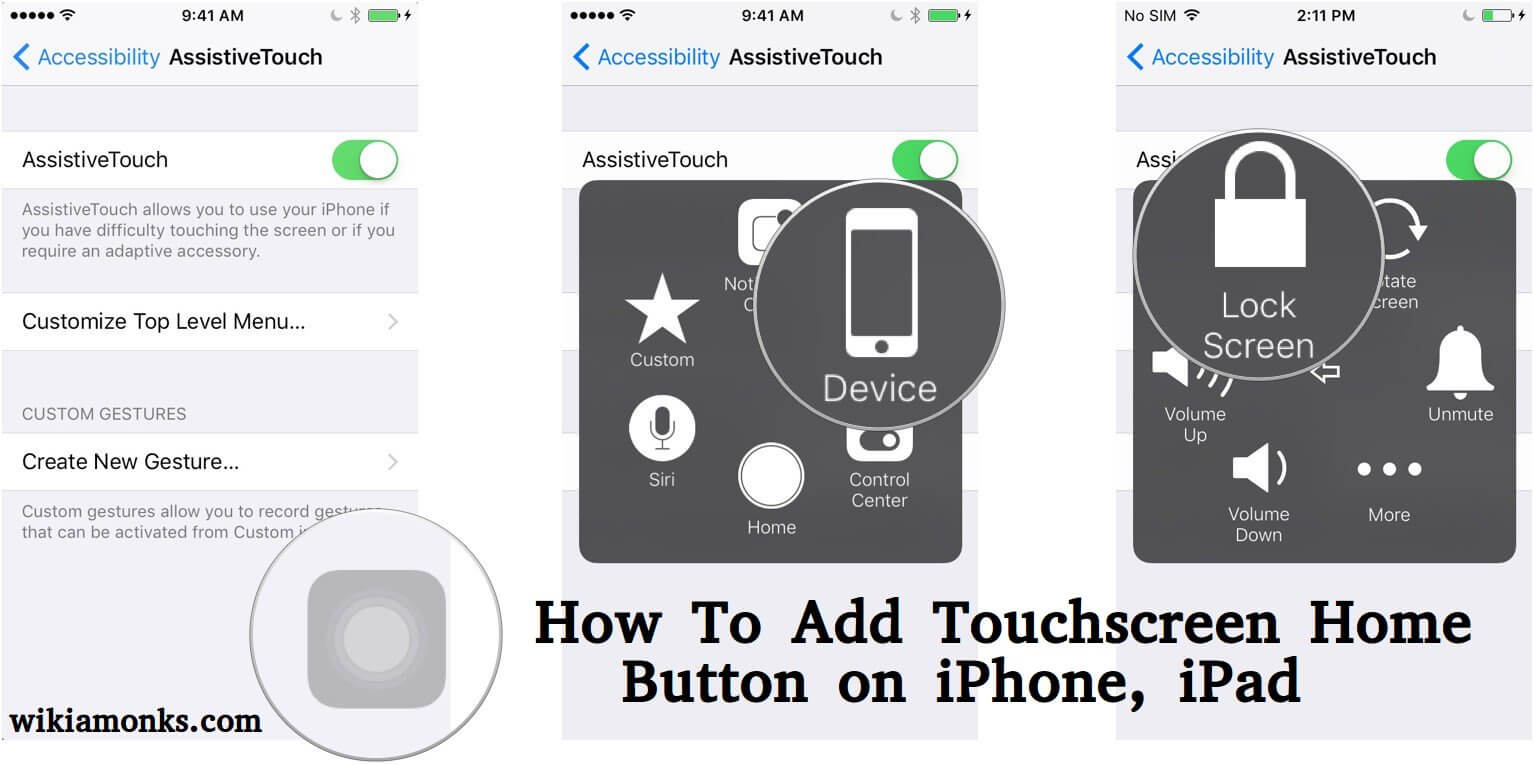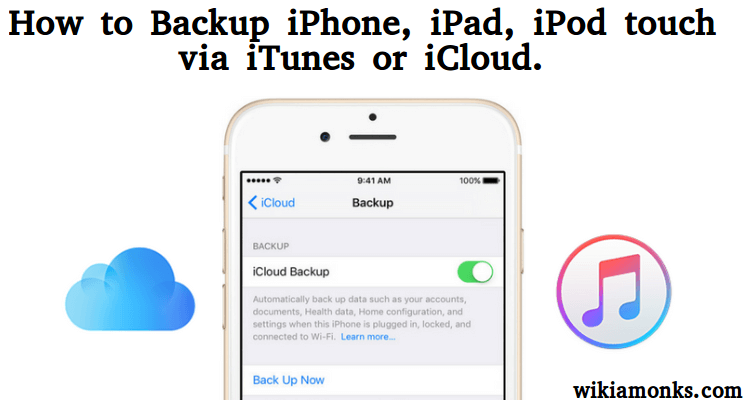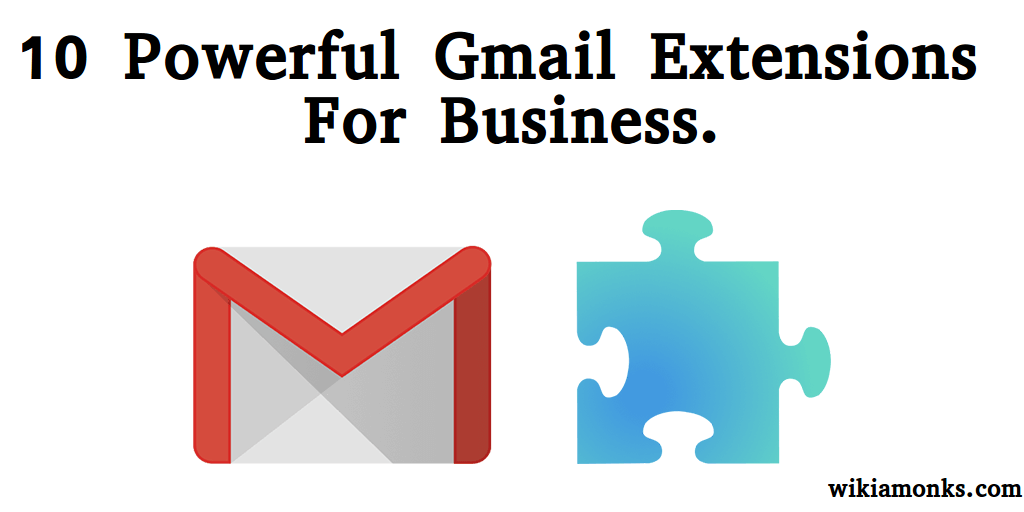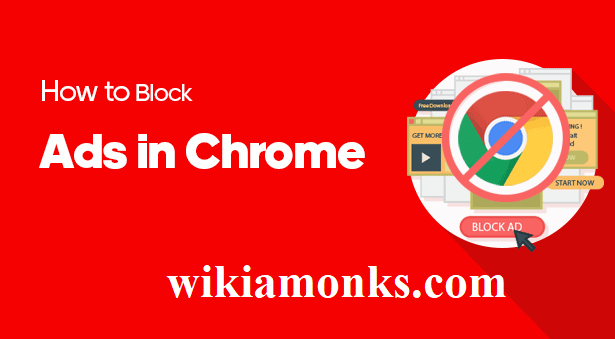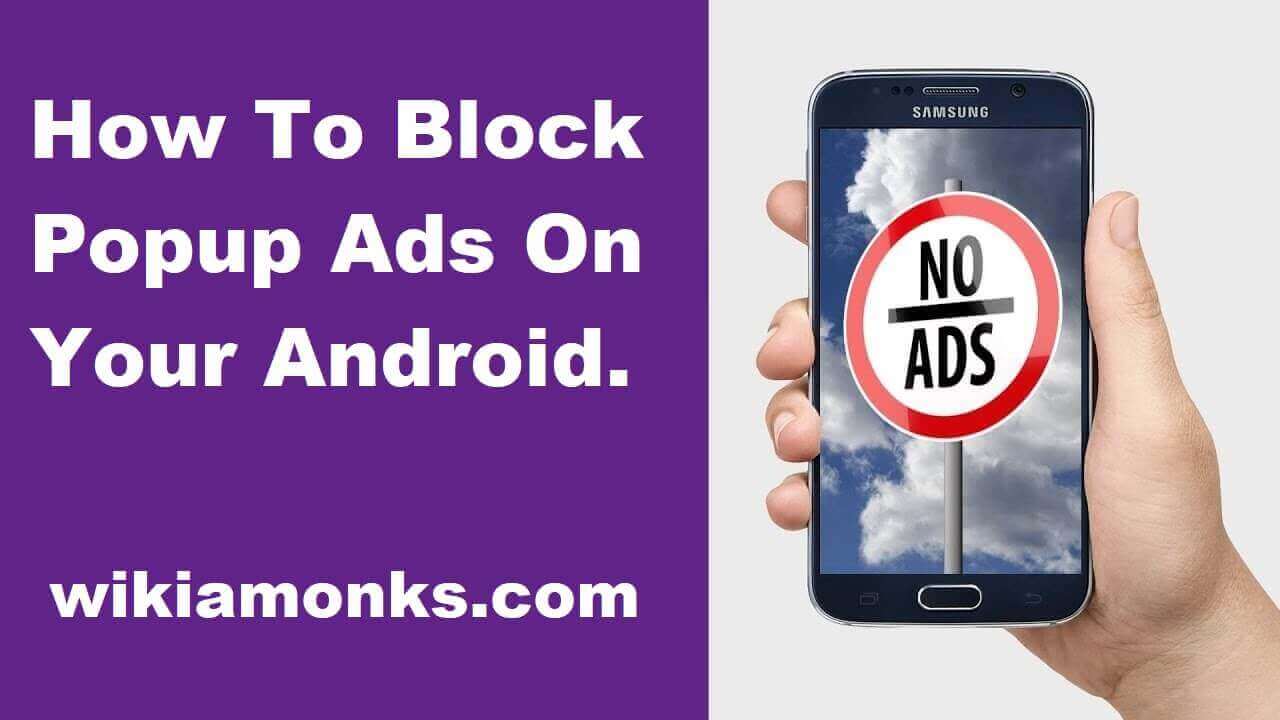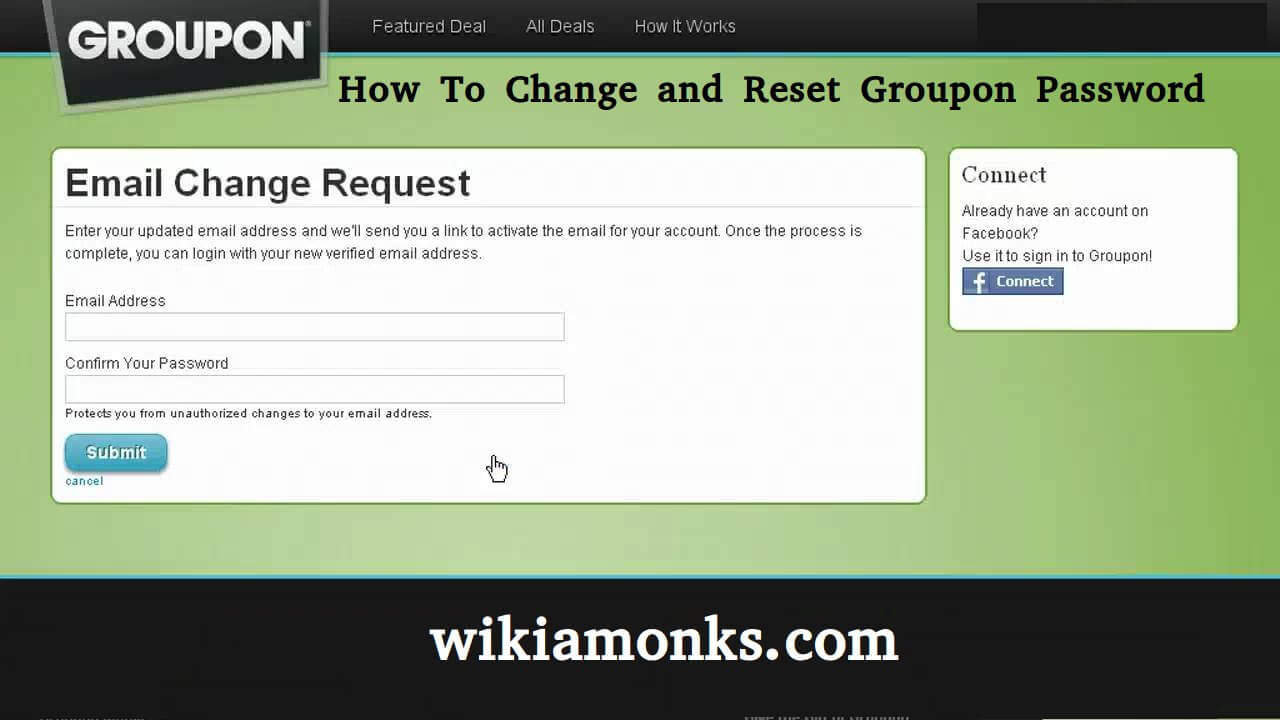Sign Out Of Gmail App On Android Phone
It will always be a pleasant experience when you use Gmail account, but you can go through some serious accounts issues while using your account.When you are using multiple accounts on your Android phone and want to either remove or add another one instead, it will be the complex process for you.When you want to Sign out from Gmail on your Android phone, there is need to follow certain guidelines:
Here, you can see the different ways by which you can Sign out through Gmail account on Android:
1) Go to Setting >> Accounts >> Other Accounts
2) Inside Other Accounts, Go to Google.
3)Then choose your account.
4) Go to More at which is present at the Bottom, and choose Remove Account.
5) Now, your Account has been deleted from the Gmail App.
How can I Sign out from my Gmail App on the Android phone?
- It is first required to open your Android's “Settings.”
- You need to click the gear- or slider-shaped icon in the “App Drawer.”
- Now, you should go down to "Accounts" section. You'll get it near the top of the “Settings” page.
- Click the option of “Google” and it will open the “Google accounts” section.
- There is need to choose an account.You need to click the Gmail account from which you want to Sign out
- There is a need to click ⋮. It would be in the top-right corner of the screen.You can see a drop-down menu.
- Select the option to “Remove account.”
- It will remove the Google account from my Android and any apps that use it, including Gmail.
How Remotely log out of Gmail App on Android?
- It is first required to go to “www.myaccount.google.com”
- Once logged in, scroll down to Sign-in & Security
- Tap the option of “Device activity & notifications”
- Scroll down to Recently Used Devices
- Select the option of “Review Devices”.Now, you can see all the devices you are signed into
- There is need to tap on the device which you wish to sign out from, and tap “Remove” account access. This can help you to effectively sign out.
- Now, by using the current screen, you can easily track the location of your device and when your Android device was last used as well.