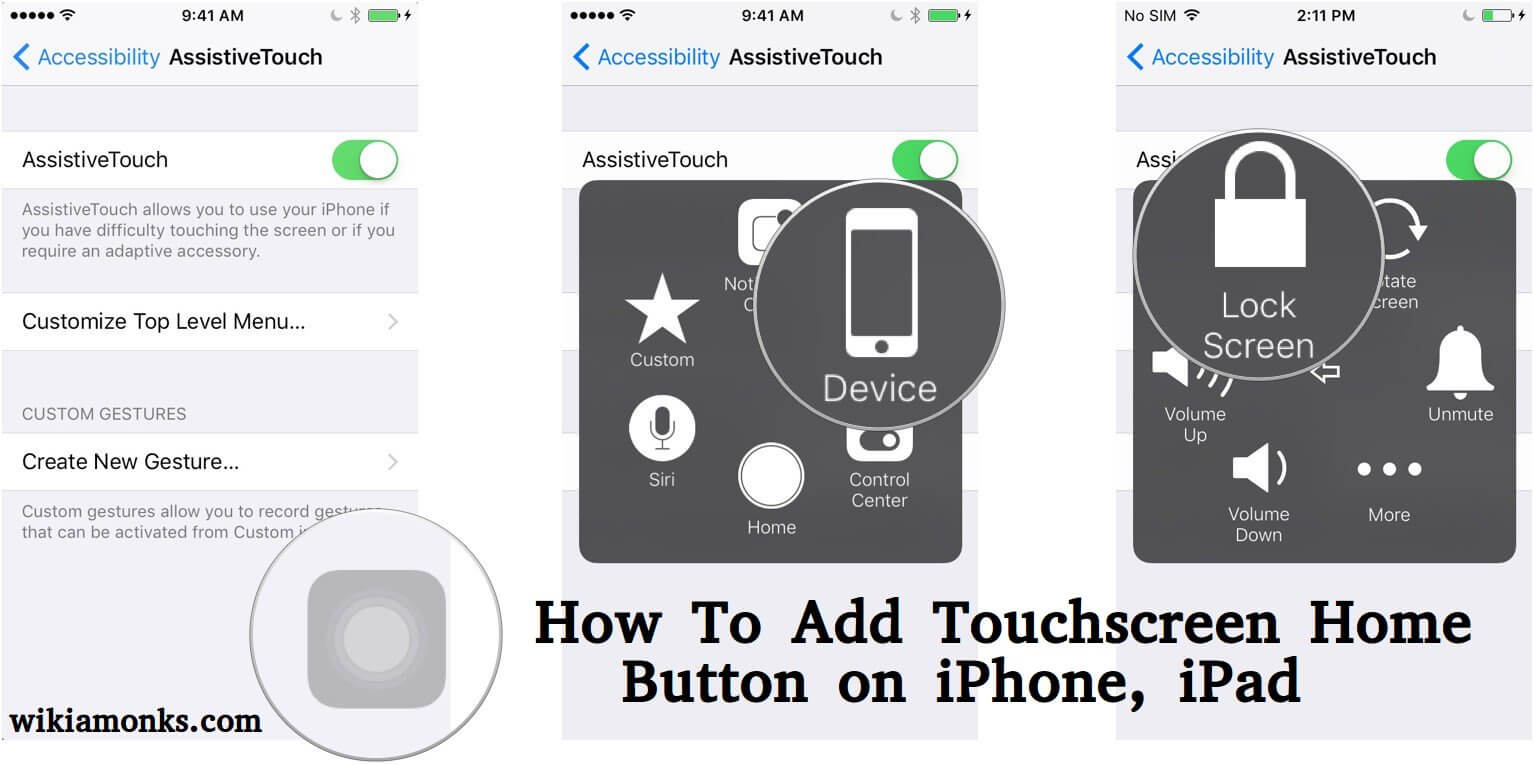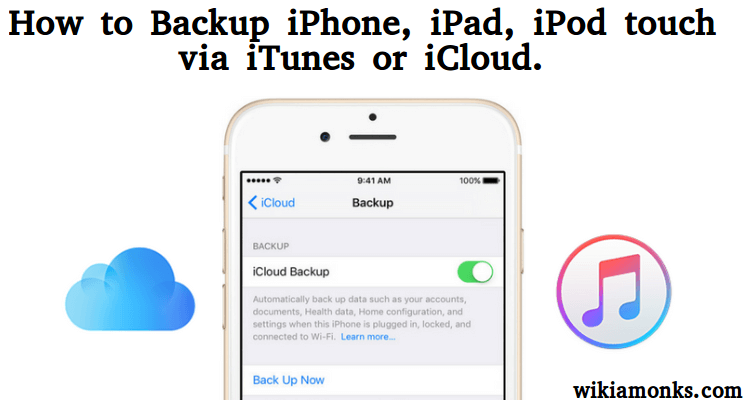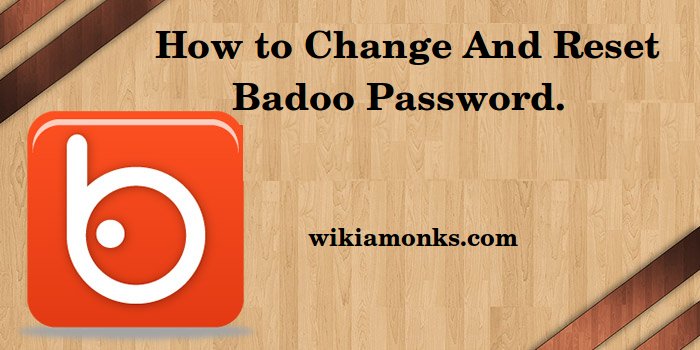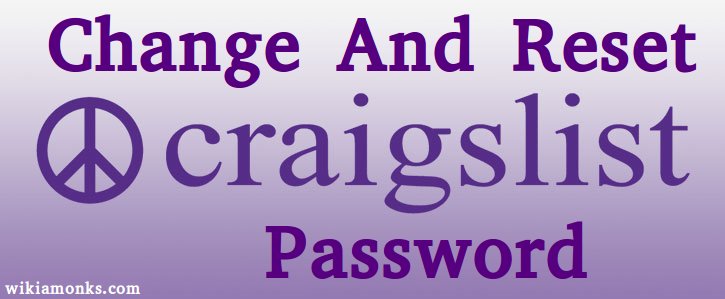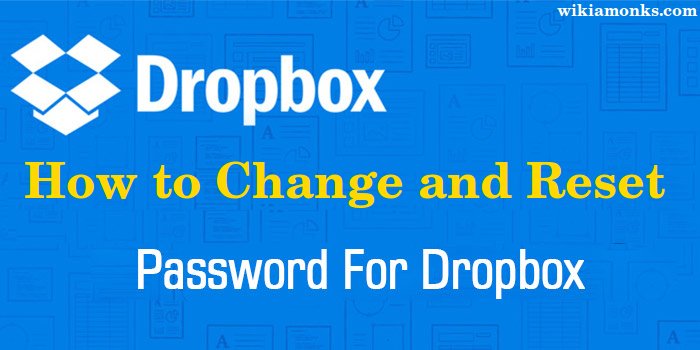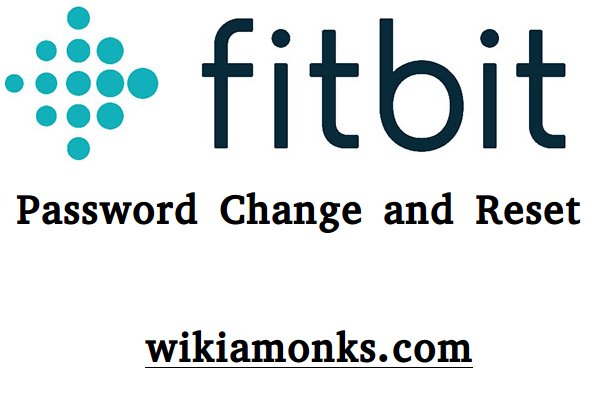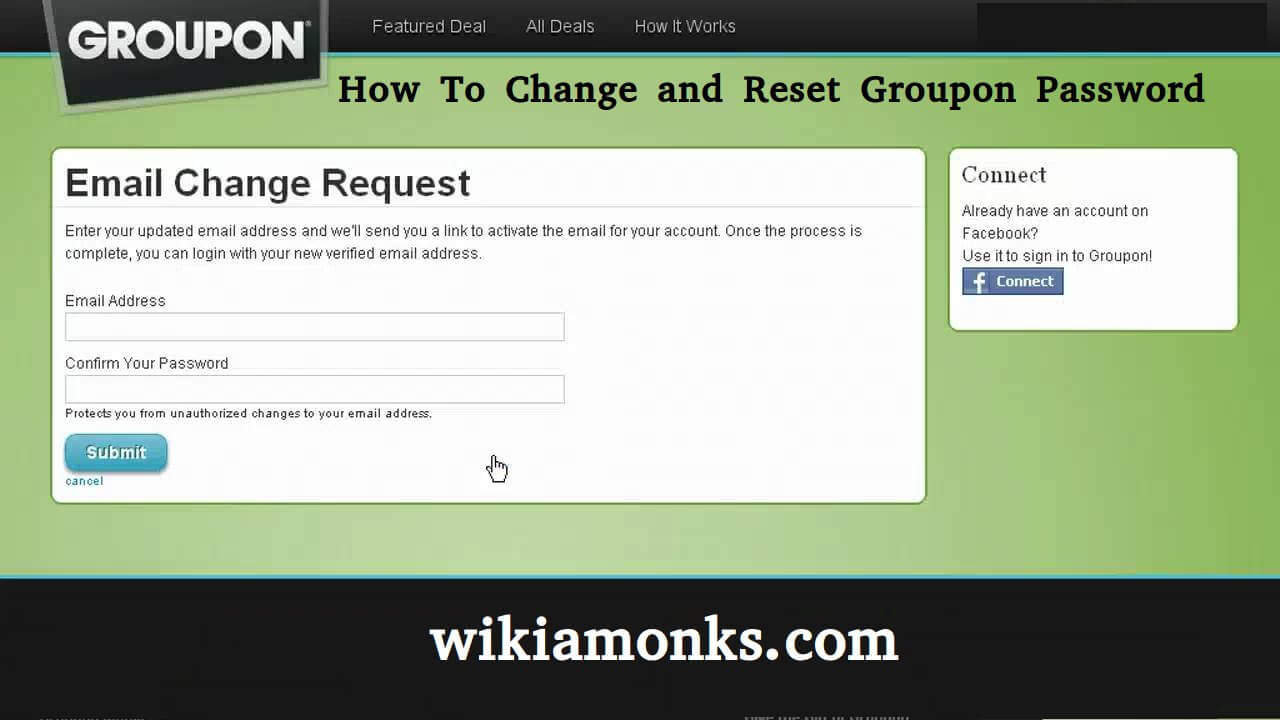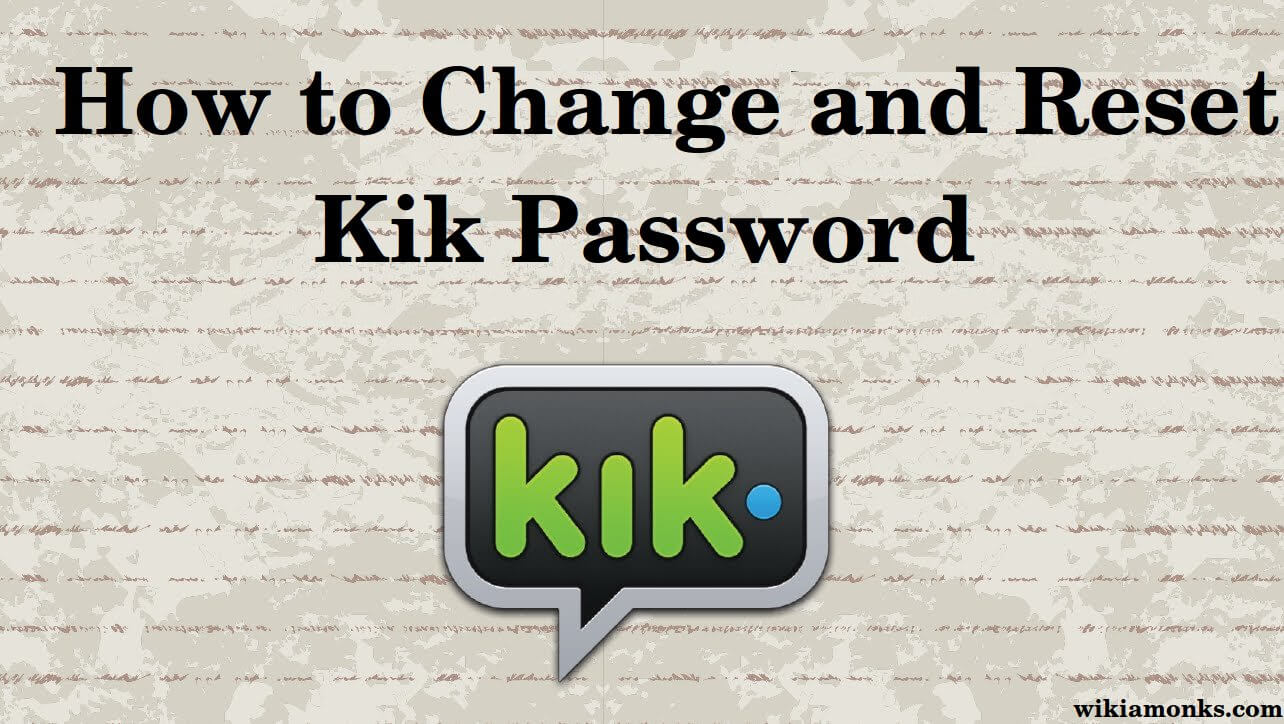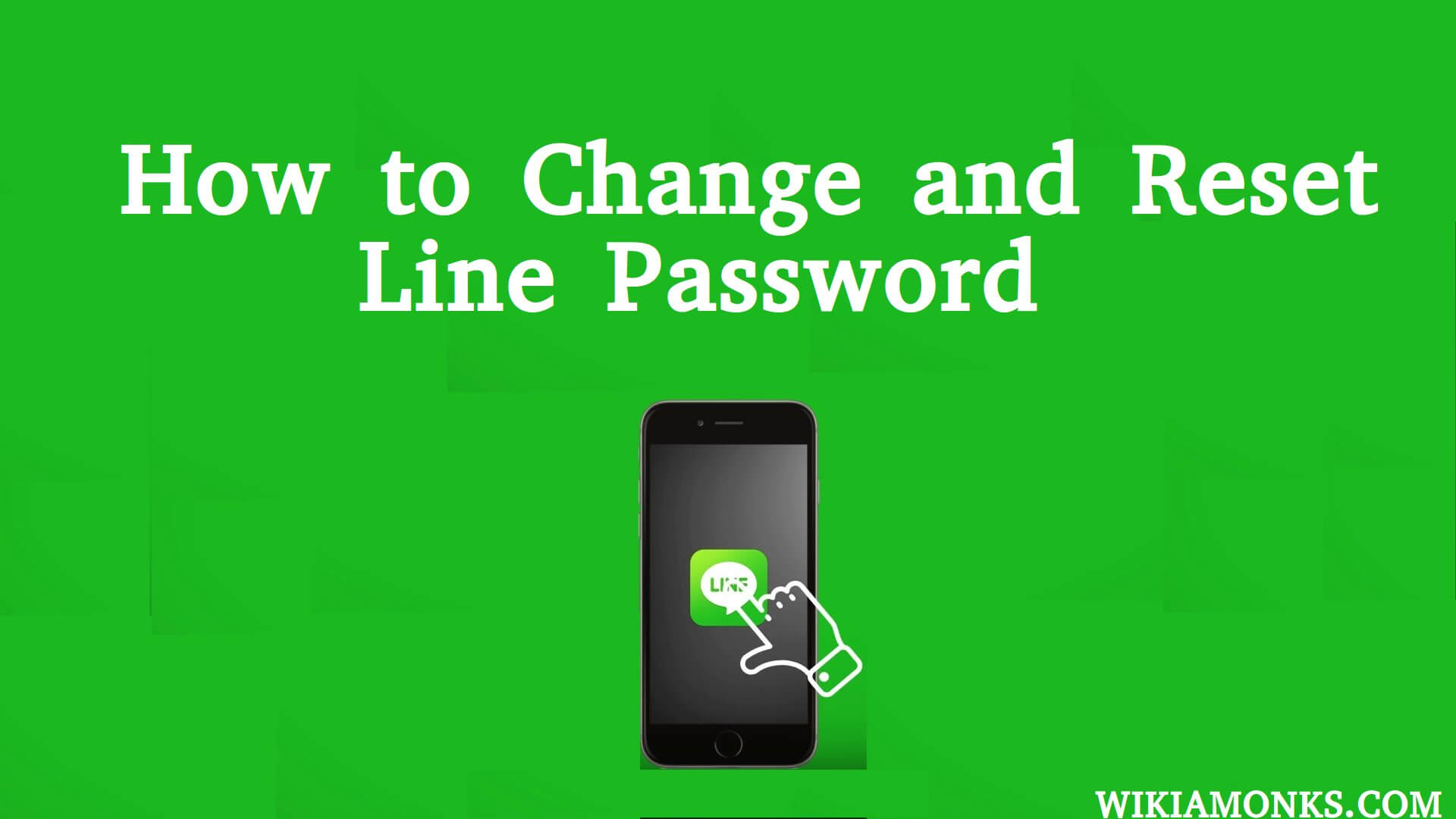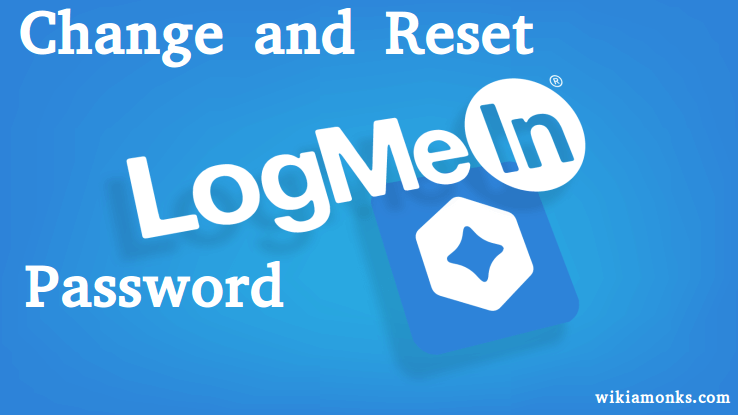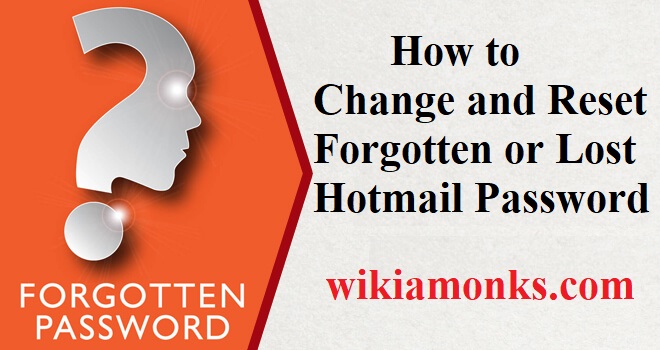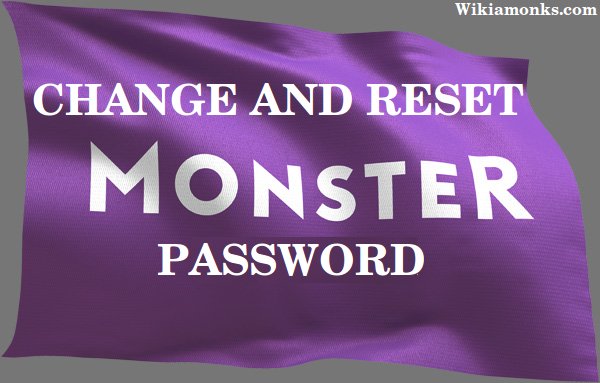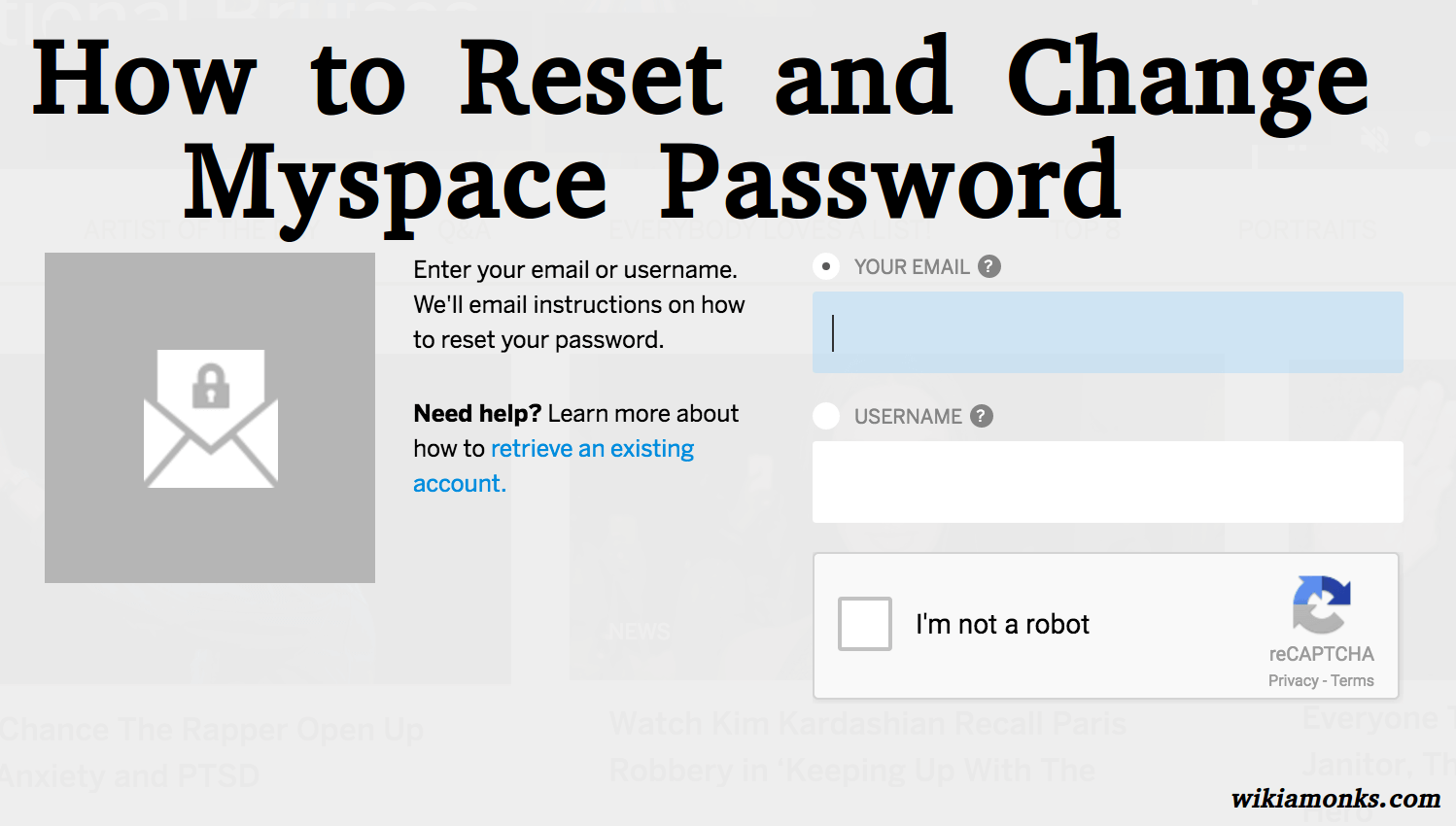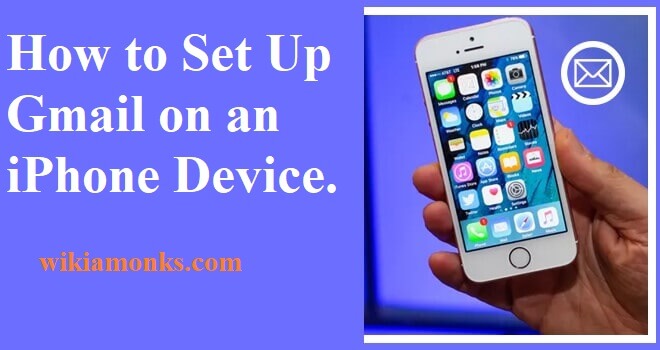
Set Up Gmail on an iPhone
Gmail account is compatible with every device be it any android mobile device or any ios devices. For accessing Gmail account on mobile phones there are methods that should be undertaken so as to make the configuration for the same. Steps for setting up Gmail on Android is very much different from that of ios as both the devices have different settings.
Steps to Set Up Gmail on an iPhone
Therefore, so as to get Gmail on iPhone there are steps that should be followed by the user correctly as if there is any wrong configuration then the Gmail will not be set up. So, for getting Gmail account on ios devices, the below-mentioned steps need to be undertaken:
- Firstly the iPhone user needs to open the settings menu on their devices.
- Then select the gear like an icon that is the settings option of the iPhone device.
- The settings option is displayed on the home screen of the device.
- The user then is required to select the mail menu mentioned at the bottom of the screen.
- Now the user is supposed to click on accounts menu and should go to the next step.
- From there the user should click on add account menu mentioned at the bottom of the accounts menu.
- Once this is done the user should select the Google menu mentioned in the middle side of the available list of email domains.
- The user then should enter their Gmail address correctly in the given box.
- After the Gmail address is entered select next and go to the password menu.
- In the password option, the user is supposed to enter their Gmail account password correctly.
- Select next and slide the mail option to “on” so as to switch it on.
- By doing this the option will turn to green color that means the Gmail account is set up.
- Lastly, when all the steps have been performed by the user, they should select save mentioned at the top side of the page.
Therefore, these are the steps for setting up Gmail account on any iPhone devices. The user should any time set up their Gmail account and further can start accessing their account from their mobile device as well.
Adding a Gmail Account to the Apple Mail App
- Open Settings of your iPhone located on your home screen.
- Scroll down and tap Mail
- Tap Accounts
- Click Add Account
- Tap Google
- Now Enter your Gmail address
- Click NEXT
- Enter your password in the labeled field.
- Tap NEXT
- Slide "Mail" to the "On" position
- "On" (green) position.
- Tap Save
Using the Gmail or Inbox App
- Open the App Store.
- Tap Search in the bottom-right part of the screen
- Type "Gmail".
- Choose an app.
- Tap GET
- Button label changes to INSTALL
- Tap OPEN.
- Tap Allow
- Click SIGN IN bottom of the screen.
- Add your Gmail account and "On" (blue) position
- Click DONE
On the other hand, if the user finds any difficulty in accessing the above-mentioned steps, then they can simply contact the concerned executives and can ask them for help. The services are open all day so that the user instantly gets their solutions.