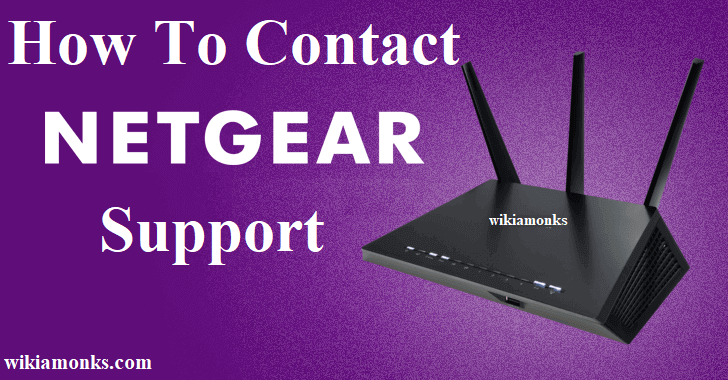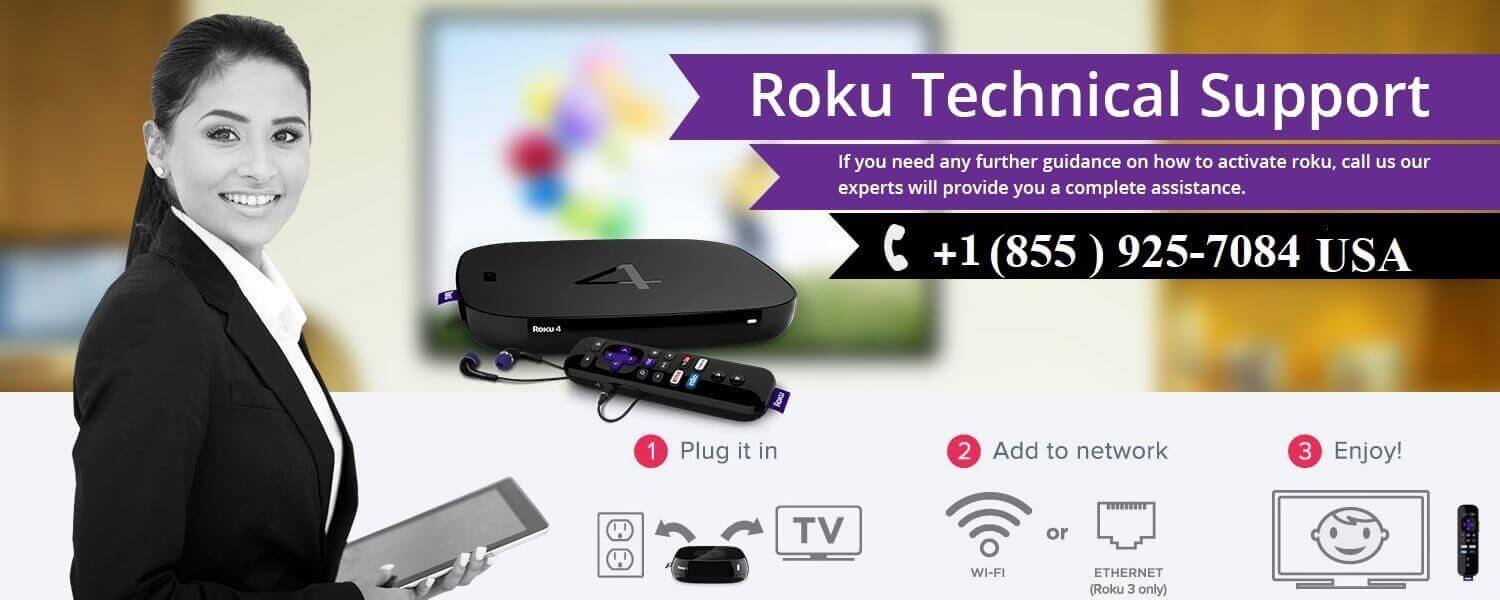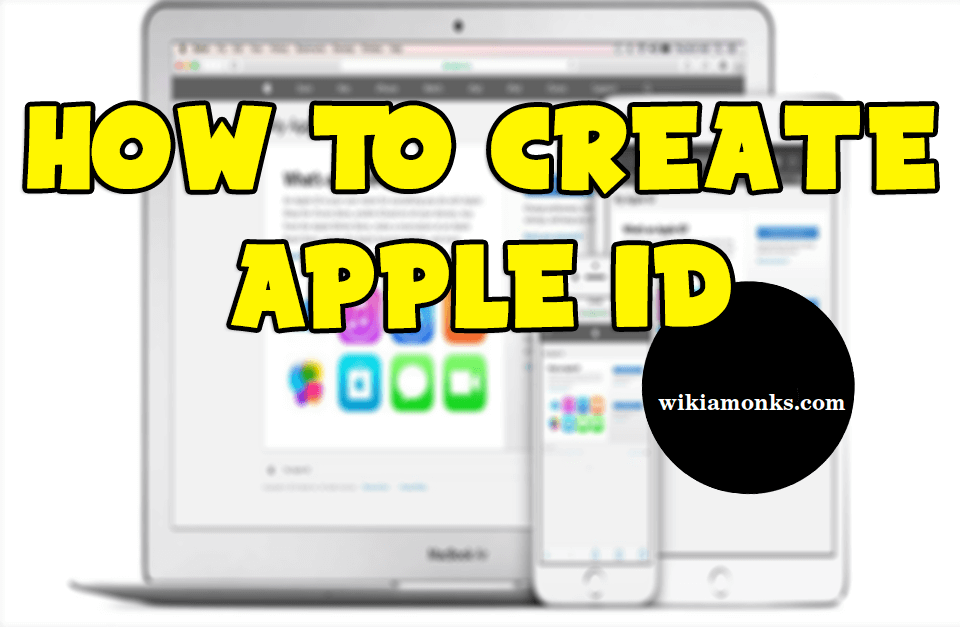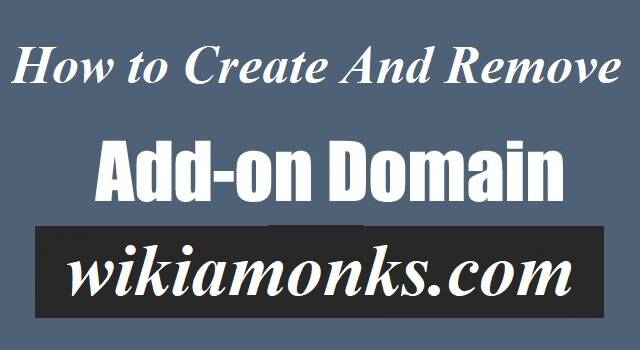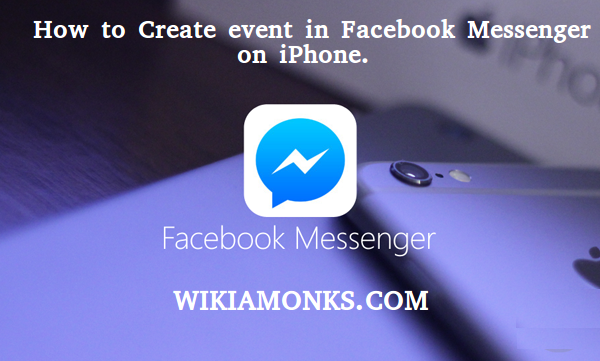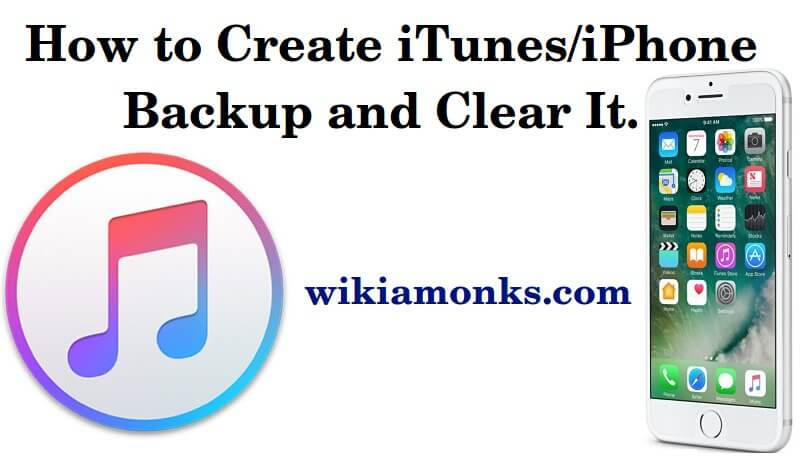Move or Copy Mail From One Gmail Account to Another
Gmail has made it possible to send and receive messages from any corner of the world. It’s features and services has made Gmail one of the most stand out email service providers. On the other hand, if the users have changed their name or have made another Gmail account and want all their old emails to get into the new mail then it can be done very easily. For this users just have to follow the below-mentioned steps or they can even contact the Gmail customer service for this purpose.
Move or copy mail from one Gmail account to another!
- First of all the users need to make sure that the email programs that have been configured to download from the previous account are closed.
- The users then need to sign in to their Gmail account from which they want to move their emails.
- Select the settings icon that is there on the Gmail’s toolbar.
- Click on settings from the menu option.
- Now the users need to go to the POP/IMAP and the forwarding tab.
- Users then need to check whether POP for all the emails have been enabled and is selected in the POP download option.
- The users need not move the messages in the old account’s inbox.
- To clear the old inbox the users can click on the option archive Gmail’s copy that comes with the option of when messages are accessed with POP.
- Then select on save changes.
- Now select your image that is there in the top corner on the right side of your Gmail.
- Click on the log out of the menu option.
- Now the users need to log in to that account in which they want to move the messages.
- Select the settings gear icon.
- Again select settings from the menu option.
- Users then need to go to the tab namely accounts and import.
- Under the option check mail from other accounts select to add a POP3 mail account.
- Now mention the Gmail address from which the users want to move the messages.
- Select next step.
- Mention the username and password.
- Keep in mind that the pop.gmail.com is checked.
- The option leaves a copy of the retrieved texts on the server should be unchecked.
- Select add account.
- Select yes.
- In the sending option mention your old email address that will enable G mail to recognize the old sent messages.
- If the users don’t want this then just select no.
- Select next step.
- Mention your name.
- Select send verification option.
- Select close window.
- Select the icon on the top right.
- Click on log out.
- Again sign in from the account from which you want to import.
- Click on a message from the Gmail that has the subject Gmail confirmation.
- Again sign out.
- Again sign in with the account to which to import.
- Select the settings icon.
- Select the accounts and import.
- Select verify.
- Then paste the verification code.
- Again select verify.
Besides users can also call the Gmail support phone number so that they can discuss the issues with the concerned representatives.






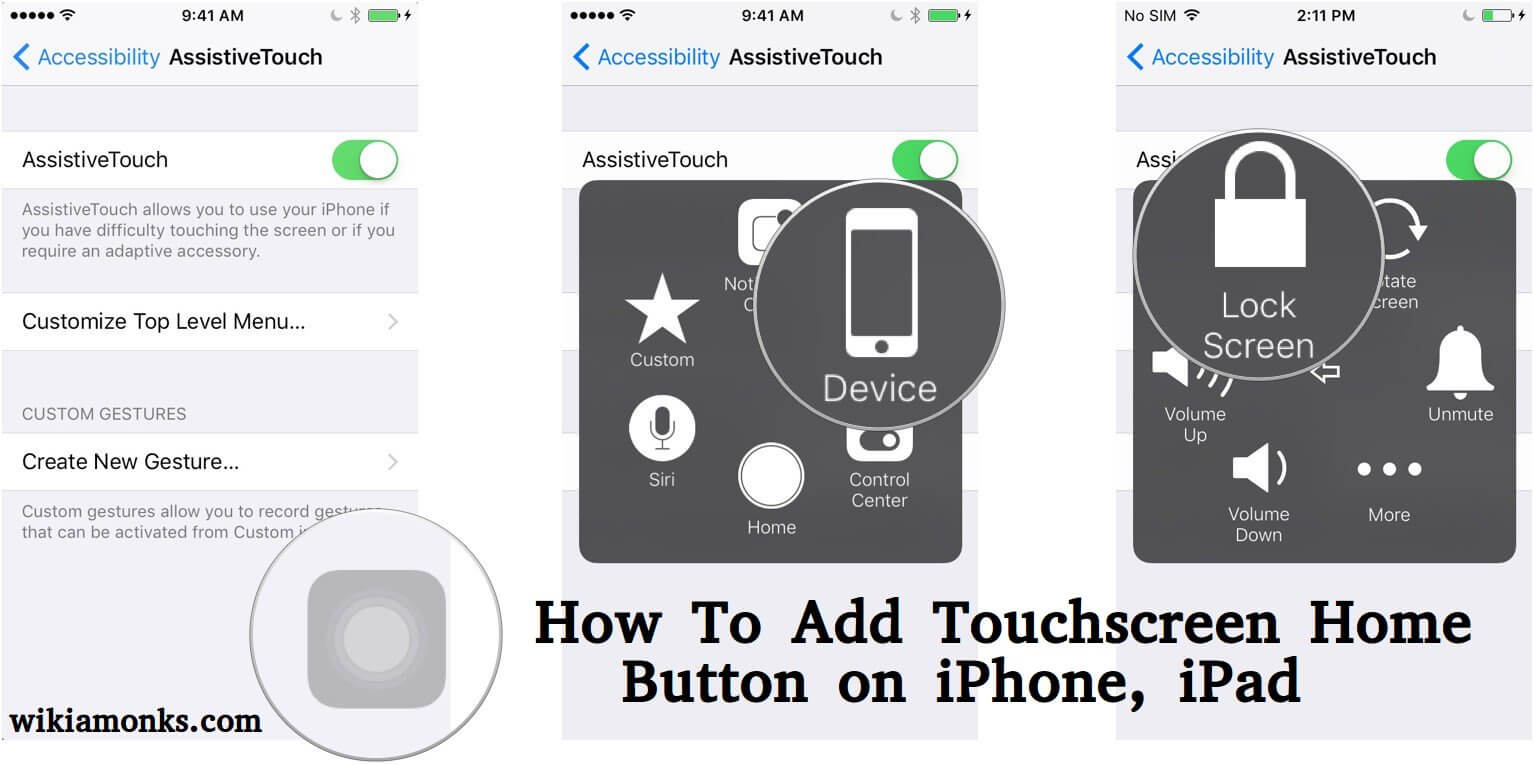

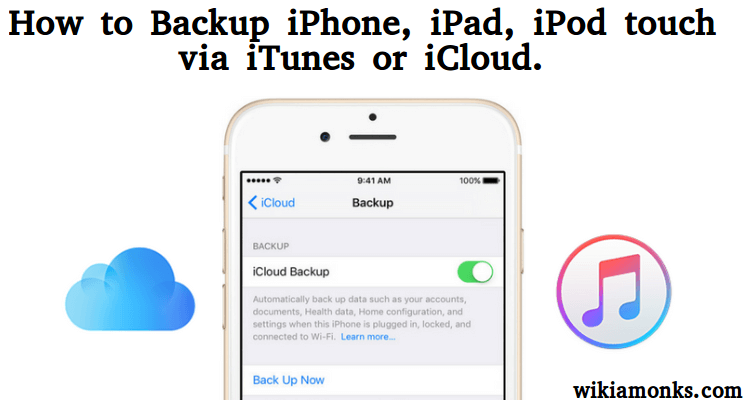
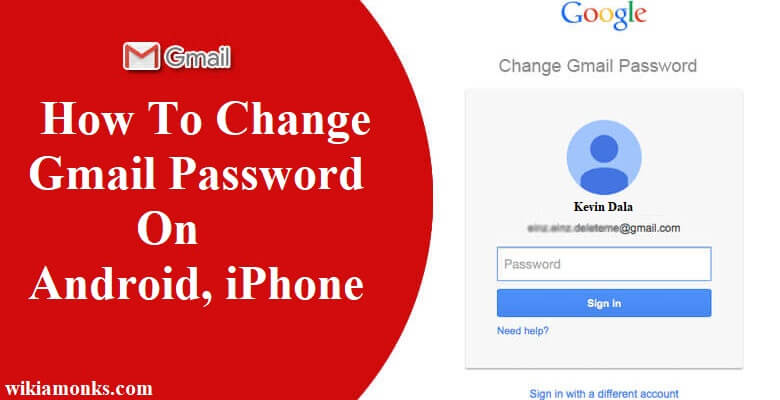
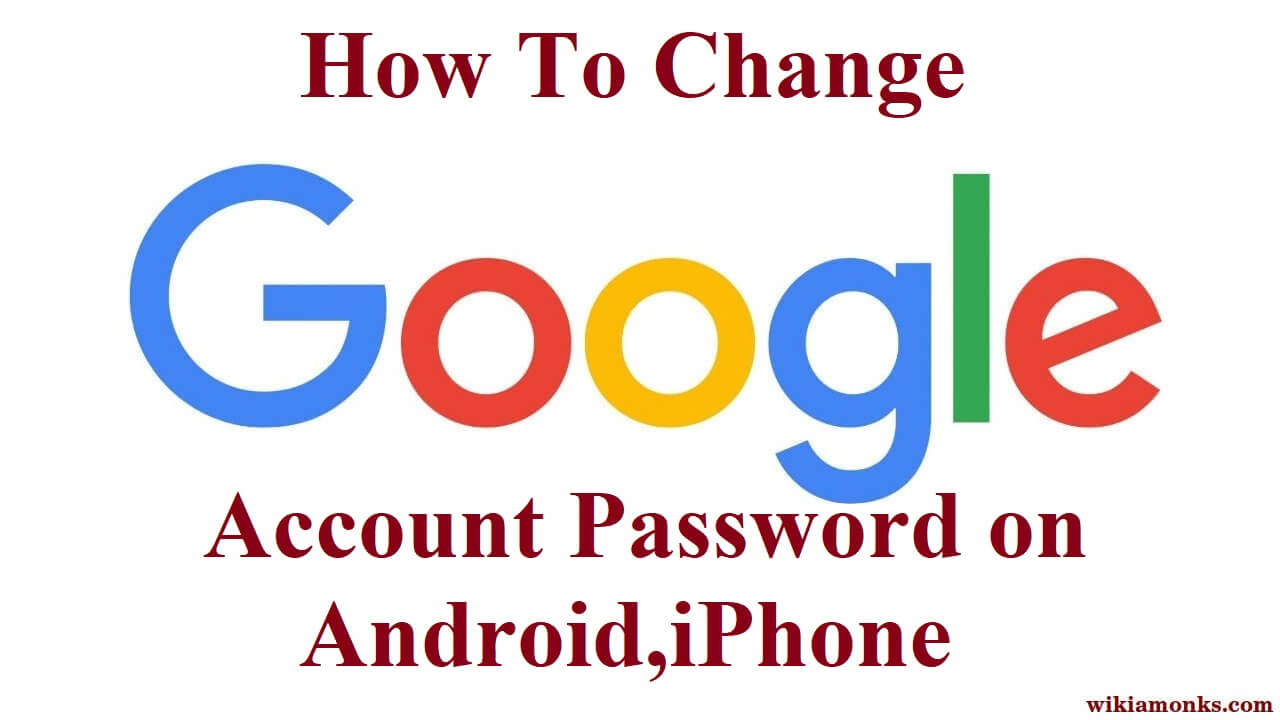
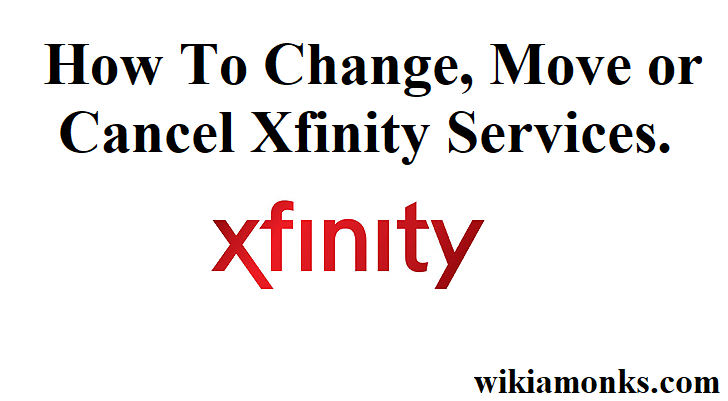
.jpg)