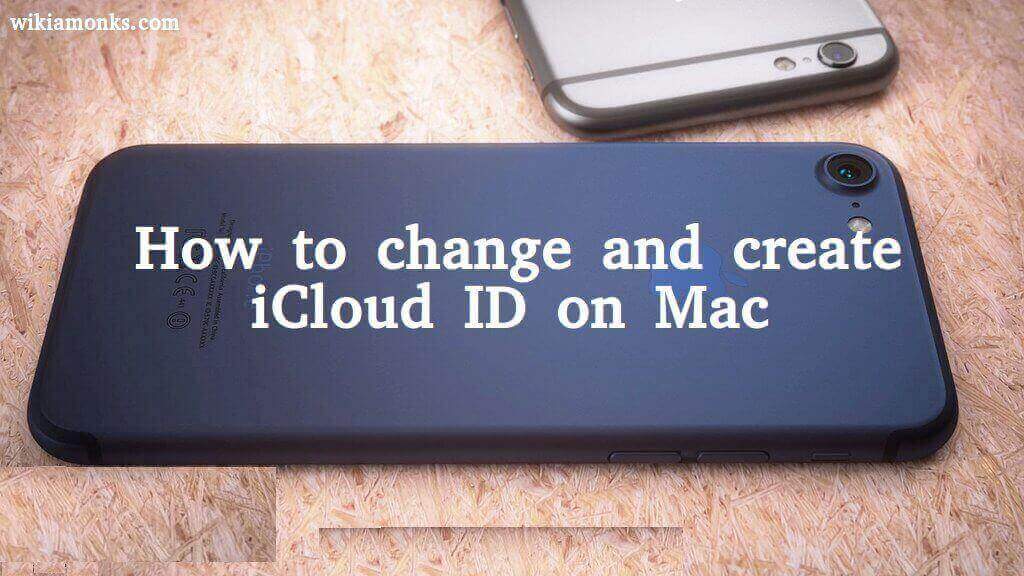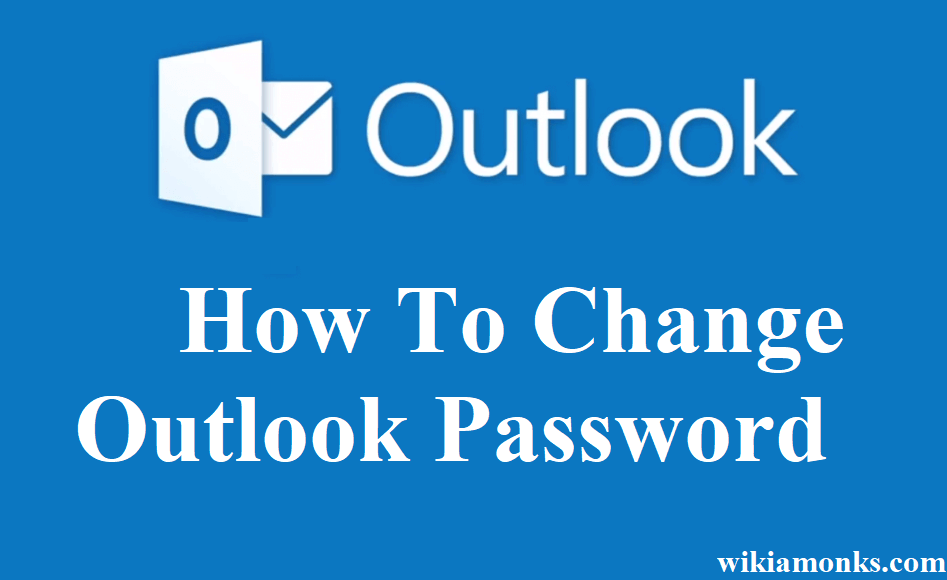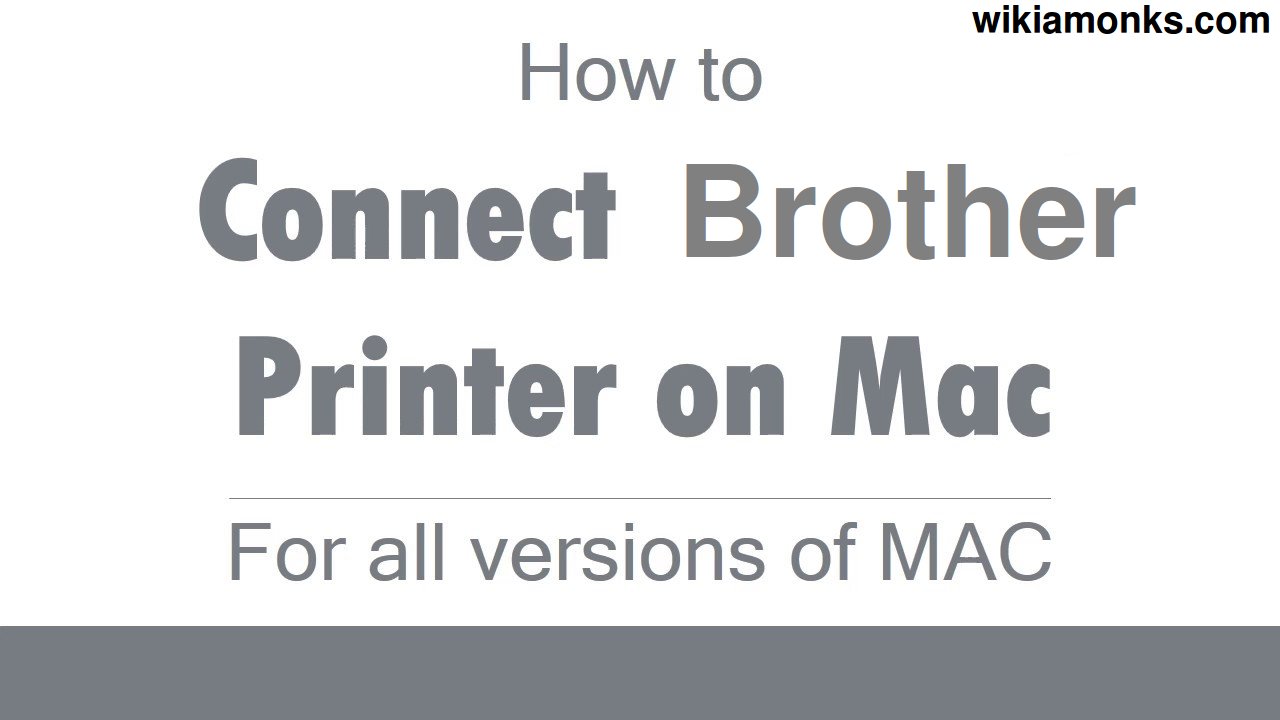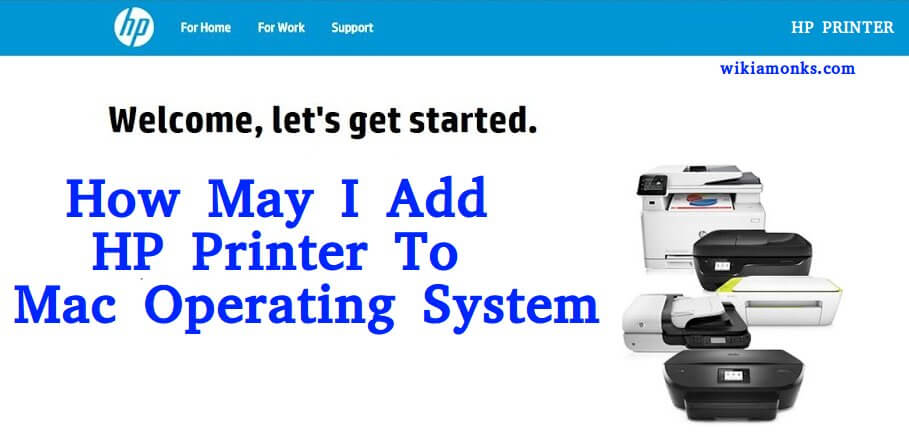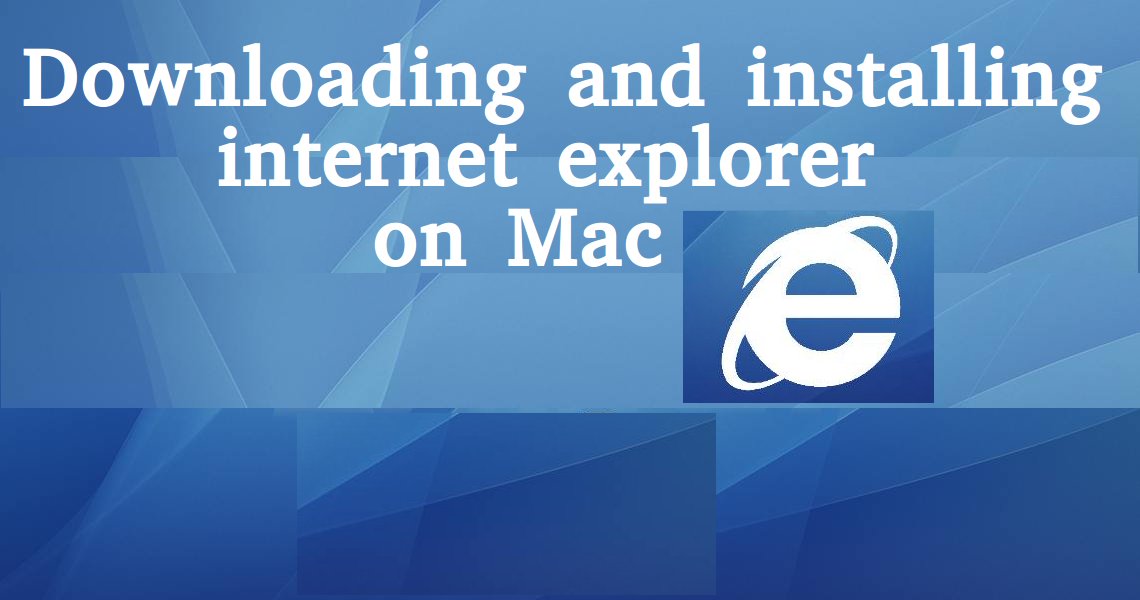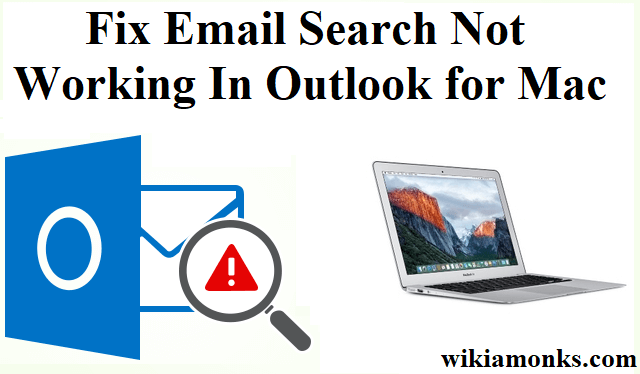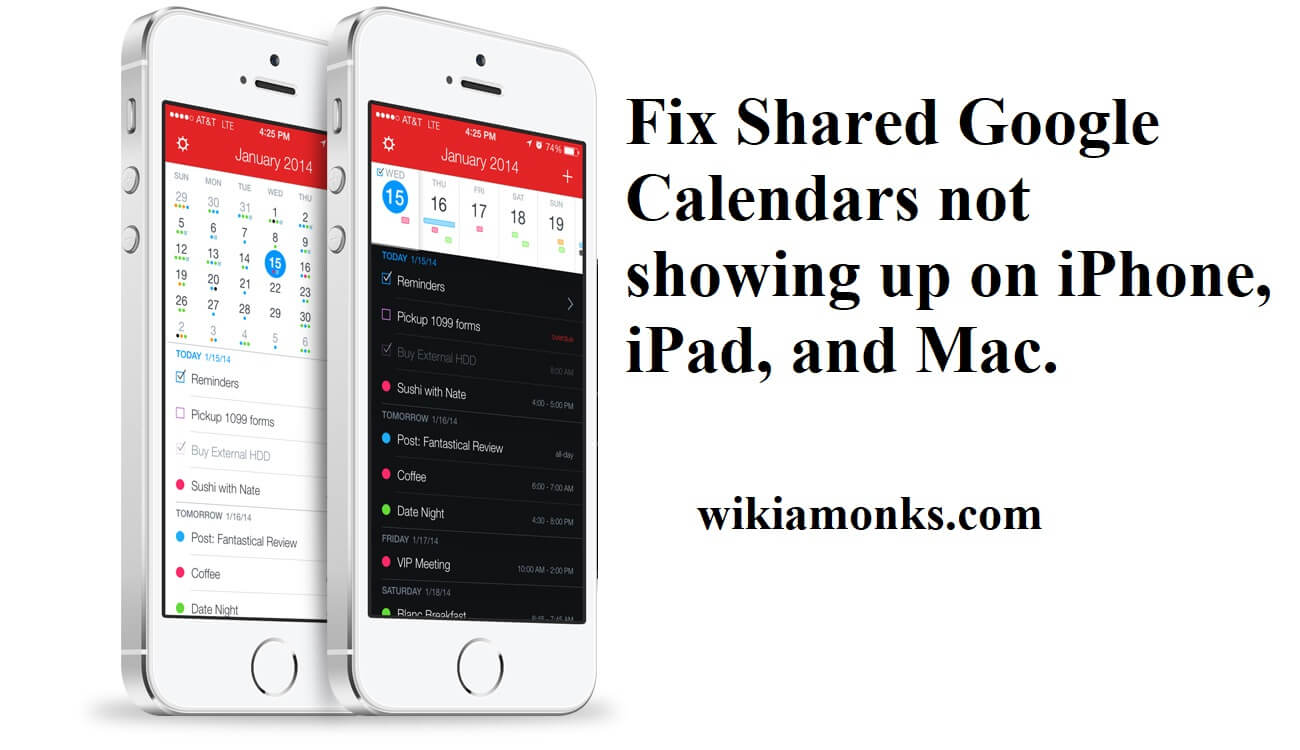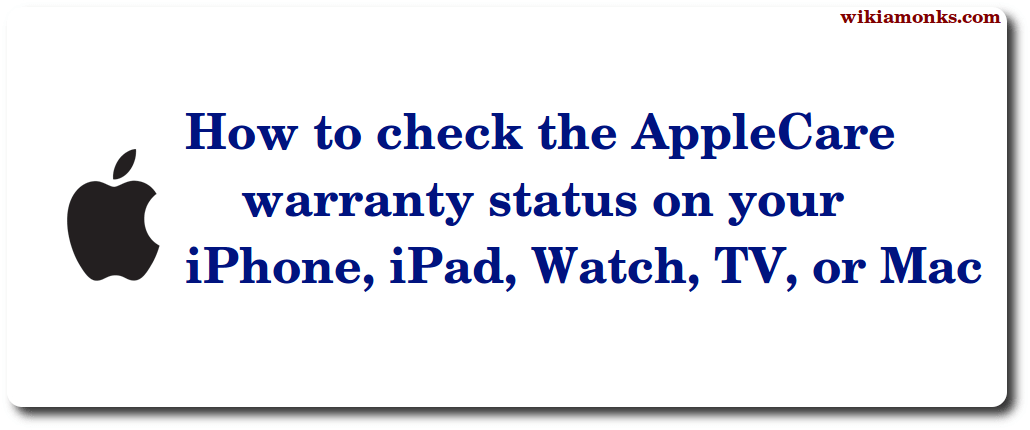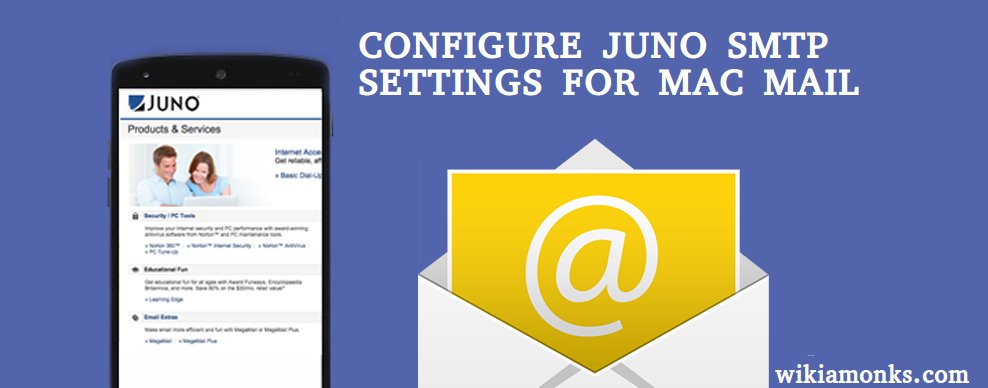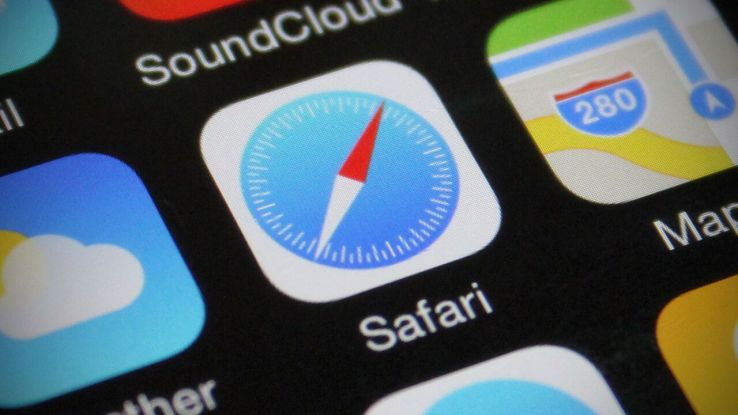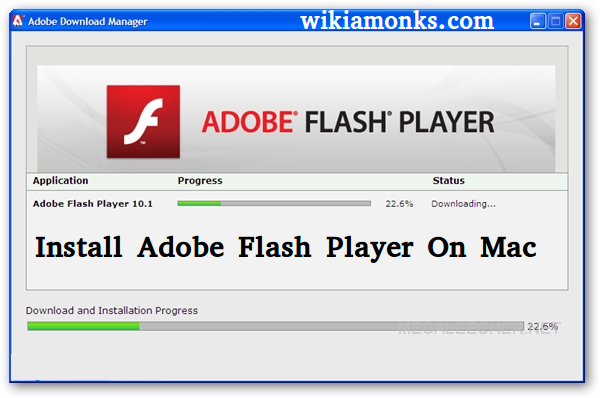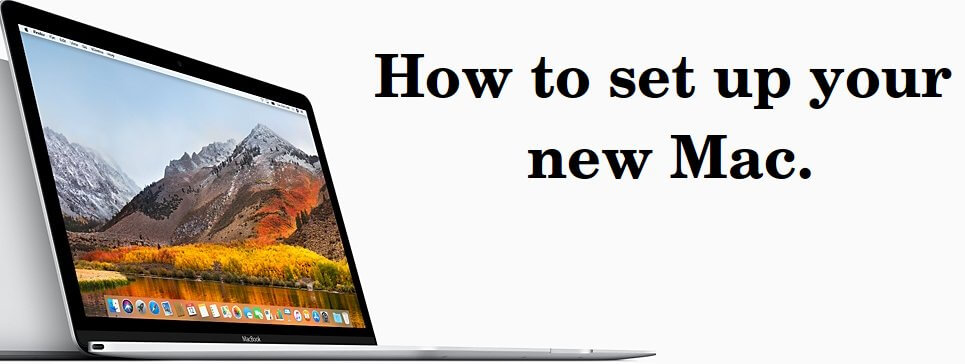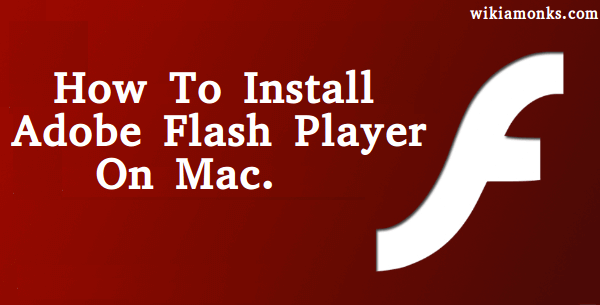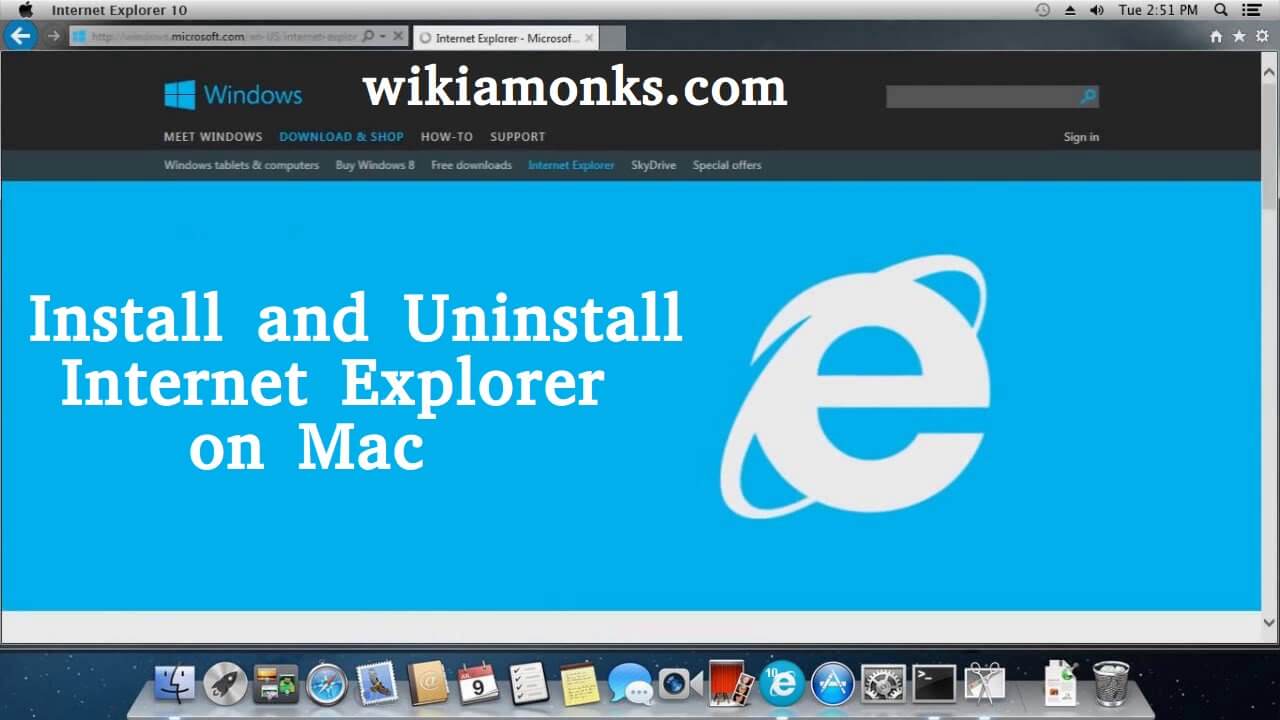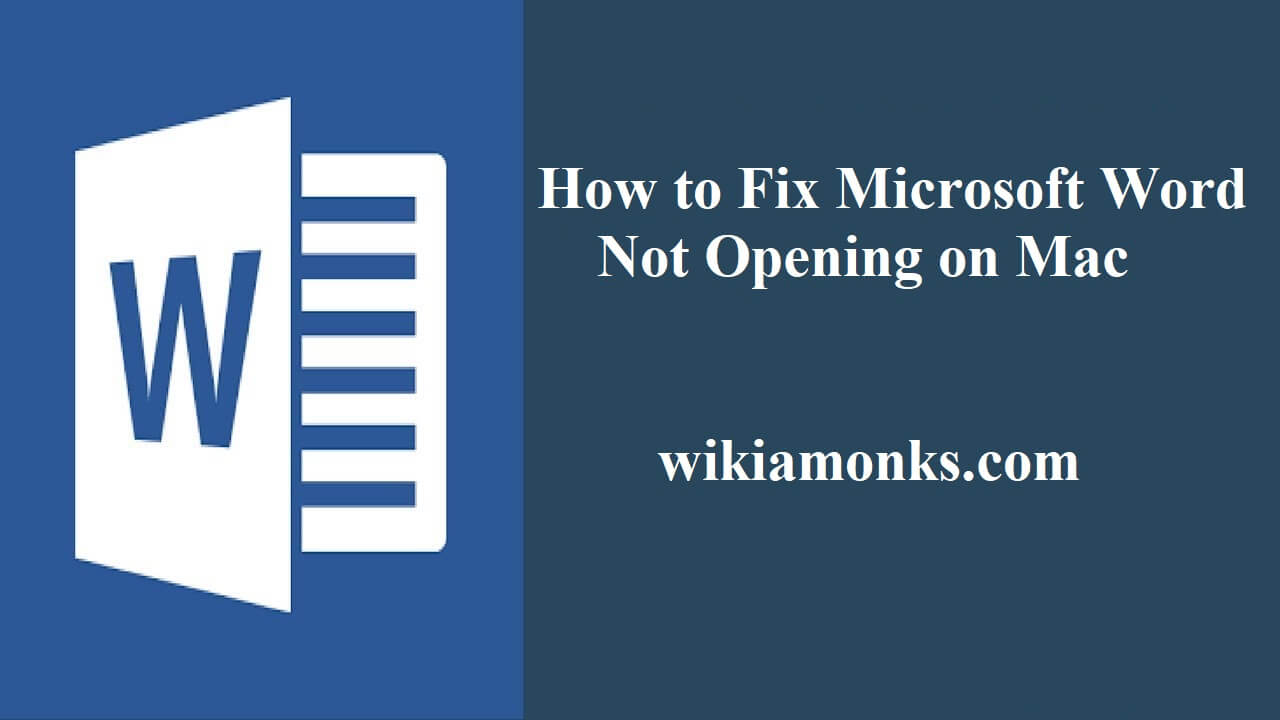
Microsoft Word not opening on Mac
"Word 2016 not opening on my MAC". It just flashes immediately by double click and then closes. Many users didn't do anything or any change. Here are the steps How to fix Microsoft Word if it won't open at all?"
As Microsoft Word is mostly used among school students in school and employees in an office, owning some basic Word troubleshooting skill, and today you learn one trick solving Word not opening on Mac without losing contents.
Mac laptop is a product of Apple Incorporation, a renowned brand in the consumer electronics industry.
Steps to Fix Word not opening on Mac without losing contents.
If you have Windows in Mac and face the trouble of word not opening in Mac, you can go through following steps:
You need to clear the Auto Recovery folder:
- First Go menu and click on the Home button.
- Open Documents on the Home page.
- In Documents section, open Microsoft user data.
- You need to open “Office Autorecovery” folder in Microsoft User Data section. Just copy or move the files that you need to open from Office Autorecovery to the desktop
- Test if the file is opening or not.
Run repair disk permissions
- On the Go menu, click Utilities.
- Start the Disk Utility program.
- Choose the primary hard disk drive for your computer/laptop
- Click the First Aid tab.
- Click Repair Disk Permissions.
Check the document name
- The file will not open if the document name contains symbols such as the percent character.Rename the file without symbols.
- The file name may produce an error while opening if the file is downloaded from a website because it might happen that your web browser may add a symbol to the file name.Check if this is a case or not?
- Try to check the name of the file before downloading and after downloading. If the file name changes, try to use a different browser to access your email, and then download the files again. But, if the issue persists, go to the next step:
Remove the Word preferences
- It might happen that if you have set preferences for the Word on your Mac then this could also pose a problem. The removal may remove all customizations including the creation of custom dictionaries and keyboard shortcuts and changes to the toolbars.
- Make sure that you exit all MS Office for Mac programs.
- Open the Go menu and click on the Home button.
- Go to opening Library folder hidden in Mac OS X Lion, hold down the OPTION key while you click the Go menu.
- Now, go for opening Preferences and watch out for a file “com.microsoft.word.plist”, and move the file to the desktop.
- Test the application, start Word, and check whether the problem still continues.
- However, all you need to do is exit MS Word if the problem still continues, then restore the com.microsoft.word.prefs.plist file to its original location.Then go to the next step.
Note: If a problem seems to be resolved you can move the file to the trash. If you do not locate the file, the program still uses the default preferences.
- Exit all MS Office for Mac programs.
How to recover deleted and unsaved Word on Mac?
You can recover unsaved Word document on Mac using AutoRecovery by the following method
- There is an AutoRecovery option in MS Word on Mac. It is turned on by default.What does this app do? This app automatically saves a copy of an open Word file every 10 minutes. Unfortunately, however with fingers crossed this should not happen, if word freezes while you are working on a document, or if the computer crashes, use the AutoRecovery copy to recover unsaved Word document:
- First and foremost you are required to Close Word for Mac.
- Click Home, on the Go menu, open Documents folder, and open Microsoft User Data folder.
- Look out all the files that start with keywords "AutoRecovery save of"and then select the one you want to recover, rename that file. Then, add the ".doc" file name extension.
- Double-click the file that you have recovered and restored.Since the document has been restored, so, it gets opened in Mac
- Go to File menu and select Save As. Give specifications for the file into the Name field, select a folder for the file and click the Save button.
The above methods will help you to sort out your issue regarding an error in an opening of Word in Mac and recovery of Word on Mac.
Searches related to a word not opening on mac
- Microsoft Word not opening mac 2017
- Microsoft word 2016 won't open on mac
- Microsoft word not working on mac after update
- Why won't Microsoft word open on my mac
- Microsoft word application not responding mac
- Microsoft Word not opening mac 2018
- Microsoft Word will not open on mac
- Word 2016 not opening on mac