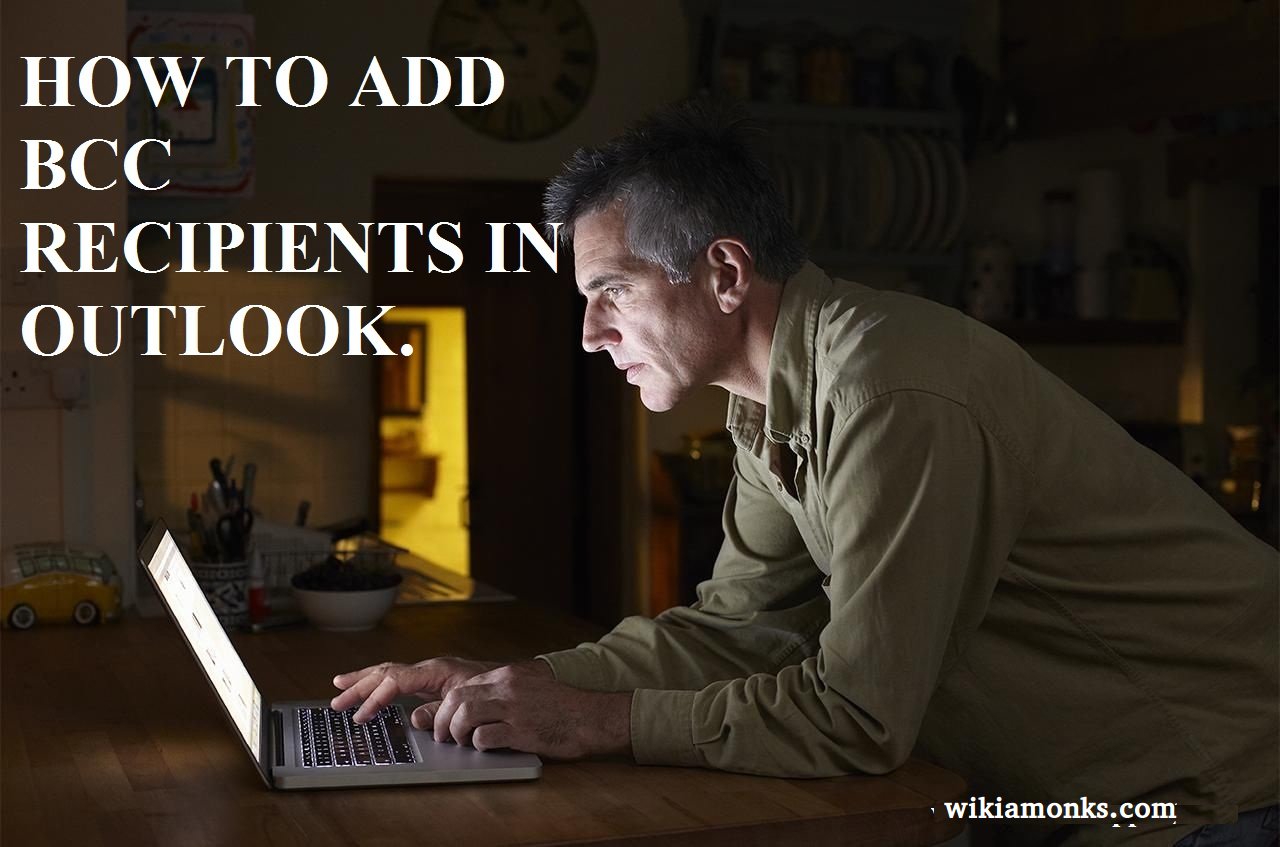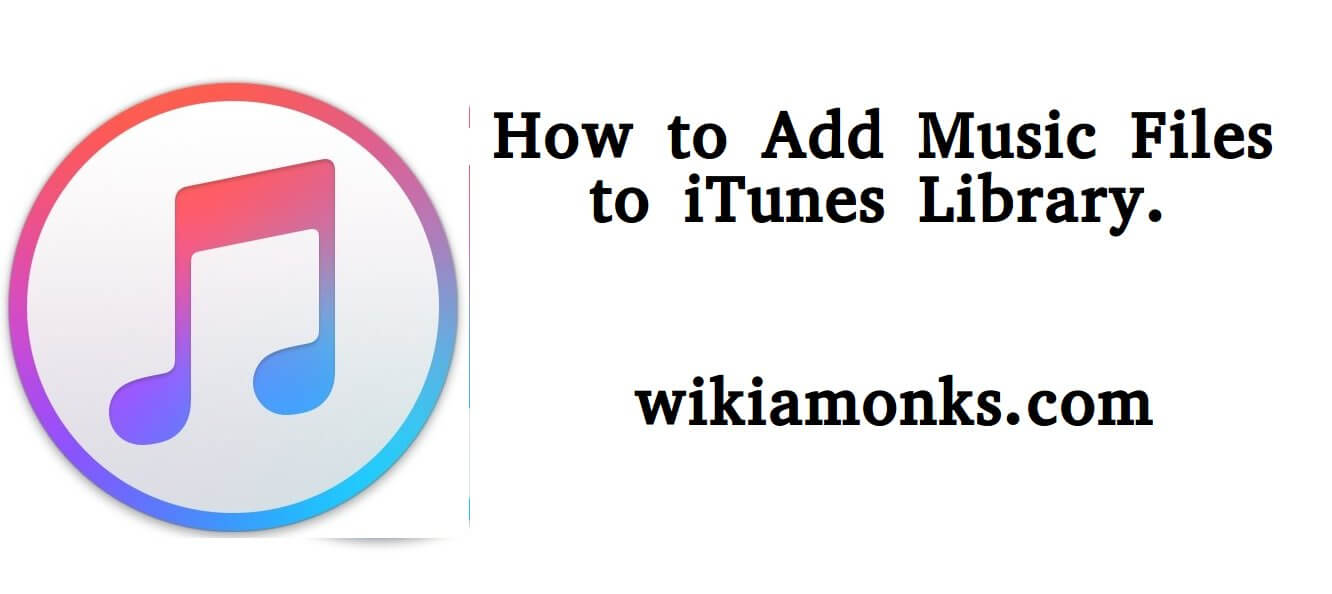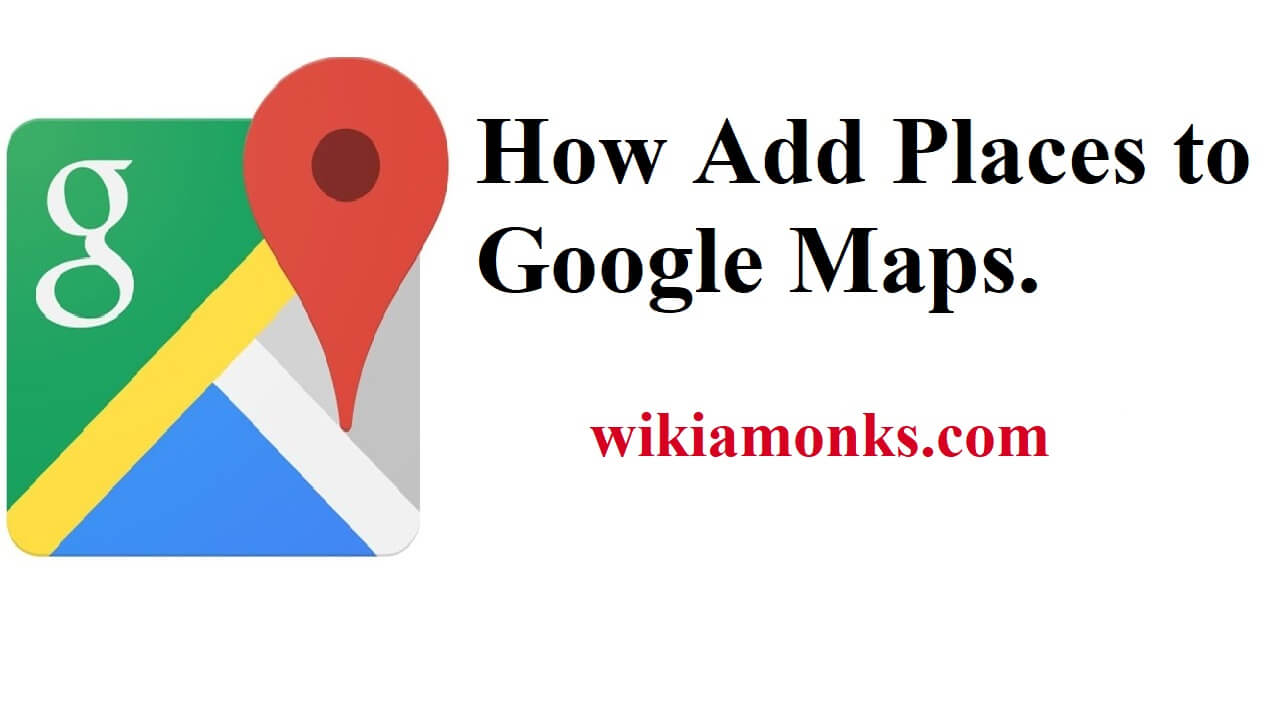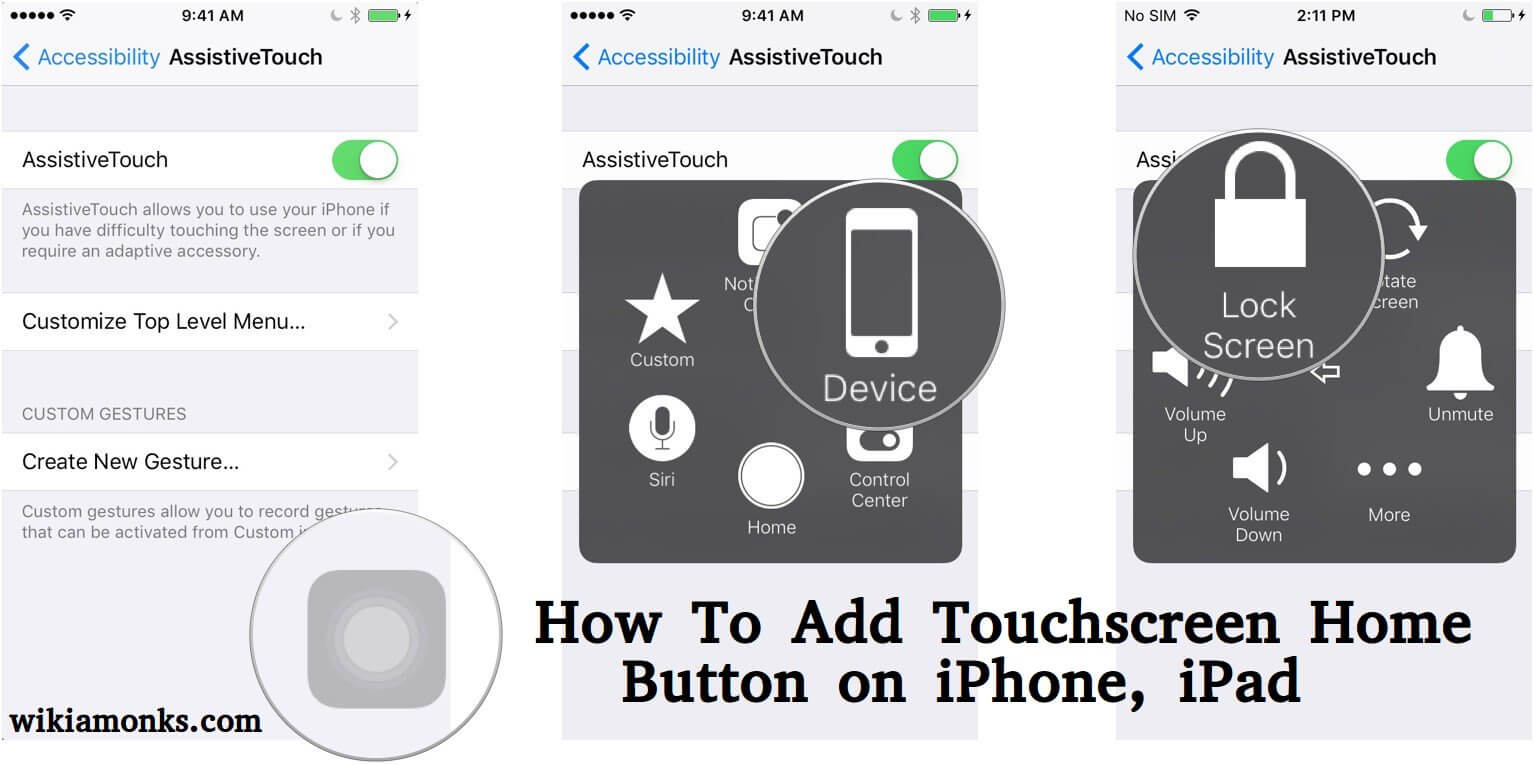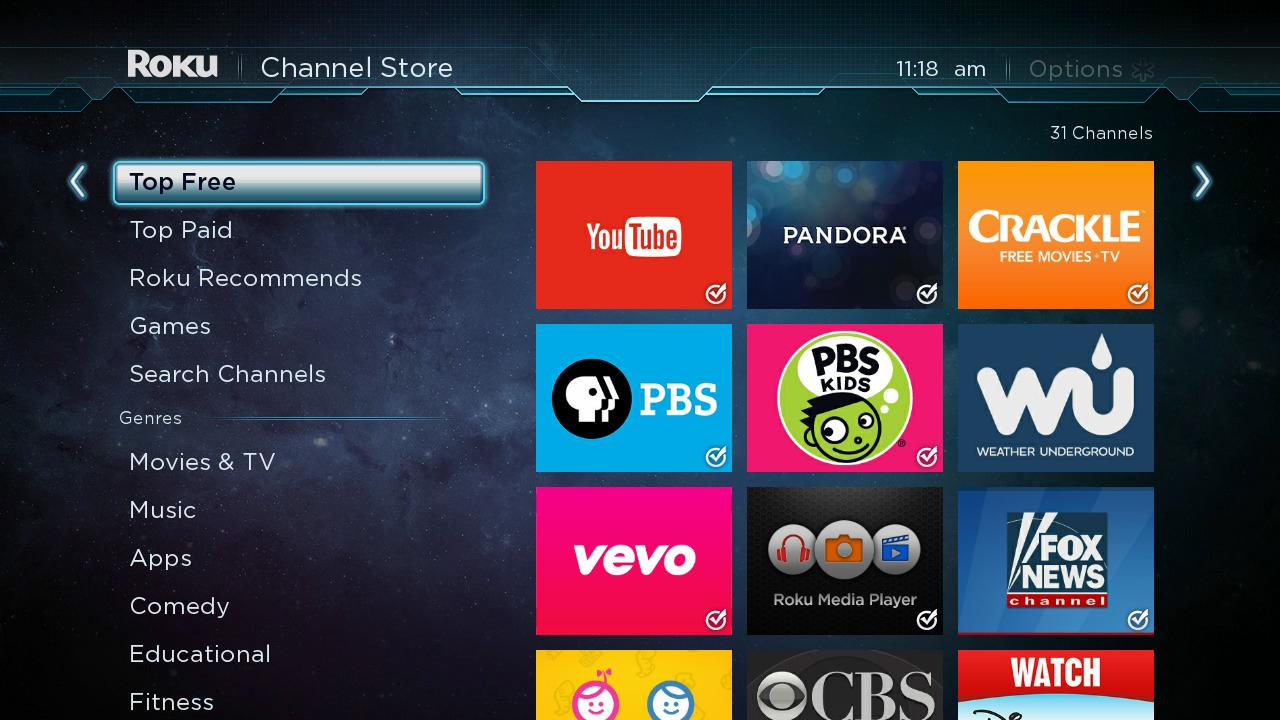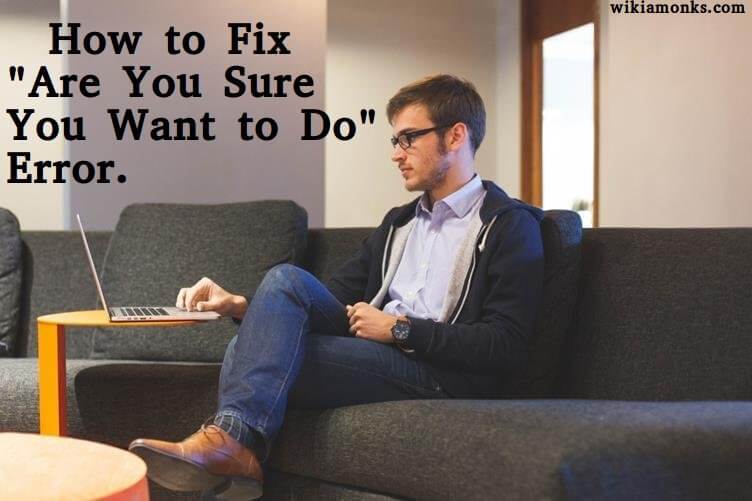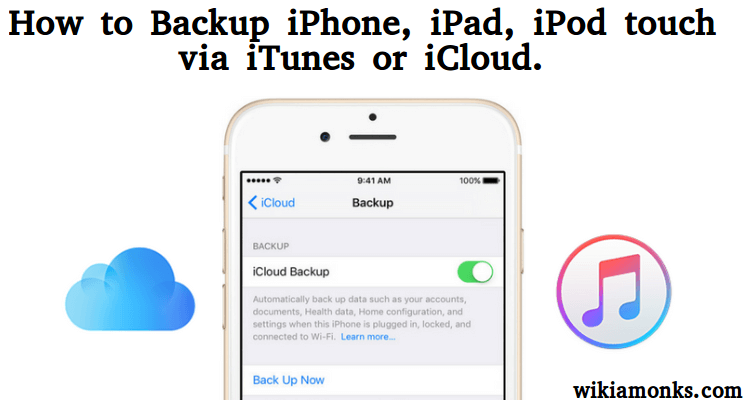How to Send an Email to Undisclosed Recipients in Outlook?
What is Undisclosed Recipients
When we send an email to a group of people (some of them are unknown to each other). We put all of them to the “To” field, by this its obviously to show others email addresses to the unknown people. For keeping recipients email addresses from exposure, we can send them all to the undisclosed recipients and just use the “bcc” field while sending.
BCC – Undisclosed Recipients. ... The BCC stands for Blind Carbon Copy.
At times users may want to send an email without disclosing the name of the recipients. There is a provision available to the users for doing such things. The Bcc section in the email account offers this facility to the users.
Users will need to follow the complete process which is mentioned below to use such services. The only alternative available to the users if they do not want to follow the above mentioned tutorial is to consult the officials of customers support department.
Users should also note down that they will also need to create the list of contacts to whom they want to send the mail and after having done the same they can simply follow the below mentioned effective tutorial and get their things done in a short span of time for Outlook undisclosed recipients.
Create an Outlook Contact for "Undisclosed Recipients"
To add a new contact to Outlook for addressing "Undisclosed recipients":
- Click New Items in Outlook email.
- Select Contact from the menu that has appeared.
- Enter "Undisclosed recipients" under Full Name
- Now enter your own email address under E-mail
- Click Save & Close.
Steps to send an email to Undisclosed Recipients in Outlook:
Step 1: First of all login to the mail account with the account username and password.
Step 2: Users can now type in the mail or attach a file which they are willing to send to the recipients.
Step 3: Users can then click on the To… the button which is available at the top of the mailbox and then they can highlight the Undisclosed Recipients.
Step 4: Users can now click a button and then they can mark down all the people in their address book to whom they are willing to send the email or message.
Step 5: Users can now click on the Bcc a section and when done then they can simply click OK button.
Step 6: If any additional email address is required then they can always add that particular recipient emails address in the Bcc field and if multiple address are available then they can separate address with colons.
Step 7: Finally users can compose the message before finally sending and when things are perfect then they can simply click on the Send button to get their things done in a short span of time and enjoy uninterrupted mail services without any sort of hesitation.