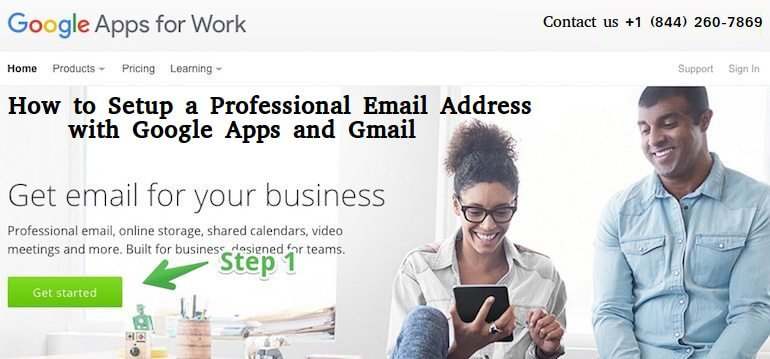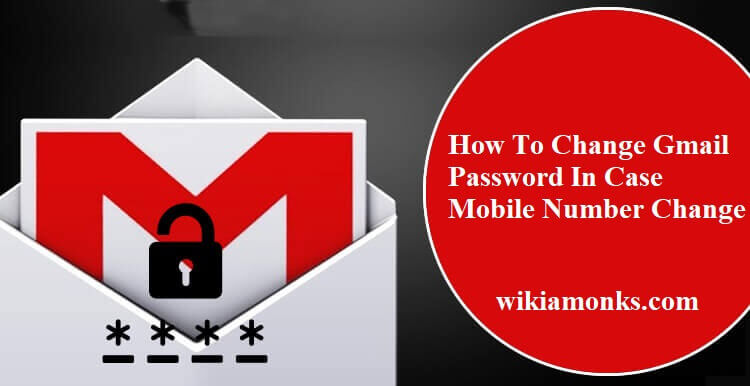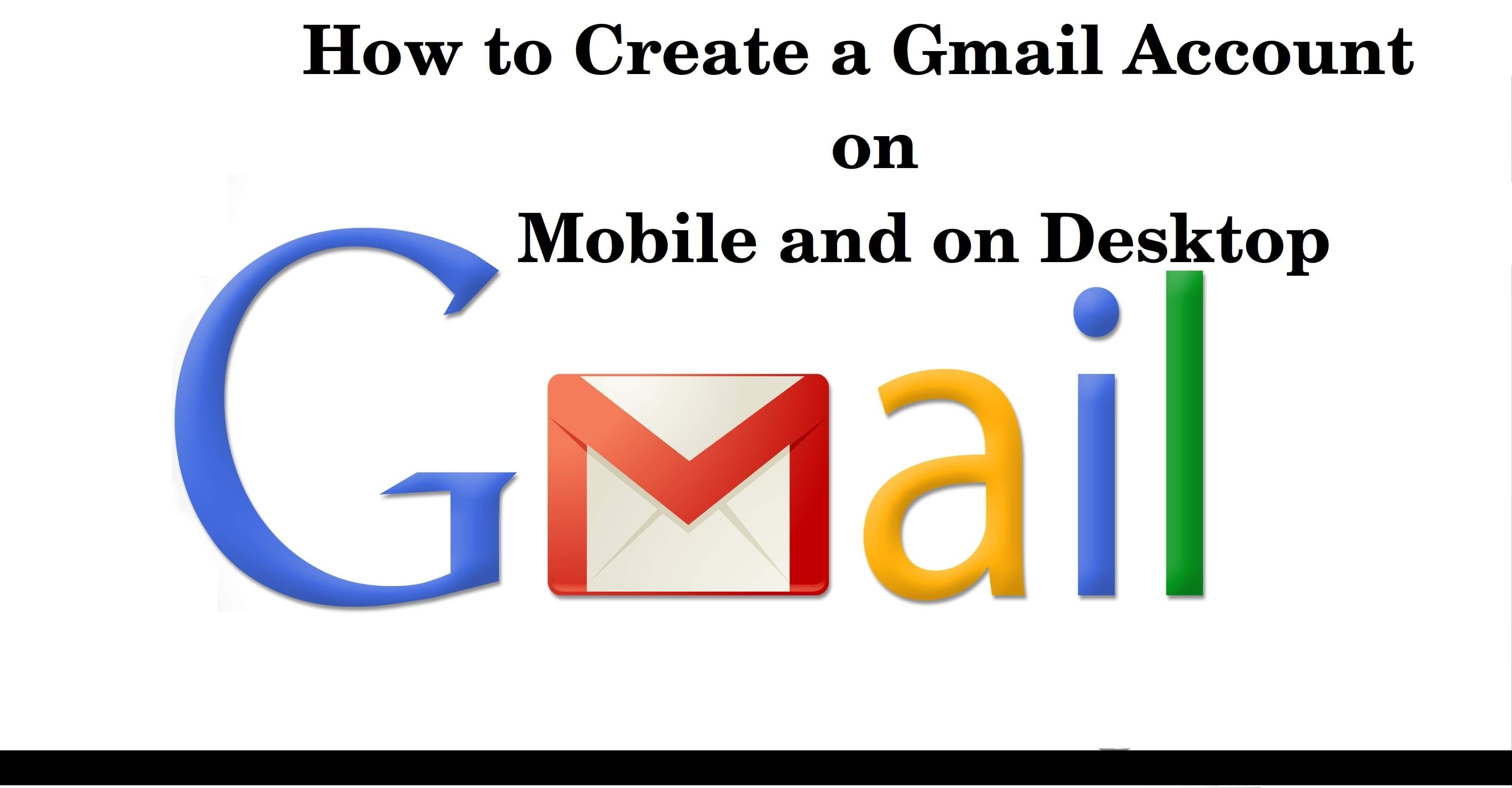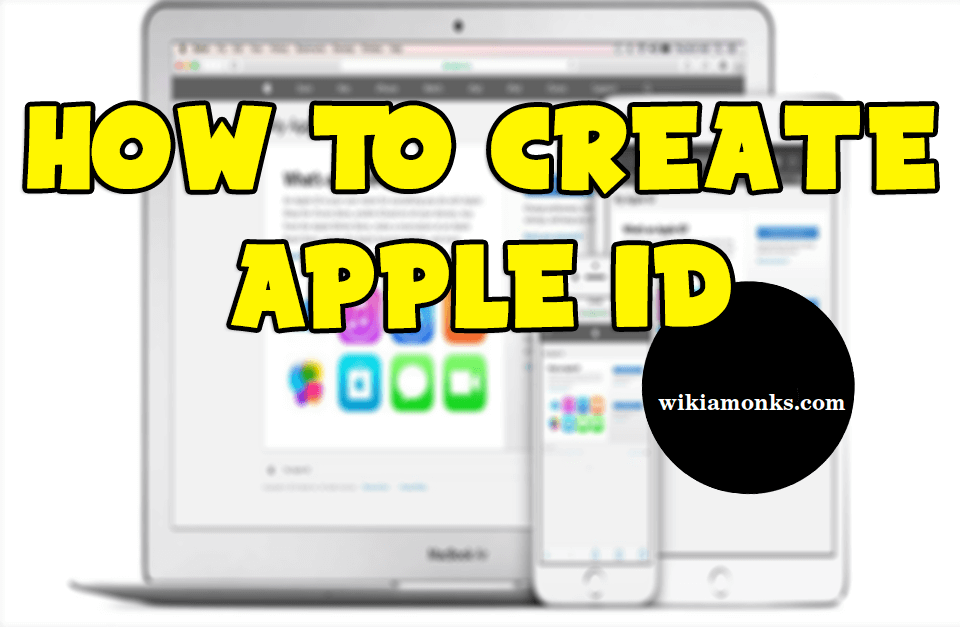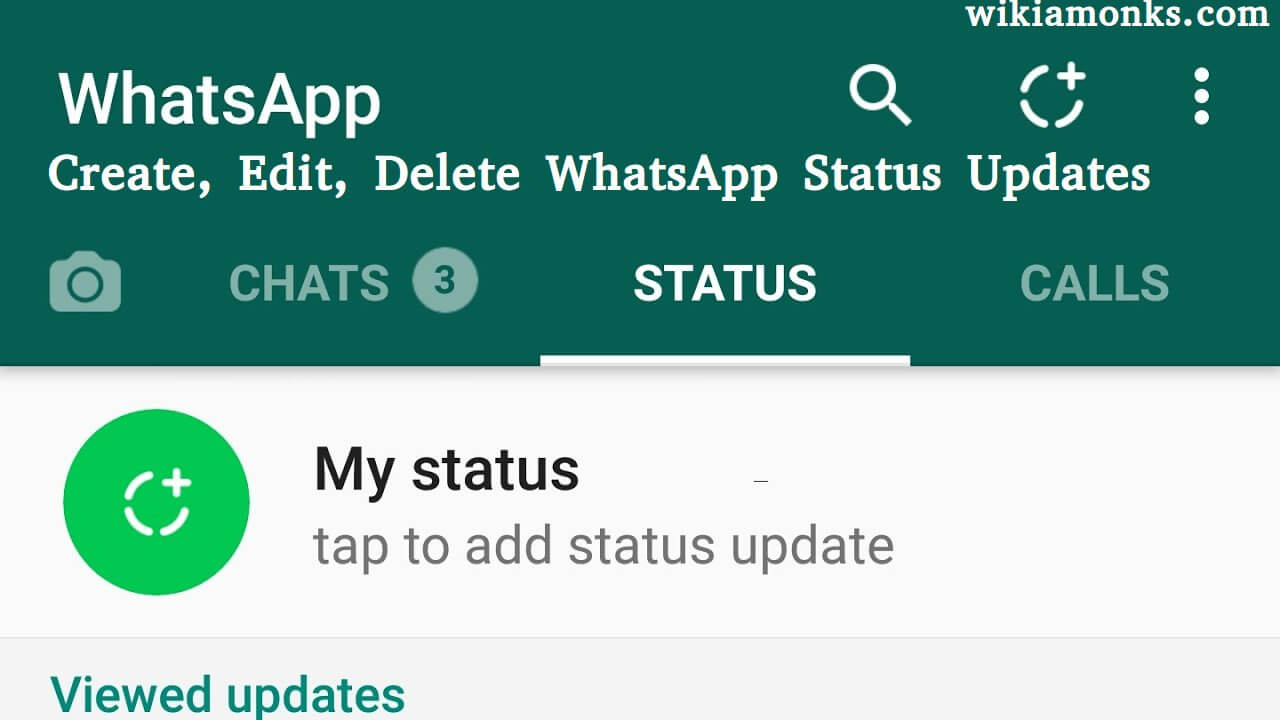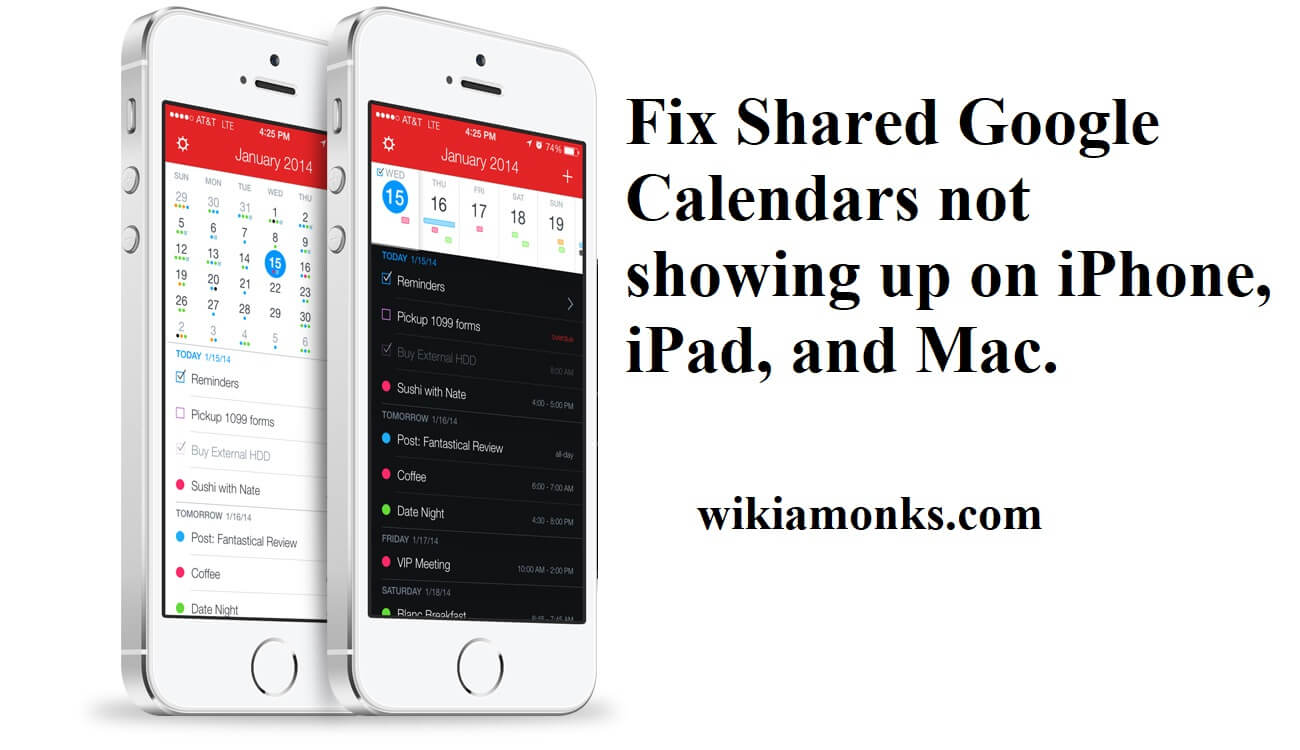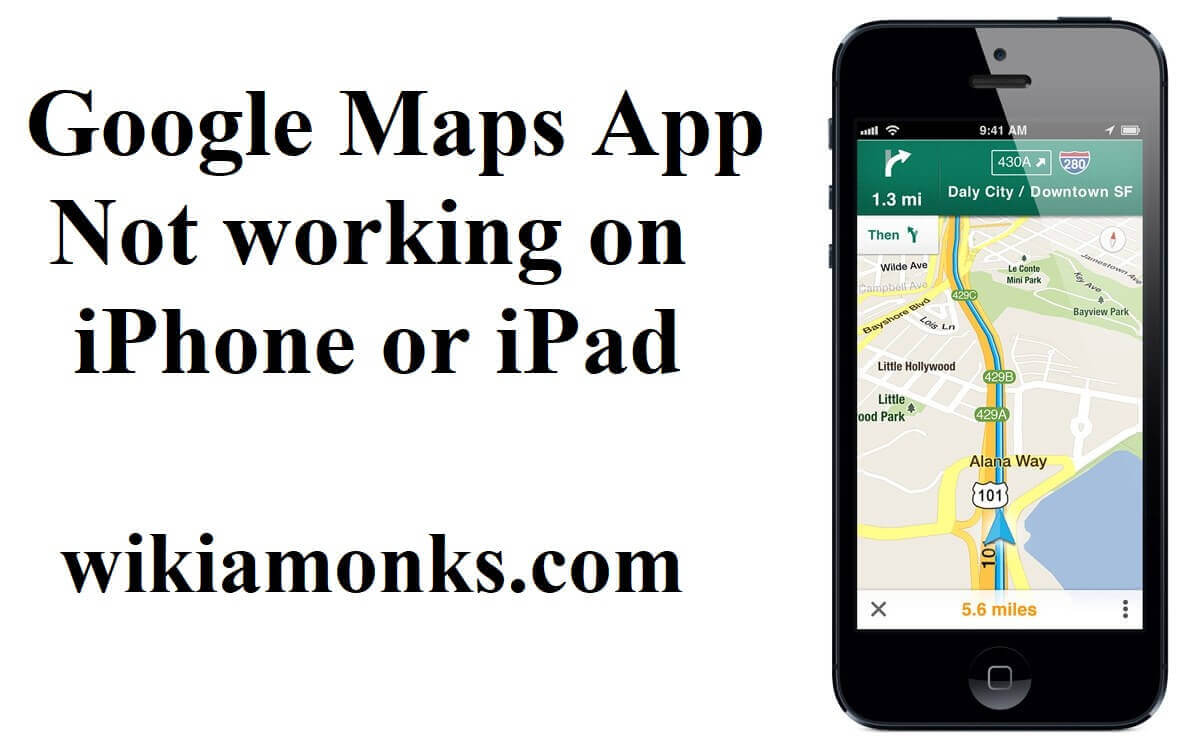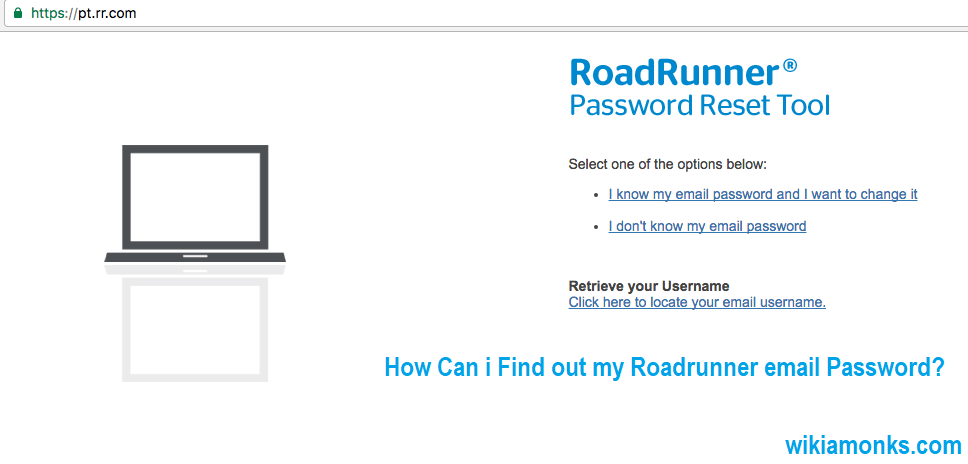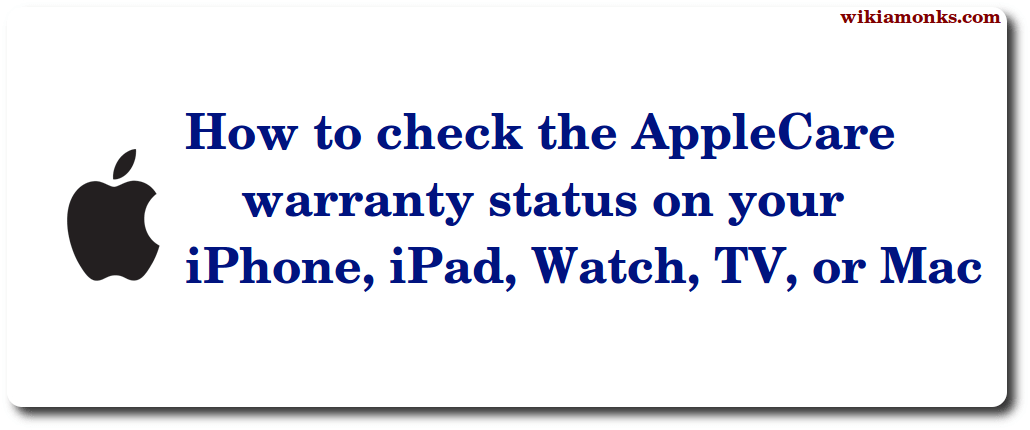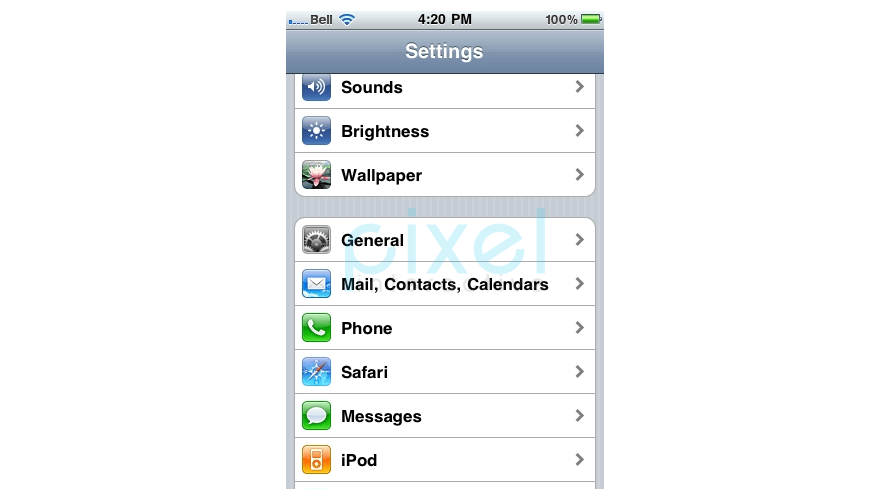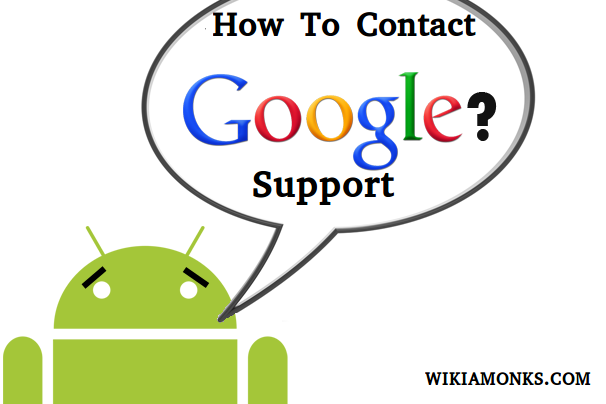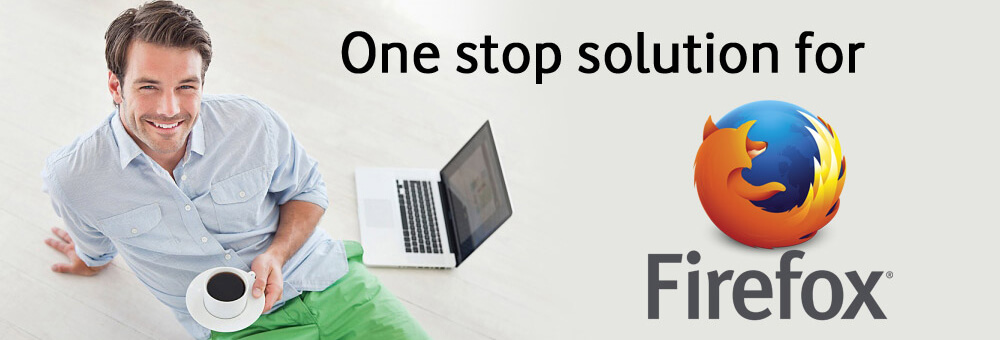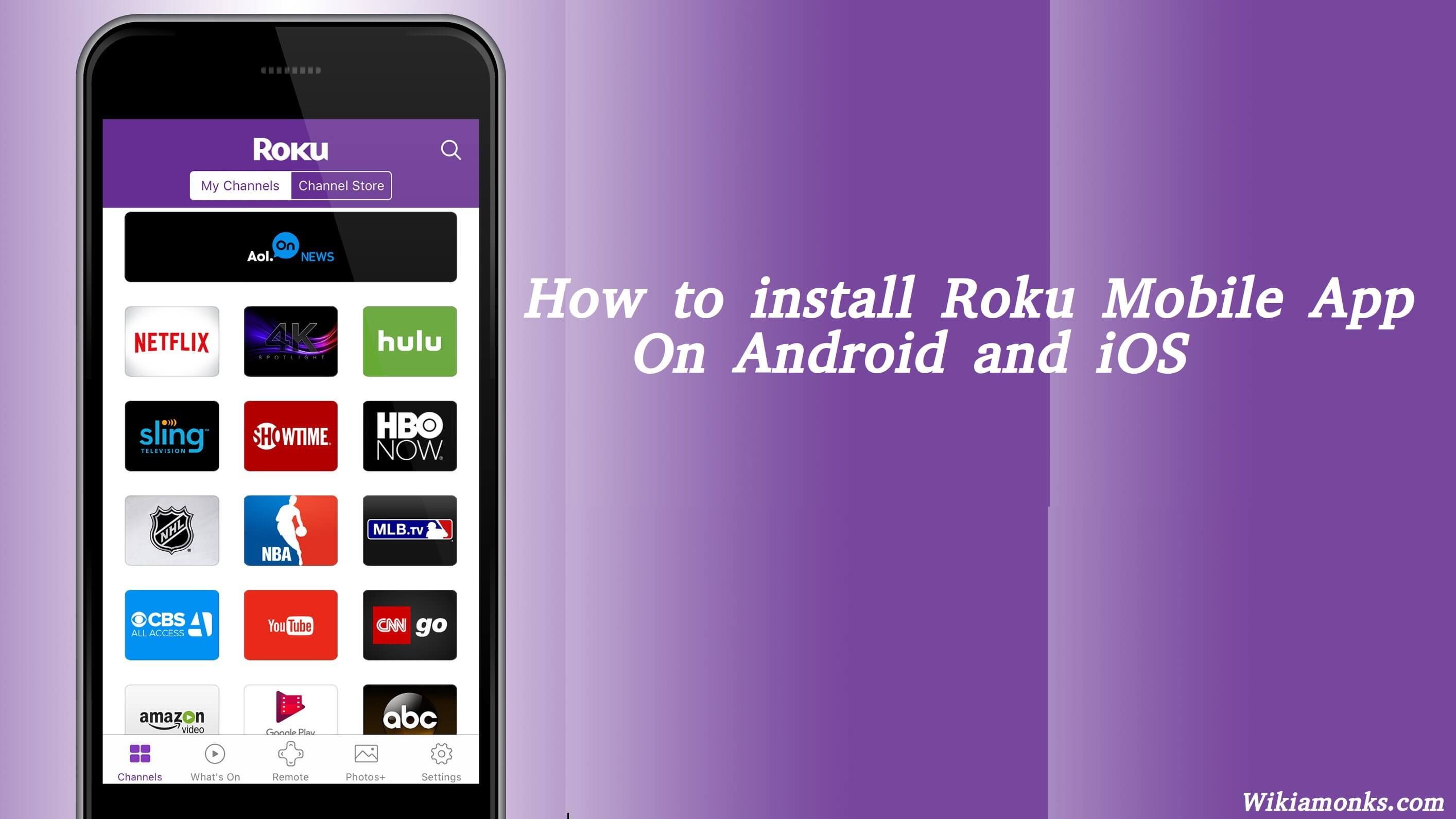
How to Install the Roku mobile app
Roku company creates Roku streaming player which allows you to connect it to your tv which has the inbuilt streaming experience. To perform the function the user just need to connect to the internet, create a Roku account and then enjoy the access. Roku is a very cost efficient subscription to the television service.
Roku also offers Roku mobile app is a free application for iOS and Android devices. It turns your mobile device into a control center for your Roku streaming device.It helps in launch channels, navigate the Roku interface, and search and issue commands with your voice.By this, you can also share personal photos and videos on your TV, listen privately with your headphones, and more.
- The user has to make sure and remember that the Roku mobile app is only available in the English language.
- The Roku mobile application is only supported by Roku devices which run on OS version 6.2 and later
- Download the Roku mobile app for iOS. Visit the App Store on your Apple device (iPhone, iPad, iPod Touch), or visit the online App Store
- Download the Roku mobile app for Android.Visit the Google Play store on your Android device, or visit the online Google Play store
Features offered by Roku:-
- Each version of Roku offers access to more than 3,000 channels.
- To connect the Roku boxes to the TV they provide an HDMI cable, which makes it possible
- All the Roku devices support the 1080 p HD video well to provide better definition screen projections to the users and to enjoy the display
- The users can enjoy controlling the Roku device with the free Roku mobile application
- Roku devices always supports the wireless internet connection
- Roku devices also provide a remote control with every device.
- Roku also provides micro SD card to store the additional storage.
- Roku TV also offers IR receivers for all the universal remotes.
- It also offers the night listening mode
Steps to install Roku mobile application:-
Before you start using the Roku mobile app, you must check that your mobile device and your Roku device are on to the same wireless network.
Step 1:- First to install Roku app on your mobile phone, first, the user has to go to the “google play store”
Step 2:- Now the user can search for the “Roku app” in applications.
Step 3:- Followed by the above step the user will now have to choose “Roku app to play on tv” and then you have to open the same app and then click on the green install button to install the application.
Step 4:- After clicking the install button now the user has to sign in, to start the installation process.
Step 5:- Now the user has to open the app and launch “Roku” in its keyboard now and then you have to add “Roku” with wireless.
Step 6:- Now the user has to click on the menu button which is present on the right top corner and then you have to enable the wireless display box. After this, the Roku will appear in the casty screen section of the screen.
Step 7:-Now, next the user have to click on the “channels” icon which is present on the navigation bar and then select streaming channels by scrolling up or down.
Step 8:- Now you will notice that the Roku mobile application is connected to your Roku tv.
Step 9:- The users have to remember that the Roku search is available only if the device is connected to the Roku streaming player or to the Roku TV because only these support this function.
Step 10:- Now finally you can use the Roku mobile app by connecting your phone to the same wireless network with which you connected the Roku device.
The Roku mobile app allows you to run your mobile device or tablets as a remote control for your Roku device. Roku often uses “what's on “ to browse movies and tv shows.
Roku also recognizes the user’s voice to search for movies, shows, and other programmes. the users can also launch the favorite channels from the mobile application and can fix that channels including the games also from the “Roku channel store”.
By following the above-mentioned steps the user can easily install the Roku mobile app and if the user still face any issue while performing the function or if they come across any other issue while using Roku then the users can contact the Roku customer support, where the users can connect to the experts through the email services, for which the users can visit the official website and hence avail the function of entering your email address to further send email to the experts, explaining the issue and ask for the assistance.
If users are unable to connect through email services then they can also connect through phone by dialing on the Roku customer service number, where the technicians will assist you and resolve your issue on call.To get the customer service number the users can visit the official website. To make it more efficient for the users, the number is toll-free and is available all time.