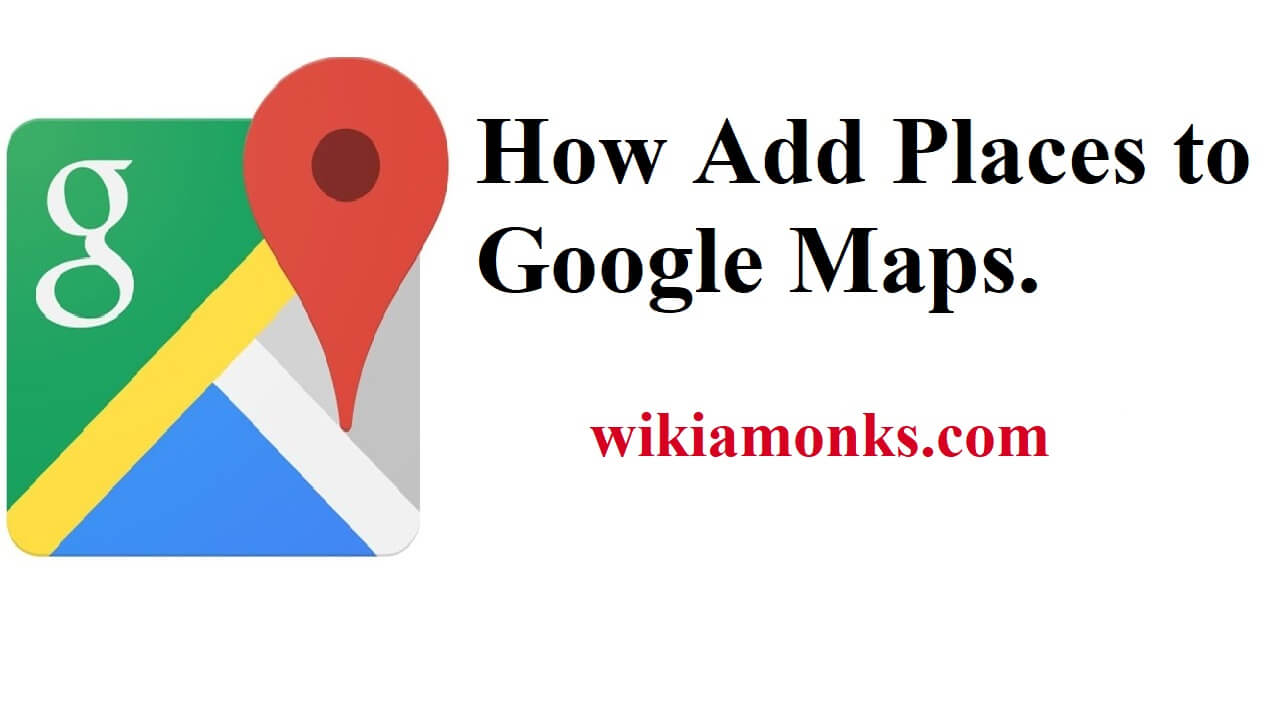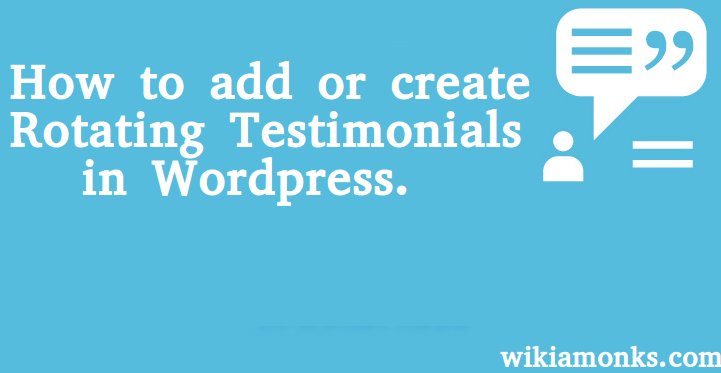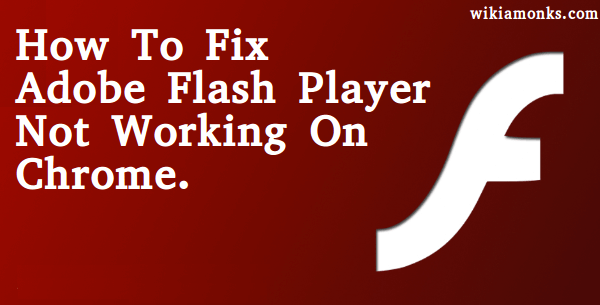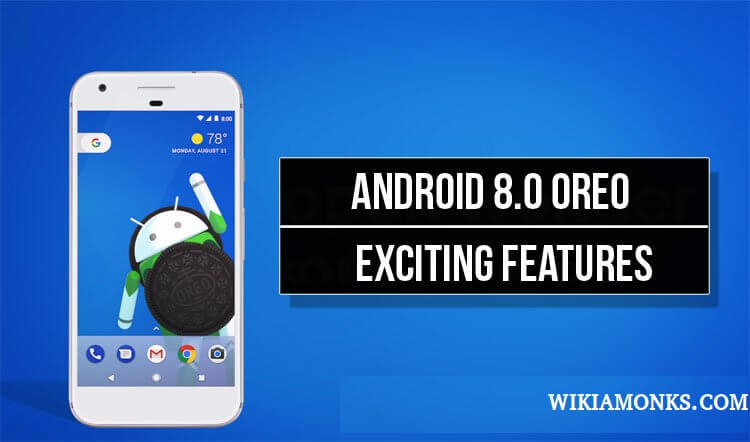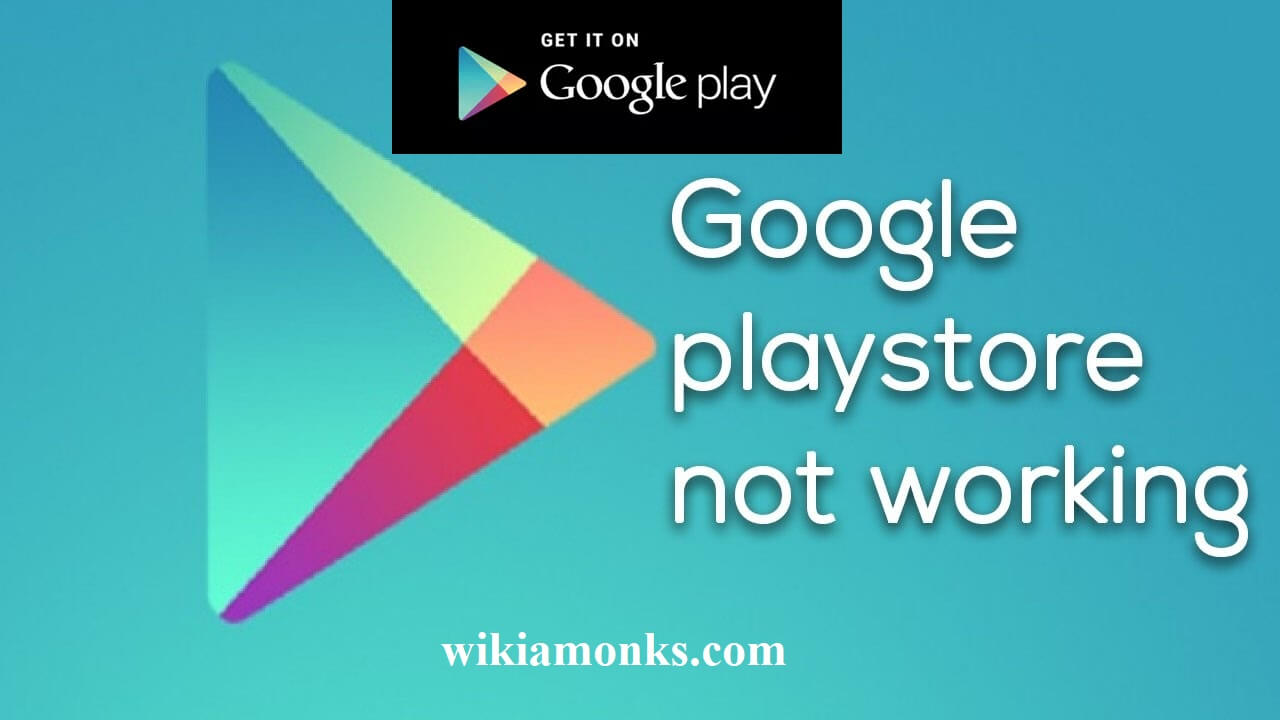
Google Play Store Not Working Or Responding
Google play store is an app in your android phone that has millions of Android apps stored in it, but, what if misfortune struck you and you face with the problem of Google Play isn’t working or responding.
Google Play Store not working on Android,iPhone And Mac
Google play store user experienced once a Google Play Store problem at some point like error message when downloading apps, the Play Store crashes or simply won't open.
- Check the Play Store status on a service like down detector
- You'll first want to restart your phone.
- Check Google apps:- Settings > Apps > All select the Google Play Store and hit "Force stop".
- Check your date and time settings
- Check your Internet connection
- Install the latest version of Google Play
- Clear the Google Play Store cache
- Clear out your Play Store data
- Install the latest version of Google Play Services
- Reset your Google account on your device
- Check your disabled apps
- Clear data and cache on Google Play Services
- Disable your VPN
- Enable Download Manager
- Delete the file "hosts.txt" (requires root)
- Uninstall previous updates to Google Play
- Perform a factory data reset on your smartphone
Steps to Fix Google Play store is not responding
But before seeking out the help of Google, make sure it is not the user-end problem, that is the silly problems from your end.
- Check whether your device is connected to the internet. If not connect to the internet And even then the problem persists then toggle your wi-fi, just make the wi-fi off and on Or simply switch off and on your router.If these steps don’t help you then try next steps.
- Go to down detector and see if other users are reporting the same issue. If enough people are claiming similar problems, this could be a temporary server issue, a server could be down for a while, wait for a while and the problem will be fixed.
- Forcing the Play store to Close may resolve this issue. Go to Settings>Apps>All then hit the “Google Play Store” and then tap “Force Stop”.
- Restart your phone: Many of the problems can simply be sorted out by restarting your device.
- Delete the Google play store cache: Cache stores data locally which makes the phone to reduce data usage and speed up loading times.But, the disadvantage is that sometimes data could pile up in cache leading to slow down of the app or checking Play store to work properly.
- You can clear cache by going to Settings>Apps>Google Play Store>Clear Cache.
- Check your date and time settings. Put your device in the Automatic time zone to update itself with current time zone you are in. A wrong date and time settings stop all network services to work, so, check for your date and time settings.
- Just uninstall updates, if all the above-mentioned methods stop working. You can update it again afterward. Go to Settings>Apps>Google Play Store and tap on uninstall updates.
Issues related to Google Play Store Is Not Working
- Play store not downloading
- Google play store won't open
- Google play store server error
- Can't download apps from play store
- Unfortunately, google play store has stopped
- Google play store keeps stopping
- Download google play store
- Download pending in the play store
How To Install And Download Google Play Store