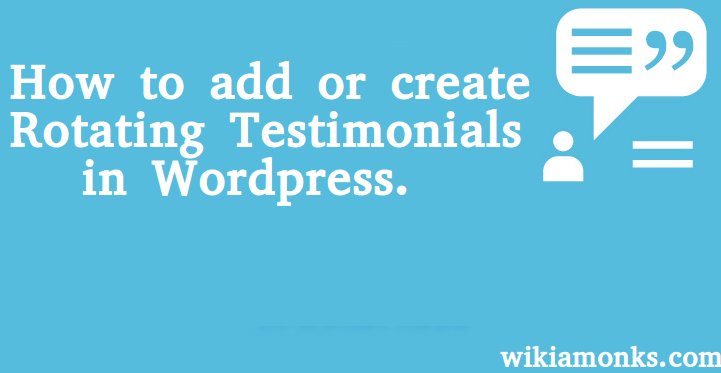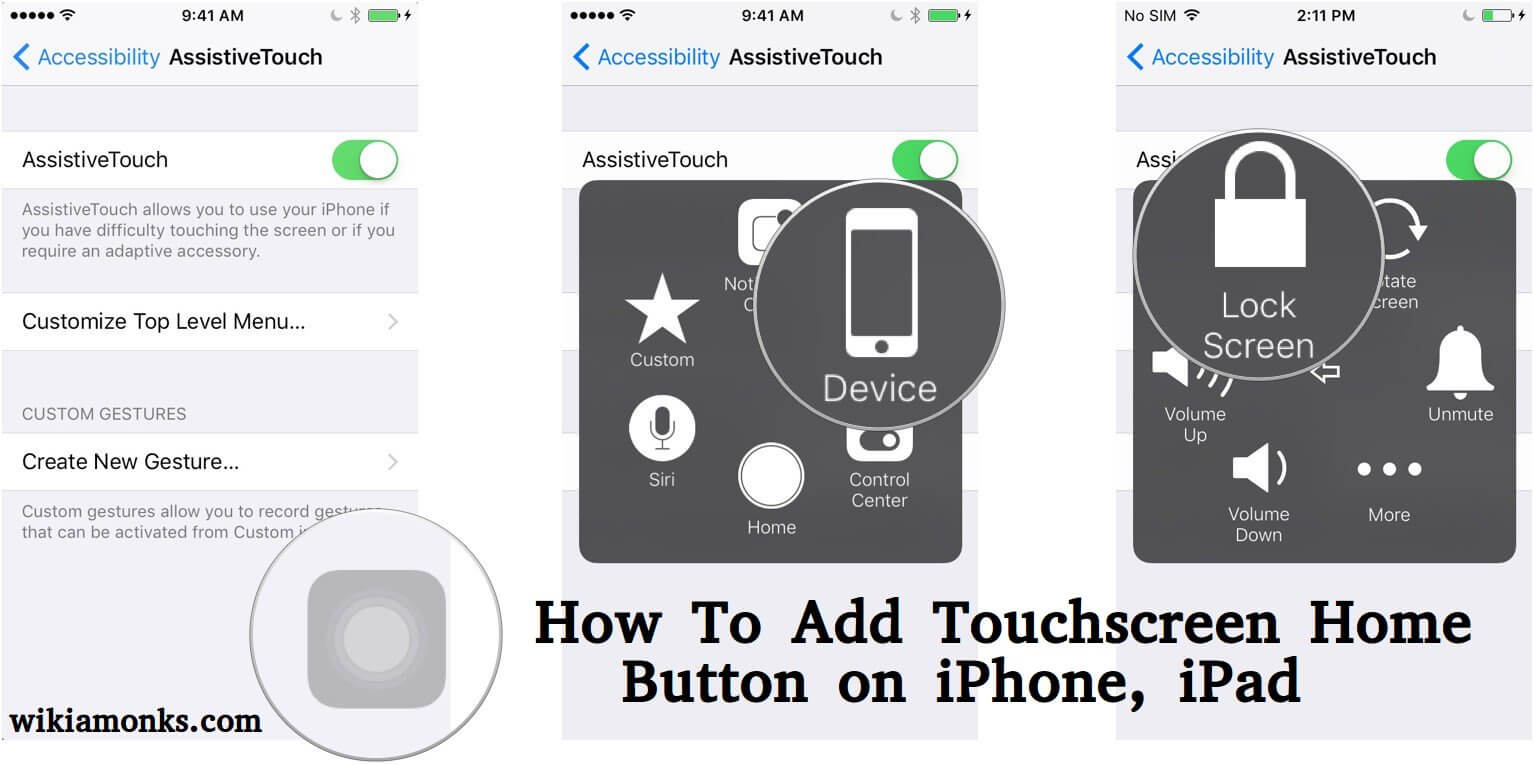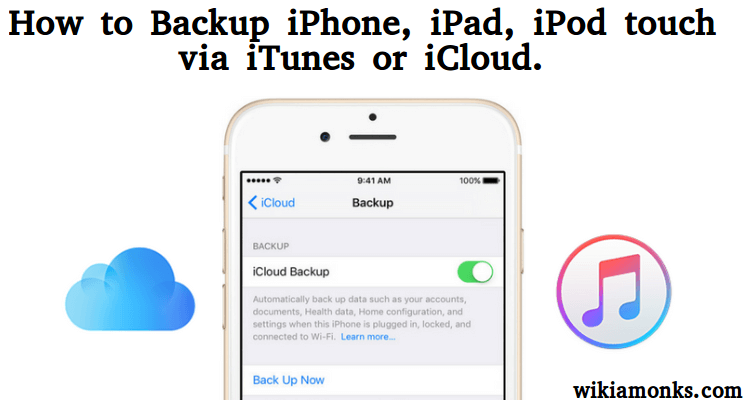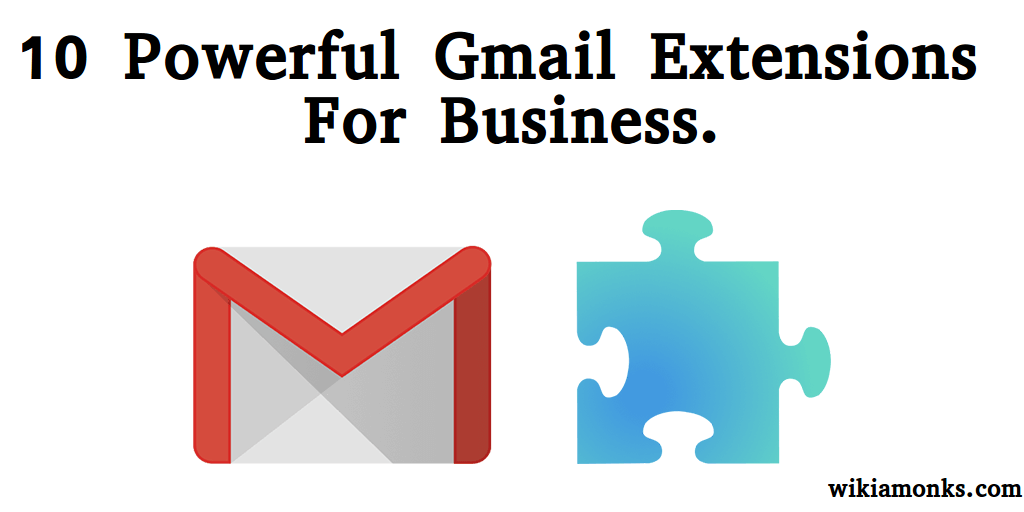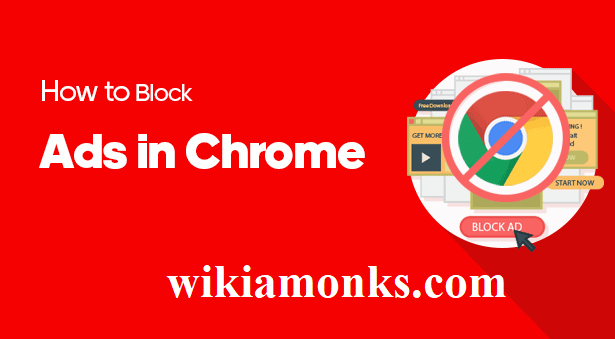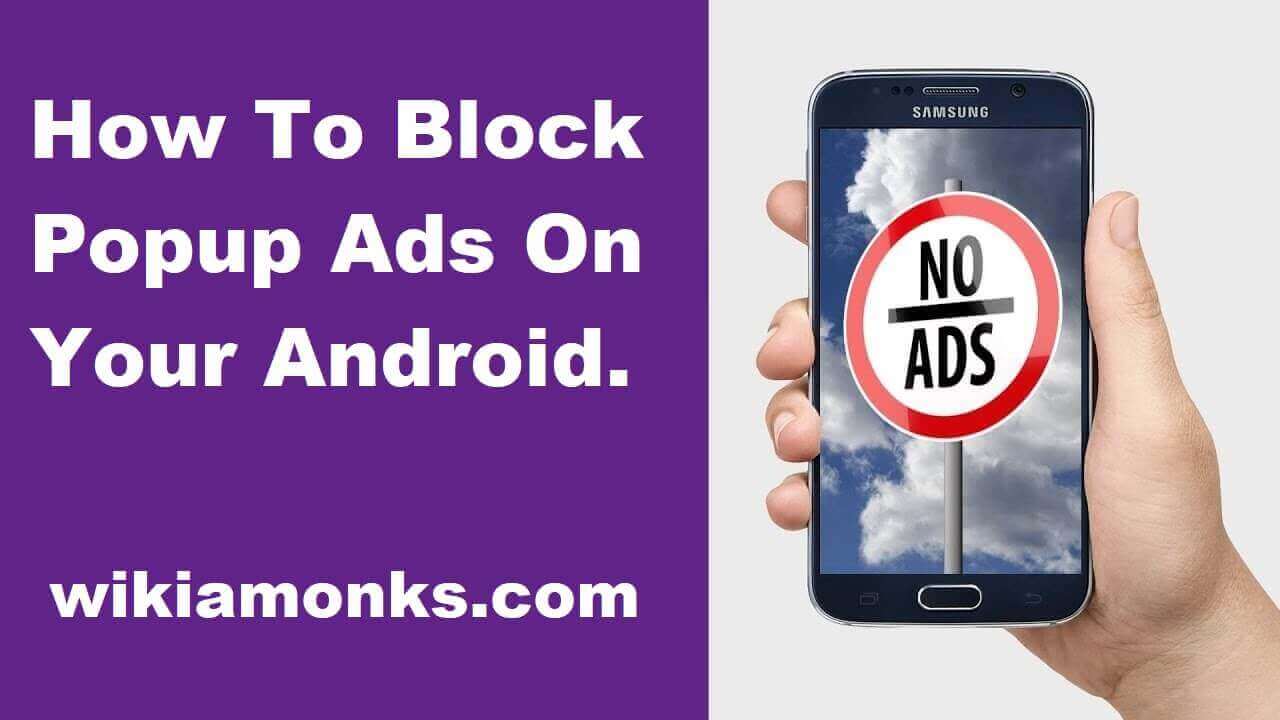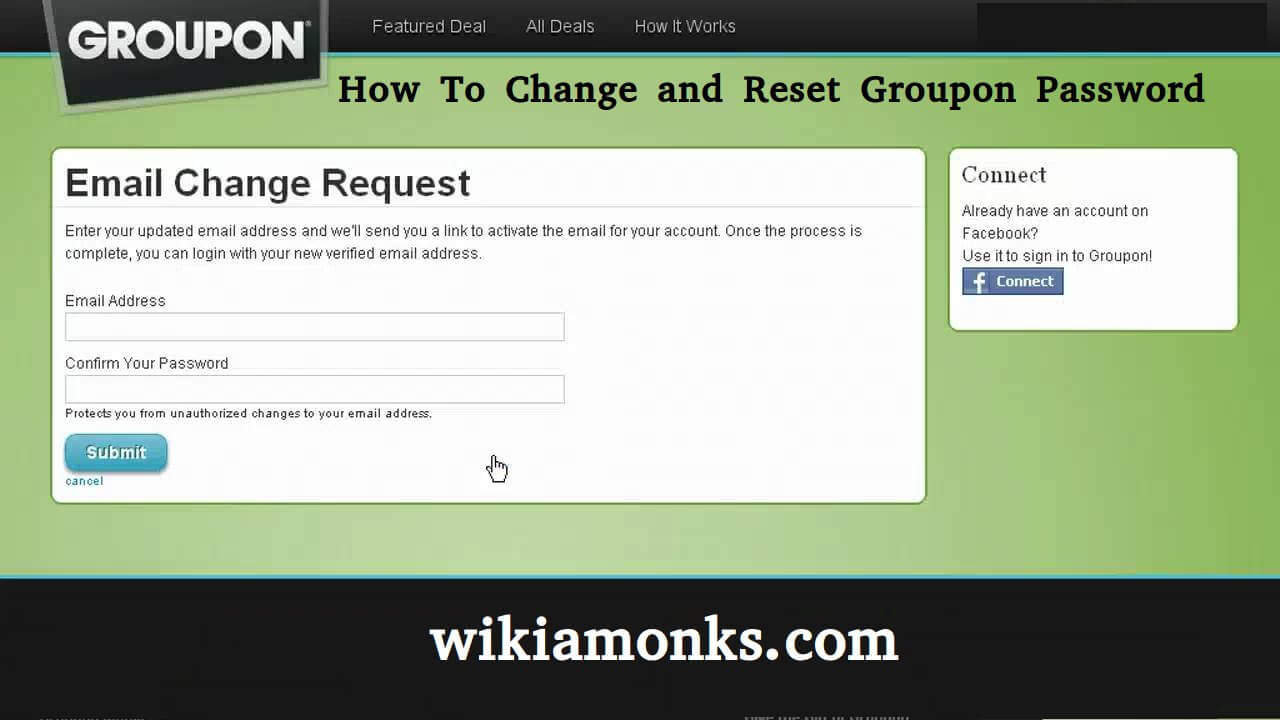Fix Google Play Store Errors on Android Devices
Are you getting frequent Google Play Store errors on Android device? Here are the permanent solution to fix all such errors
Google Play Store enables the Android users to access unlimited apps of various categories. It is the biggest hub for the apps and users get paid and free apps from the same. Sometimes, users get anonymous error amid accessing the Google Play Store in Android device such as Google Play Store not responding, Google Play Store has stopped and more. So these type of errors make the users annoyed, but there are some quick and easy resolution methods and the same are listed beneath which will fix the Google Play Store errors.
An effective way to fix Google Play Store errors on Android device
Verify Date and Time
Google Play store won’t perform smoothly when the date and time are inaccurate. So, you will have to provide the actual date and time and you can do the same from the ‘Date and Time’ section followed by the ‘Settings’.
Clear Caches and Data of Google Play Store
- Open Settings on Android device.
- Scroll down the page and select ‘Apps/Application Manager’.
- Now, select Google Play Store from the list of apps.
- In the Google Play Store page, you will get few options, i.e. Clear Data and Clear Caches; tap on them simultaneously.
Sign-out and Sign-in on Google Account
- Open Settings on your Android device.
- Select ‘Accounts & Sync’ option.
- Here, you will get a list of accounts, select ‘Google’.
- Now, tap on ‘More’ icon, located at the top of the page and select ‘Remove account’.
- Close the page and open Google Play Store and then you will be prompted to Sign-in with the Google Account. Complete the task and check the performance of the Google Play Store.
Clear data from Google Play Services
- Google Play Services act as a crucial role in Google Play store, so it is always recommended to clear the data of the same periodically.
- Open Settings on Android device.
- Tap on Application Manager and select Google Play Service.
- Now tap on ‘Clear Caches’.
The above-said methods will resolve all the errors which you faced amid the operation of Google Play Store. If still the issue arises, then reset your Android device to default factory mode.
Common Google Play Store Server Errors
- Google Play Store Not Working
- Google Play Store Error 24
- Google Play Store Error 498
- Google Play Store Error 927
- Google Play Store Error RPC
- Google Play Store Error 919
- Google Play Store Error 403
- Google Play Store Error 491
- Google Play Store Error 492
- Google Play Store Error Df-Bpa-09
- Google Play Store Authentication Error
- Google Play Store No Connection Error