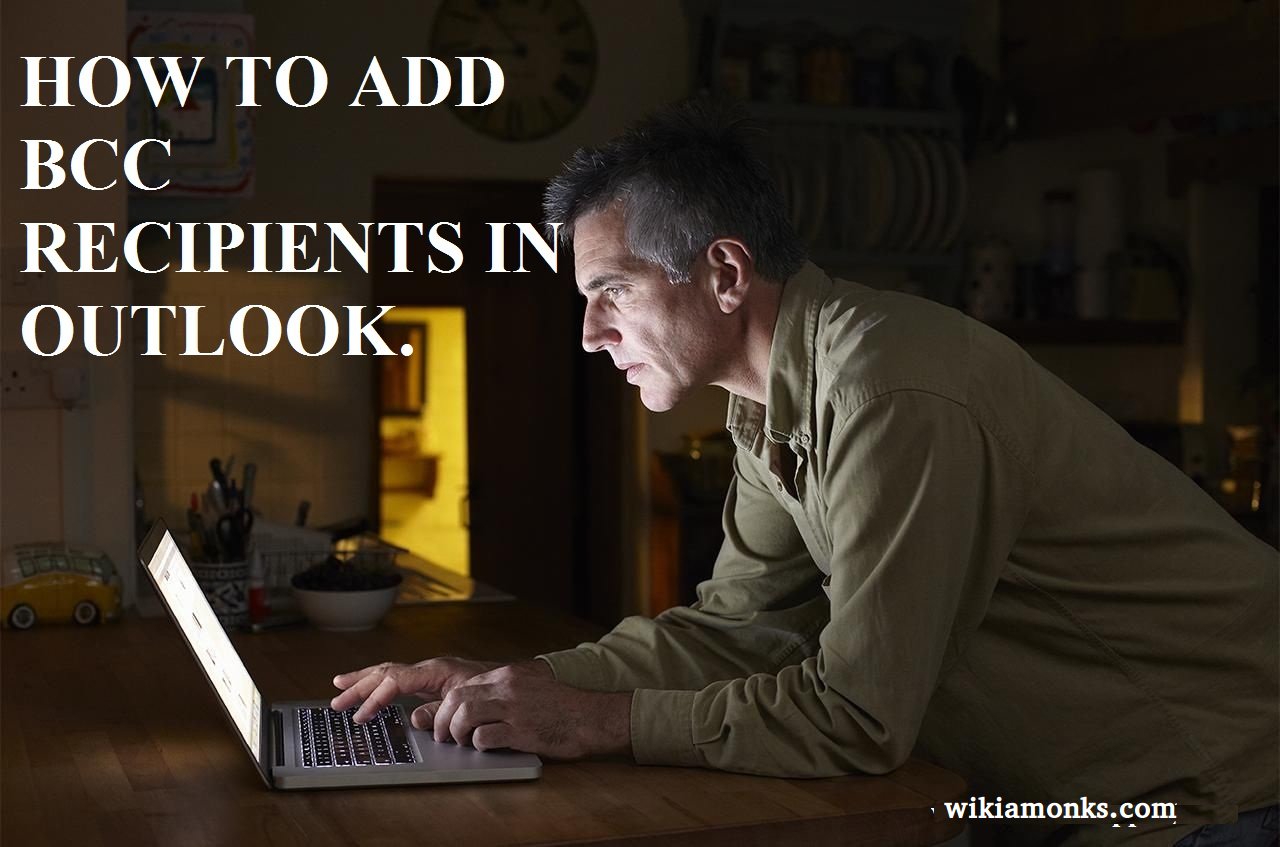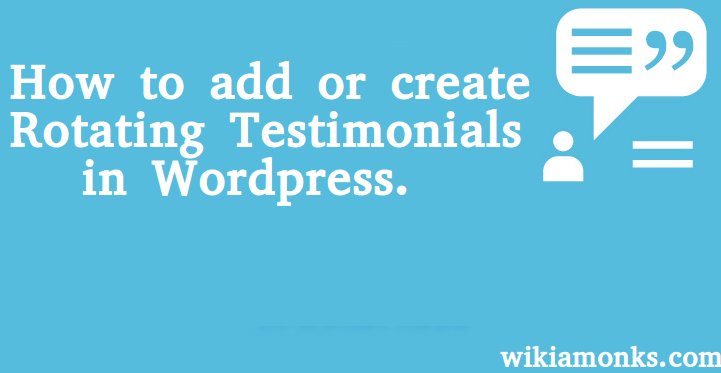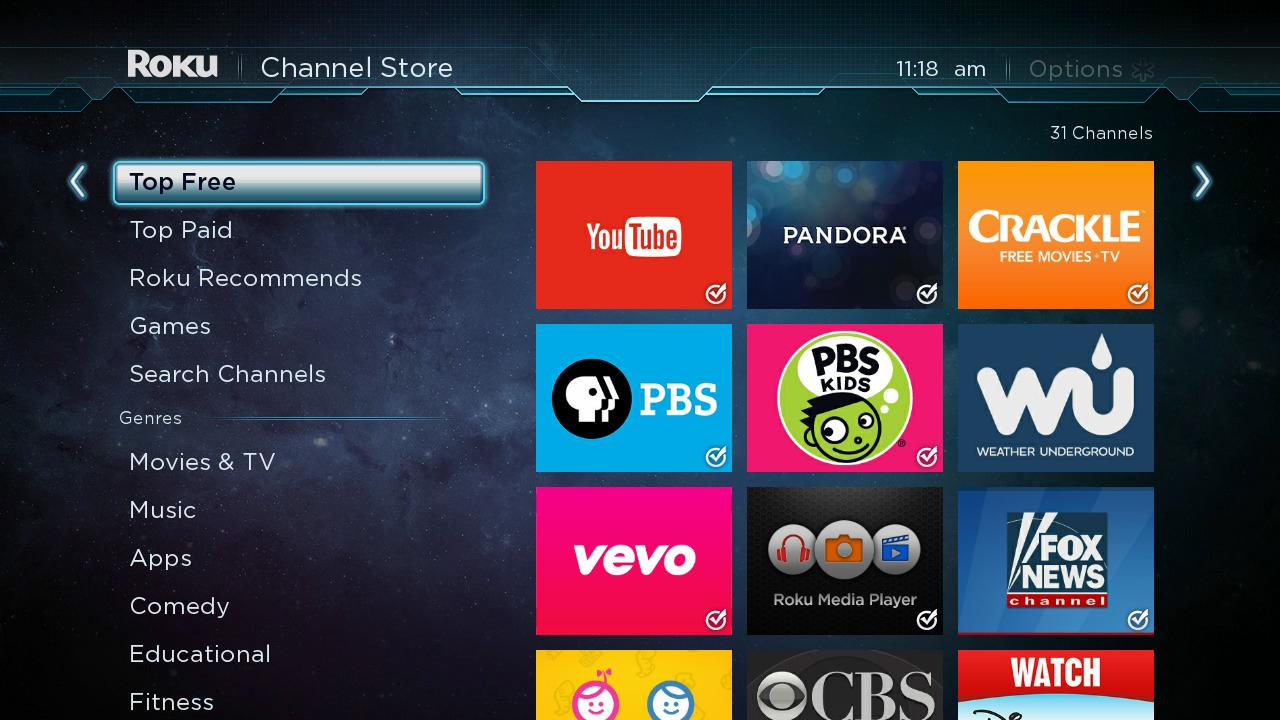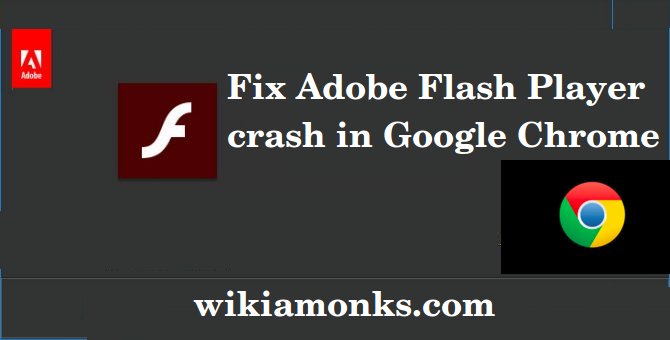
Fix Adobe Flash Player crash in Google Chrome
Adobe flash player is the flash player that is required on the mandatory basis if you are looking for the streaming of any video online. Now the simple thing that you need to do in order to install this flash player in your device includes going to the official site and then following the steps to download the version of the adobe flash player that is applicable for your operating system.
After that, you just need to go for installing the adobe flash player. After that, once you start using it then you will feel that you have a number of issues while using it. Now if you start using it then you just need to panic about the issues that you are facing instead you just have to follow the steps that are written below in order to resolve those issues.
Now just in case you feel that you are facing the issues such as:-
- In case you are not able to play the video or the audio.
- Or you are having the issue in the windows download or the installation.
- Or if you facing the issue of the adobe flash player on some other browser.
- The issue in the un-installation on the adobe flash player.
Steps to Fix Adobe Flash Player crash in Google Chrome
Two quick actions you can take to fix Adobe Flash Player crash in Google Chrome that may resolve the issue immediately:
- Ensure you are running the latest version of Adobe Flash Player. You can download the most recent version here: http://get.adobe.com/flashplayer/
- Switch browsers to Mozilla Firefox which you can download here: https://www.mozilla.org/en-US/firefox/new/
If above two option is not work then follow steps
- In the address bar of Google Chrome, type: chrome://plugins
- Hit Enter and your Google Chrome Plug-ins will load.
- On the Google Chrome Plug-ins page, click the Details link on the far right.
- When the details about all of your Plug-ins expands, now find the Adobe Flash Player plug-in.
- You'll notice there are 2 files for the Adobe Flash Player plug-in.
- Disable the one that is associated with Google Chrome by clicking the Disable link as outlined in the screenshot below.
- After disabling the Google Chrome Adobe Flash Player plug-in, close and restart Google Chrome.
3 Tips to Stop Shockwave Flash Crashes In Chrome
- Disable Flash in Chrome
- Rename the Google Flash Player
- Run Flash On-Demand
- Try uninstalling/reinstalling Chrome to see if that resolves the confusion.