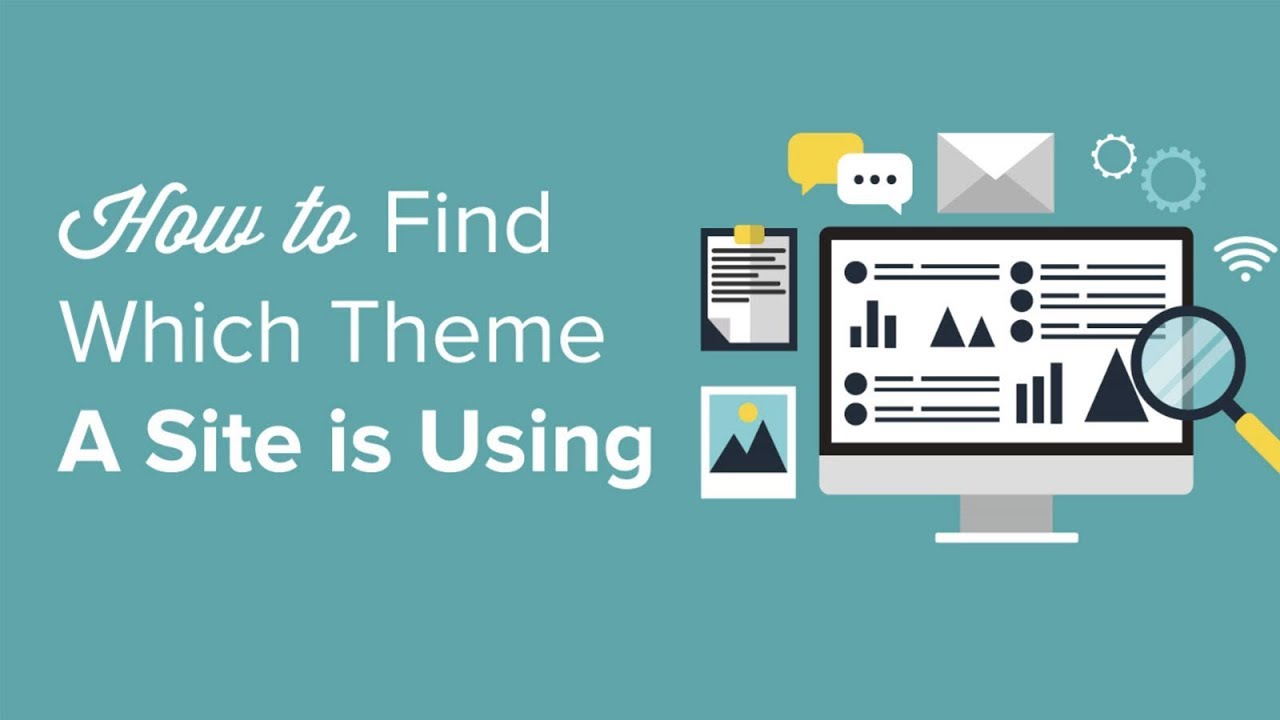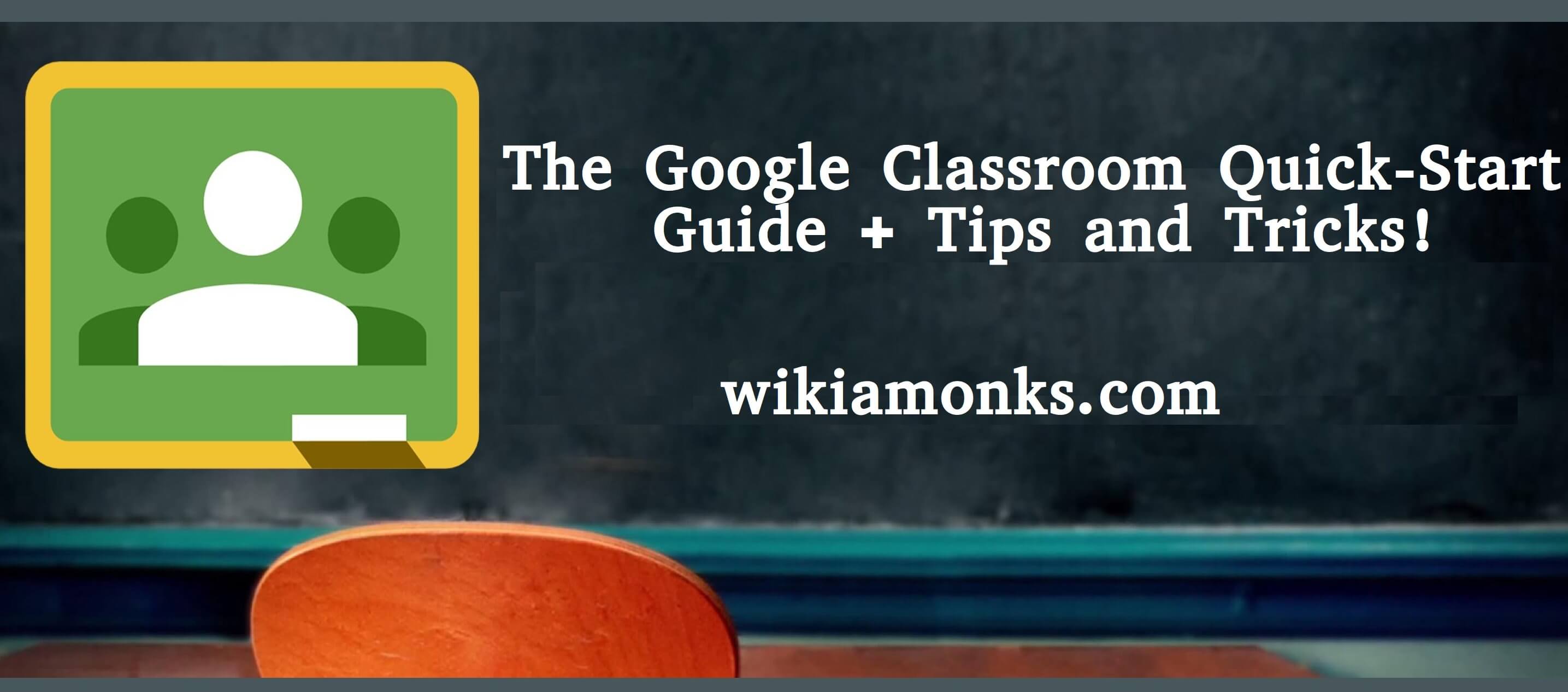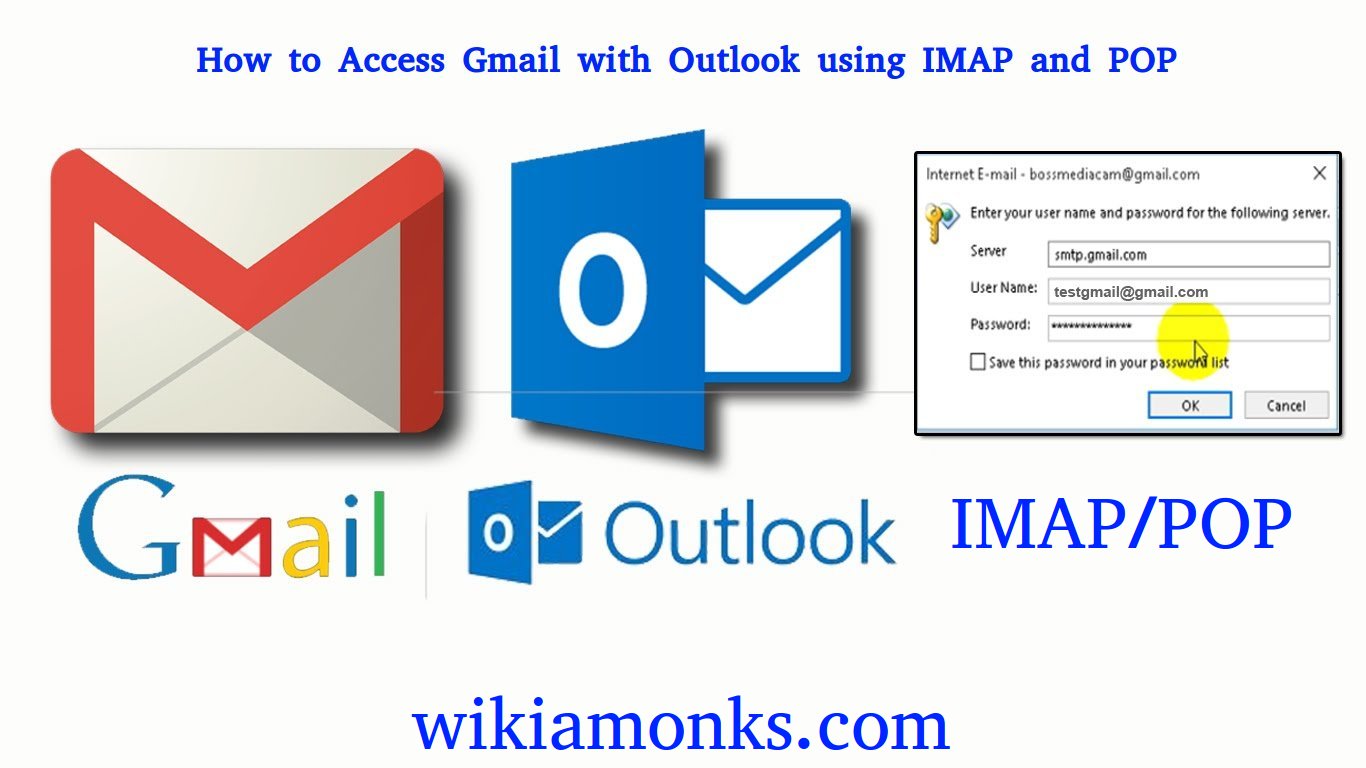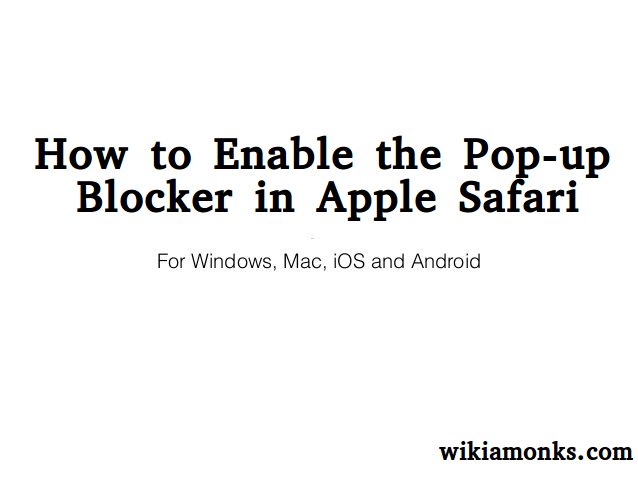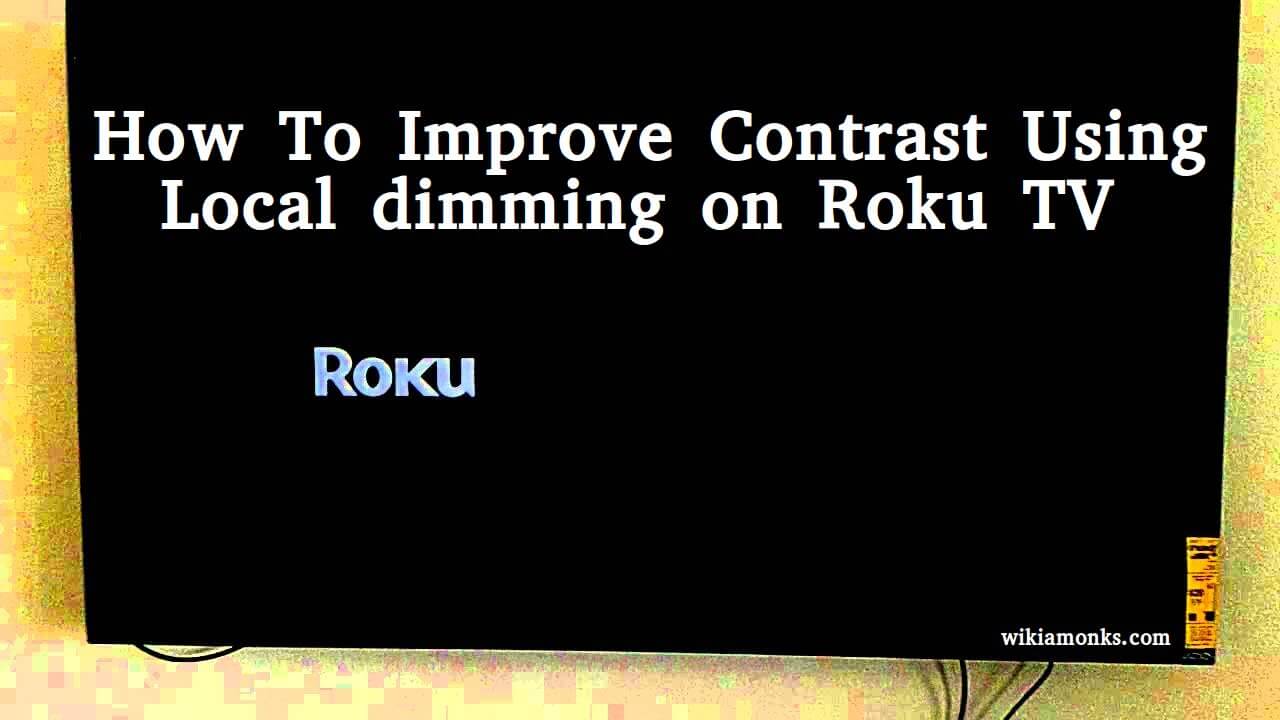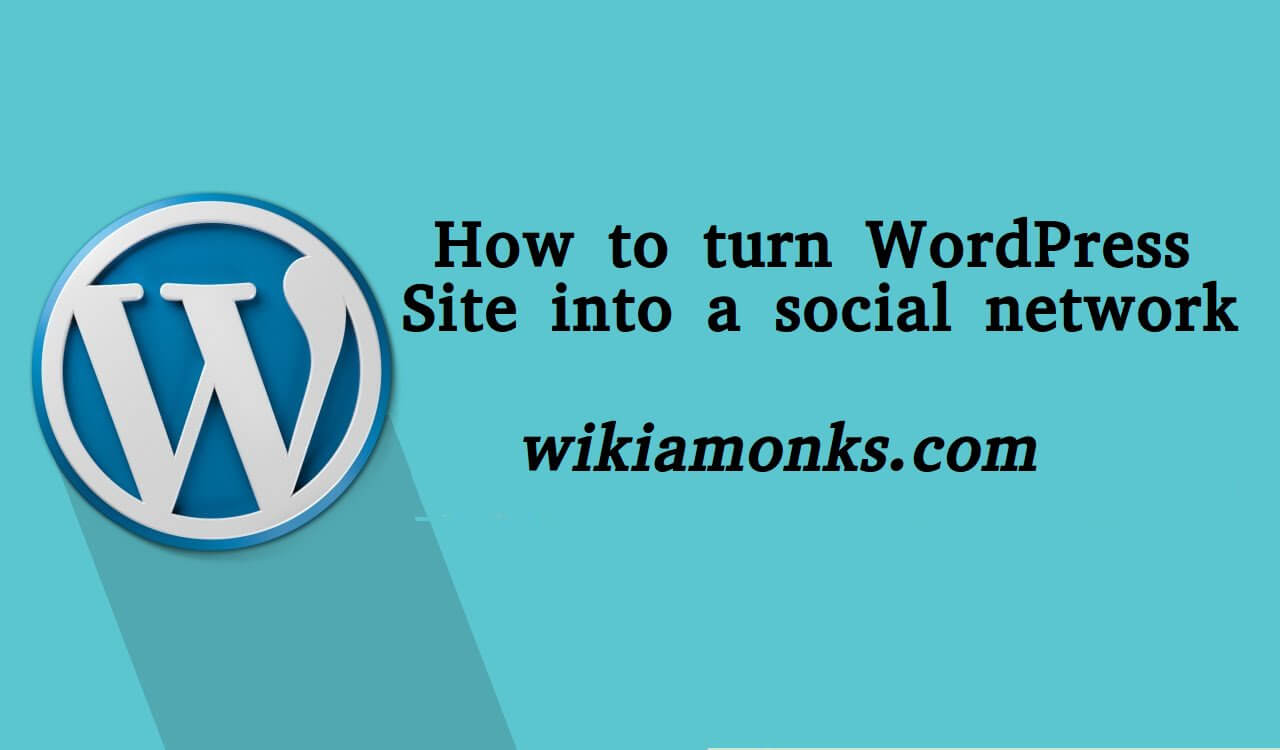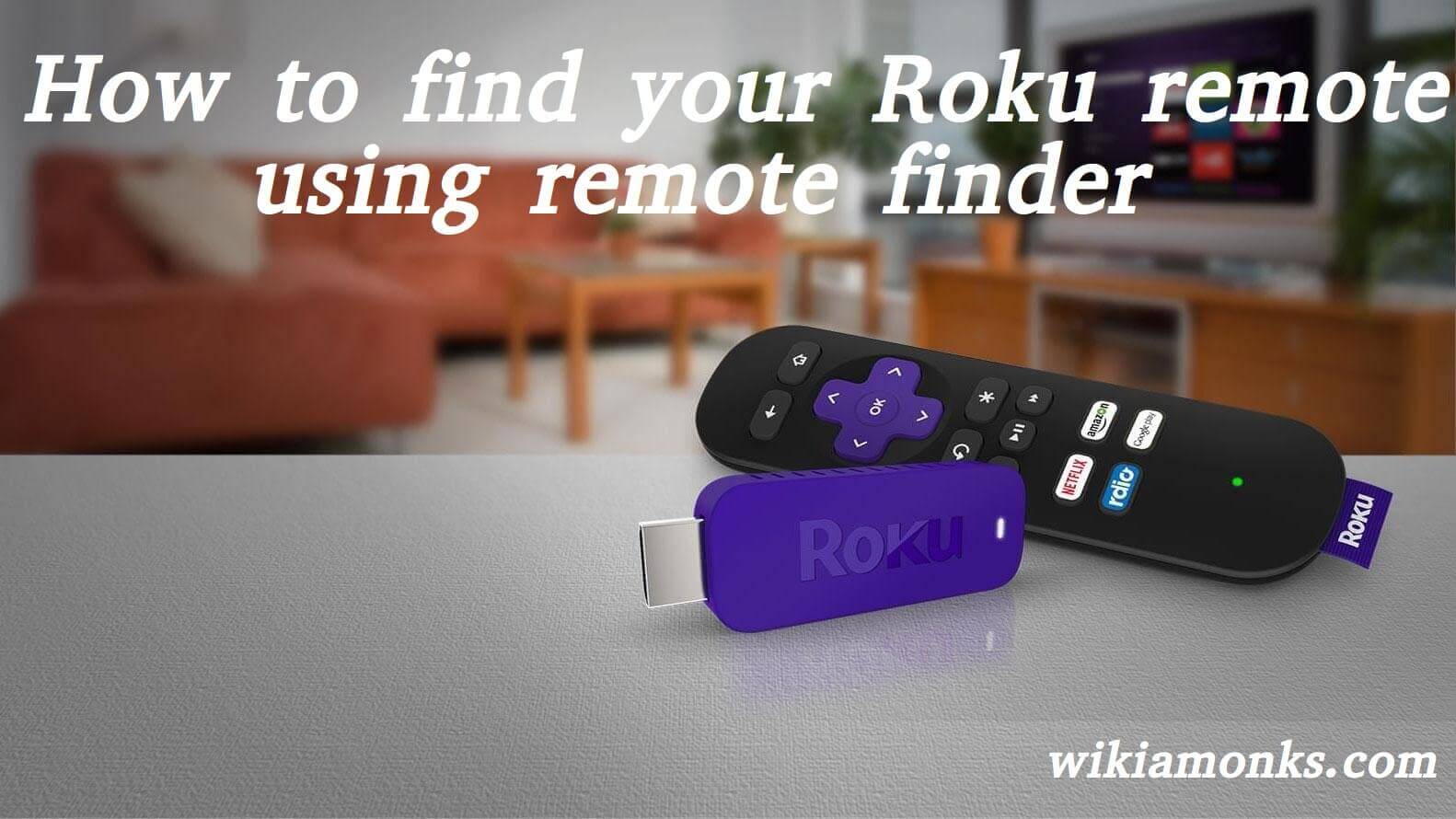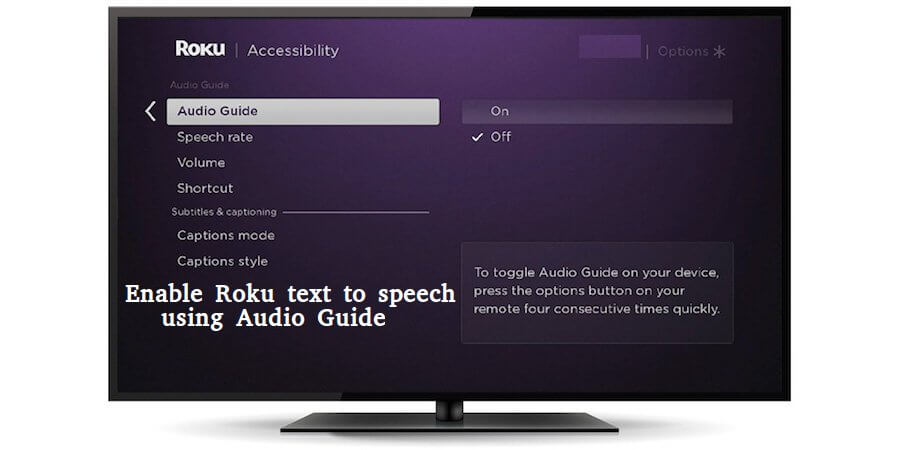
Enable Roku text to speech using Audio Guide
If you are here then it is assumed that you nuts have heard about the Roku device. In case, if you haven't then we are very sad to say that you are extremely unlucky. But don't be so much disappointed because, in this article, all your bad luck will wash away from your life. We are saying this because by reading this article till the end you would be able to access the Roku with the help of the audio guide and along with that, you would also be able to enable the text to speech and too within 2 minutes.
But before beginning the process of these actual steps it is extremely important for you to know about the audio guide. So, we want to let you know that the audio guide is nothing but an extraordinary simple guide which enables the users to access their Roku streaming device with the help of their voice. Whenever the users activate their Roku audio device then they are able to read the text along with the other options and menus.
Roku devices which will fully support the audio guide.
Audio guide is supported by
- Roku Premiere (Model 4620).
- Roku Premiere+ (Model 4630).
- The Roku Ultra (Model 4640).
- Roku TVs.
- Roku Express+ (Model 3710).
- The Roku Streaming Stick (Model 3600).
- Roku Express (Model 3700).
What will happen when the users will enable their Roku audio guide.
- So, as soon as this guide will be enabled then the users will be able to see this guide on the main screen of the Roku.
- Along with that, if the users want to turn on this guide, then they would be able to do this by pressing * from their Roku remote and the most important thing to notice while following this step is that the users have to do this 4 times.
- Moreover, for Turning off the Roku audio guide, the above step should be followed a same number of times as mentioned above.
- Along with that, as soon as the users turn on this guide, they will observe that their location along with some other action-driven elements like the description of the current screen and other necessary options has been read by the Roku device and is currently being displayed on the screen.
- Moreover, the users will also be able to navigate the channels by pressing the up and down buttons located on their remote control.
- Along with that, when the users will press the OK button on their remote control then they would be able to navigate to the screen which will show the section named as MY CHANNELS.
- Now, if the users have in their mind an idea to change the settings of their audio guide but they are not aware of the Steps for doing so then the only thing which they have to do is to click on the button named as SETTINGS on the screen followed by clicking on the option named as ACCESSIBILITY and then finally clicking on button named as AUDIO GUIDE.
- Now, if you want to control the speech rate then the only thing which you have to do is to select the appropriate option and then toggling the button located next to it as on or off as per your desired choice. Along with that, the users are also provided an option to select one out of 4 speech rates such as slow, normal, fast and last but not the Least which is named as the very fast.
- In case, if you want to know about changing the volume of your audio guide with respect to your TV then the one thing which you should keep in your mind right now is that you can do this by pressing the volume up and down button located on your remote.
TIP: User can also enable and disable Audio Guide by pressing the key four (4) times from your Roku TV remote.
So, by following the steps mentioned in this article you would be able to enable the text to speech function of the Roku in just a few minutes. However on the off chance that if it happens that you forget everything all the steps mentioned here in the future then still there is no problem. We are saying this because you have to remember only the single most important step mentioned here and that is pressing the * button four times on your remote control. This single step will suffice for all the steps which you will forget.
Although the users generally fix their problem with the help of these steps if still, they have to face any kind of issue, then the remedy to troubleshoot this issue is to contact the Roku Tech support team as quickly as they can. This is said because by doing that, the users will be able to discuss everything whatever doubt they have in their mind. Along with that, the experts located over there help all the users who contact them in an extremely friendly way that the users can never forget the experience of talking to them. So contact them without any hesitation whenever you feel disheartened.