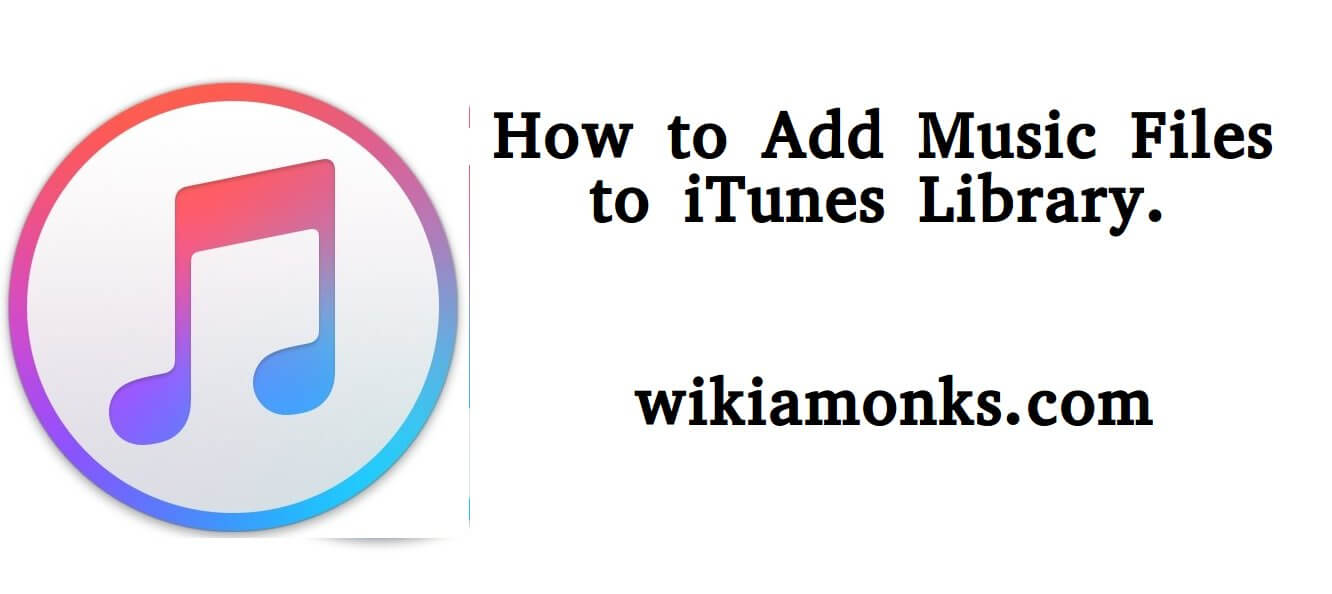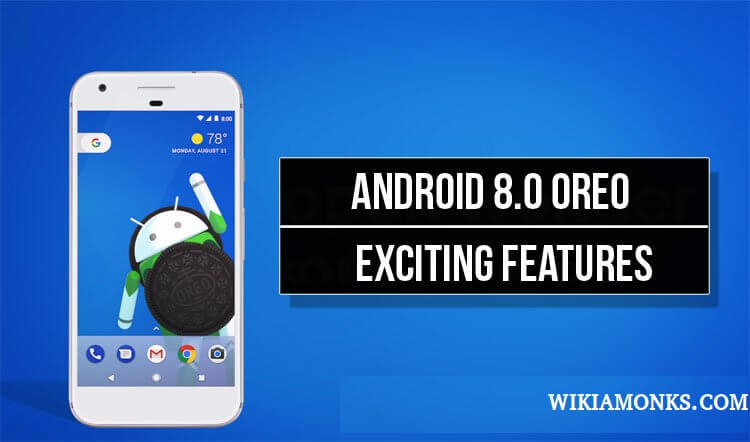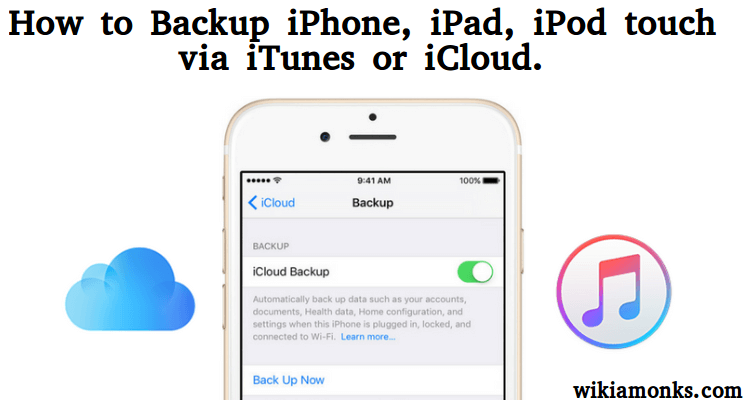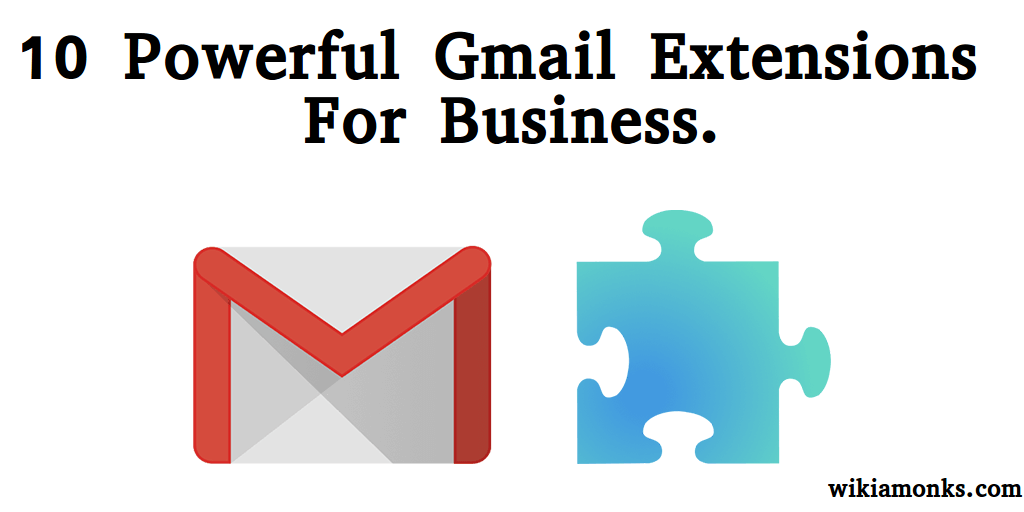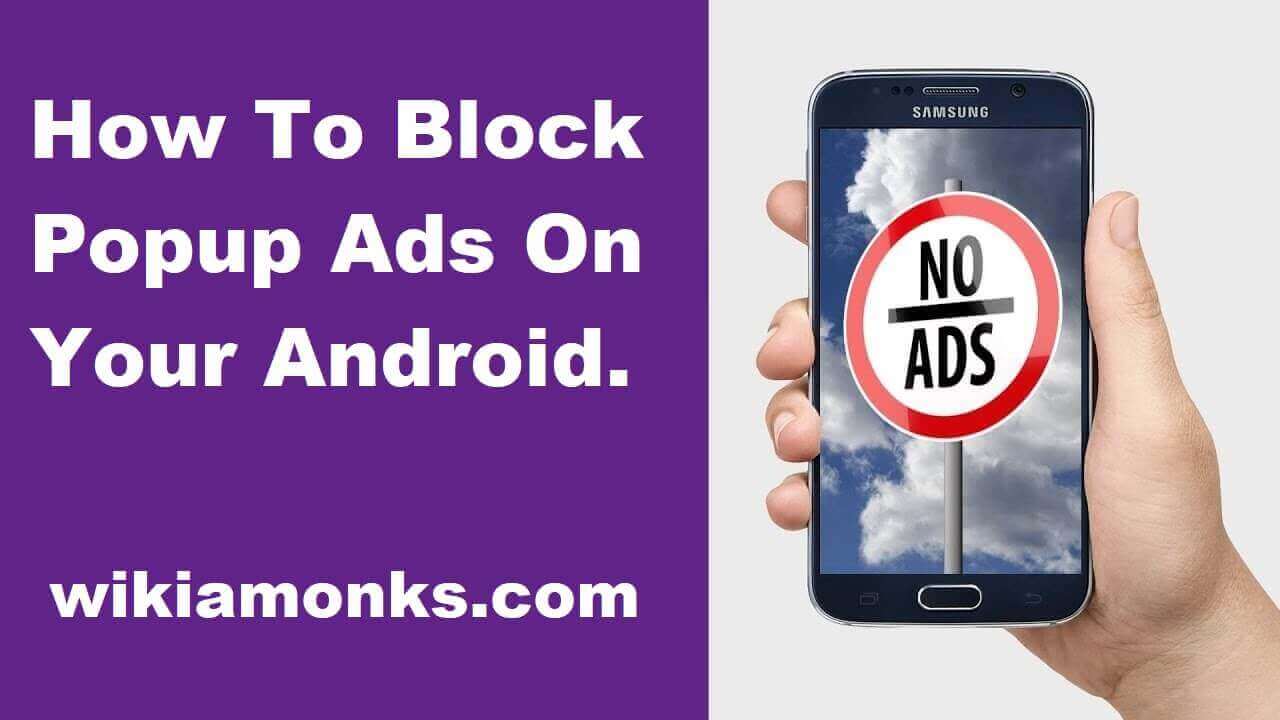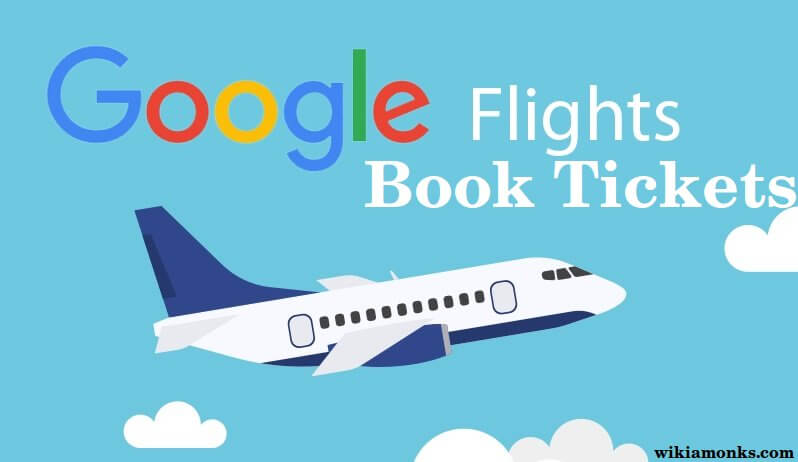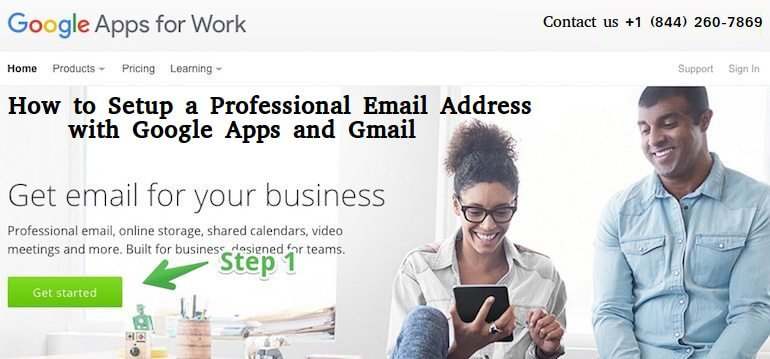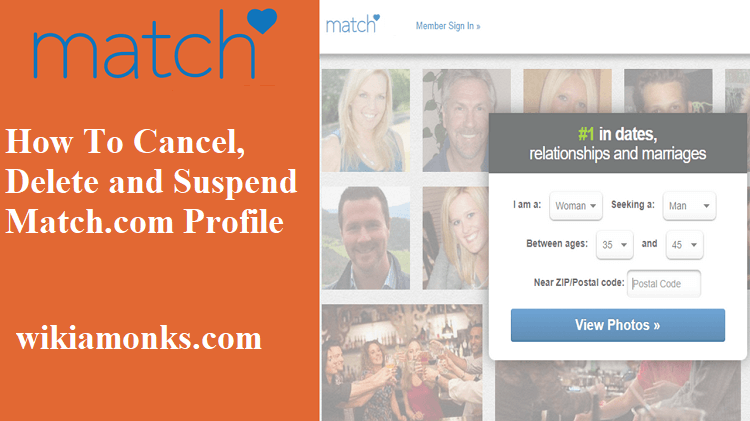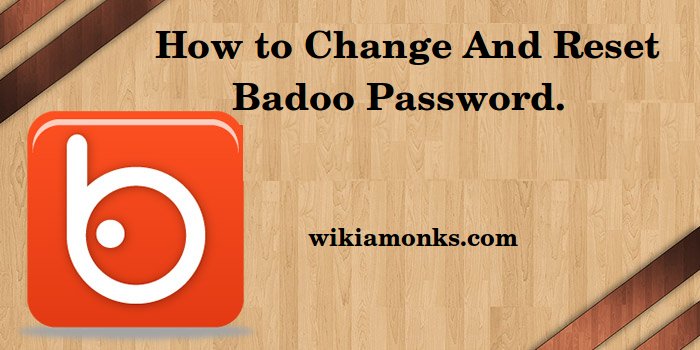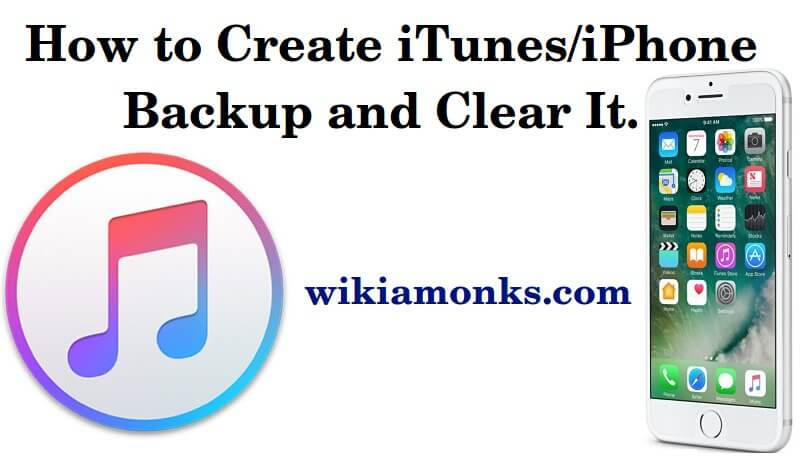
Create iTunes and iPhone Backup and Clear It
Entertainment is must for every person. From time to time technicians had developed thousands of applications so that user can get the entertainment of his choice in few steps. iTunes is the most recent application in this field. The user can get a huge collection of audio and video files here with iTunes. There is a huge library of audio and video files so the user can download anything of his choice.
iTunes has been developed by Apple. The user has to create an account with iTunes. This account can be used with every Apple device which user has like iPhone, iPad, iPod Touch etc. The account can easily be configured with these devices. With the help of this account, the user can add songs to the library, can purchase the paid files and can download free files and enjoy the music immediately.
Users download various files and store them. Unwanted data should be deleted regularly but at the same time, it is strongly recommended to keep the back up of the data. Many times this happens that due to any technical issue with the device, the data get lost or get corrupt etc. So it is better to keep the back up to the important data. With iTunes also, it is recommended that person should keep the back up of the files. Especially when the user is trying to upgrade the device software, it is recommended to keep the backup. So this article is completely dedicated to how to keep back up with or without the help of iTunes.
Creating iTunes Backup
- Connect the device to the fast and continuous internet.
- Connect the device to the iTunes.
- When the device is shown in the iTunes window, click on it.
- Look for the Backup tab and then select the option This Computer.
- Now select the option "Encrypt iPhone Back up".
- Set a password.
- Click "Back up Now". The screen will show the process so wait for that to finish.
Encrypt data will include the passwords, Health and Home Kit Data and these will not be included if encryption is not enabled.
- The user can also Archive the back up by selecting the Preferences under the iTunes menu and then click on the device.
- Now select the option Fresh Back up and then right click on it.
- The submenu will show the Archive option.
iTunes helps in backing up and archiving the data but what if iTunes is not there or the user doesn't want to use iTunes for the backing up of the data?
Yes, it is possible and with the help of iCloud. Icloud automatically stores and backs up the data. Icloud stores the data like :
- Photos and videos
- Application data
- 'Purchasing history of any TV show, movie, online books or games.
- Ringtones
- Voicemails
- Health data
- Screen settings and organization
- Home Kit configurations
- Text messages and MMS.
Creating iPhone Backup Without iTunes?
- Check the Wifi connection. It should be fast and continuous.
- Go to Settings from the home screen.
- Then scroll down to iCloud and then tap Back up.
- The process will take few minutes that depends upon the data stored in the iPhone.
When the user goes for Reset, then he will be provided with an option to restore the backups. Select this option to restore the backup data. The user can also have the software TuneMate Data Manager. This software is used when a user doesn't want to use the iTunes or iCloud for back up. The software has various features like :
- Automatic backing up or restoring the files.
- Easy transfer of files between computer and iPhone
- Easy sync of files
- Supports any kind of file type like audio, video, podcasts etc.
Clear iPhone Back Up
If any time user wants to clear the backups then he can follow the steps below.
- If you have backed up with the iTunes, then open iTunes, then go to Preferences.
- Now select the device and go Back Up.
- Click on the button Delete Back Up.
- If you want to remove the back up from the iCloud then first tap on Settings.
- Then scroll to iCloud.
- Check for the devices connected.
- Select the device for which you want to clear the backup.
- Then click on the button Delete Back up.
For any technical issues, the user can contact the Apple iTunes Customer Service through either phone or email or through live chat support. The technical executives are highly qualified and experienced on Apple technologies and devices. The service is 24/7 open for all so the user can call at any time or can send an email at any time. The respond will be fast and effective. The Apple Customer Service provides the most effective solutions as the executives are fully dedicated towards the customer's satisfaction.