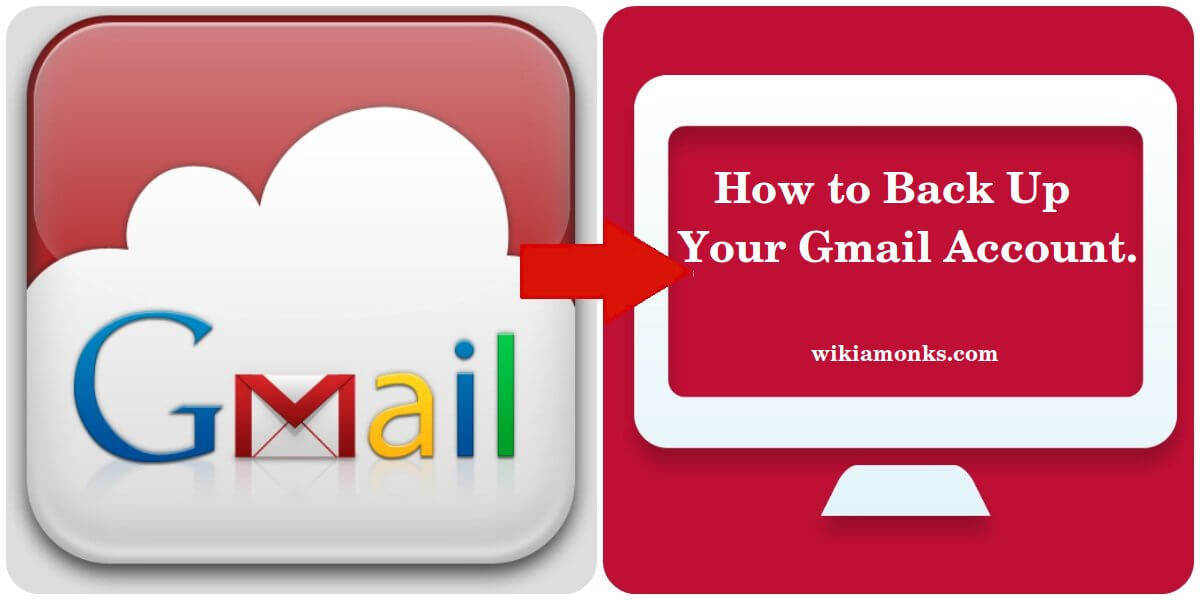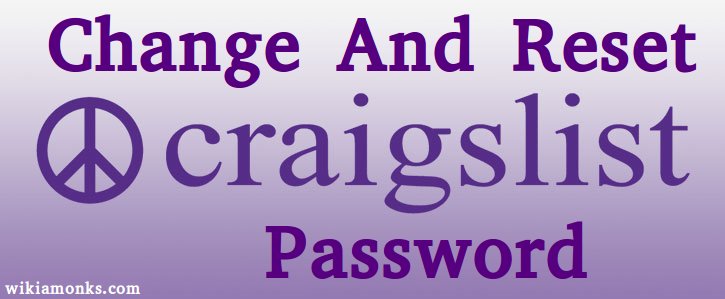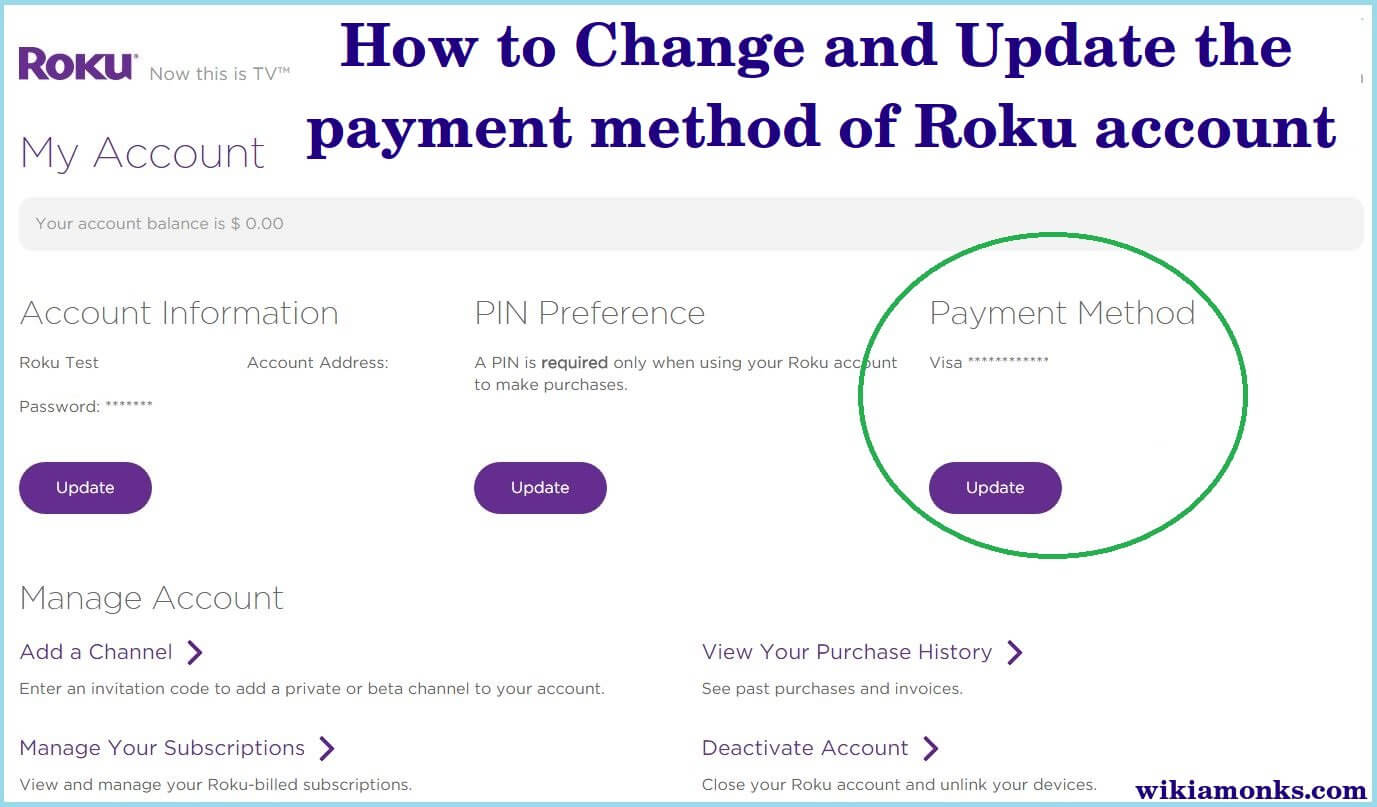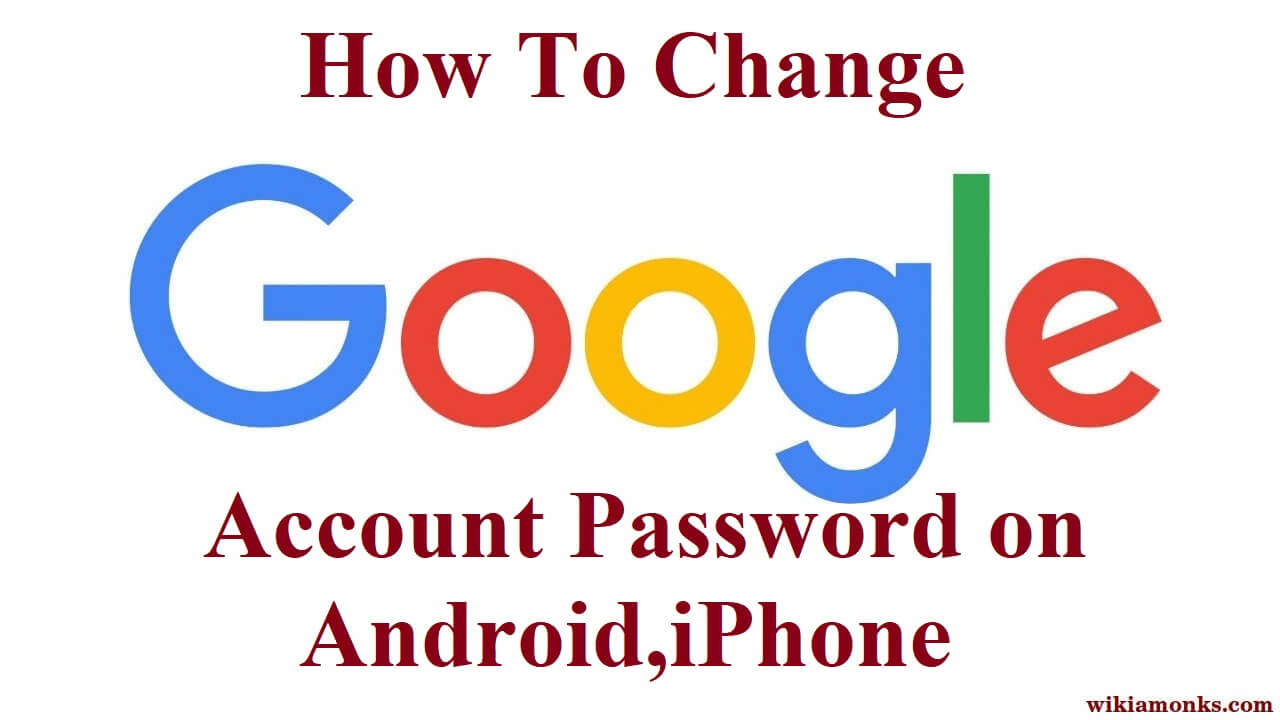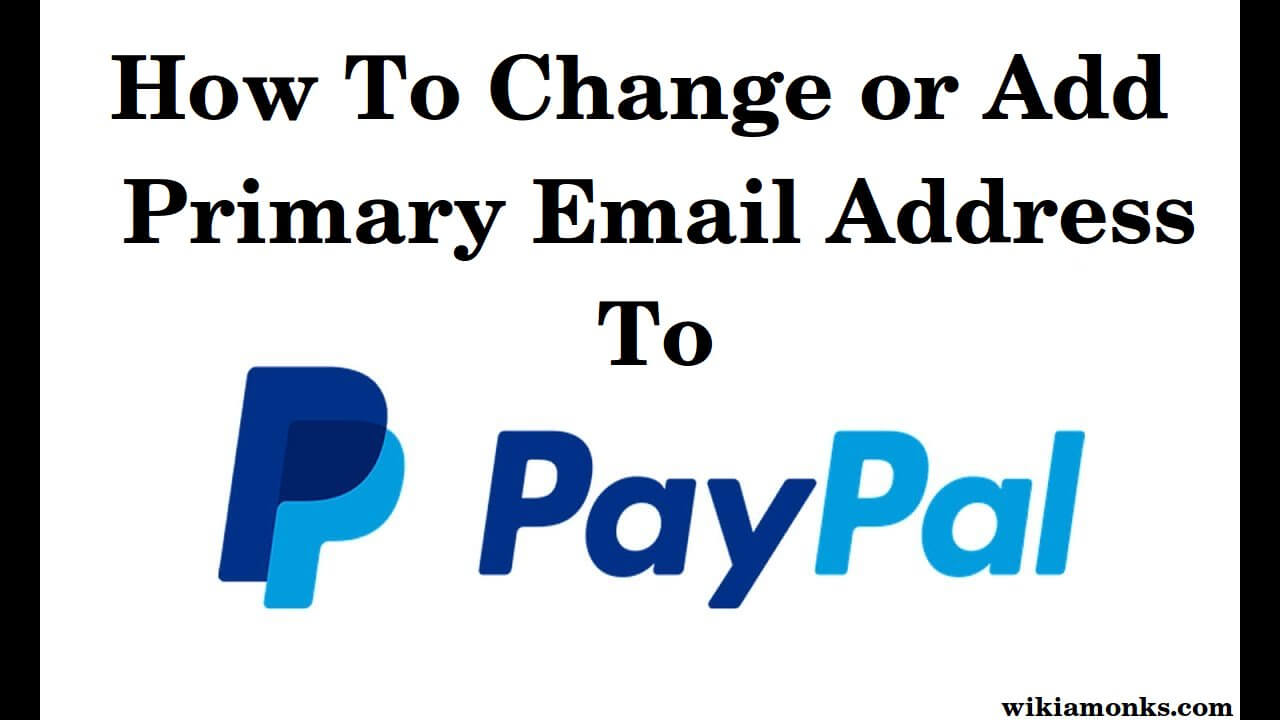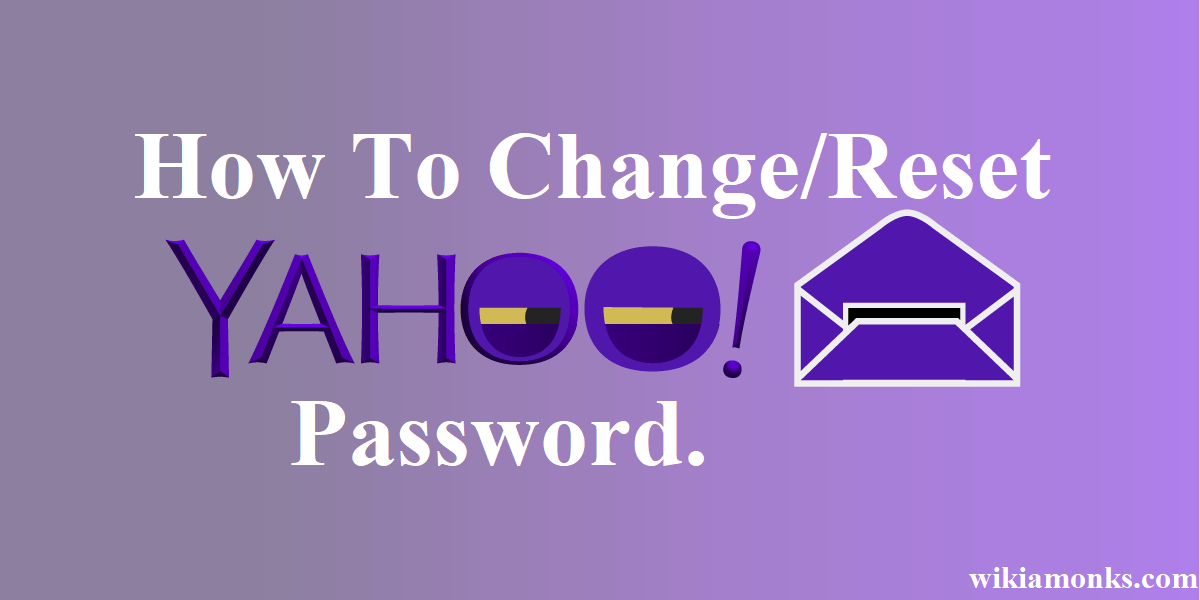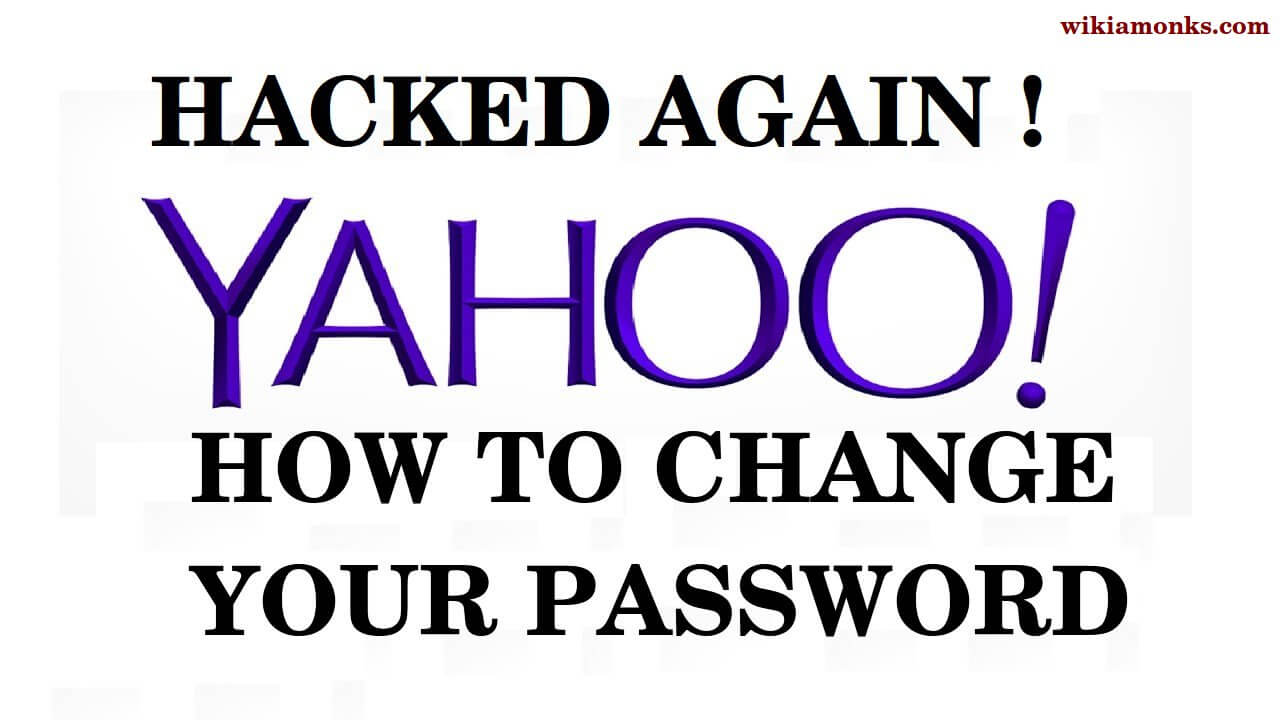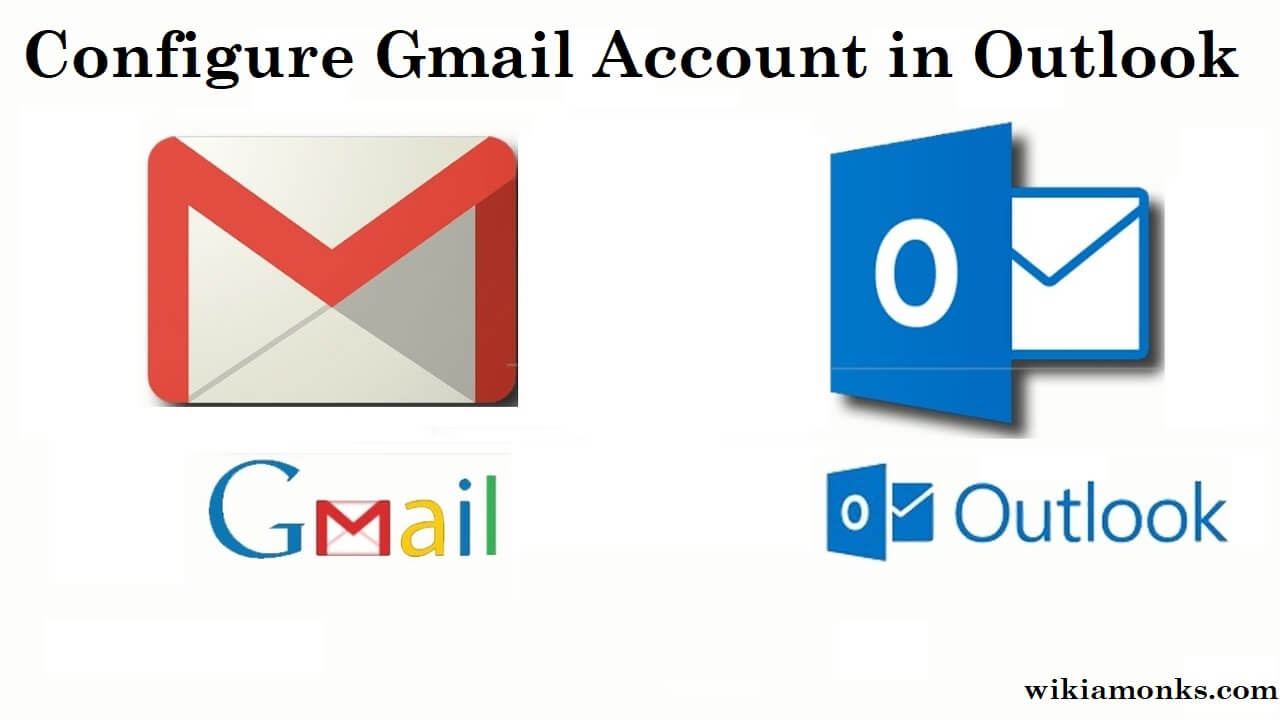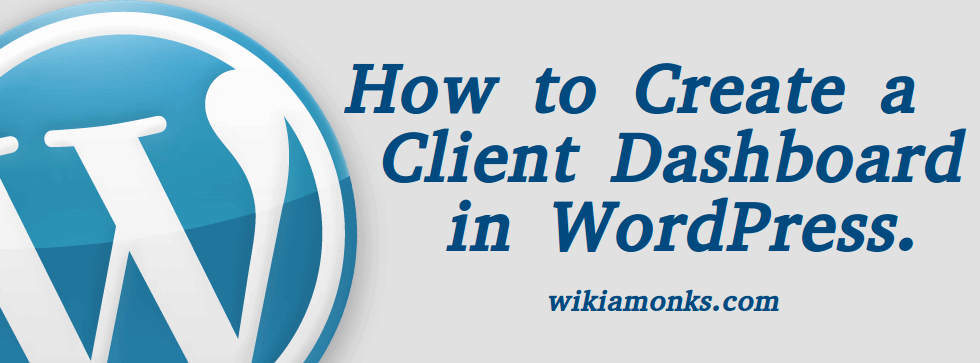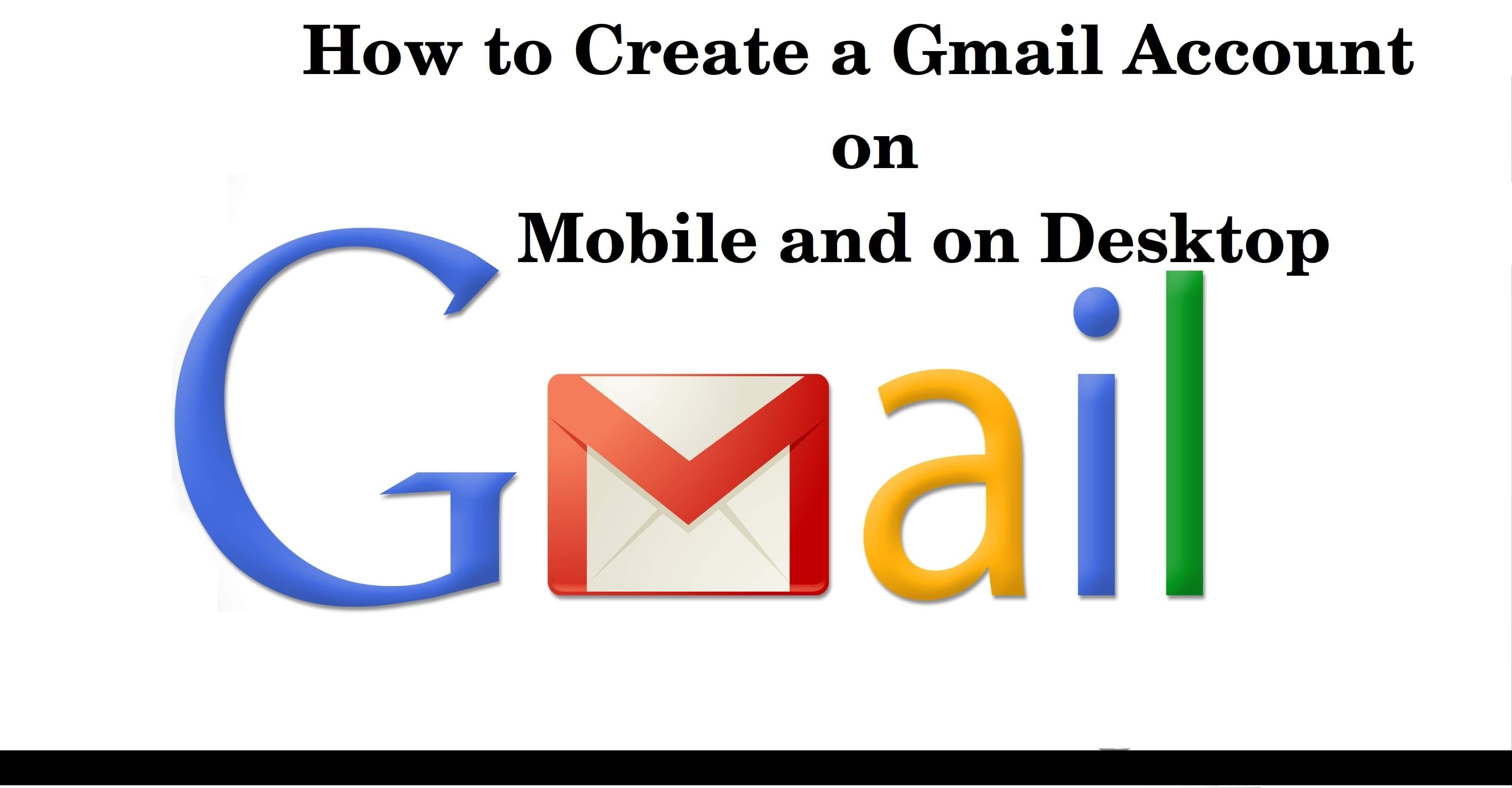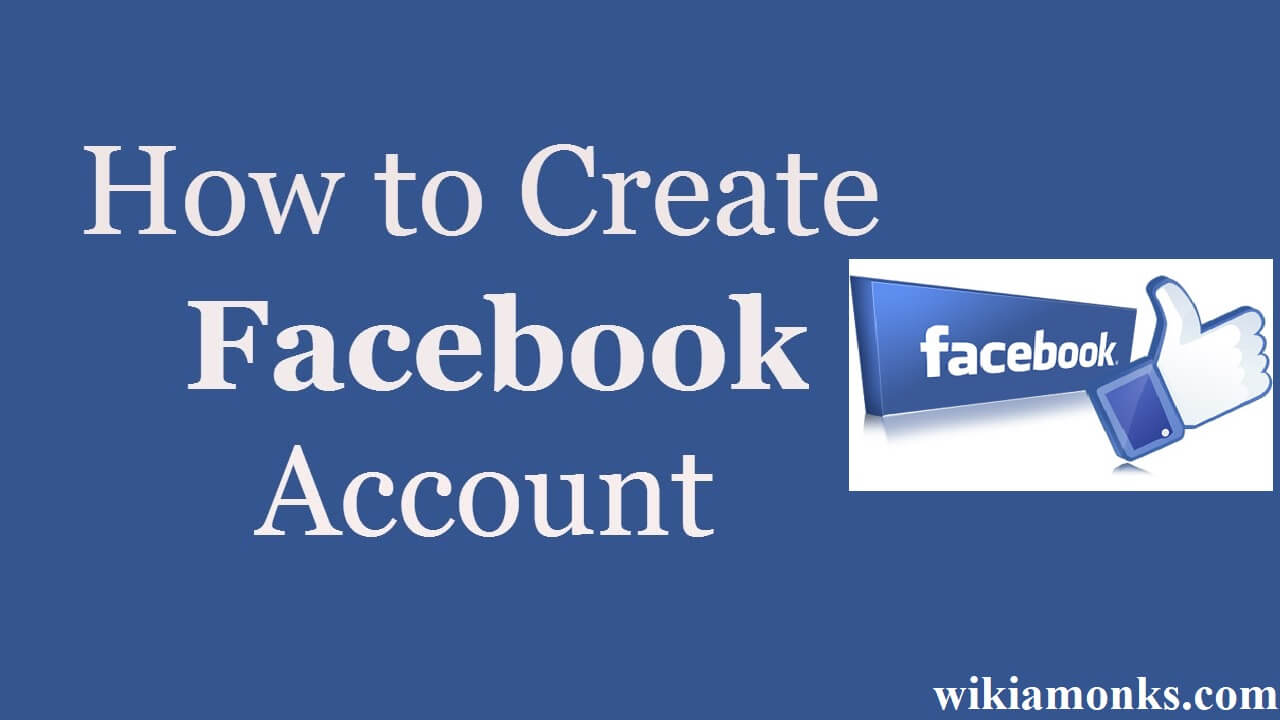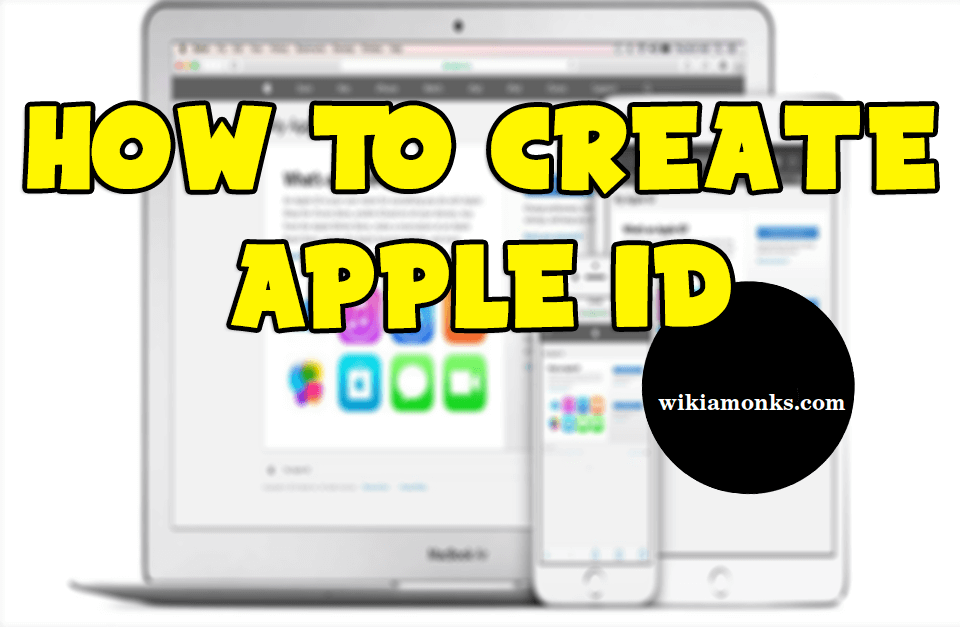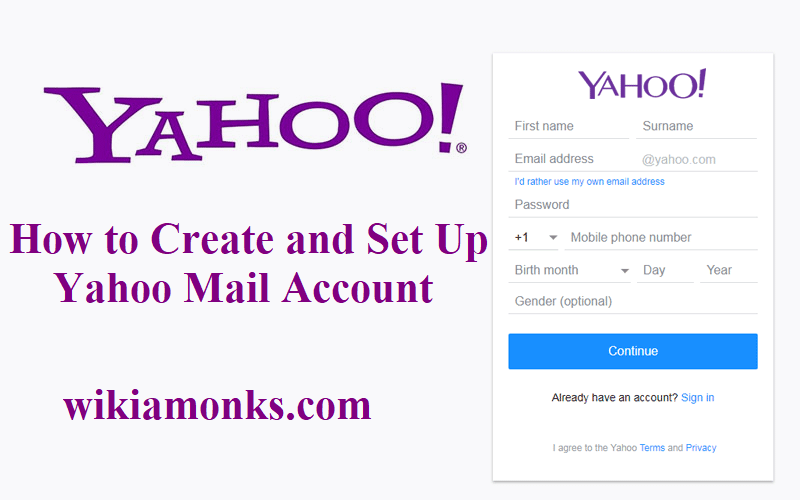
Create and Set up a Yahoo Mail Account
How may I Set up a Yahoo Mail Account on Desktop and Mobile!
Yahoo is an email service provider which is used for sending and receiving mail.It provides a way to connect with dear ones.To access Yahoo email account, a user is required to setup it properly.In this article, we will provide the best possible solution to set up of Yahoo email account.You need a look at the given below steps:
Setup Yahoo account On desktop:
We are providing some steps to setup Yahoo Account, you just need to follow given below steps.After that, you can access your account properly.
- First of all, you will have to open Yahoo websites https://www.yahoo.com/ in your browser which you are currently using.
- After that, your main page will be open.
- Here you need to click on the sign in option which will show at the top right corner of the page.
- If you do not have an account then click on the signup option.
- You are required to enter all the details such as Your first name, last name, email address, password, mobile phone number, birth date and so on.
- You need to add your Gender.
- Make sure, your mobile should be correct, otherwise, you will not get a verification code of your yahoo account and it will start with your country code.
- Now you will have to click on the continue button which will see you at the bottom of the page.
- If you did not fill any field which is mandatory to fill then you are not able to proceed further.
- You need to click on the “text me on account key”.This button will show in the middle of the page, after clicking on this button, Yahoo will send a code to your mobile number.
- You can also select Call me with an account key.
- To retrieve the verification, you are required to open the mobile phone inbox then open the message which is sent by Yahoo and review the five digit security code.
- If you select the call option then you will have to wait for the phone to ring then you need to answer the call and listen to the code which yahoo team will tell you on a phone call.
- You need to type the code in the given field, you will see this option in the middle of the page and enter the account key.
- After that, you will have to click on the verify option.
- Now you need to select let's get started then click on the mail option.
- You will see this option as a purple envelope icon in the top right corner of the main page of yahoo.
- After that, the inbox of yahoo account will be open.
Setup Yahoo account on the Mobile device :
If you want to set up Yahoo account on a mobile device then here are some steps given below.You will have to follow given steps.These steps will help you to resolve the issue.
- At first, you need to open yahoo email.
- For this, you will have to tap on the yahoo app mail icon which will resemble a phrase with dark purple background or white envelope.
- Now you need to tap on the yahoo mail. This icon will show in the middle of the page.
- After that, you will have to select the signup option.
- Then you need to open the account creation form.
- Here you will have to fill all the details which are mandatory for yahoo accounts such as first name, last name, email address, password and mobile number.
- You need t fill your date of birth and select your gender.
- Thereafter, you will have to click on the continue option.
- Now you need to select the option for getting verification code such as text me an account key for my mobile number or call me.
- If you select text me an account key then you will get a verification code on that number.
- If you select call me then you will have to wait or phone call, once you will get a phone call then receive the call and listen to the code properly.
- You need to enter this code in the given field to confirm that you are the owner of this account and your number is correct.
- Finally, tap on the verify option.
- After that tap on the let's get started.