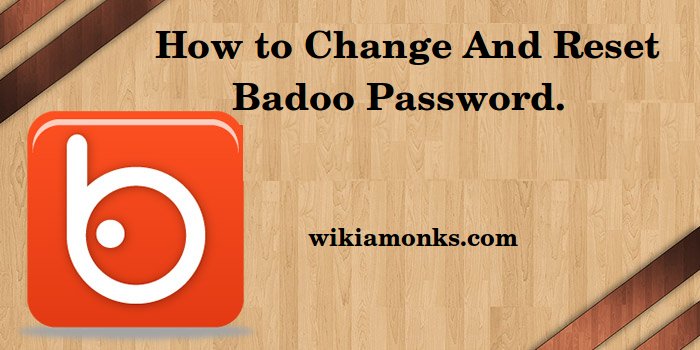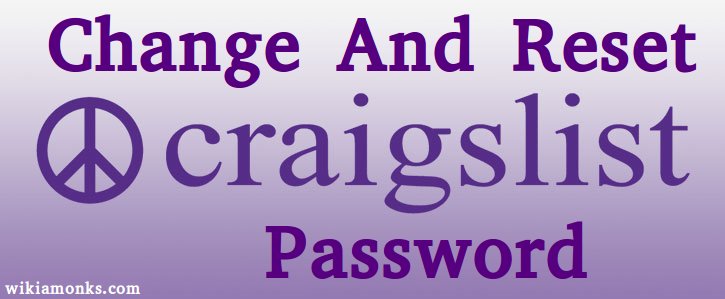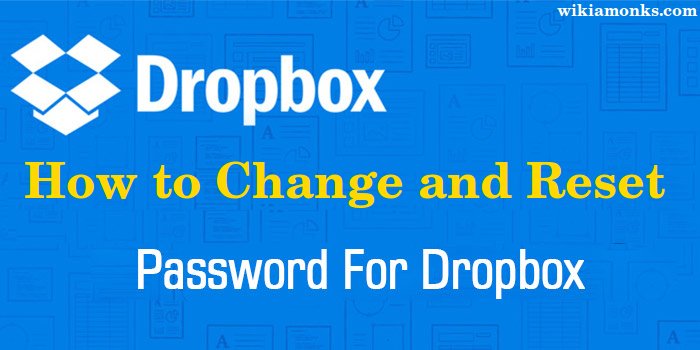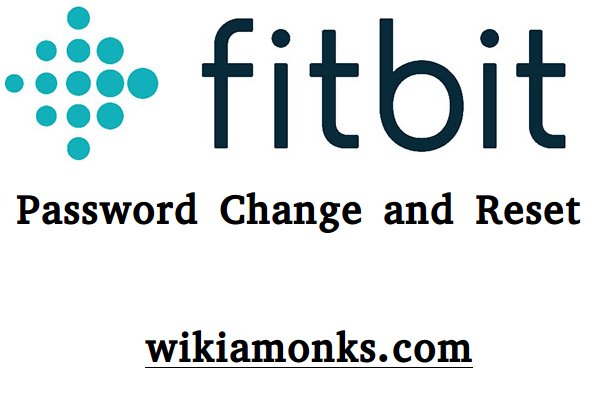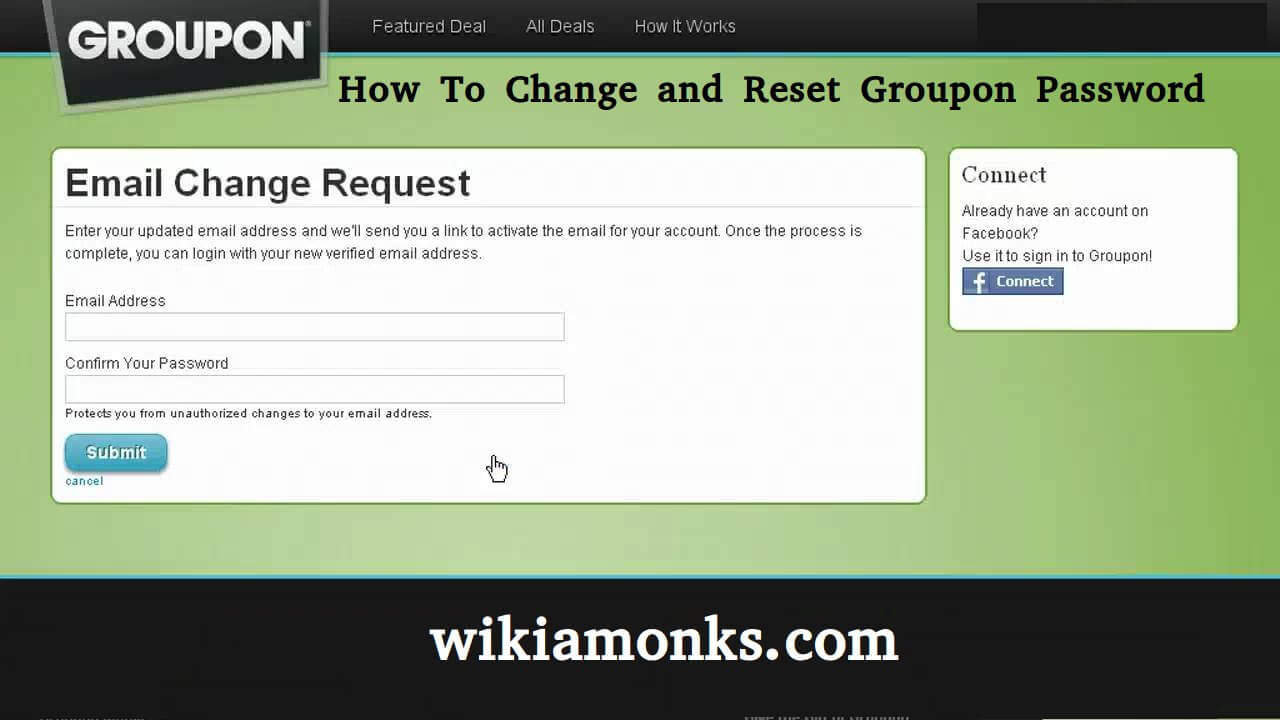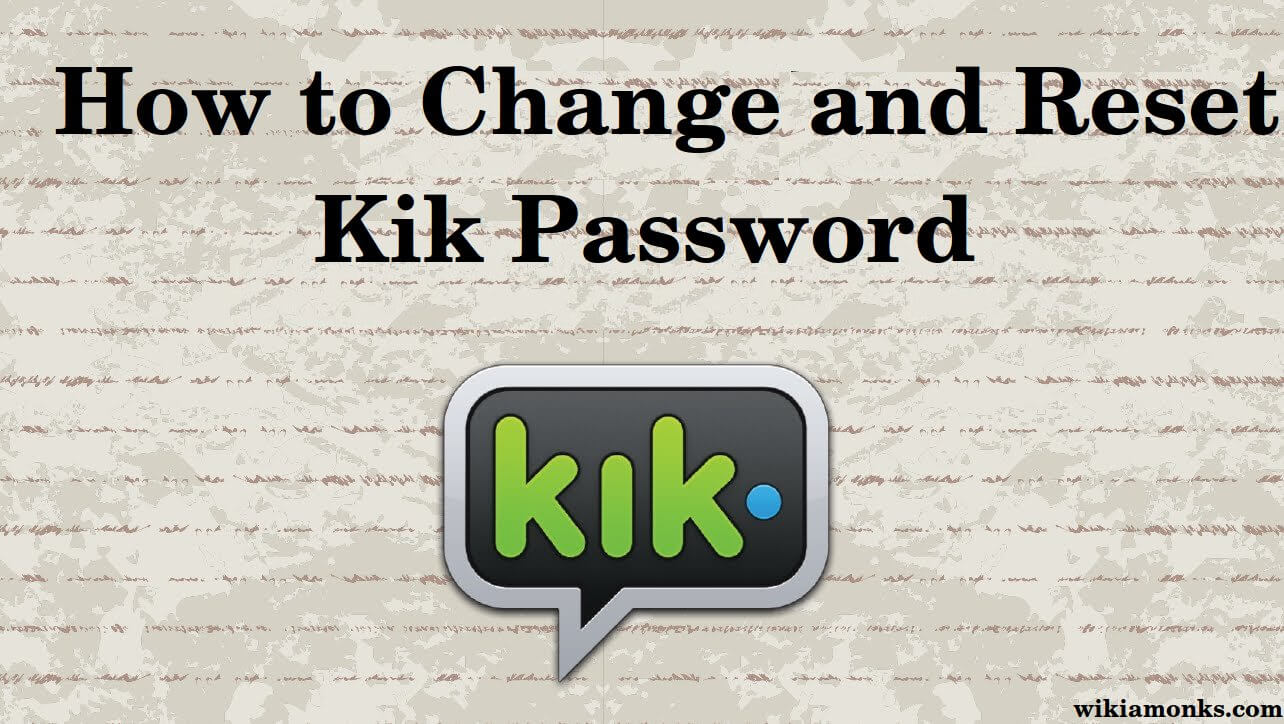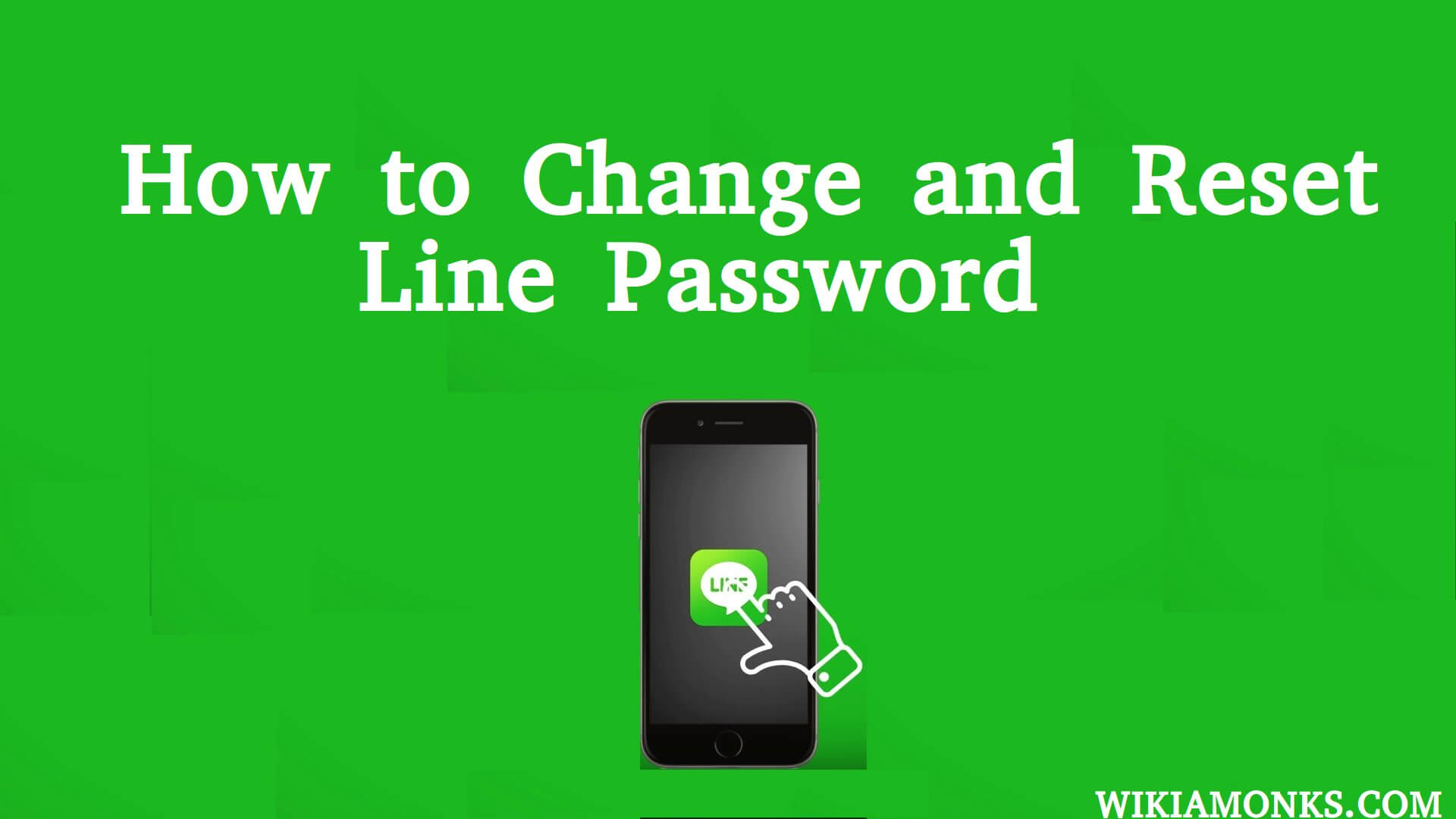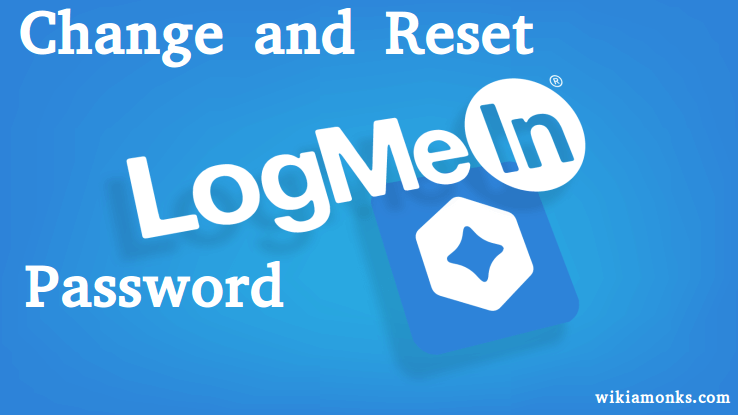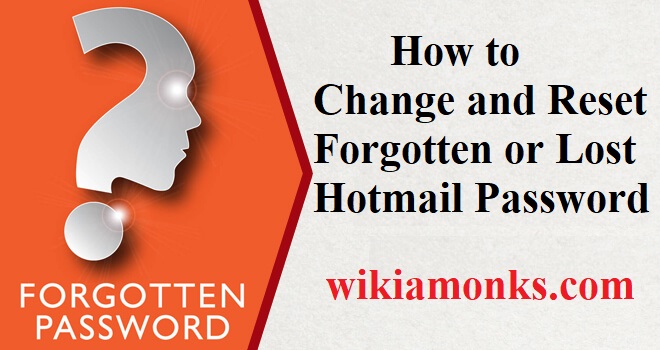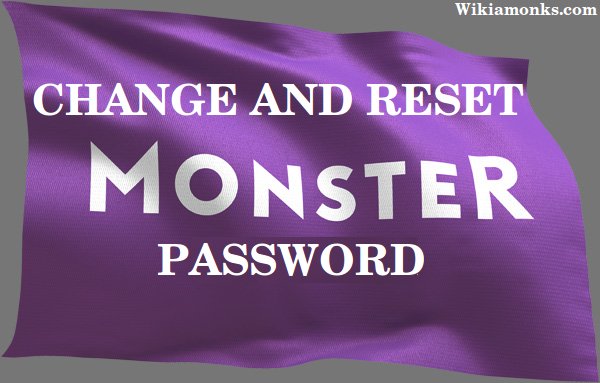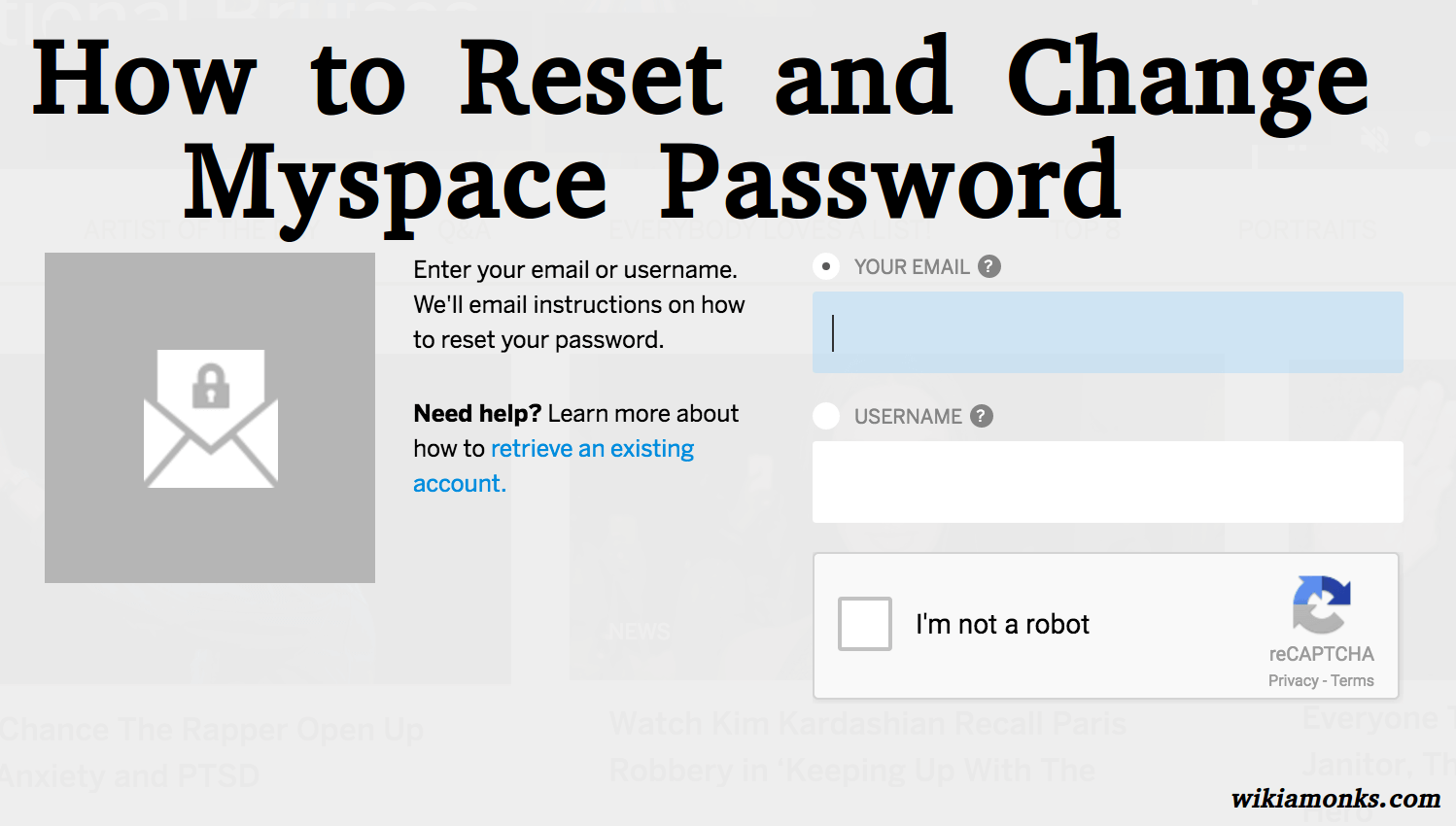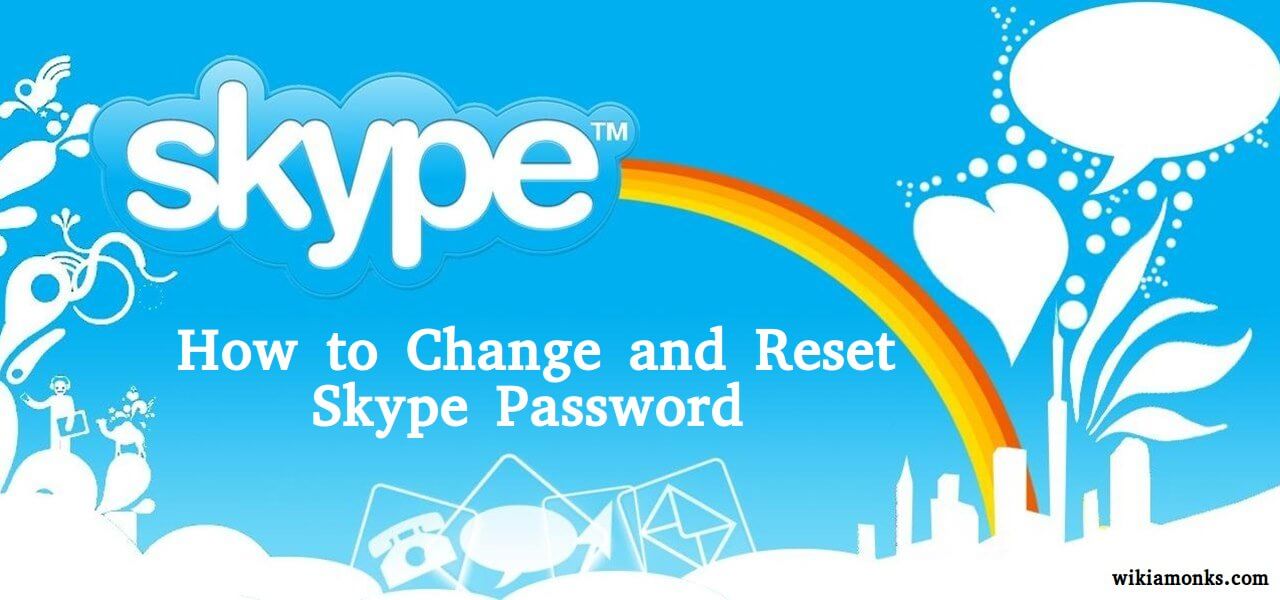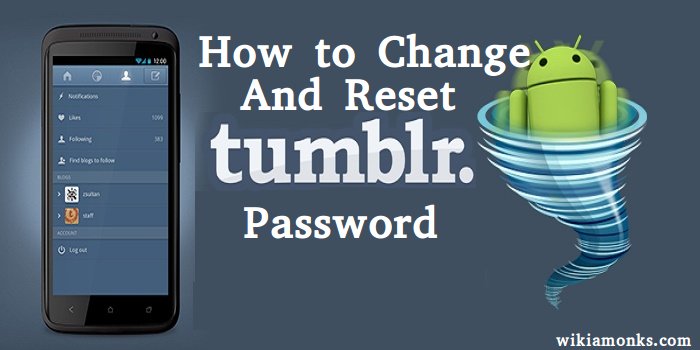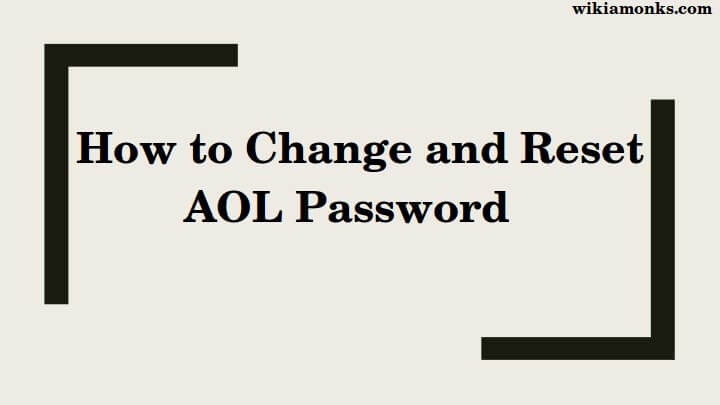
Change and Reset an AOL Password
If you have an AOL account and you want to change the password of this account, then you have reached the right article. Here, along with changing your password, you will also learn what to do in a situation where you forgot your AOL password. So, let us quickly have a look at the steps for changing the password of your AOL account.
How to change AOL Password
- First visit log in page https://account.aol.com/
- Entering your current email address and password.
- Open the page General account information
- Now click change the password link.
- Entering your old (=current) password once and new password twice.
- Click on the Save button
- Finally, your password is change
How to Reset Forgot AOL Password
- Open AOL sign in page https://account.aol.com/
- Click forgot password
- Enter your AOL Email Address Or Username
- Of course the captcha and click next
- Enter the alternate email address that you entered while creating the account.
- Reset mail has been sent to the email address that you entered
- Request to reset your password is the title of the mail you will receive from AOL now
- Click on the blue button (or paste the link in your web browser if you can’t click on it).
- If you didn’t receive this mail, don’t forget to check your junk/spam folder
- Type the new password that you want 2 times.
- Click on Next afterward