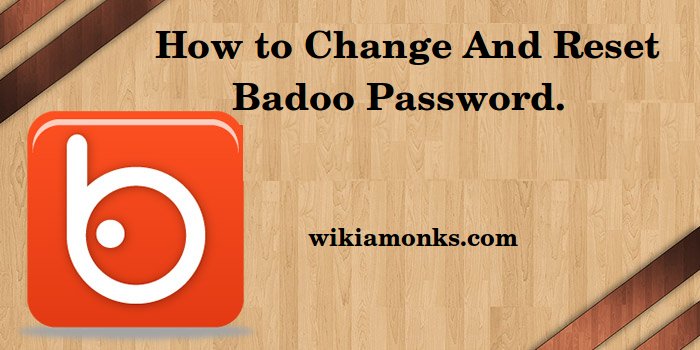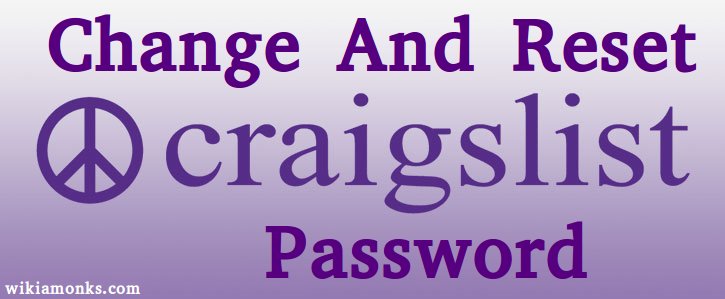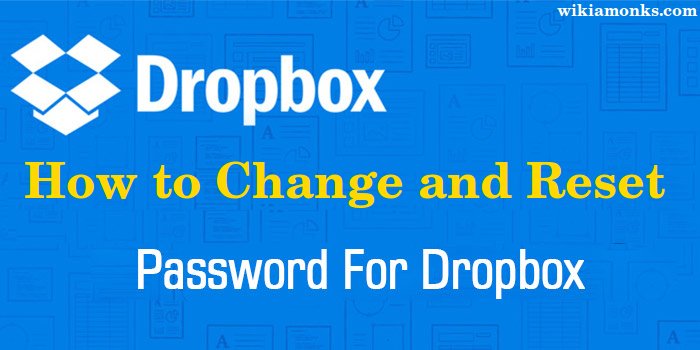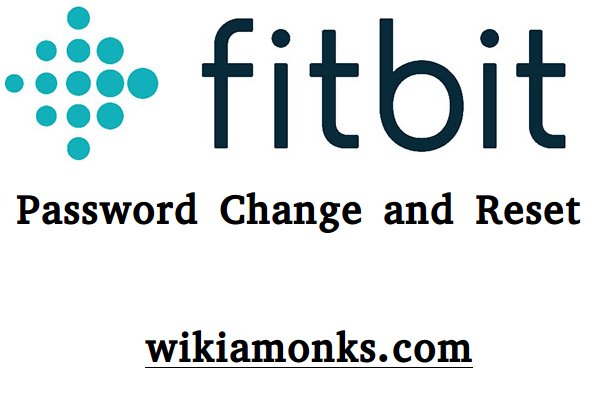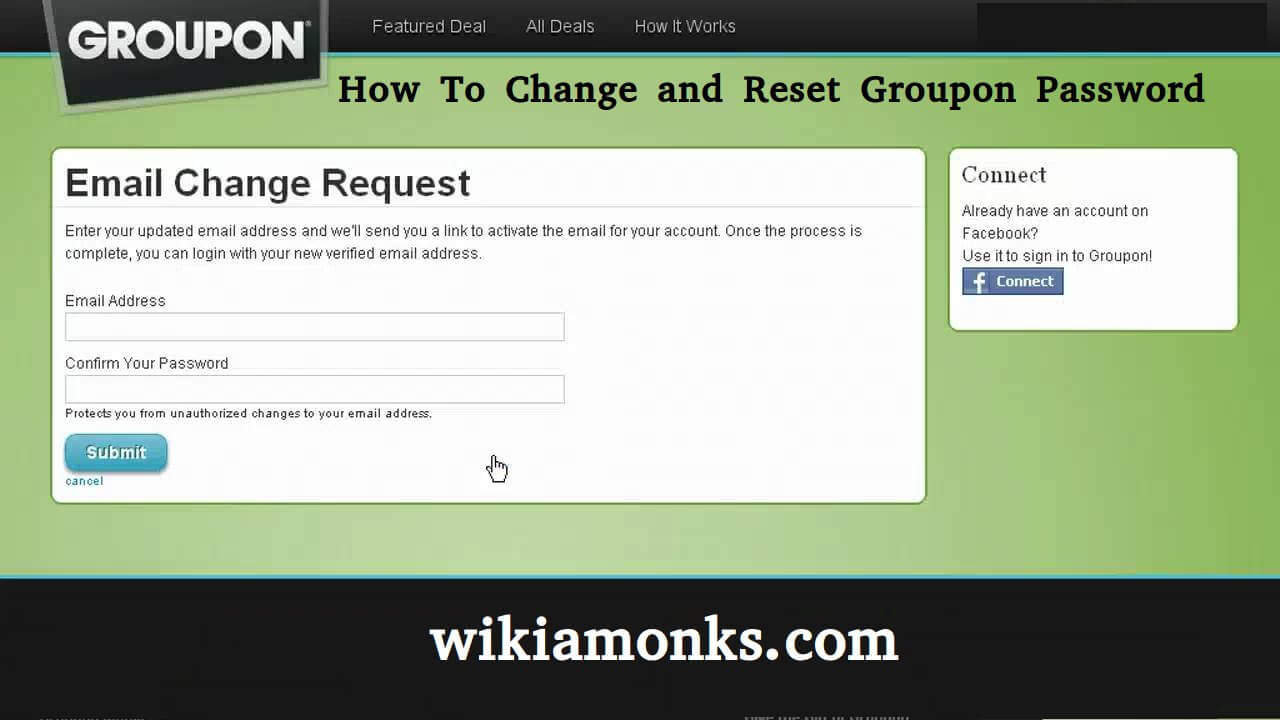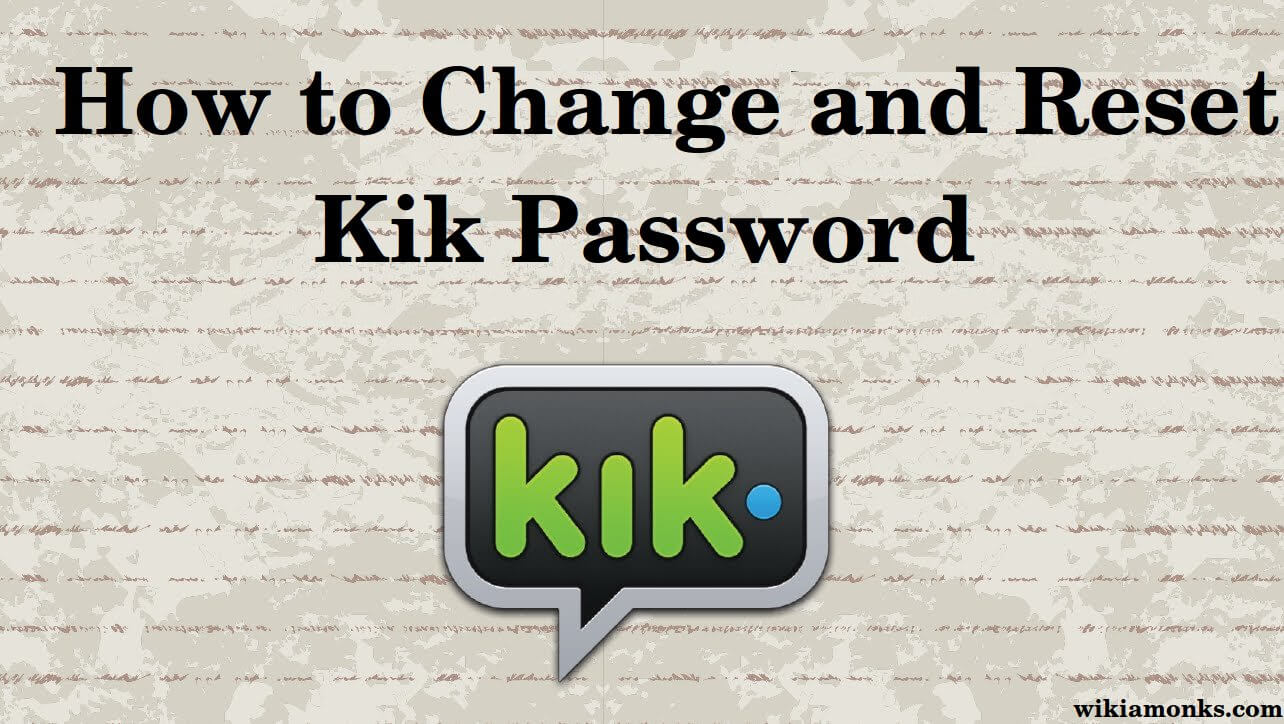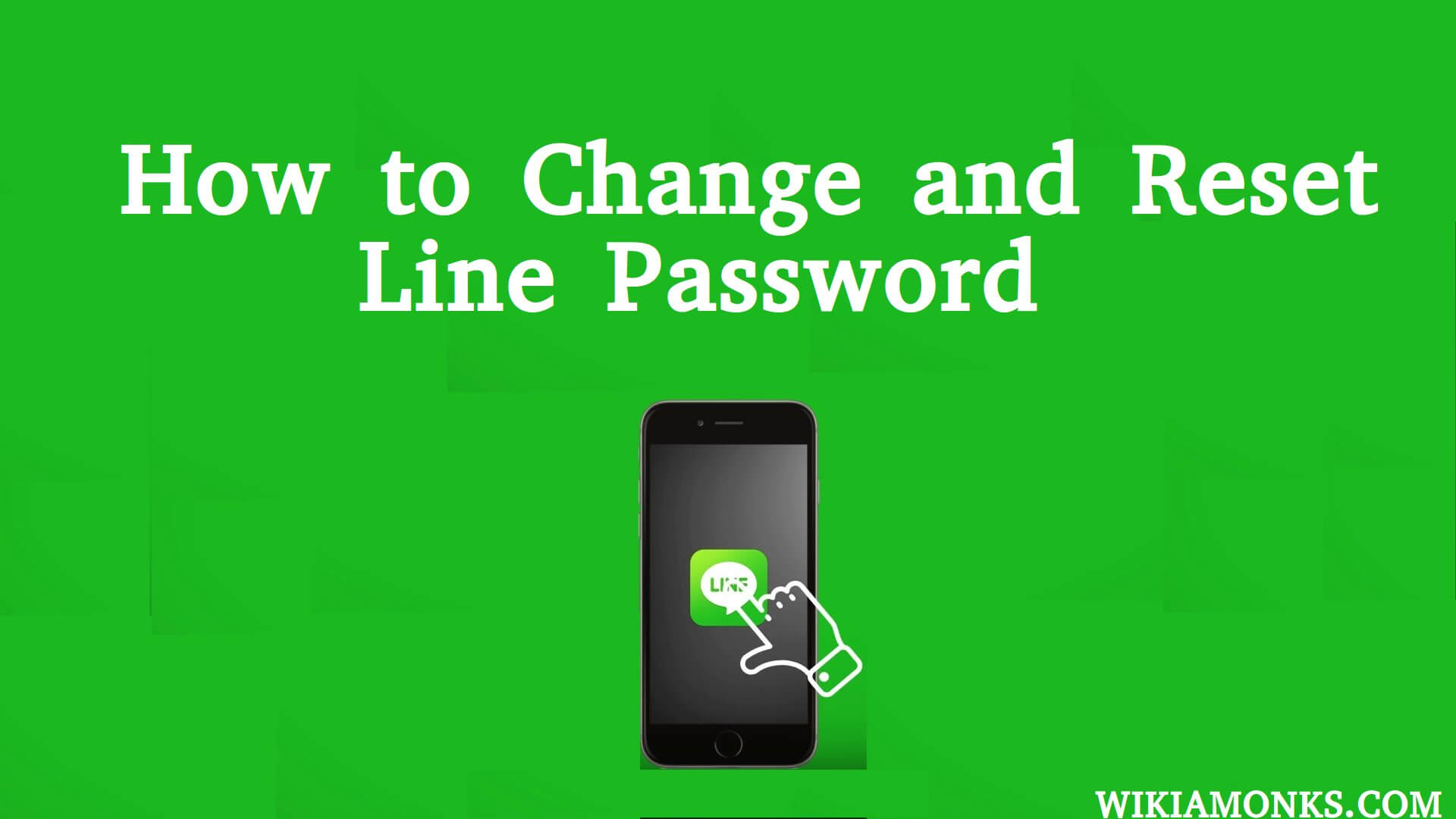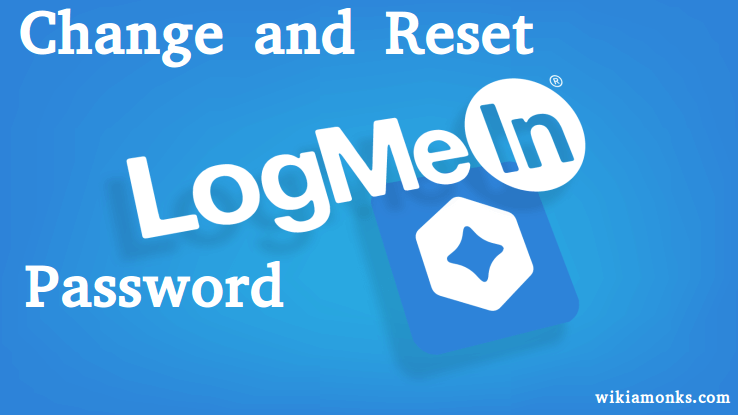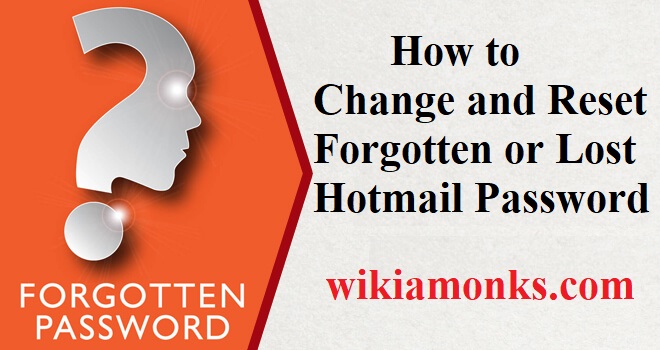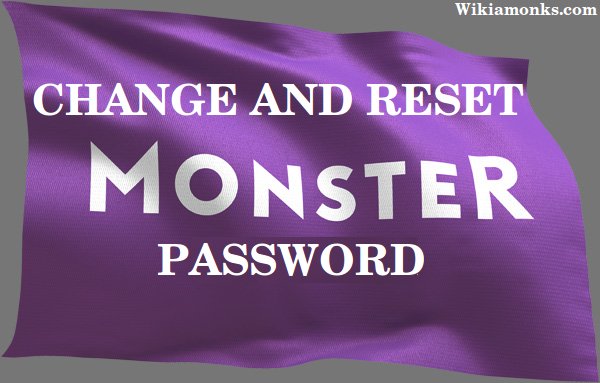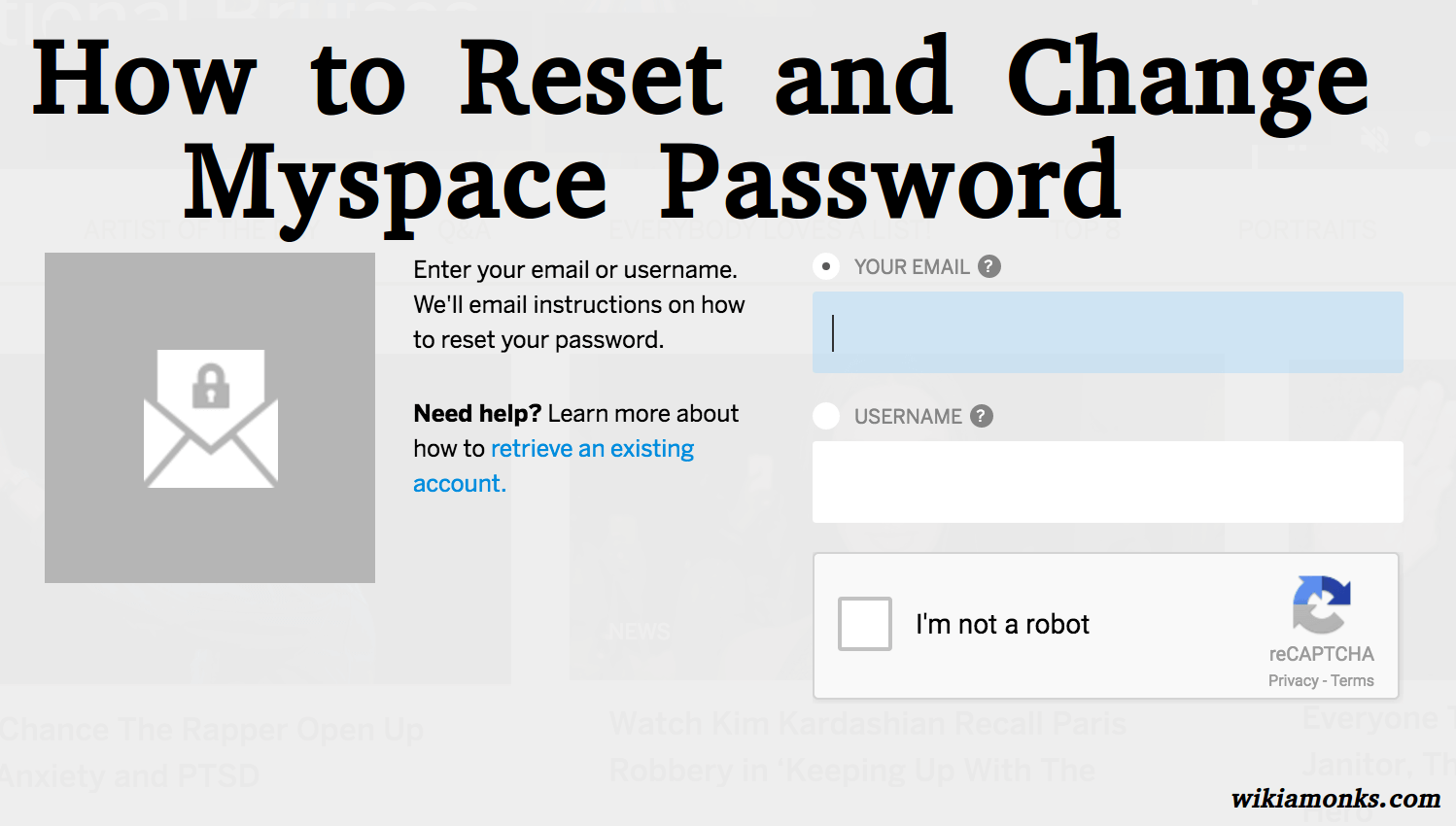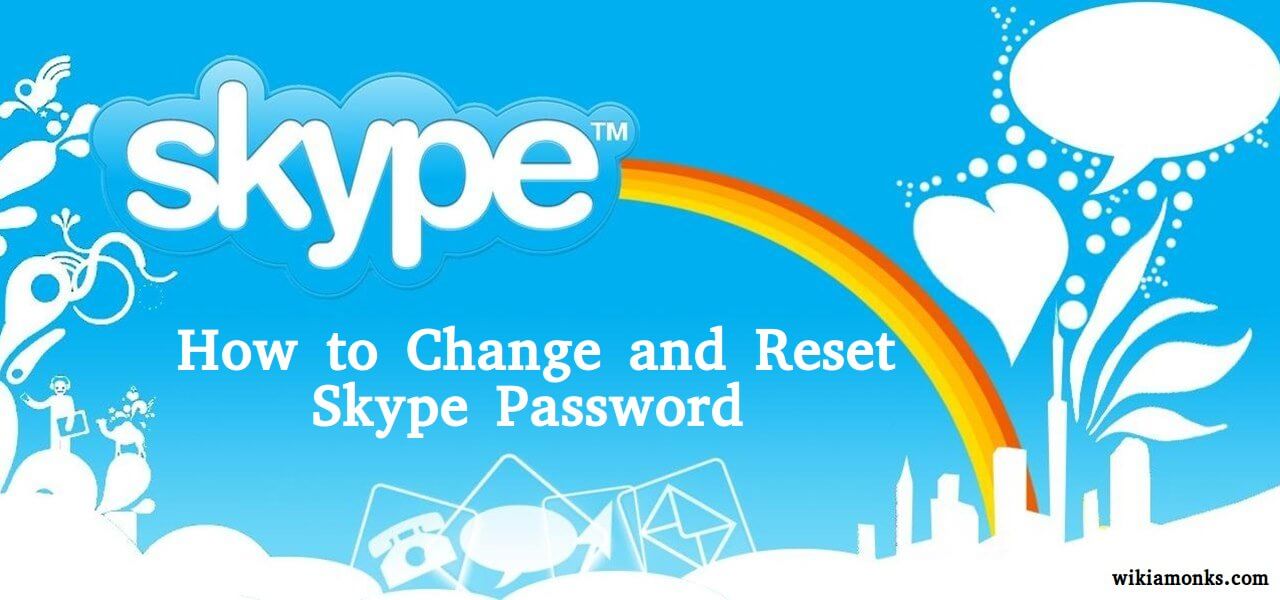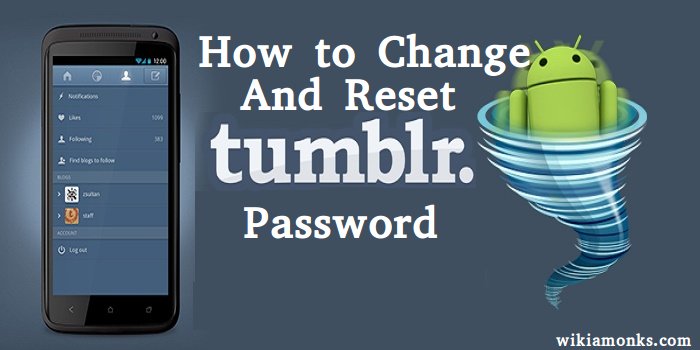Change and Reset a WordPress Password
Wordpress is an online blog service developed, marketed and maintained by open source organization wordpress.org. Wordpress is an online platform that allows users to write content based blogs on any topic they want. It is a free and open to all medium and can be used by anyone around the world.
You can be a member of WordPress family just by signing up for the WordPress account and start writing, you can write on any topic of your choice which can range from history to politics, religion to science, games to education, lifestyle to humor, etc. You can write your original content and put in on WordPress for the world to see. Over the time, you will gain followers which can make a reader’s base for you. More the reader’s base, better is your profile score.
You can create an account on WordPress by going to wordpress.org. You need to download the WordPress software and register for your site. Once you have created your account, you can choose your password accordingly. Over the time, you may need to change the password for the reasons mentioned below:
1) You have forgotten your password
2) Someone else has come to know your password
3) It’s been long to use that password and you want to change it.
How to Reset forgotten Wordpress password?
- Open Wordpress login page http://www.yourwordpresssite.com/wp-login.php
- Enter your email address or username.
- Click on Get new password tab.
- Confirmation reset mail has been sent to the email address
- PASSWORD RESET is the title of the mail you will receive from WordPress now
- Open the mail and Click on the blue link on the bottom of the email.
Note:- Don’t forget to check your junk/spam folder
- Enter the new password that you want 2 times.
- Click on Reset password tab afterward.
- Now reset your password and recover your account.
How to Change Wordpress Password?
There are two ways to change your password in Wordpress. Both are explained below:
Changing Wordpress password in the current session
Step 1) If you have already logged onto WordPress then go to the Administration Panel and then select Menu
Step 2) Go to All users from here and click on the username of your WordPress account.
Step 3) Here you need to scroll a bit and look out for New Password section and then you need to click on Generate Password button. You can create a password of your choice and change it. The password you are using must be strong. It must contain a letter, a number, and a special character. It must be at least 8 characters long. The box right next to the text box of password change shows you the strength of the password.
Step 4) Click on OK and your password will be changed.
Changing your password via email if you forgot your password
- You have the option to change your password using a link on your email.
- For this, you need to click on the lost password link that is given below in the log in the window of the WordPress login page.
- Here you need to type your registered email id with which you have an account at WordPress.
- A link will be sent to your registered email id and you can open your email to open the link to change the password.
- Here you can choose a password of your choice. The process is same and the password must be strong.
- Once you have changed the password, you can log in to your WordPress account by using new credentials.