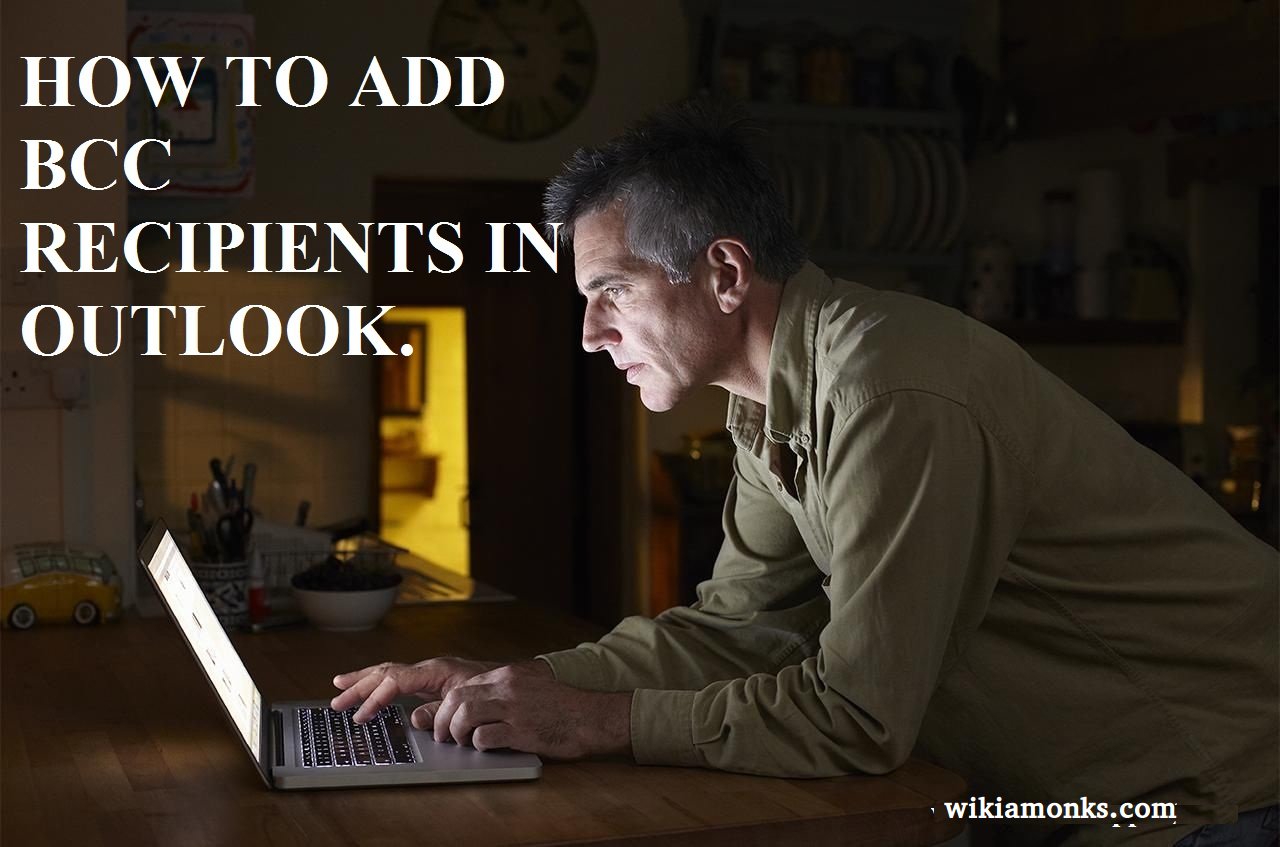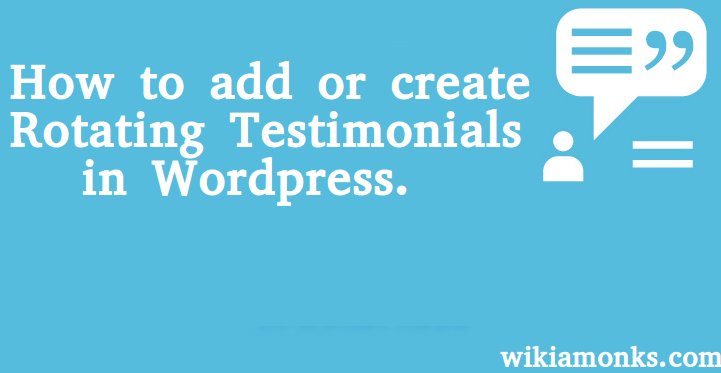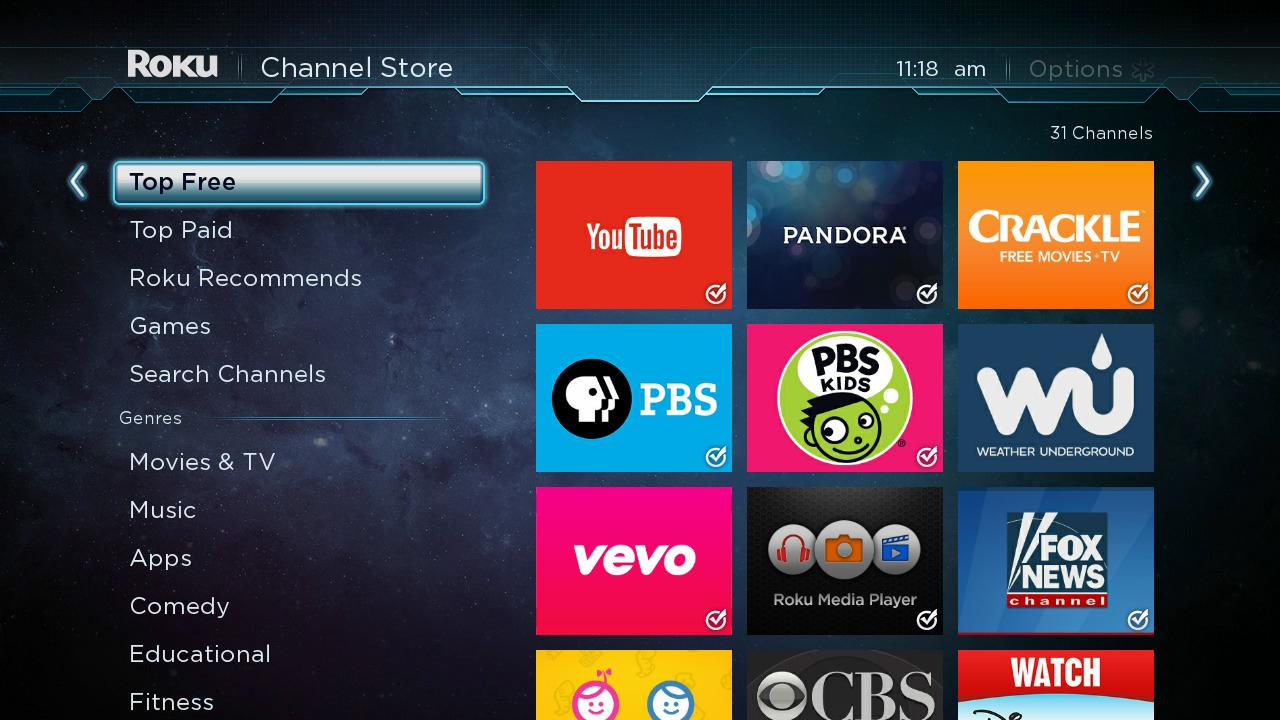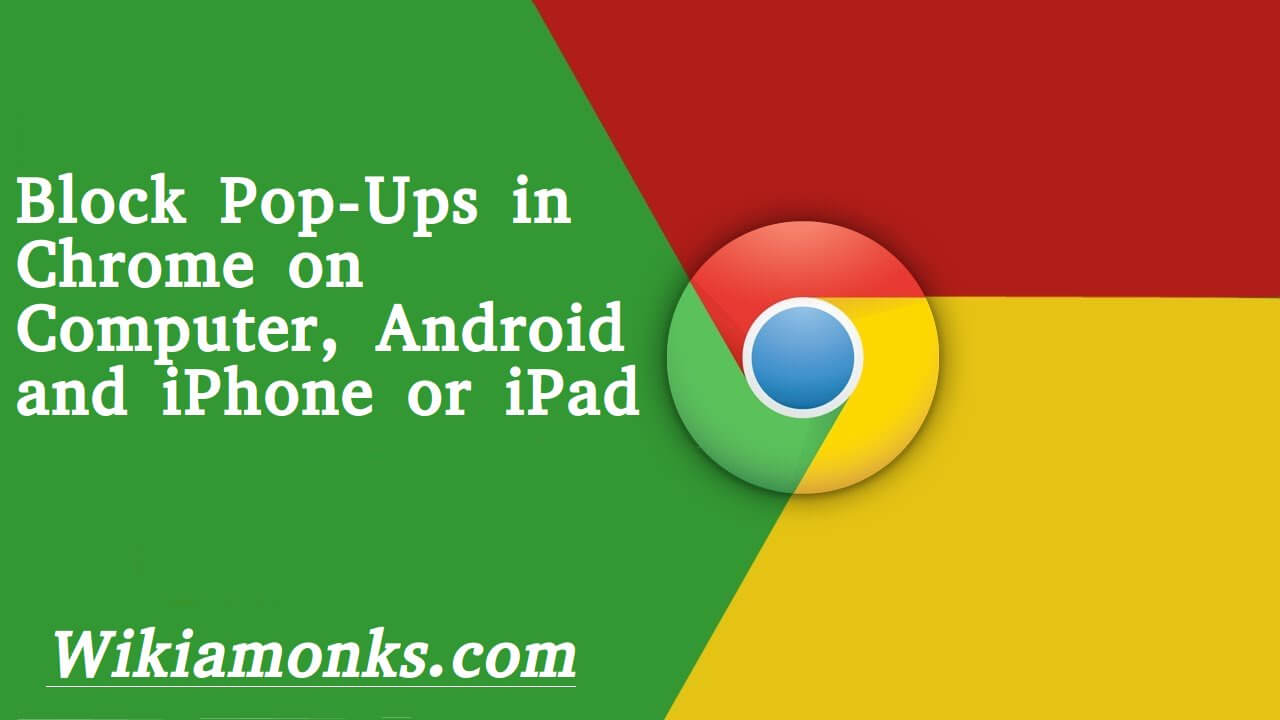
Block or Allow Pop Ups in Chrome
Block or Allow pop-ups in Chrome
One of the biggest troubles that can be experienced by the user is pop up. It can interfere while working on desktop and mobile as well. To get rid of recurring error of pop up on mobile device and desktop, user is required to walk on solutions that have been provided below:-
==> COMPUTER <==
Turn pop-ups on or off
1. First power on your computer, then open Chrome.
2. Now at the top right, click More 3 dots.
3. Click Settings.
4. Now at the bottom, click Advanced.
5. Under "Privacy and security," click Content settings.
6. Click Popups.
7. Turn Allowed on or off.
Block or allow pop-ups for a specific site on Computer
Allow pop-ups from a site
1. First On your computer, open Chrome.
2. Now Find a page that has pop-ups blocked for you.
3. In the address bar, click Pop-up blocked.
4. Click the link for the pop-up window you'd like to see.
5. To always see pop-ups for the site, select Always allow pop-ups from [site] Done.
Block pop-ups from a site
1. On your computer, open Chrome.
2. At the top right, click More 3 dots.
3. Click Settings.
4. At the bottom, click Advanced.
5. Under "Privacy and security," click Content settings.
6. Click Popups.
7. Under "Allow," if you see the site listed, click More >Block.
If the site isn't listed, next to "Block," click Add. Enter the site's web address manually. To capture all pop-ups across the site, use the pattern[*.]example.com.
==> ANDROID <==
Turn pop-ups on or off
1. First, open the Chrome app on your Android phone or tablet,
2. Tap More.
3. Tap Settings >Site settings > Pop-ups.
4. Turn pop-ups on or off by tapping the slider.
Block or allow pop-ups for a specific site
Allow pop-ups from a site
1. First, open the Chrome app on your Android phone or tablet,
2. Find a page that has pop-ups blocked for you.
3. At the bottom, under the listed number of pop-ups blocked, tap Always show.
Block pop-ups from a site
1. First, open the Chrome app on your Android phone or tablet,
2. Tap More.
3. Tap Settings > Site settings > Pop-ups.
4. Under "Exceptions," tap the site URL.
5. Under "Permissions," tap Pop-ups.
6. Select Block.
==> iPhone or iPad <==
Turn pop-ups on or off
1. On your iPhone or iPad, open the Chrome app
2. Tap More
3. Tap Settings > Content Settings > Block Pop-ups.
4. Turn pop-ups on or off by tapping the slider.
Allow pop-ups for a specific site
1. On your iPhone or iPad, open the Chrome app
2. Find a page that has pop-ups blocked for you.
3. At the bottom, under "Pop-ups blocked," tap Always show.