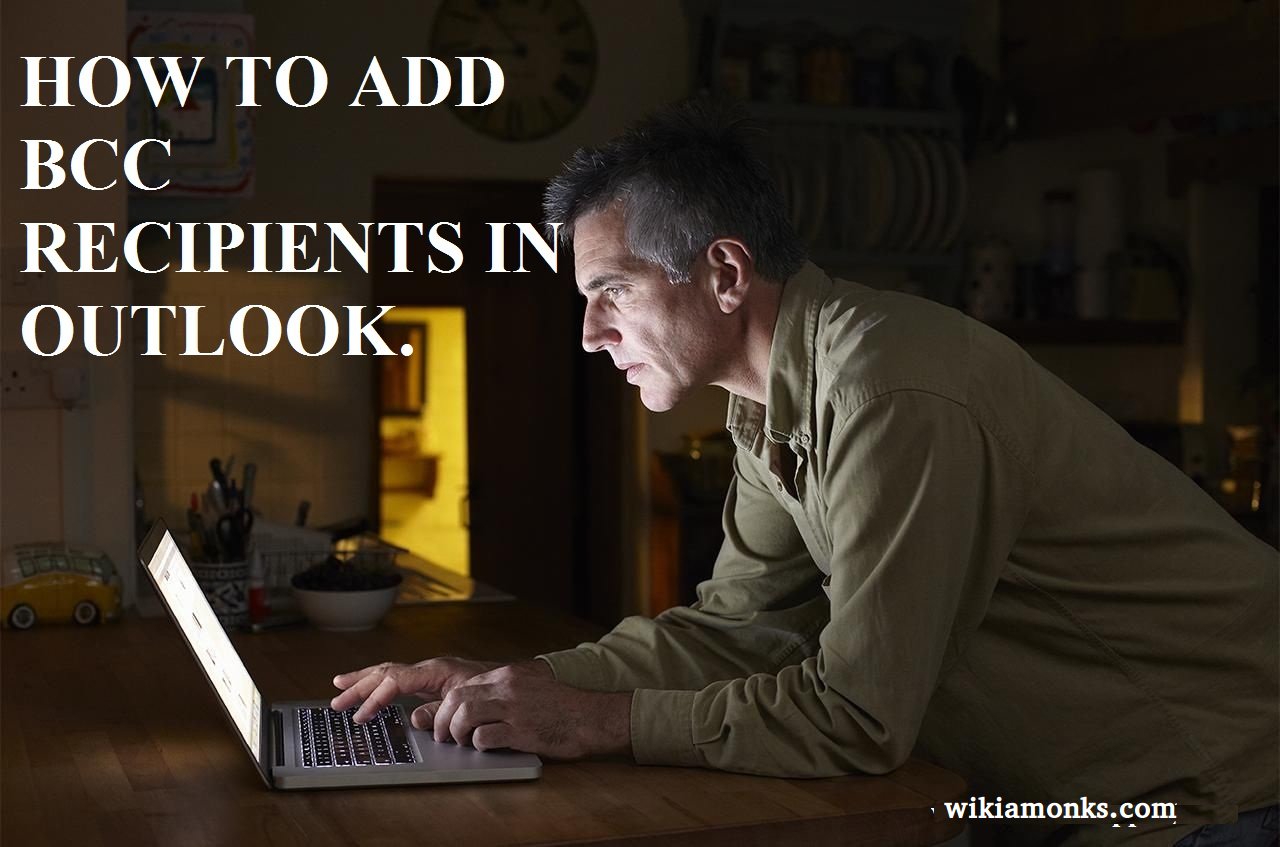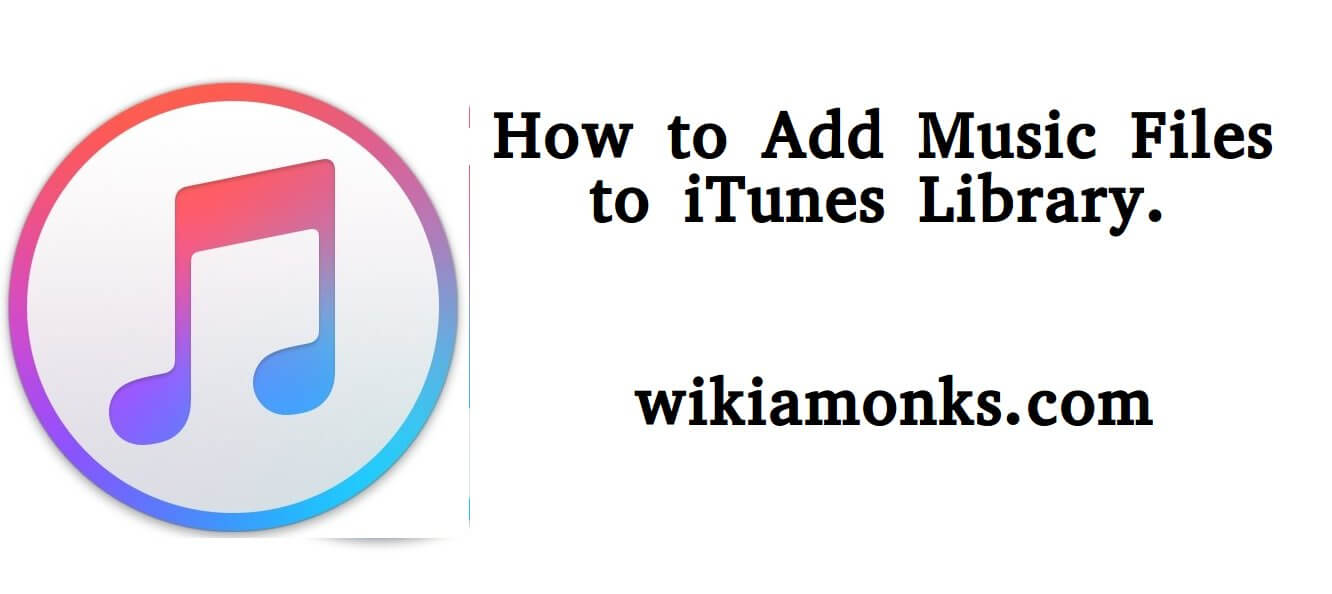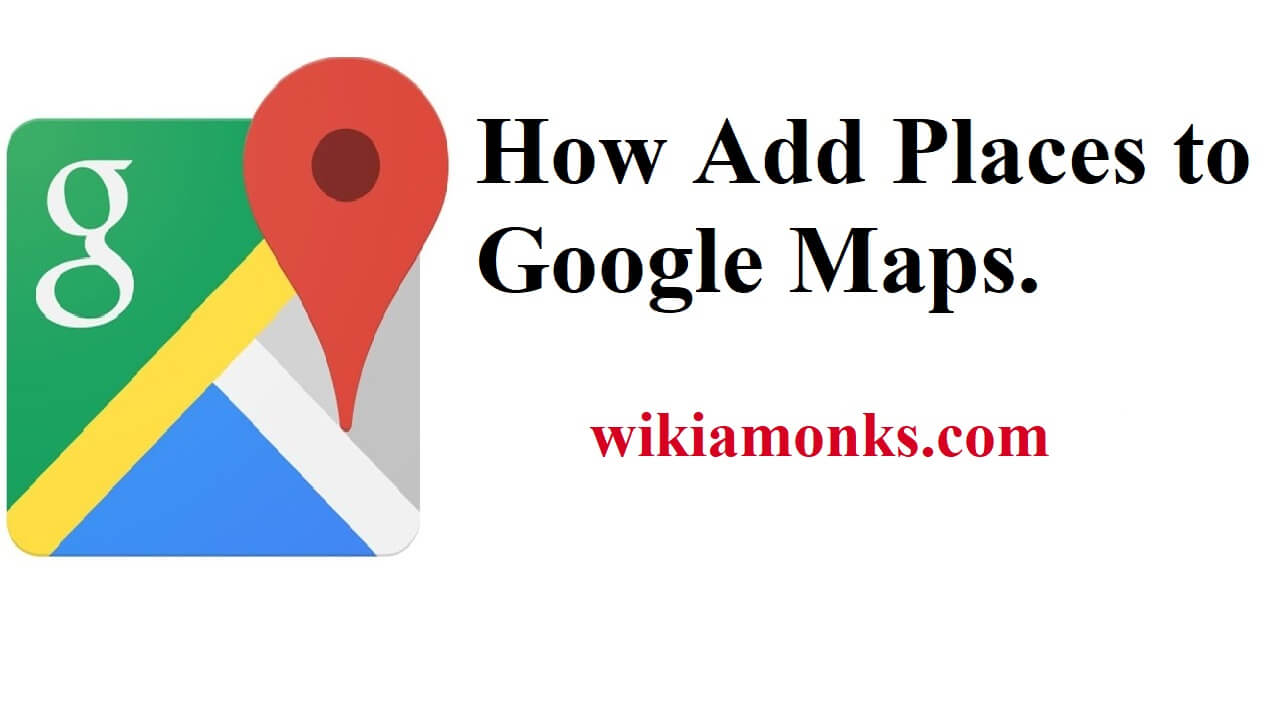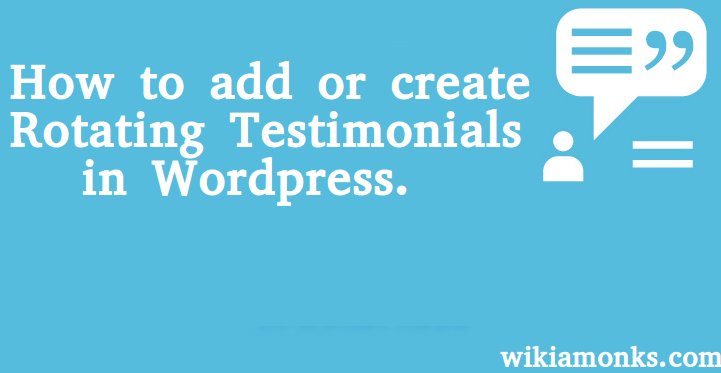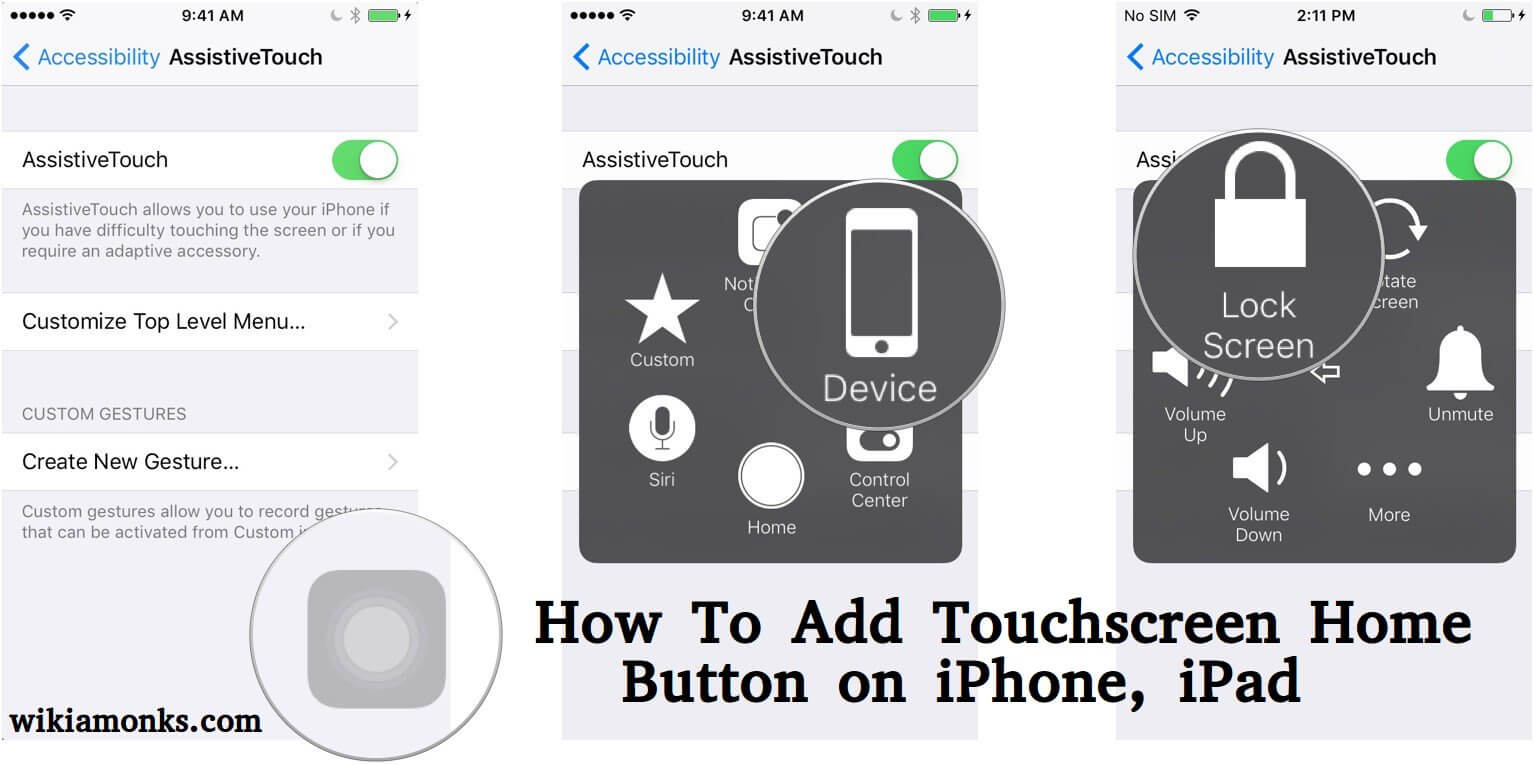Add and Upload PDF Files to WordPress Site
If you are here then one thing is guaranteed that you must have a Wordpress website of your own. So, if this is true, then we want to let you know that you can easily upload a large number of documents on your website for many different formats. In this article, we will tell you the steps for uploading the PDF files on your website. So, here's what you have to do.
Steps to add or upload a PDF file to a WordPress site
Step 1:- The user should go to the wordpress.com from his official website and then he should log in into his account by entering Wordpress username and password.
Step 2:- Along with that, the user then has to go to his official website and then he should click on the POSTS section which is located on the left panel of the screen.
Step 3:- In the next step, the user has to click on the EDIT POST button or the EDIT PAGE button depending on his need.
Step 4:- Along with that, the user will see a button named as ADD MEDIA below the ENTER TITLE input box.
Step 5:- There, the user has to click on the button named as SELECT FILES and then from the internal hard drive of his PC, he has to select the PDF FILE which he want to upload on his Wordpress website and then he has to click on the INSERT FILE button in the blue color which is located on the bottom right corner of the screen.
Step 6:- After that, the user will notice that there is a thumbnail preview of the PDF file seen along with it.
Step 7:- In the next step, the user has to enter a title along with a caption and description for the PDF file which he had recently uploaded on the website.
Step 8:- Moreover, the user also has the option of inserting the multiple PDF files at once and after doing that, he has to repeat the same steps and then has to click on the INSERT INTO POST button.
Step 9:- Don’t forget to press the Update or Publish button to finish
After following all these steps, the user will be able to upload that particular PDF file into his website successfully but in case, he has to encounter any kind of problem, then all he has to do is to contact the WordPress support and he is done.